An angular library that lets you inspect and change Angular 9+ component properties
Features
-
✅ Inspect Angular 9+ components on the fly -
✅ Change component properties without touching the code -
✅ Simulate Angular events -
✅ See the results in realtime
Table of Contents
Installation
This library supports Angular 9+ projects and should only be installed using Angular CLI.
Angular CLI
ng add @ngneat/inspector
Above command will do following for you:
- Add and install following dev dependencies:
- Import
environmentsfrom../environments/environment.tsin projects root module. This can be skipped with--skipImport. - Import
InspectorModulefrom@ngneat/inspectorin your project's root module'simportssection. This can be skipped with--skipImport.
�� Please note: @ngneat/inspector is a debugging tool and it helps you to develop faster. So, it shouldn't be part of your production deployment. When you install it usingng add @ngneat/inspectorit is already taken care for you, as it writes import statement like this:imports: [environment.production ? [] : InspectorModule.forRoot()]
Usage
- Click on Inspector button
- Then hover over the component which you want to inspect, you will see purple colored outline on the currently hovered element
- Click on the element and inspector will expand with component's details like name, selector, properties (with inputs), and outputs (if any)
- You can change the property/outputs from select
- Data types: Below are the supported data types and how it will render in inspector:
- Properties - To update any property, after updating value, you will need to click on
Updatebutton to see the effect - Outputs
- To call the output, you will need to click on
Emitbutton. - By default, 1 argument with string type will be shown. You can change the type by change value from type select.
- You can also add/remove arguments by clicking on respective buttons
- To call the output, you will need to click on
Options
When you ran ng add @ngneat/inspector, it added below statement in your imports array:
imports: [environment.production ? [] : InspectorModule.forRoot()]
Now, you can pass below config options to change inspector behavior in the .forRoot() method, like: InspectorModule.forRoot({ zIndex: 100000000 }).
All the options are optional.:
| Option | Type | Description |
|---|---|---|
| enabled | boolean |
Enable or disable the inspector Default value: true |
| zIndex | number |
Gives the CSS z-index to inspector host element. Useful in-case it's not visible by default.Default value: 100000000 |
| outline | InspectorConfigOutline{color?: string;width?: string;style?: string;} |
Applies style to outline, when you're hovering over elements after starting inspector. Default value: {color: '#ad1fe3',width: '2px',style: 'solid'} |
| position | InspectorConfigPosition{top?: string;right?: string;bottom?: string;left?: string;} |
Applies CSS Style position co-ordinates to inspector host element. Please note inspector host element has position: fixed for better usability.Default value: {top: '20px',right: '20px'} |
| keyCombo | string |
Key combination pattern to start, stop and restart inspecting. Based on tinykeys keybinding syntax. You can disable this by setting enableKeyCombo to false.Default value: Shift+I |
| closeOnEsc | boolean |
Close/Stop inspector when escape key is pressed. Default value: true |
| enableKeyCombo | boolean |
Enable keyboard shortcut to open inspector. You can change the keybindings using keyCombo options.Default value: true |
| hideNonSupportedProps | boolean |
This hides non-supported types from selector. Only string, number, boolean and object are supported as of now.Default value: true |
| filterProps | RegExp |
A regular expression to filter out properties. Default value: /(^__)\w*/g |
Contributors
✨
Thanks goes to these wonderful people (emoji key):
 Dharmen Shah |
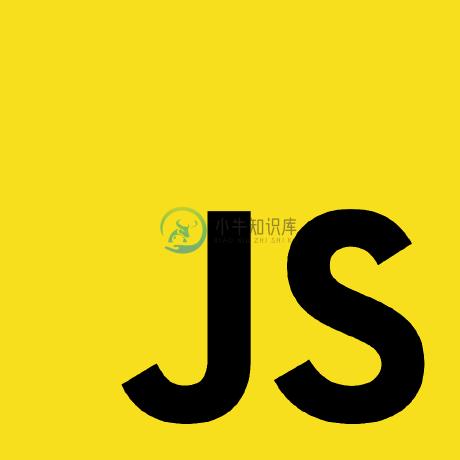 Netanel Basal |
This project follows the all-contributors specification. Contributions of any kind welcome!
Icons made by Freepik from www.flaticon.com
-
Select Elements——选择元素,在设备映射界面选择元素后,最右边会出现选中元素的对应信息,如果发现有些按钮无法选择,可以在中间的App Sources中打开所有下拉框,找到对应的按钮<android.widget.Buttonresource-id="com.tencent.mm:id/fam">,右侧会显示所选元素的信息(看起来比直接在页面点选出现的信息更详细) Swipe by C
-
Stability: 1 - Experimental The inspector module provides an API for interacting with the V8 inspector. It can be accessed using: const inspector = require('inspector'); inspector.open([port[, host[,
-
完整页签如下图: Inspectors 页签允许你用多种不同格式查看每个请求和响应的内容。JPG 格式使用 ImageView 就可以看到图片,HTML/JS/CSS 使用 TextView 可以看到响应的内容。 Inspectors 页签分为上下两部分,上部显示的是发出的请求相关信息,下部显示的是接收的响应相关信息。 请求 (Request) 部分详解 Headers —— 显示客户端发送到服务
-
问题内容: 有谁知道这是否可能?大部分用于节点检查器的示例似乎都旨在调试调用的网页。我希望能够调试茉莉花节点测试。 问题答案: 我最终写了一个名为toggle的工具: 您可以将其放入单元测试中,例如: 然后运行测试,例如:node –debug myfile.js debug。如果运行调试切换,则将一直等到ctrl-c以外的任何内容。Ctrl- c退出。您也可以重新运行,这很好。 w0000t。
-
无法从Mac PC上android设备的appium inspector检查元素。 Mac:10.13 Appium:1.7.2 Appium Inspector:1.5.3 Android设备模拟器:Pixel-2 Android版本:8.0 我可以为同一应用程序检查iOS(iPhone设备)的元素,但无法在android中检查元素。 当我点击appium dmg 1.5.3的inspect图标
-
启动Appium服务器后,当我单击Appium中的inspector图标时,它会打开模拟器,然后出现我的应用程序页面,然后自动关闭。每次我点击Inspector图标,iphone模拟器就会加载 我下载了2-3个不同的测试应用程序,它们运行良好,Appium inspector也运行良好。
-
> 我已经在mac机器上安装了appium 1.3.7版本。 我已经在android设备上启动了针对android应用的appium server。 在android设备中,该应用程序已成功安装并打开。 我点击了ShowInspector按钮,然后我可以看到inspector屏幕,然后我的appium inspector崩溃了。
-
我正在Mac Os中使用Appium inspector检查iOS应用程序上的元素。 当我用ios软件包详细信息启动Appium检查器时,我无法使用appium启动ios应用程序,并获得以下错误:- 使用的工具版本如下所示:- 错误日志:-
-
设备:Android 应用程序:react原生混合应用程序 null

