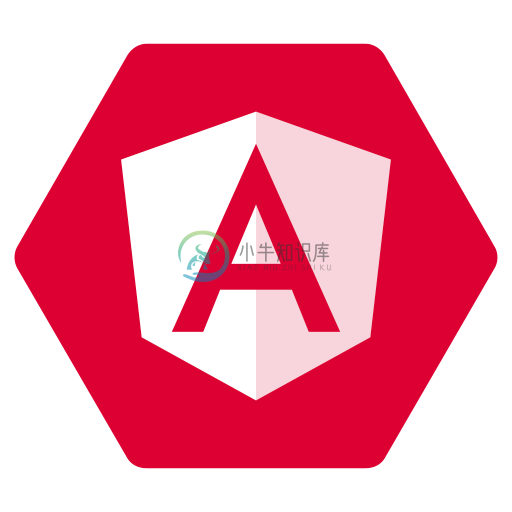Angular ESLint
Monorepo for all the tooling which enables ESLint to lint Angular projects
This project is made possible thanks to the continued hard work going into https://github.com/typescript-eslint/typescript-eslint, and brilliant work on the original TSLint rule implementations in https://github.com/mgechev/codelyzer.
Quick Start with Angular v12 and later
Follow the latest Getting Started guide on https://angular.io/ in order to install the Angular CLI
Create a new Angular CLI workspace in the normal way, optionally using any of the supported command line arguments and following the interactive prompts:
ng new # --maybe --some --other --flags --here
- Change directory into your new workspace and then use the Angular CLI to add
@angular-eslint/schematics.
ng add @angular-eslint/schematics
...and that's it!
As well as installing all relevant dependencies, the ng add command will automatically detect that you have a workspace with a single project in it, which does not have a linter configured yet. It can therefore go ahead and wire everything up for you!
You will also see that it added the following in your angular.json:
"cli": {
"defaultCollection": "@angular-eslint/schematics"
}
Read the section on Using ESLint by default when generating new Projects within your Workspace to understand why this is useful.
Quick Start with Angular before v12
Follow the latest Getting Started guide on https://angular.io/ in order to install the Angular CLI
Create a new Angular CLI workspace in the normal way, optionally using any of the supported command line arguments and following the interactive prompts:
ng new # --maybe --some --other --flags --here
- Change directory into your new workspace and then use the Angular CLI to add
@angular-eslint/schematics:
ng add @angular-eslint/schematics
- Before v12, the Angular CLI shipped with a TSLint setup, so you should run the conversion schematic to automatically convert your new project from TSLint to ESLint:
ng g @angular-eslint/schematics:convert-tslint-to-eslint --remove-tslint-if-no-more-tslint-targets --ignore-existing-tslint-config
NOTES:
- We set
--remove-tslint-if-no-more-tslint-targetsso that we remove TSLint and Codelyzer from the workspace automatically. - We set
--ignore-existing-tslint-configso that we jump straight to the up to date recommended ESLint setup, without converting the previous Angular CLI TSLint setup, which is unnecessary for brand new projects.
If you stick to those exact commands above you will also see the following in your angular.json:
"cli": {
"defaultCollection": "@angular-eslint/schematics"
}
Read the section on Using ESLint by default when generating new Projects within your Workspace to understand why this is useful.
Supported Angular CLI Versions
As of v12, we aligned the major version of @angular-eslint with Angular (and Angular CLI).
Therefore, as an example (because these versions may or may not exist yet when you read this):
@angular-eslintpackages at12.x.xand@angular/cli@12.x.xare compatible@angular-eslintpackages at13.x.xand@angular/cli@13.x.xare compatible@angular-eslintpackages at14.x.xand@angular/cli@14.x.xare compatible- ...and so on...
NOTE: the exact minor and patch versions of each library represented here by
x's do not need to match each other, just the first (major) number
For an understanding of Angular CLI version support prior to v12, please see ./docs/ANGULAR_VERSION_SUPPORT.md
Please do not open issues related to unsupported versions of the Angular CLI.
Usage with Nx Monorepos
Nx leans on some, but not all of the packages from this project.
Specifically:
- It does not use the builder to execute ESLint
- It does not use the schematics to generate files and config, and is responsible for configuring ESLint via
.eslintrc.jsonfiles in a way that makes sense for Nx workspaces.
We strongly recommend that you do not try and hand-craft setups with angular-eslint and Nx. It is easy to get things wrong.
- If using Angular CLI, use the angular-eslint tooling as instructed below
- If using Nx, defer to the Nx tooling itself to configure things for you, it has been designed and tested specifically for this purpose.
Issues specific to Nx's support of Angular + ESLint should be filed on the Nx repo: https://github.com/nrwl/nx
Packages included in this project
Please follow the links below for the packages you care about.
@angular-eslint/builder- An Angular CLI Builder which is used to execute ESLint on your Angular projects using standard commands such asng lint@angular-eslint/eslint-plugin- An ESLint-specific plugin that contains rules which are specific to Angular projects. It can be combined with any other ESLint plugins in the normal way.@angular-eslint/template-parser- An ESLint-specific parser which leverages the@angular/compilerto allow for custom ESLint rules to be written which assert things about your Angular templates.@angular-eslint/eslint-plugin-template- An ESLint-specific plugin which, when used in conjunction with@angular-eslint/template-parser, allows for Angular template-specific linting rules to run.@angular-eslint/schematics- Schematics which are used to add and update configuration files which are relevant for running ESLint on an Angular workspace.
Package Versions
All of the packages are published with the same version number to make it easier to coordinate both releases and installations.
We publish a canary release on every successful merge to master, so you never need to wait for a new stable version to make use of any updates.
The latest version under the latest tag is:
The latest version under the canary tag (latest commit to master) is:
(Note: The only exception to the automated publishes described above is when we are in the final phases of creating the next major version of the libraries - e.g. going from 1.x.x to 2.x.x. During these periods, we manually publish canary releases until we are happy with the release and promote it to latest.)
Adding ESLint configuration to an existing Angular CLI project which has no existing linter
NOTE: If you are looking for instructions on how to migrate a project which uses TSLint, please see the next section.
If you want to add ESLint configuration (a .eslintrc.json file and an applicable "lint" target in your angular.json) to an existing Angular CLI project which does not yet have a linter set up, you can invoke the following schematic:
ng g @angular-eslint/schematics:add-eslint-to-project {{YOUR_PROJECT_NAME_GOES_HERE}}
If you only have a single project in your Angular CLI workspace, the project name argument is optional
Migrating an Angular CLI project from Codelyzer and TSLint
We have some tooling to make this as automated as possible, but the reality is it will always be somewhat project-specific as to how much work will be involved in the migration.
Step 1 - Add relevant dependencies
The first step is to run the schematic to add @angular-eslint to your project:
ng add @angular-eslint/schematics
This will handle installing the latest version of all the relevant packages for you and adding them to the devDependencies of your package.json.
Step 2 - Run the convert-tslint-to-eslint schematic on a project
If you just have a single project in your workspace you can just run:
ng g @angular-eslint/schematics:convert-tslint-to-eslint
If you have a projects/ directory or similar in your workspace, you will have multiple entries in your projects configuration and you will need to chose which one you want to migrate using the convert-tslint-to-eslint schematic:
ng g @angular-eslint/schematics:convert-tslint-to-eslint {{YOUR_PROJECT_NAME_GOES_HERE}}
The schematic will do the following for you:
- Read your chosen project's
tslint.jsonand use it to CREATE a.eslintrc.jsonat the root of the specific project which extends from the root config (if you do not already have a root config, it will also add one automatically for you).- The contents of this
.eslintrc.jsonwill be the closest possible equivalent to yourtslint.jsonthat the tooling can figure out. - You will want to pay close attention to the terminal output of the schematic as it runs, because it will let you know if it couldn't find an appropriate converter for a TSLint rule, or if it has installed any additional ESLint plugins to help you match up your new setup with your old one.
- The contents of this
- UPDATE the project's
architectconfiguration in theangular.jsonto such that thelint"target" will invoke ESLint instead of TSLint. - UPDATE any instances of
tslint:disablecomments that are located within your TypeScript source files to their ESLint equivalent. - If you choose YES (the default) for the
--remove-tslint-if-no-more-tslint-targetsoption, it will also automatically remove TSLint and Codelyzer from your workspace if you have no more usage of them left.
Now when you run:
npx ng lint {{YOUR_PROJECT_NAME_GOES_HERE}}
...you are running ESLint on your project!
Using ESLint by default when generating new Projects within your Workspace
Regardless of whether or not you added @angular-eslint to a brand new workspace, or you added it in order to convert a project within an existing workspace, it is likely that from now on you want any subsequent projects that you generate in your workspace to also use ESLint.
In order to achieve this, @angular-eslint provides a set of custom generator schematics which sit on top of the default ones that the Angular CLI provides. They provide all the standard Angular CLI options, but just handle removing the default TSLint configuration for you and adding ESLint in each case.
You can always invoke them directly by specifying the collection name as part of the generate command:
# To generate a new Angular app in the workspace using ESLint
ng g @angular-eslint/schematics:app
# To generate a new Angular library in the workspace using ESLint
ng g @angular-eslint/schematics:lib
Or, alternatively, if you don't want to have to remember to set that collection prefix in front of the : every time, you can set the default collection in your angular.json to be @angular-eslint/schematics.
You can either do that by hand by adjusting the JSON, or by running the following Angular CLI command:
ng config cli.defaultCollection @angular-eslint/schematics
The final result in your angular.json will be something like this:
"cli": {
"defaultCollection": "@angular-eslint/schematics"
}
Now your generate commands can just be:
# To generate a new Angular app in the workspace using ESLint (thanks to the defaultCollection set above)
ng g app
# To generate a new Angular library in the workspace using ESLint (thanks to the defaultCollection set above)
ng g lib
Notes on Supported ESLint Configuration File Types
We strongly recommend you stick to using .eslintrc.json.
This is not a constraint we force upon you, and you are more than welcome to use any of ESLint's supported file types for your ESLint config files, e.g. .eslintrc.js, .eslintrc.yml however please note that you will not receive any automated updates to your config from this toolset if you choose to use something other than .eslintrc.json. We will also only generate .eslintrc.json files from our code generators (which you could then convert yourself if you wanted to).
The reason for this is very simple - JSON is a format which is very easy to statically analyze and write transformations for and it is beyond the scope of this community-run project to provide multiple implementations of every possible migration for every possible ESLint configuration file type for every version we release.
Notes on ESLint Configuration Itself
It's important to understand up front that using Angular with ESLint is actually an advanced/complex use-case because of the nature of the files involved:
- Angular projects use TypeScript files for source code
- Angular projects use a custom/extended form of HTML for templates (be they inline or external HTML files)
The thing is: ESLint understands neither of these things out of the box.
Fortunately, however, ESLint has clearly defined points of extensibility that we can leverage to make this all work.
For detailed information about ESLint plugins, parsers etc please review the official ESLint documentation: https://eslint.org
The key principle of our configuration required for Angular projects is that we need to run different blocks of configuration for different file types/extensions. In other words, we don't want the same rules to apply on TypeScript files that we do on HTML/inline-templates.
Therefore, the critical part of our configuration is the "overrides" array:
{
"overrides": [
/**
* -----------------------------------------------------
* TYPESCRIPT FILES (COMPONENTS, SERVICES ETC) (.ts)
* -----------------------------------------------------
*/
{
"files": ["*.ts"],
// ... applies a special processor to extract inline Component templates
// and treat them like HTML files
"extends": ["plugin:@angular-eslint/template/process-inline-templates"]
// ... other config specific to TypeScript files
},
/**
* -----------------------------------------------------
* COMPONENT TEMPLATES
* -----------------------------------------------------
*/
{
"files": ["*.html"],
// ... config specific to Angular Component templates
}
]
}
By setting up our config in this way, we have complete control over what rules etc apply to what file types and our separate concerns remain clearer and easier to maintain.
Seriously, move (mostly) all configuration into overrides
Even though you may be more familiar with including ESLint rules, plugins etc at the top level of your config object, we strongly recommend only really having overrides (and a couple of other things like ignorePatterns, root etc) at the top level and including all plugins, rules etc within the relevant block in the overrides array.
Anything you apply at the top level will apply to ALL files, and as we've said above there is a really strict separation of concerns between source code and templates in Angular projects, so it is very rare that things apply to all files.
Let's take a look at full (but minimal), manual example of a config file (although we recommend deferring to the schematics for automatic config generation whenever possible):
.eslintrc.json
{
"root": true,
"overrides": [
{
"files": ["*.ts"],
"parserOptions": {
"project": [
"tsconfig.app.json",
"tsconfig.spec.json",
"e2e/tsconfig.json"
],
"createDefaultProgram": true
},
"extends": [
"plugin:@angular-eslint/recommended",
// This is required if you use inline templates in Components
"plugin:@angular-eslint/template/process-inline-templates"
],
"rules": {
/**
* Any TypeScript source code (NOT TEMPLATE) related rules you wish to use/reconfigure over and above the
* recommended set provided by the @angular-eslint project would go here.
*/
"@angular-eslint/directive-selector": [
"error",
{ "type": "attribute", "prefix": "app", "style": "camelCase" }
],
"@angular-eslint/component-selector": [
"error",
{ "type": "element", "prefix": "app", "style": "kebab-case" }
]
}
},
{
"files": ["*.html"],
"extends": ["plugin:@angular-eslint/template/recommended"],
"rules": {
/**
* Any template/HTML related rules you wish to use/reconfigure over and above the
* recommended set provided by the @angular-eslint project would go here.
*/
}
}
]
}
If I wanted to include other source code related rules extends etc, such as extending from
eslint:recommended, then I would include that in the"extends": []within the*.tsoverride block, NOT the root of the config object.
Our schematics already do the "right" thing for you automatically in this regard, but if you have to configure things manually for whatever reason, a full reference configuration example can be found in the manual integration test located within this monorepo. Check out the relevant configuration files:
- packages/integration-tests/fixtures/v1123-multi-project-manual-config/.eslintrc.json
- packages/integration-tests/fixtures/v1123-multi-project-manual-config/angular.json
If you are looking for general help in migrating specific rules from TSLint to ESLint, you can check out this incredible project that we depend on in our conversion schematic: https://github.com/typescript-eslint/tslint-to-eslint-config
Premade configs provided by this project
We have several premade configs within this project which you can extend from (and indeed the configs generated by our schematics do just that). For more information about the configs, check out their READMEs
- Source code: https://github.com/angular-eslint/angular-eslint/blob/master/packages/eslint-plugin/src/configs/README.md
- Templates: https://github.com/angular-eslint/angular-eslint/blob/master/packages/eslint-plugin-template/src/configs/README.md
Going fully manual (not recommended)
Our premade configs handle the parser and plugins options for you behind the scenes so that your final config can be more concise.
If for some reason you wanted to not include any of the premade recommended configs, or you wanted to significantly customize your setup, a fully manual example with the right parsers and plugins wired up (but no actual rules activated) would look like this:
{
"root": true,
"overrides": [
{
"files": ["*.ts"],
"parser": "@typescript-eslint/parser",
"parserOptions": {
"ecmaVersion": 2020,
"sourceType": "module",
"project": [
"tsconfig.app.json",
"tsconfig.spec.json",
"e2e/tsconfig.json"
],
"createDefaultProgram": true
},
"plugins": ["@typescript-eslint", "@angular-eslint"],
"rules": {}
},
{
"files": ["*.html"],
"parser": "@angular-eslint/template-parser",
"plugins": ["@angular-eslint/template"],
"rules": {}
}
]
}
Notes for eslint-plugin-prettier users
Prettier is an awesome code formatter which can be used entirely independently of linting.
Some folks, however, like to apply prettier by using it inside of ESLint, using eslint-plugin-prettier. If this applies to you then you will want to read this section on how to apply it correctly for HTML templates. Make sure you read and fully understand the information above on the importance of "overrides" before reading this section.
When using eslint-plugin-prettier, in order to get the full range of scenarios working, namely:
- ESLint + prettier together should work on Components with external templates
- ESLint + prettier together should work on the external template HTML files themselves
- ESLint + prettier together should work on Components with inline templates
We need to use two different overrides for HTML: one which applies @angular-eslint/template rules, one which applies prettier.
Do not apply
@angular-eslint/templaterules andprettierwithin the same override block.
The reason for this is down to the internals of the special ESLint processor for inline Component templates mentioned in the overrides section above and the hidden files it generates behind the scenes. Those files have names which match this pattern *inline-template-*.component.html and so we need to get eslint-plugin-prettier to ignore those files, otherwise it will get confused about them not existing directly in your project.
Here is a fully working (tested in VSCode and on the command line via ng lint) example:
.eslintrc.json
{
"root": true,
"ignorePatterns": ["projects/**/*"],
"overrides": [
{
"files": ["*.ts"],
"parserOptions": {
"project": ["tsconfig.json", "e2e/tsconfig.json"],
"createDefaultProgram": true
},
"extends": [
"plugin:@angular-eslint/recommended",
"plugin:@angular-eslint/template/process-inline-templates",
"plugin:prettier/recommended"
],
"rules": {}
},
// NOTE: WE ARE NOT APPLYING PRETTIER IN THIS OVERRIDE, ONLY @ANGULAR-ESLINT/TEMPLATE
{
"files": ["*.html"],
"extends": ["plugin:@angular-eslint/template/recommended"],
"rules": {}
},
// NOTE: WE ARE NOT APPLYING @ANGULAR-ESLINT/TEMPLATE IN THIS OVERRIDE, ONLY PRETTIER
{
"files": ["*.html"],
"excludedFiles": ["*inline-template-*.component.html"],
"extends": ["plugin:prettier/recommended"],
"rules": {
// NOTE: WE ARE OVERRIDING THE DEFAULT CONFIG TO ALWAYS SET THE PARSER TO ANGULAR (SEE BELOW)
"prettier/prettier": ["error", { "parser": "angular" }]
}
}
]
}
We are setting the parser for eslint-plugin-prettier explicitly within our relevant override block so that it does not need to rely on inference. In this case we know it should always use its angular parser, because we are wiring it up to only run on angular HTML files within that override. (it's assumed that all HTML files in the project are angular templates)
Linting HTML files and inline-templates with the VSCode extension for ESLint
If you use vscode-eslint, and want to lint HTML files and inline-templates on your Angular Components, you will need to make sure you add the following to your VSCode settings.json:
// ... more config
"eslint.options": {
"extensions": [".ts", ".html"]
},
// ... more config
"eslint.validate": [
"javascript",
"javascriptreact",
"typescript",
"typescriptreact",
"html"
],
// ... more config
Please see the following issue for more information: https://github.com/microsoft/vscode-eslint/issues/922
Usage without Angular CLI Builder
If you're using this without the Angular CLI Builder don't forget to include .html as one of the file extensions when running the eslint CLI, otherwise templates will not be linted, e.g.:
eslint --ext .ts,.html .
Notes on performance
Background and understanding the trade-offs
As you have hopefully understood from the above section on ESLint configuration what we are dealing with here is a set of tools that were not designed and optimized for this specific use-case.
In software development we are permanently faced with trade-offs. In this case you can think about it this way:
On the one hand...
By using ESLint with Angular (both its TypeScript source code, and its HTML templates), we gain access to a truly massive ecosystem of existing rules, plugins and IDE extensions that we can instantly leverage on our projects.
On the other...
The tooling will never be as fast or memory efficient, or as easy to configure, as something which was purpose built for a narrower use-case and which, well, does less...
TSLint was more in the latter camp - it was purpose built for linting TypeScript source code (note, not HTML), and so it was (depending on the codebase) faster and more efficient at doing it - but it was hugely lacking in community support, features, plugins, rules etc...
Ok, so now we know which side of this particular trade-off we are on. That's an important start.
ESLint configs and performance
Given the increased complexity around configuration, it is possible to end up with non-performant setups if we are not careful.
The first thing is to understand that if you are majorly deviating from the configs that this tooling generates for you automatically, you are greatly increasing the risk of you running into those issues.
The most important piece of ESLint configuration with regards to performance is the parserOptions.project option.
It is what informs typescript-eslint what tsconfigs should be used to create TypeScript Programs behind the scenes as the lint process runs. Without this, it would not be possible to leverage rules which take advantage of type information, we could only lint based on raw syntax.
If parserOptions.project has been configured, by default typescript-eslint will take this as a sign that you only want to lint files that are captured within the scope of the TypeScript Programs which are created. For example, let's say you have a tsconfig.json that contains the following:
{
// ...more config
"include" [
"src/**/*.ts"
]
}
If you provide that file as a reference for typescript-eslint, it will conclude that you only want to lint .ts files within src/. If you attempt to lint a file outside of this pattern, it will error. Seems reasonable, right?
Unfortunately, for us in the context of the Angular CLI, we have an added complication. The Angular CLI generates one or more files which are not included in any tsconfig scopes (such as environment.prod.ts).
To prevent this causing errors for users, we therefore enable the createDefaultProgram option for typescript-eslint when we generate your config (it's false by default). This flag tells typescript-eslint not to error in the case in finds a file not in a Program, and instead create a whole new Program to encapsulate that file and then carry on.
This is not ideal, but it works. However, can you see what we've now exposed ourselves to by enabling this?
Now if we run linting - any files which are included in the lint run (e.g. by the glob patterns in the builder config in angular.json) will be linted, and if they are not in scope of an existing tsconfig a whole new Program will be created for each one of them.
Having patterns which do not makes sense together (files to lint vs provided tsconfigs) is usually how seriously non-performant setups can originate from your config. For small projects creating Programs takes a matter of seconds, for large projects, it can take far longer (depending on the circumstances).
Here are some steps you can take if you're linting process feels "unreasonably" slow:
- Run the process with debug information from
typescript-eslintenabled:
DEBUG=typescript-eslint:* ng lint
- Full explanation of this command:
ng lintis being invoked as normal (you would run the full command above in the same way you runng lintnormally in whatever terminal you use), but we are also setting an environment variable calledDEBUG, and giving it a value oftypescript-eslint:*.DEBUGis a relatively common environment variable because it is supported by some common logging/debugging libraries as a way to toggle how verbose the overall output is at runtime.- The value of
typescript-eslint:*will get picked up by the logger within thetypescript-eslintlibrary and cause it to log very verbosely to the standard output of your terminal as it executes.
You will now see a ton of logs which were not visible before. The two most common issues to look out for are:
- If you see a lot of logs saying that particular files are not being found in existing
Programs (the scenario we described above) and defaultPrograms have to be created - If you see files included for a project that should not be
If you are still having problems after you have done some digging into these, feel free to open and issue to discuss it further, providing as much context as possible (including the logs from the command above).
The ultimate fallback solution to performance problems caused by the Program issues described above is to stop piggybacking on your existing tsconfig files (such as tsconfig.app.json, tsconfig.spec.json etc), and instead create a laser-focused, dedicated tsconfig file for your ESLint use-case:
- Create a new tsconfig file at the root of the project within the workspace (e.g. a clear name might be
tsconfig.eslint.json) - Set the contents of
tsconfig.eslint.jsonto:- extend from any root/base tsconfig you may have which sets important
compilerOptions - directly include files you care about for linting purposes
- extend from any root/base tsconfig you may have which sets important
For example, it may look like:
tsconfig.eslint.json
{
"extends": "./tsconfig.json",
"include": [
// adjust "includes" to what makes sense for you and your project
"src/**/*.ts",
"e2e/**/*.ts"
]
}
- Update your project's .eslintrc.json to use the new tsconfig file instead of its existing setting.
For example, the diff might look something like this:
"parserOptions": {
"project": [
- "tsconfig.app.json",
- "tsconfig.spec.json",
- "e2e/tsconfig.json"
+ "tsconfig.eslint.json"
],
- "createDefaultProgram": true
+ "createDefaultProgram": false
},
As you can see, we are also setting "createDefaultProgram" to false because in this scenario we have full control over what files will be included in the Program created behind the scenes for our lint run and we should never need that potentially expensive auto-fallback again. (NOTE: You can also just remove the "createDefaultProgram" setting altogether because its default value is false).
If you are not sure what "createDefaultProgram" does, please reread the section above on ESLint Configs and Performance.
Using eslint-disable comments in Angular templates
If you want to be able to use eslint-disable comments in your Angular templates you just need to ensure you are using:
@angularCLI tooling packages version11.2.8or higher@angular-eslinttooling packages version2.1.0or higher
Make sure you are using valid HTML comments, i.e. <!-- this syntax -->, not the kind of comments you use in TypeScript code.
Status of Codelyzer Rules Conversion
The table below shows the status of each Codelyzer Rule in terms of whether or not an equivalent for it has been created within @angular-eslint.
If you see a rule below that has no status against it, then please feel free to open a PR with an appropriate implementation. You can look at the Codelyzer repo and the existing plugins within this repo for inspiration.
| Explanation of Statuses |
|---|
|
|
|
|
|
|
Functionality
| Codelyzer Rule | ESLint Equivalent | Status |
|---|---|---|
contextual-decorator |
@angular-eslint/contextual-decorator |
|
contextual-lifecycle |
@angular-eslint/contextual-lifecycle |
|
no-attribute-decorator |
@angular-eslint/no-attribute-decorator |
|
no-lifecycle-call |
@angular-eslint/no-lifecycle-call |
|
no-output-native |
@angular-eslint/no-output-native |
|
no-pipe-impure |
@angular-eslint/no-pipe-impure |
|
prefer-on-push-component-change-detection |
@angular-eslint/prefer-on-push-component-change-detection |
|
template-accessibility-alt-text |
@angular-eslint/template/accessibility-alt-text |
|
template-accessibility-elements-content |
@angular-eslint/template/accessibility-elements-content |
|
template-accessibility-label-for |
@angular-eslint/template/accessibility-label-for |
|
template-accessibility-tabindex-no-positive |
@angular-eslint/template/no-positive-tabindex |
|
template-accessibility-table-scope |
@angular-eslint/template/accessibility-table-scope |
|
template-accessibility-valid-aria |
@angular-eslint/template/accessibility-valid-aria |
|
template-banana-in-box |
@angular-eslint/template/banana-in-box |
|
template-click-events-have-key-events |
@angular-eslint/template/click-events-have-key-events |
|
template-mouse-events-have-key-events |
@angular-eslint/template/mouse-events-have-key-events |
|
template-no-any |
@angular-eslint/template/no-any |
|
template-no-autofocus |
@angular-eslint/template/no-autofocus |
|
template-no-distracting-elements |
@angular-eslint/template/no-distracting-elements |
|
template-no-negated-async |
@angular-eslint/template/no-negated-async |
|
use-injectable-provided-in |
@angular-eslint/use-injectable-provided-in |
|
use-lifecycle-interface |
@angular-eslint/use-lifecycle-interface |
|
Maintainability
| Codelyzer Rule | ESLint Equivalent | Status |
|---|---|---|
component-max-inline-declarations |
@angular-eslint/component-max-inline-declarations |
|
no-conflicting-lifecycle |
@angular-eslint/no-conflicting-lifecycle |
|
no-forward-ref |
@angular-eslint/no-forward-ref |
|
no-input-prefix |
@angular-eslint/no-input-prefix |
|
no-input-rename |
@angular-eslint/no-input-rename |
|
no-output-on-prefix |
@angular-eslint/no-output-on-prefix |
|
no-output-rename |
@angular-eslint/no-output-rename |
|
no-unused-css |
||
prefer-output-readonly |
@angular-eslint/prefer-output-readonly |
|
relative-url-prefix |
@angular-eslint/relative-url-prefix |
|
template-conditional-complexity |
@angular-eslint/template/conditional-complexity |
|
template-cyclomatic-complexity |
@angular-eslint/template/cyclomatic-complexity |
|
template-i18n |
@angular-eslint/template/i18n |
|
template-no-call-expression |
@angular-eslint/template/no-call-expression |
|
template-use-track-by-function |
@angular-eslint/template/use-track-by-function |
|
use-component-selector |
@angular-eslint/use-component-selector |
|
use-component-view-encapsulation |
@angular-eslint/use-component-view-encapsulation |
|
use-pipe-decorator |
N/A, see explanation above |
|
use-pipe-transform-interface |
@angular-eslint/use-pipe-transform-interface |
|
Style
| Codelyzer Rule | ESLint Equivalent | Status |
|---|---|---|
angular-whitespace |
N/A, see explanation above |
|
component-class-suffix |
@angular-eslint/component-class-suffix |
|
component-selector |
@angular-eslint/component-selector |
|
directive-class-suffix |
@angular-eslint/directive-class-suffix |
|
directive-selector |
@angular-eslint/directive-selector |
|
import-destructuring-spacing |
N/A, see explanation above |
|
no-host-metadata-property |
@angular-eslint/no-host-metadata-property |
|
no-inputs-metadata-property |
@angular-eslint/no-inputs-metadata-property |
|
no-outputs-metadata-property |
@angular-eslint/no-outputs-metadata-property |
|
no-queries-metadata-property |
@angular-eslint/no-queries-metadata-property |
|
pipe-prefix |
@angular-eslint/pipe-prefix |
|
prefer-inline-decorator |
N/A, see explanation above |
|
-
官方文档 ESLint 是一个根据方案识别并报告 ECMAScript/JavaScript 代码问题的工具,其目的是使代码风格更加一致并避免错误。 ESLint 是完全插件化的。每一条规则都是一个插件,你可以在运行时添加更多的插件。你也可以添加社区插件、配置和解析器来扩展 ESLint 的功能。 使用前提 要使用 ESLint,你必须使用内置 SSL 支持的 Node.js 版本(^12.22.
-
下面是整理的angular.json 的一些配置项,希望能给需要的人提供帮助。 粘贴过来格式可能有点乱,复制粘贴到自己的编辑器总格式化一下就很清晰了。 { "$schema": "./node_modules/@angular/cli/lib/config/schema.json", "cli": { // cli属性定义Angular CLI的配置 "analytics": "03d60a89-
-
前提:需要在App内部打开多个外部网页,并需要互相传值 使用Cordova提供的 InAppBrowser 下面事App内部的处理: import {Injectable} from '@angular/core'; //引入InAppBrowser import { InAppBrowser } from '@ionic-native/in-app-browser/ngx'; @Injecta
-
aka,eslint可以针对ts中语法问题提示,但是有些时候我们不想让他提示,我们可以确定那个写法没有问题.一个一个文件禁用太麻烦了,这时候就可以这样做. .eslintrc.json 在overrides里面,限定我们要修改的文件类型,*为通配符,可以禁用某些错误的告警 { "parser": "@typescript-eslint/parser", "plugins": ["@angu
-
最近架构一个项目需要用到gulp + eslint, 当配置和安装好所有的依赖库的时候发现编译工具报错,就是上面这个错误,我用的webstorm. 后来查看文档发现问题所在: 是全局和局部引起的。 结局方案: 如果你在webstorm中配置的eslint是全局的, 所需要的plugin也一定要全局的。 如果你配置的eslint是局部的,所需要plugin也一定要局部的。 所以我们需要更改webst
-
这些都是eslint工具,请安装到当前目录按需安装--save-dev,方便不同的项目使用不同的方式!(服务器端支持nodejs,客户端是不支持nodejs的) eslint语法解析常用插件:eslint-plugin-<plugin-name> eslint-plugin-react eslint-plugin-vue(支持vue规则) eslint-plugin-node(支持nodejs规则
-
当我要创建angular的service时报错 ng g service/services/storage 错误信息: Your global Angular CLI version (8.3.6) is greater than your local version (8.3.5). The local Angular CLI version is used. To disable this
-
版权声明:此文首发于我的个人站Vue2踩坑记-Eslint,转载请注明出处。 写Vue2的模块化的时候,代码格式稍微不规范,比如:多打了一个空格、没有正确缩进等等,都会报错,报错的意思 就是说 ‘空格多了’、‘缩进不正确’布拉布拉…. 还以为vue2和Jade一样对代码的缩进要求很高呢,然后查了一下才回想起来 安装Vue2的时候,默认安装了Eslint的工具,就是 Eslint搞的鬼.. ESLi
-
团队协作中,为了减少代码错误、节约调试时间、维持团队成员之间代码风格的统一,除了制定编码规范之外,我们往往需要借助工具来进行代码检测,辅助编码规范的实施。 ESLint是个不错的选择,由鼎鼎大名的Nicholas C. Zakas创建,是一个可组装的JavaScript和JSX检查工具。下面我们一起来看看怎么使用它。 一. 安装 npm install eslint 二. 配置 ESLint的配置
-
全局按照 eslint-plugin-react npm install eslint-plugin-react -g 修改eslint的配置项 "extends": [ "eslint:recommended", "plugin:react/recommended" ], 然后,完事。
-
Angular 是一款十分流行且好用的 Web 前端框架,目前由 Google 维护。这个条目收录的是 Angular 2 及其后面的版本。由于官方已将 Angular 2 和之前的版本 Angular.js 分开维护(两者的 GitHub 地址和项目主页皆不相同),所以就有了这个页面。传送门:Angular.js 特性 跨平台 渐进式 Web 应用 借助现代化 Web 平台的力量,交付 app
-
即将到来的Angular 2框架是使用TypeScript开发的。 因此Angular和TypeScript一起使用非常简单方便。 Angular团队也在其文档里把TypeScript视为一等公民。 正因为这样,你总是可以在Angular 2官网(或Angular 2官网中文版)里查看到最新的结合使用Angular和TypeScript的参考文档。 在这里查看快速上手指南,现在就开始学习吧!
-
从头开始创建项目 lint你的代码 运行您的单元测试和端到端测试。 Angular 2 CLI目前只在TypeScript中生成框架,稍后还会有其他版本。
-
这小节内容是译者加的,因为我认为对于新手而言,学习一个框架是有成本的,特别是对于一个不算简单的技术来说,我希望这篇教程是对新手友好的,所以我首先要让你放心的将时间和精力投入到Angular2 中。那我们先不谈技术细节,先用数据说话。 这里我多说一句,最近看一些文章中谷歌趋势截图,大都没有把范围限定在“编程”上。图中可以看出Vue2非常少,所以在下面比较中不再单独统计。 教程数量 这里我选取的主要是
-
我们已经在Highcharts Configuration Syntax一章中看到了用于绘制图表的配置 。 下面给出角度计图表的示例。 配置 (Configurations) 现在让我们看一下所采取的其他配置/步骤。 chart.type 将图表类型配置为基于计量。 将类型设置为“规格”。 var chart = { type: 'guage' }; pane 此类型仅适用于极坐标图和角度
-
角度计图表用于绘制仪表/仪表类型图表。 在本节中,我们将讨论不同类型的角度计图表。 Sr.No. 图表类型和描述 1 角度计 角度表。 2 实心仪表 实心图表。 3 Clock 时钟。 4 带双轴的仪表 带双轴的仪表图。 5 VU表 VU表图表。