This repo only supports NativeScript pre-6.0. The latest version of the plugin supporting NS 6+ is availble as part of ProPlugins.
NativeScript Azure Mobile Apps plugin
A NativeScript Azure Mobile Apps plugin.
Installation
Run the following command from the root of your project:
tns plugin add nativescript-azure-mobile-apps
This command automatically installs the necessary files, as well as stores nativescript-azure-mobile-apps as a dependency in your project's package.json file.
Configuration
For most of the functions the plugin you only need to know the name of your Azure mobile apps portal. The only thing that requires additional configuration is the social sign-in under iOS. For that please follow the steps explained below
Starting with version 2.0, due to updated libraries, Mircososft now reqiures the minimum SDK for Android to be 19. So you need to adjust 2 files in your app:
- In the
app/App_Resources/Android/AndroidManifest.xmlyou must haveandroid:minSdkVersionset to 19 or above. - In the
app/App_Resources/Android/app.gradleyou must ensure that in yourdefaultConfigyou haveminSdkVersionset to the same number as the one you set in theAndroidManifest.xmlfile. So assuming you are setting it to 19, your file should look something like this:
android {
defaultConfig {
generatedDensities = []
applicationId = "......"
minSdkVersion 19
}
}
API
MobileServiceClient
Static Methods
- configureClientAuthAppDelegate(): void
Configures the iOS authentication delegate. You are required to call this before your applications starts in case you will be using social sign in under iOS!
Methods
onstructor(string)
Initialize a new client with the given Azure portal url.getTable(string): MobileServiceTable
Gets a reference to the table with the given name.login(AuthenticationProvider, string?): Promise
Performs a social sign in with the given provider and url scheme.loginFromCache(): boolean
Tries to login the user from a previously cached authentication. Returnstrueif successful.
Properties
user - MobileServiceUser
Returns the currently social signed in user.push - MobileServicePushReturns a
MobileServicePushobject which you can use to work with push notifications.
MobileServicePush
Methods
register(string): Promise
Registers the given native push token for push notifications with Azure.registerWithTemplate(string, string, string): Promise
Registers the given native push token, template name and template for push notifications with Azure. For more information about templates see the usage below.registerWithTags(string, string[]): Promise
Registers the given native push token for push notifications with Azure and associates the given tags with the device installation. You can read more about tags here.registerWithTagsAndTemplate(string, string[], string, string): Promise
This combines the above 2 methods, so you can register both with a template and tags.unregister(): Promise
Unregisters the device from Azure push notifications.
Properties
- installationId - stringReturns the
installationIdof the device what is registered with Azure's Notification Hubs. This is usefull, for example, in case you need custom tags and you need to call your backend to add the tags.
MobileServiceUser
Static Methods
clearCachedAuthenticationInfo(): void
Clears the previously cached authentication info.getFromCache():MobileServiceUser
Returns the previously cached user.
Methods
- getProviderCredentials(): Promise
Returns various details about the current user (for example surname, given name, user id, claims, etc.).
Properties
userId - string
Gets the user id for this user.authenticationToken - string
Gets the OAuth token for this user.
MobileServiceTable
Methods
read(): Promise<Array>
Returns all records in the table.insert(T): Promise
Adds the given item to the table. Returns thie updated item (for example with id assigned).update(T): Promise
Updates a given item in the table. Returns the updated item.deleteById(number|string): Promise
Deletes the item with the given id from the table.deleteItem(T): Promise
Deletes the given item from the table.where(): MobileServiceQuery
Returns a query object which you can use to filter, order and page through the data in the table.
MobileServiceQuery
The query object provies a very easy to use chainable interface to filter, order and page through the data inside a table.
Methods
field(string): this
Specifies that we will be filtering by the given field. After this you can apply one of the filtering operations.eq(string|number|boolean|Date): this
Filters the table by a previously specifiedfieldso that its value equals the given value.ne(string|number|boolean|Date): this
Filters the table by a previously specifiedfieldso that its value is different than the given value.gt(string|number||Date): this
Filters the table by a previously specifiedfieldso that its value is greater than the given value.ge(string|number||Date): this
Filters the table by a previously specifiedfieldso that its value is greater than or equal to the given value.lt(number||Date): this
Filters the table by a previously specifiedfieldso that its value is lower than the given value.le(number||Date): this
Filters the table by a previously specifiedfieldso that its value is lower than or equal to the given value.startsWith(string, string): this
Filter the table by the given field so that the values start with the given value.endsWith(string, string): this
Filter the table by the given field so that the values end with the given value.and(): this
Applies a logcalANDoperator after which you can start another filter condition.or(): this
Applies a logcalORoperator after which you can start another filter condition.orderBy(string, SortDir): this
Orders the resultset by thegive field and direction. This should be applied after specifying your filters!skip(number): this
Skips the given number of records from the current resultset. This should be applied after all filters and sorting.top(number): this
Takes only the given amount of records from the resultset. This should be applied after all filters and sorting.read(): Promise
Reads and returns the records of the currently filtered, ordered and windowed resultset.
Usage
Note that there is no difference in using the plugin in Angular NativeScript apps, so the usage below is valid for Angular apps as well.
Create a client
import { MobileServiceClient } from "nativescript-azure-mobile-apps/client";
var client = new MobileServiceClient("https://<PORTAL_NAME>.azurewebsites.net");
Get a reference to a table
var todoItemTable = client.getTable("TodoItem");
Get all items in a table
todoItemTable.read<TodoItem>().then(function(results) {
// results is array of TodoItem-s
console.log(results.length);
console.log(results[0].id);
});
Add an item to a table
var item = new TodoItem();
item.text = "NativeScript Rocks!";
todoItemTable.insert(item).then(function(result) {
// result is the inserted item with the id changed
console.log(result.id);
});
Update an item
item.text = "Changed Text";
todoItemTable.update(item).then(function(result) {
// result is the updated item
console.log(result);
});
Delete an item
todoItemTable.deleteItem(item).then(function() {
console.log("Deleted!");
});
Delete an item by ID
todoItemTable.deleteById("some id").then(function() {
console.log("Deleted!");
});
Query table
todoItemTable.where().field("completed").eq(true).read().then(function(results) {
console.log("There are " + results.length.toString() + "completed items");
});
Sorting
import { SortDir } from "nativescript-azure-mobile-apps/query";
todoItemTable.where().field("completed").eq(true).orderBy("createdAt", SortDir.Desc).read().then(function(results) {
// ...
});
Paging
import { SortDir } from "nativescript-azure-mobile-apps/query";
todoItemTable.where().field("completed").eq(true).orderBy("createdAt", SortDir.Asc).skip(2).top(3).read().then(function(results) {
// Skips 2 completed tasks and returns the next 3 ordered chronologically by creation.
});
User Authentication (Social Sign In)
iOS login requirements
In versions 1.0.0 and lower login on iOS leveraged an in-app browser. This will be banned so we needed toswitch to SafariViewController which is not "in-app". So we need to be able to switch back and forth betweenthe external browser. The main benefit is this browser can leverage cookies already set by for instance a Facebooklogin, so the user doesn't have to enter his credentials again.
It's a bit of work, but it's a one time effort and should take you about 5 minutes to complete these steps:
Custom URL Scheme
Switching to the external browser is not a problem, but switching back requires you to configure a 'Custom URL Scheme'.Open app/App_Resources/iOS/Info.plist and add:
<key>CFBundleURLTypes</key>
<array>
<dict>
<key>CFBundleTypeRole</key>
<string>Editor</string>
<key>CFBundleURLName</key>
<string>my.bundle.id</string>
<key>CFBundleURLSchemes</key>
<array>
<string>x-msauth-tns-azure-sample</string>
</array>
</dict>
</array>
Make sure the Custom URL Scheme string x-msauth-tns-azure-sample above is unique on the device of the user,so including your bundle id would be a good start (replace the dots by dashes).
Also, replace my.bundle.id by your bundle id.
Add ALLOWED EXTERNAL REDIRECT URLS
Add x-msauth-tns-azure-sample://easyauth.callback to the 'ALLOWED EXTERNAL REDIRECT URLS' field in these screenshots of your Azure backend.
Make sure to replace x-msauth-tns-azure-sample by your own Custom URL Scheme.
App Delegate wiring
Now that your app can be called from the external party it still can't switch back to the foreground unlessyou wire up a method in the App Delegate. Don't worry, this plugin takes care of that for you, the only thingyou need to do is add this line just before app.start() in app.js / app.ts:
// add this
require("nativescript-azure-mobile-apps/client").MobileServiceClient.configureClientAuthAppDelegate();
// something like this is already there
application.start({ moduleName: "main-page" });
Passing the URL Scheme to login
Note that calling login has changed a bit; you now need to pass a second parameter to this function to use thenew login mechanism. Failing to do so will fall back to the deprecated in-app browser authentication method.Make sure to replace x-msauth-tns-azure-sample by the scheme you configured in Info.plist before.You can leave it out if you only target Android.
import { AuthenticationProvider } from "nativescript-azure-mobile-apps/user";
client.login(AuthenticationProvider.Google, "x-msauth-tns-azure-sample").then((user) => {
console.log(`Logged In! UserID:${user.userId}`);
}, (e) => {
console.log("Error Logging in!", e);
});
Once authenticated the userId and token are cached so you can login by simply calling:
client.loginFromCache(); // Will return true if there are cached credentials and will setup the client accordingly
If you want to get additional information about the user (like provider token, name, email, profile photo etc.) you can do this by calling getProviderCredentials():
client.user.getProviderCredentials().then((result) => {
console.log(`Surname: ${result.surname}`);
console.log(`Given Name: ${result.givenName}`);
console.log(`Name: ${result.name}`);
});
Note: Since each provider provides different amount of details (also depends on what you have authorized in the Azure portal),if you are looking for some specific information, you should check the claims property of the result.It is a dictionary containing all the information that is returned from Azure.
If you want to remove the cached authentication info you should use:
import { MobileServiceUser } from "nativescript-azure-mobile-apps/user";
MobileServiceUser.clearCachedAuthenticationInfo();
Push Notifications
NOTE: In order to work with push notifications you also need to install the nativescript-plugin-firebase plugin.You can do this by running the following command:
tns plugin add nativescript-plugin-firebase
When prompted answer Yes to use the plugin in Push Only setup (in case you won't be using anything from the Firebase plugin)You can read more on how to use the firebase push only setup here.
Register
You need to call the push register with Azure in the onPushTokenReceivedCallback by passing the registration tokenreturned by the plugin.
import { messaging } from "nativescript-plugin-firebase/messaging";
messaging.registerForPushNotifications({
onPushTokenReceivedCallback: (token) => {
client.push.register(token)
.then(() => { console.log("Azure Register OK!", client.push.installationId); })
.catch((e) => { console.error(e); });
}
});
Register with a template
If you want to use a custom template for the notifications, you can use the registerWithTemplate method to passyour template name and body.
import { messaging } from "nativescript-plugin-firebase/messaging";
let pushTemplates = {};
pushTemplates[platform.platformNames.android] = "{\"data\":{\"message\":\"$(param)\"}}";
pushTemplates[platform.platformNames.ios] = "{\"aps\":{\"alert\":\"$(param)\"}}";
messaging.registerForPushNotifications({
onMessageReceivedCallback: (message) => {
console.log(message);
},
onPushTokenReceivedCallback: (token) => {
client.push.registerWithTemplate(token, "MyTemplate", pushTemplates[platform.device.os])
.then(() => { console.log("Azure Register OK!", client.push.installationId); })
.catch((e) => { console.error(e); });
},
});
Unregister
import { messaging } from "nativescript-plugin-firebase/messaging";
messaging.unregisterForPushNotifications()
.then(() => {
console.log("Device Unregister OK!");
client.push.unregister()
.then(() => console.log("Azure Unregister OK!"))
.catch((e) => console.log(e));
})
.catch((e) => { console.error(e); });
Demos
This repository includes a plain NativeScript demo. In order to run it execute the following in your shell:
$ git clone https://github.com/peterstaev/nativescript-azure-mobile-apps
$ cd nativescript-azure-mobile-apps
$ npm install
$ npm run demo-ios
This will run the plain NativeScript demo project on iOS. If you want to run it on Android simply use the -android instead of the -ios sufix.
Donate
bitcoin:14fjysmpwLvSsAskvLASw6ek5XfhTzskHC
-
My friend Daniel has been a web developer throughout his career. In the last four years, Daniel like many of his peers was primarily a mobile web developer. Daniel made sure that everything he develop
-
Custom Authentication: 1. For OLD Mobile Service - https://azure.microsoft.com/en-us/documentation/articles/mobile-services-dotnet-backend-get-started-custom-authentication/ 2. For NEW Mobile App - ke
-
the Challenge: The underlying problem is that a Mobile Service running in free mode (the default configuration) throttles the number of connections that can be made and in a tight loop, you can quickl
-
"Mobile native apps" are those written using the iOS or Android SDKs. Native App是一种基于智能手机本地操作系统如IOS、Android、WP并使用原生程式编写运行的第三方应用程序,也叫本地app。 "Mobile web apps" are web apps accessed using a mobile brows
-
Azure-Mobile-Basic 是 NativeScript 模块,通过 Azure Mobile Services 提供基础表单数据 GET 功能。 创建: // viewmodel.js var client = new azuremobile.MobileServiceClient( "https://<Your Mobile Service URL>",
-
Bitwarden Mobile Application The Bitwarden mobile application is written in C# with Xamarin Android, Xamarin iOS, and Xamarin Forms. Build/Run Requirements Visual Studio Xamarin Run the app Open the s
-
NativeScript 可以使用 Javascript,CSS, XML 创建真正的 Native 跨平台应用,支持 iOS Android,NativeScript 将您的跨平台代码翻译成目标平台的代码。 UI 使用 XML 描述,CSS 样式,在编译时将 UI 转化成本地原生代码,最终得到正在的 Native 原生应用。 Telerik 公开了用于创建安卓、iOS和Windows Unive
-
Jquery Mobile的策略可以很容易的概括:创建一个顶级的javascript库,在不同的智能手机和桌面电脑的web浏览器上,形成统一的用户ui. 要达到这个目标最关键的就是通过Jquery Mobile解决移动平台的多样性。我们一直致力于使Jquery支持所有的性能足够的和在市场占有一定份额的移动设备浏览器.所以 我们将手机网页浏览器和桌面浏览器的Jquery开发做同等重要的对待。 为了使
-
Why make TinyMCE mobile friendly? Simple. We live in a “mobile-first” world and expect a seamless experience between desktop and mobile. Our goal is to help you achieve this with as little effort as p
-
Burp Suite Mobile Assistant Burp Suite Mobile Assistant is a tool to facilitate testing of iOS apps with Burp Suite. If you do not already have Mobile Assistant installed, please see the help on Insta