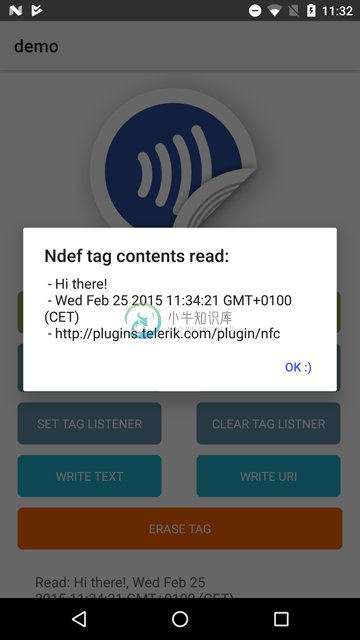NativeScript NFC plugin
Installation
From the command prompt go to your app's root folder and execute:
NativeScript Version 7+:
ns plugin add nativescript-nfc
NativeScript Version 6 and below:
tns plugin add nativescript-nfc@4.1.0
iOS Setup
iOS requires you to enable 'NFC Tag Reading' for your App ID here.
Also, add this to your App_Resources/iOS/app.entitlements (mind the name!) file:
<key>com.apple.developer.nfc.readersession.formats</key>
<array>
<string>NDEF</string>
</array>
The demo app has this:
<?xml version="1.0" encoding="UTF-8"?>
<!DOCTYPE plist PUBLIC "-//Apple//DTD PLIST 1.0//EN" "http://www.apple.com/DTDs/PropertyList-1.0.dtd">
<plist version="1.0">
<dict>
<key>com.apple.developer.nfc.readersession.formats</key>
<array>
<string>NDEF</string>
</array>
</dict>
</plist>
Android Setup
⚠️ Since plugin version 4.0.0 this section is no longer needed, but you'll HAVE to run NativeScript 5.4.0 or newer. If you're using an older NativeScript, please stick to a plugin version < 4.0.0.
Update the activity entry in your App_Resources/Android/AndroidManifest.xml file:
<activity
android:name="com.tns.NativeScriptNfcActivity"
android:label="@string/title_activity_kimera"
android:configChanges="keyboardHidden|orientation|screenSize">
So replace com.tns.NativeScriptActivity with com.tns.NativeScriptNfcActivity.
Webpack (again, no longer needed from plugin version 4.0.0)
If you're using Webpack to bundle your app you'll need to add 1 line of configuration in case you're targeting Android.
- Open
webpack.config.js(it's in the root of your project). - Look for an Array named
appComponents, which likely contains stuff like"tns-core-modules/ui/frame". - Add
resolve(__dirname, "node_modules/nativescript-nfc/nfc-activity.android.js")as shown here.
Demo app (those screenshots above)
Want to dive in quickly? Check out the demo!
You can run the demo app from the root of the project by typing npm run demo.ios.device or npm run demo.android.
API
available
Not all devices have an NFC chip we can tap in to (and on iOS you need to build with Xcode 9+), so check this beforehand:
JavaScript
// require the plugin
var Nfc = require("nativescript-nfc").Nfc;
// instantiate the plugin
var nfc = new Nfc();
nfc.available().then(function (avail) {
console.log(avail ? "Yes" : "No");
});
TypeScript
// require the plugin
import { Nfc } from "nativescript-nfc";
// instantiate the plugin
let nfc = new Nfc();
nfc.available().then(avail => {
console.log(avail ? "Yes" : "No");
});
enabled
A device may have an NFC chip, but it needs to be turned on
available returns true and enabled returns false you should prompt the user to turn NFC on in the device settings.
JavaScript
nfc.enabled().then(function (on) {
console.log(on ? "Yes" : "No");
});
TypeScript
nfc.enabled().then(on => {
console.log(on ? "Yes" : "No");
});
setOnNdefDiscoveredListener
You may want to get notified when an Ndef tag was discovered. You can pass in a callback function that gets invoked when that is the case.
Note that blank/erased NFC tags are not returned here, but through setOnTagDiscoveredListener instead.
See the definition of NfcNdefData to learn what is returned to the callback function.
For iOS you can pass in these options (see the TypeScript example below):
stopAfterFirstRead: boolean(defaultfalse): don't continue scanning after a tag was read.scanHint: string(defaultundefined): Show a little hint in the scan UI.
JavaScript
nfc
.setOnNdefDiscoveredListener(function (data) {
// see the TypeScript example below
})
.then(function () {
console.log("OnNdefDiscovered listener added");
});
TypeScript
import { NfcNdefData } from "nativescript-nfc";
nfc
.setOnNdefDiscoveredListener(
(data: NfcNdefData) => {
// data.message is an array of records, so:
if (data.message) {
for (let m in data.message) {
let record = data.message[m];
console.log(
"Ndef discovered! Message record: " + record.payloadAsString
);
}
}
},
{
// iOS-specific options
stopAfterFirstRead: true,
scanHint: "Scan a tag, baby!"
}
)
.then(() => {
console.log("OnNdefDiscovered listener added");
});
You can pass in null instead of a callback function if you want to remove the listener.
TypeScript
nfc.setOnNdefDiscoveredListener(null).then(() => {
console.log("OnNdefDiscovered listener removed");
});
setOnTagDiscoveredListener (Android only)
You may want to get notified when an NFC tag was discovered.You can pass in a callback function that gets invoked when that is the case.
Note that Ndef tags (which you may have previously written data to) are not returned here,but through setOnNdefDiscoveredListener instead.
See the definition of NfcTagData to learn what is returned to the callback function.
JavaScript
nfc
.setOnTagDiscoveredListener(function (data) {
console.log("Discovered a tag with ID " + data.id);
})
.then(function () {
console.log("OnTagDiscovered listener added");
});
TypeScript
import { NfcTagData } from "nativescript-nfc";
nfc
.setOnTagDiscoveredListener((data: NfcTagData) => {
console.log("Discovered a tag with ID " + data.id);
})
.then(() => {
console.log("OnTagDiscovered listener added");
});
You can pass in null instead of a callback function if you want to remove the listener.
TypeScript
nfc.setOnTagDiscoveredListener(null).then(() => {
console.log("OnTagDiscovered listener removed");
});
writeTag (Android only)
You can write to a tag as well with this plugin. At the moment you can write either plain text or a Uri. The latter will launch the browser on an Android device if the tag is scanned (unless an app handling Ndef tags itself is active at that moment, like an app with this plugin - so just close the app to test this feature).
Note that you can write multiple items to an NFC tag so the input is an object with Arrays of various types (textRecord and uriRecord are currently supported). See the TypeScript definition for details, but these examples should get you going:
Writing 2 textRecords in JavaScript
nfc
.writeTag({
textRecords: [
{
id: [1],
text: "Hello"
},
{
id: [3, 7],
text: "Goodbye"
}
]
})
.then(
function () {
console.log("Wrote text records 'Hello' and 'Goodbye'");
},
function (err) {
alert(err);
}
);
Writing a uriRecord in TypeScript
nfc
.writeTag({
uriRecords: [
{
id: [100],
uri: "https://www.progress.com"
}
]
})
.then(
() => {
console.log("Wrote Uri record 'https://www.progress.com");
},
err => {
alert(err);
}
);
eraseTag (Android only)
And finally, you can erase all content from a tag if you like.
JavaScript
nfc.eraseTag().then(function () {
console.log("Tag erased");
});
TypeScript
nfc.eraseTag().then(() => {
console.log("Tag erased");
});
Tips
Writing to an empty tag
You first need to "discover" it with setOnTagDiscoveredListener (see below). While you're still "near" the tag you can call writeTag.
Writing to a non-empty tag
Same as above, but discovery is done through setOnNdefDiscoveredListener.
Future work
- Peer to peer communication between two NFC-enabled devices.
- Support for writing other types in addition to 'text' and 'uri'.
-
<!DOCTYPE html> <html> <head> <meta charset="utf-8"> <title></title> <script> var NfcAdapter; var NdefRecord; var NdefMessage; function listenNFCSta
-
NativeScript 可以使用 Javascript,CSS, XML 创建真正的 Native 跨平台应用,支持 iOS Android,NativeScript 将您的跨平台代码翻译成目标平台的代码。 UI 使用 XML 描述,CSS 样式,在编译时将 UI 转化成本地原生代码,最终得到正在的 Native 原生应用。 Telerik 公开了用于创建安卓、iOS和Windows Unive
-
NativeScript Command-Line Interface The NativeScript CLI lets you create, build, and deploy NativeScript-based apps on iOS and Android devices. Get it using: npm install -g nativescript What is Native
-
NativeScript-Snackbar �� �� �� NativeScript plugin for Material Design SnackBar component. Installation: NativeScript 7+:tns plugin add @nstudio/nativescript-snackbar NativeScript version prior to 7:t
-
Nativescript-Ripple This plugin aims to bring a native (or close to native) ripple implementation on Android and iOS. The android version uses a RippleDrawable and conserves the previous background, a
-
NativeScript-FloatingActionButton NativeScript plugin for Material Design Floating Action Button UI component. Installation Nativescript 7+: ns plugin add @nstudio/nativescript-floatingactionbutton Na
-
NativeScript CardView A NativeScript plugin to provide an XML widget to implement the Material Design CardView component. Installation NativeScript 7+: ns plugin add @nstudio/nativescript-cardview Nat