vim-monokai-tasty
Monokai forever!
Unlike other monokai implementations, vim-monokai-tasty targets named syntax groups from a variety of modern syntax group plugins (listed below). *74% tastier than competitors
*according to me
��
Installation
I recommend using Plug.
Add the following to your .vimrc and run PlugInstall
Plug 'patstockwell/vim-monokai-tasty'
If you use Vundle:
Plugin 'patstockwell/vim-monokai-tasty'
��
Use
Add the following to your .vimrc (after the Plug declaration):
colorscheme vim-monokai-tasty
If you use a terminal that supports italic text, add (before the colorscheme declaration):
let g:vim_monokai_tasty_italic = 1
colorscheme vim-monokai-tasty
To use the included lightline.vim theme:
let g:lightline = {
\ 'colorscheme': 'monokai_tasty',
\ }
To use the included vim-airline theme:
let g:airline_theme='monokai_tasty'
��
Additional plugins with targeted syntax groups
For JavaScript, TypeScript, and React development, monokai-tasty supports definitions from all these plugins.Add some of these for an even better look and feel:
Plug 'HerringtonDarkholme/yats.vim'
Plug 'pangloss/vim-javascript'
Plug 'MaxMEllon/vim-jsx-pretty'
Plug 'styled-components/vim-styled-components'
Plug 'elzr/vim-json'
Plug 'jparise/vim-graphql'
��
Extras
- If you use iterm2 (you should), there is an included monokai.itermcolors file.
- If you use GnuCoreutils there is a dircolors file (compliments the iterm colours)
��
Screen shots
⭐
Example .vimrc
" put Plug declaration first
call plug#begin('~/.vim/plugged')
Plug 'patstockwell/vim-monokai-tasty'
Plug 'HerringtonDarkholme/yats.vim'
Plug 'pangloss/vim-javascript'
Plug 'MaxMEllon/vim-jsx-pretty'
Plug 'elzr/vim-json'
Plug 'styled-components/vim-styled-components'
Plug 'itchyny/lightline.vim'
Plug 'vim-airline/vim-airline'
call plug#end()
let g:vim_monokai_tasty_italic = 1 " allow italics, set this before the colorscheme
colorscheme vim-monokai-tasty " set the colorscheme
" Optional themes for airline/lightline
let g:airline_theme='monokai_tasty' " airline theme
let g:lightline = { 'colorscheme': 'monokai_tasty' } " lightline theme
" If you don't like a particular colour choice from `vim-monokai-tasty`, you can
" override it here. For example, to change the colour of the search hightlight:
hi Search guifg=#bada55 guibg=#000000 gui=bold ctermfg=green ctermbg=black cterm=bold
" If you don't know what the name of a particular hightlight is, you can use
" `What`. It will print out the syntax group that the cursor is currently above.
" from https://www.reddit.com/r/vim/comments/6z4aau/how_to_stop_vim_from_autohighlighting_italics_in/
command! What echo synIDattr(synID(line('.'), col('.'), 1), 'name')
��
Colour palette
| Colour name | Colour Code | Colour |
|---|---|---|
| Yellow | #ffff87 |
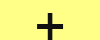 |
| Purple | #af87ff |
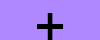 |
| Light Green | #A4E400 |
 |
| Light Blue | #62D8F1 |
 |
| Magenta | #FC1A70 |
 |
| Orange | #FF9700 |
 |
��️
Support
If you like vim-monokai-tasty or find this plugin useful, you can support me by donating bitcoin to the following address.
-
本文为在使用vim过程中,自己归纳总结的vim常用操作技巧 1. I 定位到行首,并开始输入 2. A 定位到行尾,并开始输入 3. 输入$,定位到当前行倒数第二个数,默认最后一个为标点符号 4. 如果你的系统环境不是中文,而你想使用中文的vimtutor,就运行vimtutor zh //******************* 文档操作*******************
-
要退出,但是不保存,按esc先,然后输入【:q】,回车键即可退出,无法退出,则在【:q! 】加入一个叹号回车键就行了。 要退出保存的,则输入【:wq】,强制保存退出,则输入【:wq! 】。 看到此时已经退出, 在等待命令状态。 以nano开头编辑文件的,则要退出,按【Ctrl+x】,回车键。 如要保存的,则先按【Ctrl+o】,再按【x】退出。 那么此时即可退出到终端了
-
前言:作為Linux系統中一個主流的文本編輯器,VIM的功能可謂十分強大。現在對VIM使用的技巧做一個總結,不斷更新...... 一、快捷鍵re-map 1、適用場景:快速生成`uvm_info()的代碼: 在.vimrc中,添加如下定義: :map ui i `uvm_info("TRACE", $sformatf("",), UVM_LOW) :map
-
这篇文章虽然叫做“如何在Vim中使用Terminal”,但是我这里要说的是在Windows下使用。 OS: Windows 8 64bit Plugin:ConqueTerm.vim (该插件是利用socket与真正的terminal进行通信来操作terminal command的。插件是使用python写的) Python:2.7 Vim:7.3
-
Vim 常用功能 总结一下常用的Vim快捷键和命令。 移动光标 光标移动到当前单词首:b 光标移动到多个单词首:nb 光标移动到单词尾:e 光标移动到下一单词尾:w 光标移动到多个单词后:nw 光标移动到行首:0 光标移动到行尾:$ 光标移动到当前文档开头:gg 光标移动到当前文档结尾:$ 光标移动到指定行 → \rightarrow → :n (行号) 光标移动当前行: "m+1"向下移动一行,
-
有些东西吧,总是碰见,低头不见抬头见,但又不知道是什么,用来干嘛的?总是搞的心里痒痒,所以一定要学习一下。 最近一段时间,总是碰到一个词儿:VIM,在这儿看到了,我不理他,隔一会儿丫的又跑我眼睛里,总是这样,因此我决定看看这是个什么玩意儿。 一看吓一跳,收集了几篇引导我入门的文章,很不错: 1、简明 Vim 练级攻略 : http://coolshell.cn/articles/5426.html
-
Vi Vim Tips and Tricks Vi and Vim Editor: 5 Awesome Examples For Automatic Word Completion Using Ctrl-X Magic Vi and Vim Autocommand: 3 Steps to Add Custom Header To Your File Automatically
-
如果只想在bash中使用vi模式的Readline,在 .bashrc 中添加: set -o vi
-
" Vim color file " " Author: Tomas Restrepo <tomas@winterdom.com> " " Note: Based on the monokai theme for textmate " by Wimer Hazenberg and its darker variant " by Hamish Stuart Macpherson " hi cle
-
Vim是从 vi 发展出来的一个文本编辑器。代码补完、编译及错误跳转等方便编程的功能特别丰富,在程序员中被广泛使用。和Emacs并列成为类Unix系统用户最喜欢的编辑器。 主要功能 根据设定可以和原始vi完全兼容 多缓冲编辑 任意个数的分割窗口(横,竖) 具备列表和字典功能的脚本语言 可以在脚本中调用 Perl, Ruby, Python, Tcl, MzScheme 单词缩写功能 动态单词补完
-
宏是录制和播放功能。 当它与Vim命令结合使用时,它就变成了非常强大的组合。 在本节中,将讨论以下主题内容 - 开始录制 执行Vim操作 停止录制 播放录制 1. 开始录制 要开始录制,请按,然后按任何小写字母作为宏名称。 例如,在下面的示例中,使用作为宏名称。 2. 执行Vim操作 在此步骤中,可以执行任何Vim操作,例如:剪切,复制,删除,替换等。可以通过执行以下命令来查看这些操作 - 例如,
-
Vim users can install either vim-prettier, which is Prettier specific, or Neoformat or ALE which are generalized lint/format engines with support for Prettier. vim-prettier See the vim-prettier readme
-
打磨得像 IDE 一样的 Vim 编辑器。 安装 最新版本的Vim 7.4+ 使用(brew install macvim)安装,vim 版本更新 brew install macvim --override-system-vim 查看配置位置 # 进入vim输入下面字符:echo $MYVIMRC 下载vim-web 将插件以及配置下载到 ~/.vim/ 目录中,这个目录是存放所有插件和配置的地
-
webapp-vim 是一个网站服务器,它允许在vim中使用vim脚本开发web应用。
-
vim-plug 是一个小型的 vim 插件管理器。 特性: 易于安装,单个文件 易于使用,语法直观 超快 的并行安装和更新 可创建影子克隆来最小化磁盘使用以及下载时间 按需加载,大大提升启动速度 可浏览和回滚更新 Branch/tag 支持 更新后的钩子处理 支持外部管理插件 使用方法:只需要下载 plug.vim 文件并存放到 ~/.vim/autoload 目录即可。 示例: call pl

