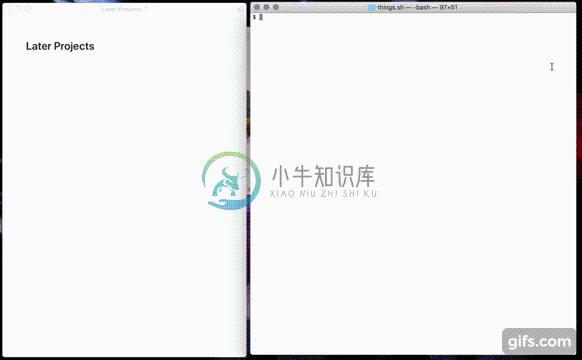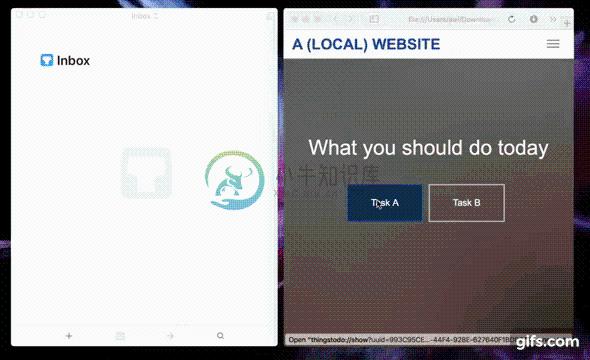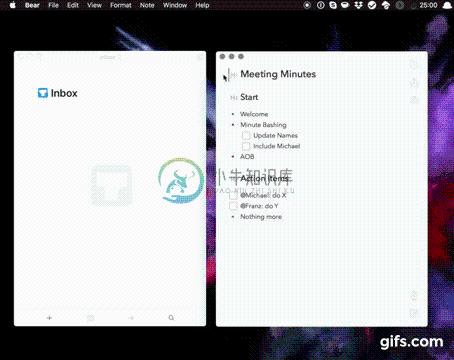Things 3 CLI
Overview
Simple read-only comand-line interface to your Things 3 database (incl. CSV export). Since Things uses a SQLite database (which should come pre-installed on your Mac) we can simply query it straight from the command line. We only do read operations since we don't want to mess up your data.
Note that I've migrated this bash based version to a python based fork.
Installation
You can use brew to install and later update the script:
- Prepare:
brew tap AlexanderWillner/tap - Install:
brew install things.sh - Upgrade:
brew upgrade - Autocompletion:
brew install bash-completion. Then add to~/.bashrc:
if [ -f $(brew --prefix)/etc/bash_completion ]; then
. $(brew --prefix)/etc/bash_completion
fi
To uninstall just write brew uninstall things.sh.
Example Graphs
These graphs have been generated based on the CSV export. For example: things.sh -r '-14 days' statcsv > lastTwoWeeks.csv && open lastTwoWeeks.csv (and then generating a Stacked Column graph).
Instructions
Note that you could override the location of the database used by setting the THINGSDB environment variable. For usage information, run the script with no arguments or with "help":
$ things.sh --limitBy 5 help
usage: things.sh <OPTIONS> [COMMAND]
OPTIONS:
-l|--limitBy <number> Limit output by <number> of results
-w|--waitingTag <tag> Set waiting/filter tag to <tag>
-o|--orderBy <column> Sort output by <column> (e.g. 'userModificationDate' or 'creationDate')
-s|--string <string> String <string> to search for
-r|--range <string> Limit CSV statistic export by <string>
-e|--event <filename> Event: <filename> that contains a list of tasks
-t|--start <date> Event: starts at <date>
-d|--duration <days> Event: ends after <days>
COMMANDS:
inbox Shows 5 inbox tasks ordered by creationDate
today Shows 5 todays tasks ordered by index
upcoming Shows 5 upcoming tasks ordered by date
next Shows 5 next tasks ordered by creationDate
someday Shows 5 someday tasks ordered by creationDate
completed Shows 5 completed tasks ordered by creationDate
cancelled Shows 5 cancelled tasks ordered by cancel date
trashed Shows 5 trashed tasks ordered by creationDate
feedback Opens the feedback web page to request and propose changes
all Shows 5 tasks ordered by creationDate
csv Exports all tasks as semicolon seperated values incl. notes and Excel friendly
due Shows 5 tasks ordered by due date
headings Shows 5 headings ordered by creationDate
mostClosed Shows 5 days on which most tasks were closed
mostCancelled Shows 5 days on which most tasks were cancelled
mostTrashed Shows 5 days on which most tasks were trashed
mostCreated Shows 5 days on which most tasks were created
mostTasks Shows 5 projects that have most tasks
mostCharacters Shows 5 tasks that have most characters
nextish Shows 5 nextish tasks ordered by creationDate
old Shows 5 old tasks ordered by creationDate
projects Shows 5 projects ordered by creationDate
repeating Shows 5 repeating tasks ordered by creationDate
schedule Schedule an event by creating a number of related tasks
search Searches for a specific task
stat Provides a number of statistics about all tasks
statcsv Exports some statistics as semicolon separated values for -1 year
subtasks Shows 5 subtasks ordered by creationDate
tag Shows 5 tasks with the tag "Waiting for" ordered by "creationDate"
tags Shows 5 tags ordered by their usage
waiting Shows 5 tasks with the tag "Waiting for" ordered by "creationDate"
Examples
CSV export and open with Excel
things.sh csv > Things3Export.csv && open Things3Export.csv
Note that this command generates a file that is readable by Microsoft Excel in Europe, i.e., the default encoding is WINDOWS-1252 and the separator is ;. If you want to import the file in another region, you can specify the according encoding using ENCODING="WINDOWS-1251//TRANSLIT" ./things.sh csv > Things3Export.csv. Or to follow the standard use SEP="," ENCODING="UTF-8" ./things.sh csv > Things3Export.csv.
Statistics
$ things.sh stat
Inbox : 0
Today : 7
Upcoming : 156
Next : 15
Someday : 822
Completed : 11976
Cancelled : 9250
Trashed : 545
Tasks : 968
Subtasks : 56
Waiting : 111
Projects : 89
Repeating : 89
Nextish : 146
Headings : 53
Oldest : 2010-09-28|XXX|XXX
Farest : 2021-01-04|XXX|XXX
Longest : 167|XXXXXXXXXXXXXX
Largest : 128|XXXXXXXXXXXXXX
Created : 147|2017-07-04
Closed : 124|2017-12-30
Cancelled : 324|2017-12-30
Trashed : 109|2017-08-02
Days/Task : 41.0
Create Scheduled Event
In case you have regularly to create projects based on a template (e.g., a business trip or family vacation), this can be automated using the following command:
$ things.sh --start 2018-03-20 --days 7 --event resources/exampleEvent.thingslist schedule
Note that you might have to Enable Things URLs in the Things preferences first.
Other Information
Things URL Helper
Since Version 3.4 Things.app has its own URL Scheme. It replaces the application ThingsURLHelper.app that you can still find in the folder resources. By using most of the commands (e.g., things.sh csv) you can identify the according URL of each task and open it within any macOS application, such as spotlight. Above an example using a local web page. You can click on the links in Terminal.app by using CMD+DoupleClick.
Markdown Clipboard to Things Workflow
You can use the service/workflow in the folder resources to automatically convert MarkDown todos into Things 3 tasks. Above an example using Bear.app. To install you have two options:
- Alfred Workflow: Download and double click on the workflow file
- macOS Service: Download, unzip and copy the workflow file to ~/Library/Services (you may need to enable the service under System Preferences > Keyboard > Shortcuts > Services > General > Markdown Clipboard to Things)
Count Minutes Planned Today
It has some benefits to use time estimates in your to-do list. In case you're using tags like XXmin (XX = number in minutes), then there is one script in this repository that can calculate the total minutes of planned to-dos in your Today view. To install, download the service, unzip it and copy the workflow file to ~/Library/Services (you may need to enable the service under System Preferences > Keyboard > Shortcuts > Services > General > Markdown Clipboard to Things).
CREDITS
- Author : Arjan van der Gaag (script for Things 2)
- Author : Alexander Willner (updates for Things 3, complete rewrite)
- License : Whatever. Use at your own risk.
- Source : https://github.com/AlexanderWillner/things.sh
- Shell checker : https://github.com/koalaman/shellcheck
- Shell cleanup : https://github.com/mvdan/sh/
- Shell tips : https://dev.to/thiht/shell-scripts-matter
- Shell tips : https://google.github.io/styleguide/shell.xml
- Shell tips : https://kvz.io/blog/2013/11/21/bash-best-practices/
- Shell tips : https://github.com/progrium/bashstyle
-
The root.sh will do different things with different products and product versions. But in general: - if there are any permissions or ownerships to be changed, these are done by root.sh as not all OSs
-
export KALDI_ROOT=`pwd`/../../.. # 告诉外面kaldi_root在哪里 [ -f $KALDI_ROOT/tools/env.sh ] && . $KALDI_ROOT/tools/env.sh #是否存在正常文件并且执行这个文件 export PATH=$PWD/utils/:$KALDI_ROOT/tools/openfst/bin:$PWD:$PATH #
-
#!/usr/bin/env bash # Licensed to the Apache Software Foundation (ASF) under one or more # contributor license agreements. See the NOTICE file distributed with # this work for additional information
-
stack overflow 给出的答案: catalina.sh run starts tomcat in the foreground, displaying the logs on the console that you started it. Hitting Ctrl-C will terminate tomcat. startup.sh will start tomcat in the
-
zkCli.sh 脚本用的也比较多 我们又是需要登录到服务端查看一些节点的信息,通过这个脚本是比较直接和快速的 #!/bin/sh # Licensed to the Apache Software Foundation (ASF) under one or more # contributor license agreements. See the NOTICE file distribute
-
编辑CA.sh内容如下: #!/bin/sh # # CA - wrapper around ca to make it easier to use ... basically ca requires # some setup stuff to be done before you can use it and this makes # things easier betwee
-
I just had this exact problem, it turned out to be a text file encoding problem. For me to fix it while running Xubuntu 14.04.3 LTS, I installed dos2unix and converted the script's encoding and then r
-
linux 下执行.sh文件总是提示permission denied 如果你是root登陆的话(不是的话,切换到root用户,对*.sh赋可执行的权限) chmod 777 *.sh or chmod +x *.sh,然后运行就OK了 sh -x *.sh 运行命令 bash: ./abc.sh: cannot execute binary file 当shell脚本中含有非
-
Bug背景 未修改任何配置的情况下,重启hadoop biglucky@localhost>sh start-all.sh This script is Deprecated. Instead use start-dfs.sh and start-yarn.sh start-all.sh: 112: /opt/hadoop-2.7.1/sbin/../libexec/hadoop-config.
-
一.下载checksec.sh 下载地址:http://www.trapkit.de/tools/checksec.html 二.使用方法 Modern Linux distributions offer some mitigation techniques to make it harder to exploit software vulnerabilities reliably. Mitiga
-
#!/bin/bash # Copyright 2017 David Snyder # 2017 Johns Hopkins University (Author: Daniel Garcia-Romero) # 2017 Johns Hopkins University (Author: Daniel Povey)
-
概述: 总结起来就是安装java 8环境、安装数据库、安装maven, 安装thingsboard.deb ,配置数据库,启动thingsboard, 配置云服务器的安全组,开放8080端口。看实际情况是否需要关闭防火墙,sudo ufw status。sudo ufw disable/enable. 下边就详细说说: 1 JDK 安装 首先是安装jdk, 一般有两个方法, 一个是添加源; 另一