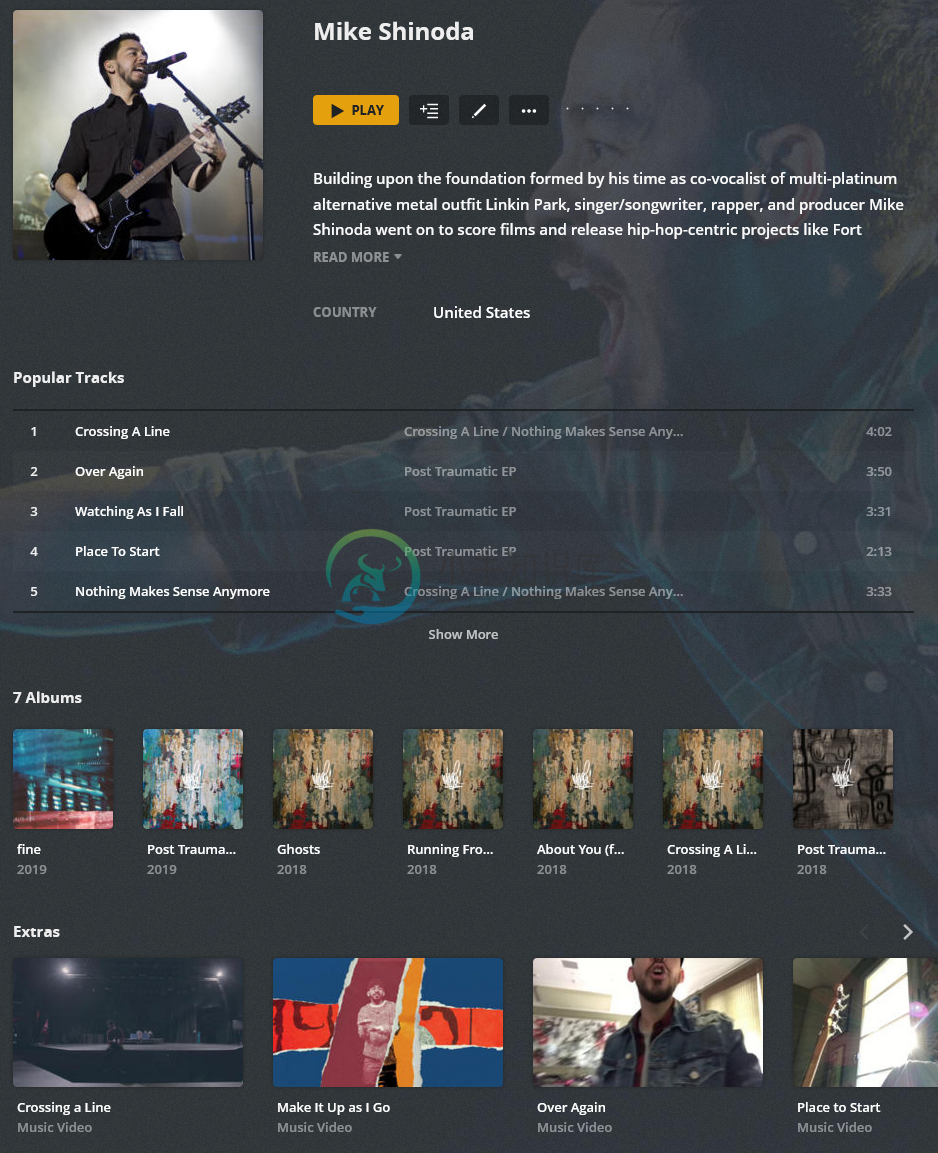AMD - Automated Music Downloader
RandomNinjaAtk/amd is a Lidarr companion script to automatically download music for Lidarr
Audio (AMD) + Video (AMVD) (Plex Example)
Features
- Downloading Music using online sources for use in popular applications (Plex/Kodi/Emby/Jellyfin):
- Searches for downloads based on Lidarr's album wanted list
- Downloads using a third party download client automatically
- FLAC / MP3 (320/120) Download Quality
- Notifies Lidarr to automatically import downloaded files
- Music is properly tagged and includes coverart before Lidarr Receives them (Third Party Download Client handles it)
Supported Architectures
The architectures supported by this image are:
| Architecture | Tag |
|---|---|
| x86-64 | latest |
Version Tags
| Tag | Description |
|---|---|
| latest | Newest release code |
Parameters
Container images are configured using parameters passed at runtime (such as those above). These parameters are separated by a colon and indicate <external>:<internal> respectively. For example, -p 8080:80 would expose port 80 from inside the container to be accessible from the host's IP on port 8080 outside the container. See the wiki to understand how it works.
| Parameter | Function |
|---|---|
-v /config |
Configuration files for Lidarr. |
-v /downloads-amd |
Path to your download folder location. (DO NOT DELETE, this is a required path) :: !!!IMPORTANT!!! Map this exact volume mount to your Lidarr Container for everything to work properly!!! |
-e PUID=1000 |
for UserID - see below for explanation |
-e PGID=1000 |
for GroupID - see below for explanation |
-e AUTOSTART=true |
true = Enabled :: Runs script automatically on startup |
-e SCRIPTINTERVAL=1h |
#s or #m or #h or #d :: s = seconds, m = minutes, h = hours, d = days :: Amount of time between each script run, when AUTOSTART is enabled |
-e DOWNLOADMODE=wanted |
wanted or artist :: wanted mode only download missing/cutoff :: artist mode downloads all albums by an artist (requires lidarr volume mapping root media folders for import) |
-e FALLBACKSEARCH=True |
True or False :: True = enabled :: Allows DL client to search for missing songs when they are not available |
-e LIST=both |
both or missing or cutoff :: both = missing + cutoff :: missng = lidarr missing list :: cutoff = lidarr cutoff list |
-e SearchType=both |
both or artist or fuzzy :: both = artist + fuzzy searching :: artist = only artist searching :: fuzzy = only fuzzy searching (Various Artist is always fuzzy searched, regardless of setting) |
-e Concurrency=1 |
Number of concurrent downloads |
-e EMBEDDED_COVER_QUALITY=80 |
Controls the quality of the cover image compression in percentage, 100 = no compression |
-e FORMAT=FLAC |
FLAC or MP3 or OPUS or AAC or ALAC |
-e BITRATE=320 |
FLAC -> OPUS/AAC/MP3 will be converted using this bitrate (MP3 320/128 is native, not converted) |
-e ENABLEPOSTPROCESSING=true |
true = enabled :: enables or disables post processing processes as much as possible |
-e FORCECONVERT=false |
true = enabled :: This will convert lossy MP3 to desired target format (exluding FLAC/ALAC, ALAC will convert to AAC) |
-e requirequality=false |
true = enabled :: Requires all downloaded files match target file extension (mp3 or flac) when enabled |
-e MatchDistance=10 |
Set as an integer, the higher the number, the more lenient it is. Example: A match score of 0 is a perfect match :: For more information, this score is produced using this function: Algorithm Implementation/Strings/Levenshtein distance |
-e replaygain=true |
true = enabled :: Scans and analyzes files to add replaygain tags to song metadata |
-e FolderPermissions=766 |
Based on chmod linux permissions |
-e FilePermissions=666 |
Based on chmod linux permissions |
-e MBRAINZMIRROR=https://musicbrainz.org |
OPTIONAL :: Only change if using a different mirror |
-e MBRATELIMIT=1 |
OPTIONAL: musicbrainz rate limit, musicbrainz allows only 1 connection per second, max setting is 10 :: Set to 101 to disable limit |
-e LidarrUrl=http://x.x.x.x:8686 |
Set domain or IP to your Lidarr instance including port. If using reverse proxy, do not use a trailing slash. Ensure you specify http/s. |
-e LidarrAPIkey=LIDARRAPI |
Lidarr API key. |
-e ARL_TOKEN=ARLTOKEN |
User token for dl client, use google... |
-e NOTIFYPLEX=false |
true = enabled :: ONLY APPLIES ARTIST MODE :: Plex must have a music library added and be configured to use the exact same mount point as Lidarr's root folder |
-e PLEXLIBRARYNAME=Music |
This must exactly match the name of the Plex Library that contains the Lidarr Media Folder data |
-e PLEXURL=http://x.x.x.x:32400 |
ONLY used if NOTIFYPLEX is enabled... |
-e PLEXTOKEN=plextoken |
ONLY used if NOTIFYPLEX is enabled... |
-e ALBUM_TYPE_FILTER=COMPILE |
Filter Types: COMPILE, SINGLE, ALBUM, EP (this is a ", " separated list of Album Types to skip) (Applicable to artist mode only) |
-e POSTPROCESSTHREADS=1 |
Controls number of threads used for Format conversion and replaygain tagging |
Usage
Here are some example snippets to help you get started creating a container.
docker
docker create \
--name=amd \
-v /path/to/config/files:/config \
-v /path/to/downloads:/downloads-amd \
-e PUID=1000 \
-e PGID=1000 \
-e AUTOSTART=true \
-e SCRIPTINTERVAL=1h \
-e DOWNLOADMODE=wanted \
-e FALLBACKSEARCH=True \
-e LIST=both \
-e SearchType=both \
-e Concurrency=1 \
-e EMBEDDED_COVER_QUALITY=80 \
-e FORMAT=FLAC \
-e BITRATE=320 \
-e ENABLEPOSTPROCESSING=true \
-e FORCECONVERT=false \
-e requirequality=false \
-e MatchDistance=10 \
-e replaygain=true \
-e FolderPermissions=766 \
-e FilePermissions=666 \
-e MBRAINZMIRROR=https://musicbrainz.org \
-e MBRATELIMIT=1 \
-e LidarrUrl=http://x.x.x.x:8686 \
-e LidarrAPIkey=LIDARRAPI \
-e ARL_TOKEN=ARLTOKEN \
-e NOTIFYPLEX=false \
-e PLEXLIBRARYNAME=Music \
-e PLEXURL=http://x.x.x.x:8686 \
-e PLEXTOKEN=plextoken \
-e ALBUM_TYPE_FILTER=COMPILE \
-e POSTPROCESSTHREADS=1 \
--restart unless-stopped \
randomninjaatk/amd
docker-compose
Compatible with docker-compose v2 schemas.
version: "2.1"
services:
amd:
image: randomninjaatk/amd
container_name: amd
volumes:
- /path/to/config/files:/config
- /path/to/downloads:/downloads-amd
environment:
- PUID=1000
- PGID=1000
- AUTOSTART=true
- SCRIPTINTERVAL=1h
- DOWNLOADMODE=wanted
- FALLBACKSEARCH=True
- LIST=both
- SearchType=both
- Concurrency=1
- EMBEDDED_COVER_QUALITY=80
- FORMAT=FLAC
- BITRATE=320
- ENABLEPOSTPROCESSING=true
- FORCECONVERT=false
- requirequality=false
- MatchDistance=10
- replaygain=true
- FolderPermissions=766
- FilePermissions=666
- MBRAINZMIRROR=https://musicbrainz.org
- MBRATELIMIT=1
- LidarrUrl=http://x.x.x.x:8686
- LidarrAPIkey=LIDARRAPI
- ARL_TOKEN=ARLTOKEN
- NOTIFYPLEX=false
- PLEXLIBRARYNAME=Music
- PLEXURL=http://x.x.x.x:8686
- PLEXTOKEN=plextoken
- ALBUM_TYPE_FILTER=COMPILE
- POSTPROCESSTHREADS=1
restart: unless-stopped
Script Information
- Script will automatically run when enabled, if disabled, you will need to manually execute with the following command:
- From Host CLI:
docker exec -it amd /bin/bash -c 'bash /scripts/download.bash' - From Docker CLI:
bash /scripts/download.bash
- From Host CLI:
Directories:
- /config/scripts
- Contains the scripts that are run
- /config/logs
- Contains the log output from the script
- /config/cache
- Contains the artist data cache to speed up processes
- /config/deemix
- Contains deemix app data
Lidarr Configuration Recommendations
Media Management Settings:
- Disable Track Naming
- Disabling track renaming enables synced lyrics that are imported as extras to be utilized by media players that support using them
Track Naming:
- Artist Folder:
{Artist Name}{ (Artist Disambiguation)} - Album Folder:
{Artist Name}{ - ALBUM TYPE}{ - Release Year} - {Album Title}{ ( Album Disambiguation)}
Importing:
- Enable Import Extra Files
lrc,jpg,png
File Management
- Change File Date: Album Release Date
Permissions
- Enable Set Permissions
Credits
-
1. 安装docker $ yum install -y yum-utils \ device-mapper-persistent-data \ lvm2 $ yum-config-manager \ --add-repo \ https://download.docker.com/linux/centos/docker-ce.repo yum list d
-
环境 debian 9 Stretch 安装 docker docker-ce 即 DOCKER ENGINE - COMMUNITY 卸载旧版本 目前我没遇到,但是还是卸载一下比较好 sudo apt-get remove docker docker-engine docker.io containerd runc 更新现有的包列表 sudo apt-get update 安装软件包以允许a
-
Linux安装Docker(CentOS 8) 1.操作系统 查看版本 lsb_release -a 这里是 [root@aliyun ~]# lsb_release -a LSB Version: :core-4.1-amd64:core-4.1-noarch Distributor ID: CentOS Description: CentOS Linux release 8.1.1911 (
-
ubuntu16.4版本安装docker-ce提示Package 'docker-ce' has no installation candidate解决的办法 原文链接:https://www.cnblogs.com/coding88/p/12799729.html 前提是先执行apt-get update apt-get upgrade 如果还出现这个问题 依次执行下面的步骤: #添加do
-
CPU架构 ARM64 - 鲲鹏920 操作系统 CentOS8.3 说明 通常,当我们在运行docker-compose的时候,我们在后台使用的是x86_64 CPU处理器指令集。如果我们尝试按照默认的安装说明在运行在arm64上的系统上安装docker compose,就会出现错误。这是因为没有可用于arm64指令集的docker compose二进制文件。 安装docker-compose1
-
打开 /etc/apt/sources.list.d/docker.list 中添加下面内容 deb [arch=amd64] https://download.docker.com/linux/ubuntu bionic stable 更新并安装 sudo apt-get update 如果 sudo apt-get update 的过程很慢,可以尝试使用国内的镜像 sudo apt-get
-
1 引言 之前有同事问我怎么安装特定版本的docker,特此写个笔记 2 安装 下载安装包到/opt/docker/work下 mkdir /opt/docker/work -pv https://github.com/kubernetes-sigs/cri-tools/releases/download/v1.17.0/crictl-v1.17.0-linux-amd64.tar.gz http
-
默认安装 # step 1: 安装必要的一些系统工具 sudo apt-get update sudo apt-get -y install apt-transport-https ca-certificates curl software-properties-common # step 2: 安装GPG证书 curl -fsSL http://mirrors.aliyun.com/docke
-
参考: http://www.imooc.com/article/16448 需要linux内核版本在3.10以上,可以通过uname -r查看。 安装docker-ce 1、切换为root用户 2、卸载旧版本(如果安装过旧版本的话) yum remove -y docker \ docker-client \ docker-client-latest \ docker-common
-
安装方法类似于debian8 可以看链接:https://blog.csdn.net/weixin_44039162/article/details/105952882 我简单描写一下步骤: 1.更新apt-get,配置环境。 apt-get update apt-get install apt-transport-https ca-certificates curl gnupg-agent so
-
1、操作系统要求 安装Docker-Ce版,需要一个centos7的维护版本,不支持测试存档版本 2、卸载旧版本的Docker 如果之前服务器有安装过docker,而且是比较旧的版本,需要先卸载。 sudo yum remove docker \ docker-client \ docker-client-latest \
-
一、卸载旧版本的 Docker 旧版本的 Docker 被称作 docker 或者 docker-engine,Docker CE(社区版)包现在被叫做 docker-ce。如果之前安装过了,需要先卸载: sudo apt-get remove docker docker-engine docker.io 二、使用存储库安装 Docker 1.设置存储库: (1).更新 apt 安装包索引: s
-
参考 stackoverflow : https://stackoverflow.com/questions/45023363/what-is-docker-io-in-relation-to-docker-ce-and-docker-ee 我们知道 在 debian/ubuntu 中装 docker.io 是很方便的 sudo apt install docker.io 但是安装 docker
-
win10 操作系统, docker-compose 错误 系统环境: Client: Version: 18.09.3 API version: 1.39 Go version: go1.12 Git commit: 774a1f4eee Built: Mon Mar 4 10:36:44 2019
-
一、解决的问题 二、与虚拟机的比较 三、优势 四、使用场景 五、镜像与容器 参考资料 一、解决的问题 由于不同的机器有不同的操作系统,以及不同的库和组件,在将一个应用部署到多台机器上需要进行大量的环境配置操作。 Docker 主要解决环境配置问题,它是一种虚拟化技术,对进程进行隔离,被隔离的进程独立于宿主操作系统和其它隔离的进程。使用 Docker 可以不修改应用程序代码,不需要开发人员学习特定环
-
我检查了垃圾箱,里面没有ping
-
第一章 Docker介绍1 1.1 docker简介 Docker 是一个开源的应用容器引擎,让开发者可以打包他们的应用以及依赖包到一个可移植的容器中,然后发布到任何流行的\[Linux\]机器上,也可以实现\[虚拟化\]。容器是完全使用\[沙箱\]机制,相互之间不会有任何接口。 1.2 Docker是什么? Docker是一个程序运行、测试、交付的开放平台,Docker被设计为能够使你快速地交
-
推荐使用 Swoole 官方 Docker:https://github.com/swoole/docker-swoole
-
Docker Commands Commands Notes docker ps -a Show all containers on the system docker ps Show only currently running containers docker run <NAME> Creates & runs a docker container via an image docker i
-
环境准备 1. 下载镜像及配置文件 链接: https://pan.baidu.com/s/1hw0h1KUlhSirFBId6kh8mw 提取码: 1wng $ ls backend-0.0.8.tar.gz env.list grpc-go-greeting-0.1.tar.gz nginx-lb.conf nginx-perf.conf nginxplus-23-r1.tar.