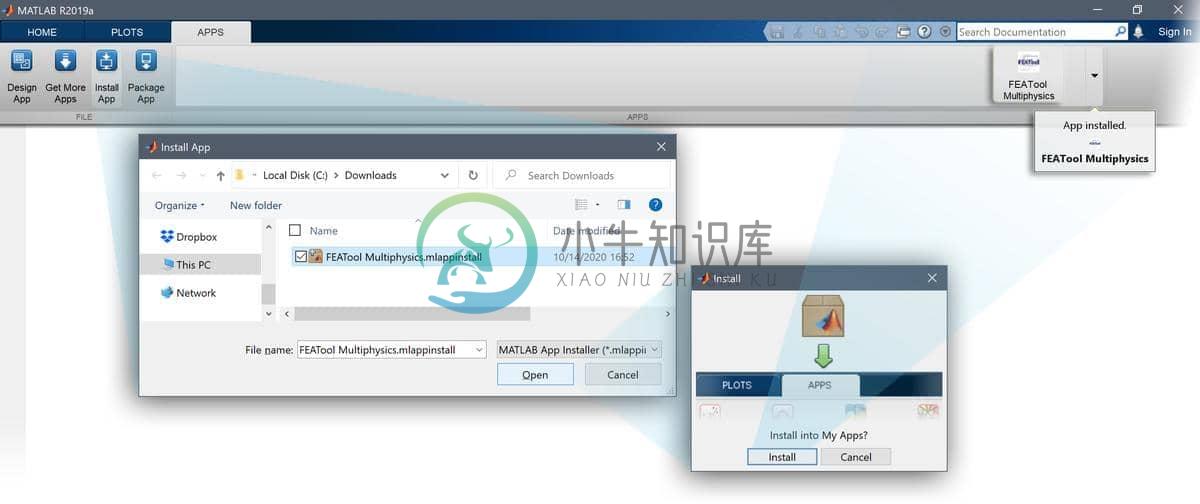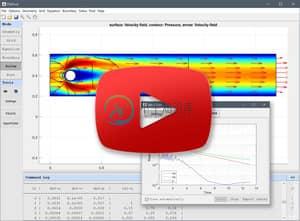FEATool Multiphysics™ - Physics Simulation Made Easy
About
FEATool Multiphysics(short for Finite Element Analysis Toolbox), is a fully integratedtoolbox for modeling and simulation of coupled physics phenomena,partial differential equations (PDE), continuum mechanics andengineering problems.
FEATool Multiphysics aims to provide a truly easy to use andcomprehensive all-in-one integrated simulation platform for allkinds of multi-physics analysis. By combining the best of intuitiveusability, extensibility, and customization features,such as
- Graphical User Interface (GUI)
- Built-in geometry and CAD modeling tools
- Automatic grid and mesh generation
- Postprocessing and visualization
- Fully programmable and scriptable
makes FEATool Multiphysics a suitable simulation and modeling toolfor everyone from students learning mathematical modeling, toresearchers and engineers wishing to explore new ideas in a simple,fast, and convenient way.
Features
- Easy to use Graphical User Interface (GUI)
- Built-in and fully integrated geometry and CAD modeling tools, meshgeneration, multiphysics solvers, post-processing and visualization
- Pre-defined equations and multi-physics modes
- One-click seamless interfaces to external physics solvers
- Full support for custom and user-defined PDEs
- Equation and expression parser (enter equations and coefficientsas writing equations on paper without any programming)
- Process, export, and share results and data online withParaView and Plotly web plots
- Save and export models in
- Binary file formats
- MATLAB® m-file script format
- GUI playback script format
- Fully programmable and scriptable with MATLAB®(including support for integration and embedding ofsimulation apps in custom applications and toolboxes)
System Requirements
The FEATool Multiphysics toolbox is a fully integrated simulationenvironment for use with MATLAB®. FEATool has been tested andverified to work with 64-bit Windows, Mac OSX, and Linux operatingsystems running MATLAB versions 7.9 (R2009b) and later. Furthermore,a system with a minimum of 4 GB RAM memory is recommended.
Installation
In order to use the FEATool Multiphysics toolbox it must first beinstalled on the intended computer system. The toolbox can beinstalled from the MATLAB® APPS and Add-On Toolbar, or downloadeddirectly from the Precise Simulation GitHub repositoryand installed manually.
Please follow the steps below for your matching system to installFEATool as a MATLAB toolbox. It is recommended to first uninstallprevious versions of toolboxes before installing/upgrading to anewer version. Also note that, as all functionality is loaded intomemory at startup, the toolbox may take some time to fully initializeand launch the GUI.
MATLAB 2012b and later
First download the latest FEATool Multiphysics.mlappinstalltoolbox installation file (if you have downloaded a zip archiveinstead, then extract the mlappinstall file from inside it).
Then start MATLAB, press the APPS toolbar button,and select the Install App button.
When prompted to choose a toolbox file to install, select theFEATool Multiphysics.mlappinstall file and press OK.
Press the Install button if prompted to "Install to My Apps".
Once the toolbox has been installed, an app icon will be available inthe APPS toolbar to start the FEATool GUI. (Note that MATLAB maynot show or give any indication of the toolbox installation progressor completion.)
MATLAB 2009b-2012a
First download the latest FEATool Multiphysics zip archiveand extract it to a convenient folder on your system.
Start MATLAB in this folder, or change to the folder location inthe MATLAB CLI interpreter with the command
cd path_to_featool_program_folderRun the command
start_featool_guifrom the FEATool program folderto start the GUI.
For convenience, one can also use the addpath path_to_featool_program_foldercommand to permanently add the FEATool program folder to the MATLABsearch paths (one can then start FEATool from any location).
Tutorials and Examples
Pre-defined automated modeling tutorials and examples for variousmulti-physics applications can be selected and run from theFile > Model Examples and Tutorialsmenu option in the GUI.
Example script files and simulation models are also available in theexamples folderof the FEATool program directory. Moreover, new tutorials andarticles are periodically published on the FEATool Technical Articles Blog
Basic Use
FEATool Multiphysics and the GUI has been specifically designed tobe as easy to use as possible, and making learning multiphysicssimulation by experimentation possible.
The standard modeling process is divided into six different steps or modes
- Geometry - Definition of the geometry to be modeled
- Grid - Subdivision of the geometry into smaller grid cellssuitable for computation
- Equation - Specification of physics, material parameters, and coefficients
- Boundary - Boundary conditions specify how the model interactswith the surrounding environment (outside of the geometry)
- Solve - Solution and simulation of the defined model problem
- Post - Visualization and postprocessing of simulation results
These modes can be accessed by clicking on the corresponding buttonsin left hand side Mode toolbar. Each mode has specialized anddifferent Tools available in the toolbar that will be activated whenselected. Additional and advanced mode options are also be availablein the mode menus.
Basic usage and how to set up and model fluid flow past an obstacleis explained in the linked video tutorial
Documentation
The full FEATool Multiphysics Documentation Suiteis available online, and by selecting the correspondingoption in the Help menu of the FEATool GUI.
License
(C) Copyright 2013-2021 by Precise Simulation Ltd.All Rights Reserved.
FEATool™ and FEATool Multiphysics™ are trademarks of PreciseSimulation Limited. MATLAB® is a registered trademark of TheMathWorks, Inc. OPENFOAM® is a registered trade mark of OpenCFDLimited, producer and distributor of the OpenFOAM® software.All other trademarks are the property of their respectiveowners. Precise Simulation Limited and its products are not affiliatedwith, endorsed, sponsored, or supported by these trademark owners.
The license agreement for using FEATool Multiphysics™ is included withthe distribution and can also be viewed by selectingAbout FEATool... > License Agreement from the Help menuin the application.
Carefully read the license terms and conditions before installing orusing the programs or documentation. Installing or using the programsmeans you have accepted and agree to be bound by the terms andconditions of this agreement. if you do not accept them, uninstall,remove and completely delete the programs and documentation.