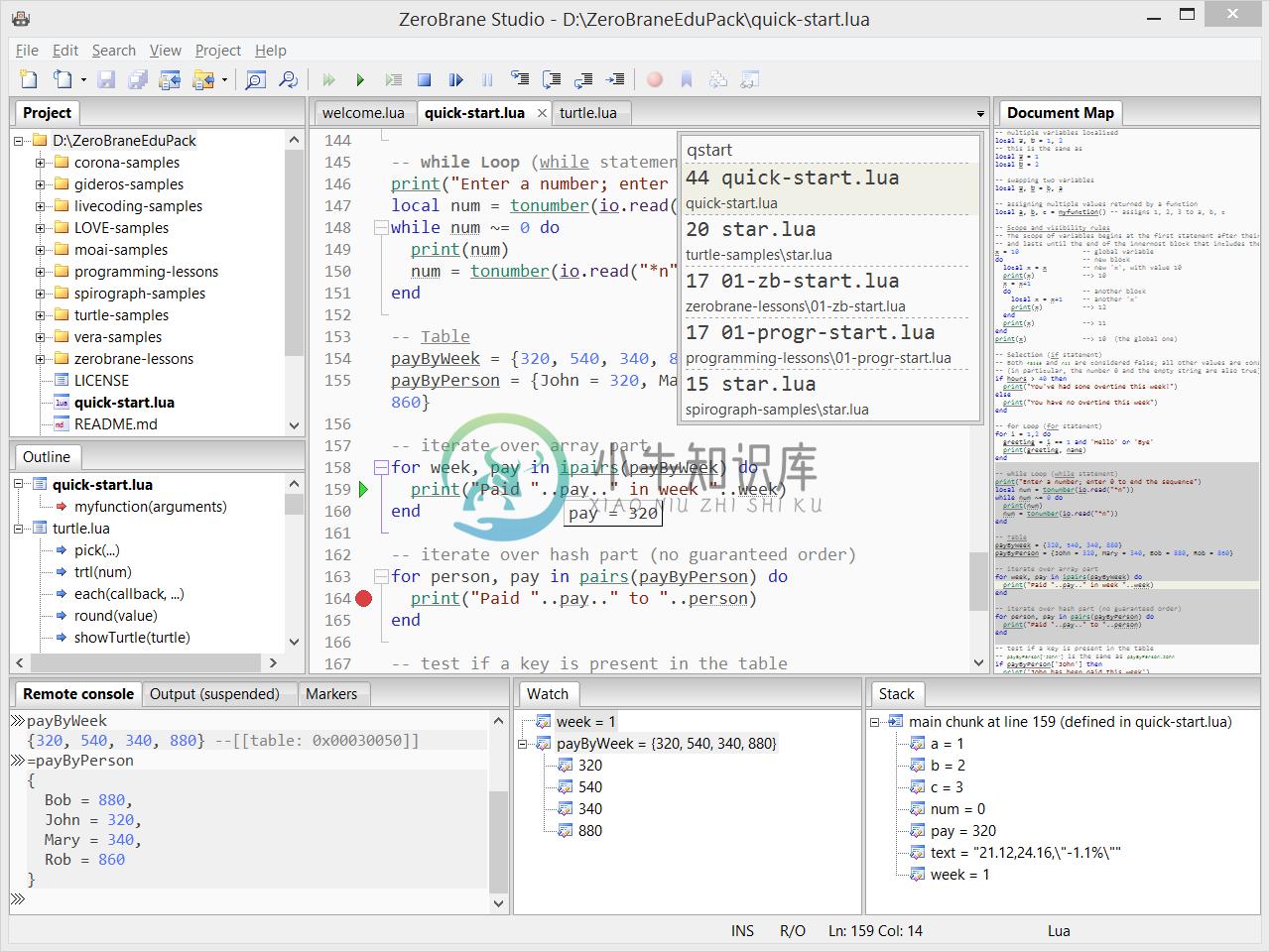Project Description
ZeroBrane Studio is a lightweight cross-platform Lua IDE with code completion,syntax highlighting, remote debugger, code analyzer, live coding,and debugging support for various Lua engines(Lua 5.1,Lua 5.2,Lua 5.3,Lua 5.4,LuaJIT,LÖVE,Moai,Gideros,Corona,Marmalade Quick,Cocos2d-x,OpenResty/Nginx,Torch7,Redis,GSL-shell,Adobe Lightroom,Lapis,Moonscript,and others).
Features
- Small, portable, and cross-platform (Windows, macOS, and Linux).
- Written in Lua and is extensible with Lua packages.
- Syntax highlighting and folding for 125+ languages and file formats.
- Project view with auto-refresh and ability to hide files and directories from the list.
- Bundled with several of the most popular Lua modules(luasocket,luafilesystem,lpeg,and luasec)compiled for all supported Lua versions.
- Auto-complete for functions, keywords, and custom APIs with scope-aware completion for variables.
- Scope-aware variable indicators for Lua code.
- Integrated debugger with local and remote debuggingfor Lua 5.1,Lua 5.2,Lua 5.3,Lua 5.4,LuaJIT,and other Lua engines.
- Interactive console to directly test code snippets with local and remote execution.
- Live codingwith Lua,LÖVE,Gideros,Moai,Corona SDK,GSL-shell, and other engines.
- Static analysis to catch errors and typos during development.
- Function outline.
- Go to definition navigation.
- Multi-cursor editing with scope-aware variable selection and renaming.
- Fuzzy search with
Go To File, project-wideGo To Symbolnavigation, andInsert Library Function. - Find and replace in multiple files with preview and undo.
- Several ways to extend the current functionality:
- packages (
packages/): plugins that provide additional functionality; - translations (
cfg/i18n/): translations of the menus and messages to other languages; - user configuration (
cfg/): settings for various components, styles, color themes, and other preferences.
- packages (
Documentation
- A short and simple overview for those who are new to this development environment.
- A list of frequently asked questions about the IDE.
- Tutorials and demos that cover debugging and live coding for different environments.
- Tips and tricks.
Installation
The IDE can be installed into and run from any directory. There are three options to install it:
- Download installation package for the latest release for individual platforms (Windows, OSX, or Linux);
- Download snapshot of the repository for each of the releases, which works for all platforms;
- Clone the repository to access the current development version; this option also works for all platforms.
No compilation is needed for any of the installation options, although the scripts to compile required libraries for all supported platforms are available in the build/ directory.
See the installation section in the documentation for further details and uninstallation instructions.
Usage
The IDE can be launched by using the zbstudio command with slight variations depending on whether a packaged installation or a repository copy is used:
- Windows: Run
zbstudiofrom the directory that the IDE is installed to or create a shortcut pointing tozbstudio.exe. - Linux: Run
zbstudiowhen installed from the package installation or run./zbstudio.shwhen using a snapshot/clone of the repository. - macOS: Launch the
ZeroBrane Studioapplication if installed or run./zbstudio.shwhen using a snapshot/clone of the repository.
The general command for launching is the following: zbstudio [option] [<project directory>] [<filename>...].
- Open files:
zbstudio <filename> [<filename>...]. - Set project directory (and optionally open files):
zbstudio <project directory> [<filename>...]. - Overwrite default configuration:
zbstudio -cfg "string with configuration settings", for example:zbstudio -cfg "editor.fontsize=12; editor.usetabs=true". - Load custom configuration file:
zbstudio -cfg <filename>, for example:zbstudio -cfg cfg/xcode-keys.lua.
All configuration changes applied from the command line are only effective for the current session.
If you are loading a file, you can also set the cursor on a specific line or at a specific position by using filename:<line> and filename:p<pos> syntax (0.71+).
In all cases only one instance of the IDE will be allowed to launch by default:if one instance is already running, the other one won't launch, but the directory and file parameterspassed to the second instance will trigger opening of that directory and file(s) in the already started instance.
Contributing
See CONTRIBUTING.
Author
ZeroBrane Studio and MobDebug
ZeroBrane LLC: Paul Kulchenko (paul@zerobrane.com)
Estrela Editor
Luxinia Dev: Christoph Kubisch (crazybutcher@luxinia.de)
Where is Estrela?
The Estrela project that this IDE is based on has been merged into ZeroBrane Studio.If you have used Estrela for graphics shader authoring, you can use this GraphicsCodePackto get access to all API files, specifications and tools.
License
See LICENSE.
-
测试环境 ZeroBrane Studio (0.39 for mac; MobDebug 0.542) Mac OS X 10.9 Xcode 5.01 1.将ZeroBrane Studio.app/Contents/ZeroBraneStudio/lualibs/mobdebug/mobdebug.lua这个文件拷贝到cocos2d-x/samples/Lua/HelloLua/Resour
-
《u3d tolua + ZeroBraneStudio远程调试》 作者:游蓝海 文章地址:http://blog.csdn.net/you_lan_hai/article/details/55057720 转载请注明出处 tolua默认支持ZeroBraneSudio(以下简称zbs)的本地调试,但不能进行远程调试。 其实远程调试也很简单,只需要将zbs的mobdebug.lua脚本拷贝到你的工
-
--[[-- Use this file to specify User preferences. Review [examples](+E:\ZeroBraneStudioEduPack-0.70-win32\cfg\user-sample.lua) or check [online documentation](http://studio.zerobrane.com/documenta
-
https://studio.zerobrane.com/doc-api-auto-complete 转载于:https://www.cnblogs.com/lilei9110/p/6744875.html
-
环境: ZeroBrane Studio安装在Windows 7上,而要调试的程序运行在CentOS上; 设置: 在windows 7上,打开ZeroBrane Studio,打开需要调试的文件,例如test.lua 然后选择Project -> Start Debugger Server,Output中可以看到Debugger server started at WIN:8172, 然后点击行号
-
Editor->Preferences-> 下编辑lua文件 自己用的-> --[[-- Use this file to specify **User** preferences. Review [examples](+/Users/oyxz/Coding/mohuan/code/client/tools/zbstudio/cfg/user-sample.lua) or check [
-
配置文件: editor.fontname = "Menlo" editor.showfncall = false editor.tabwidth = 4 editor.usetabs = true editor.autotabs = true editor.usewrap = false editor.smartindent = true local G = ... styles = G.l
-
--[[-- Use this file to specify User preferences. Review [examples](+E:\ZeroBraneStudioEduPack-0.70-win32\cfg\user-sample.lua) or check [online documentation](http://studio.zerobrane.com/documenta
-
快捷键 : alt + shift +鼠标 ,可以块选中文本。 F12 折叠/展开 所有 F5 调试运行 点击第二次 将跳转到第一个断点处 F10 单步执行 shift +F10 单步执行,不进入函数体 Ctrl + F10 跳出停止调试 f6 运行程序不调试 ctrl + f6 不停循环运行程序不调试 f7 汇编代码 ctrl +f7 分析代码 环境配置(我觉得常用的): 环境配置文件在