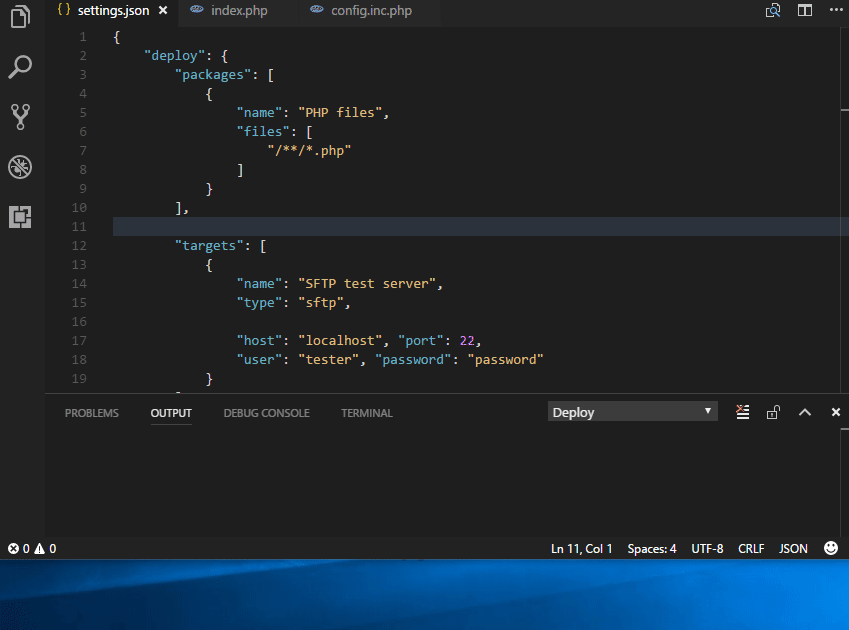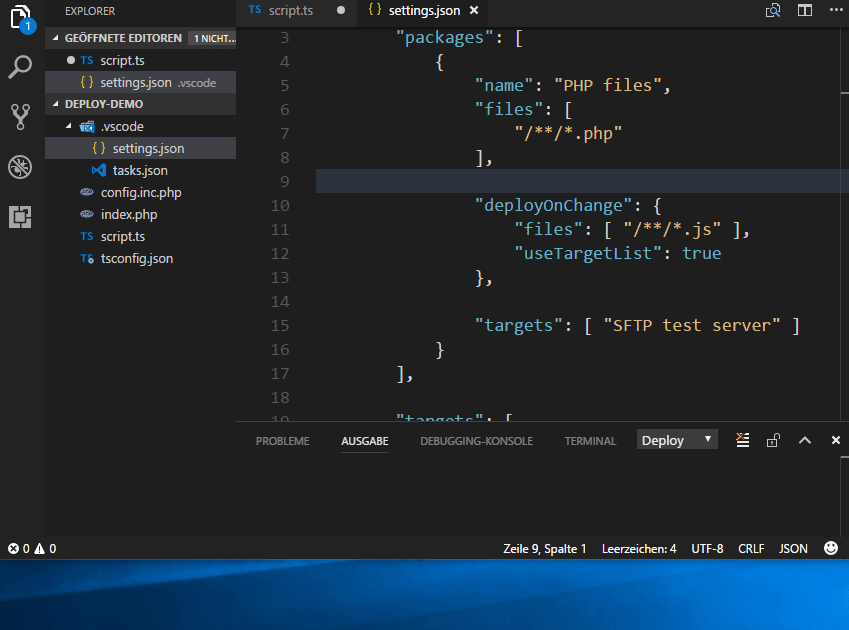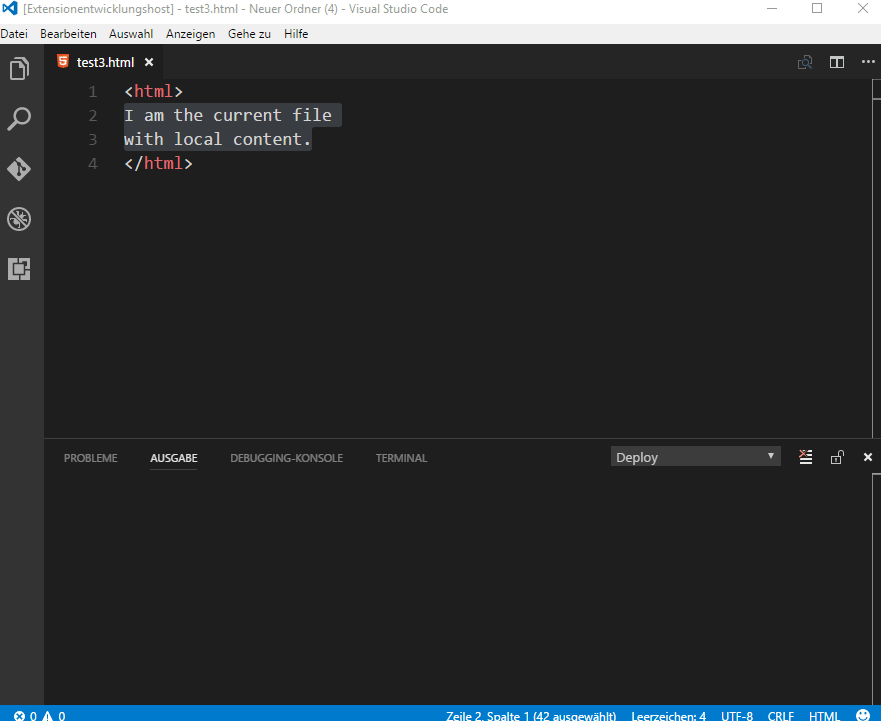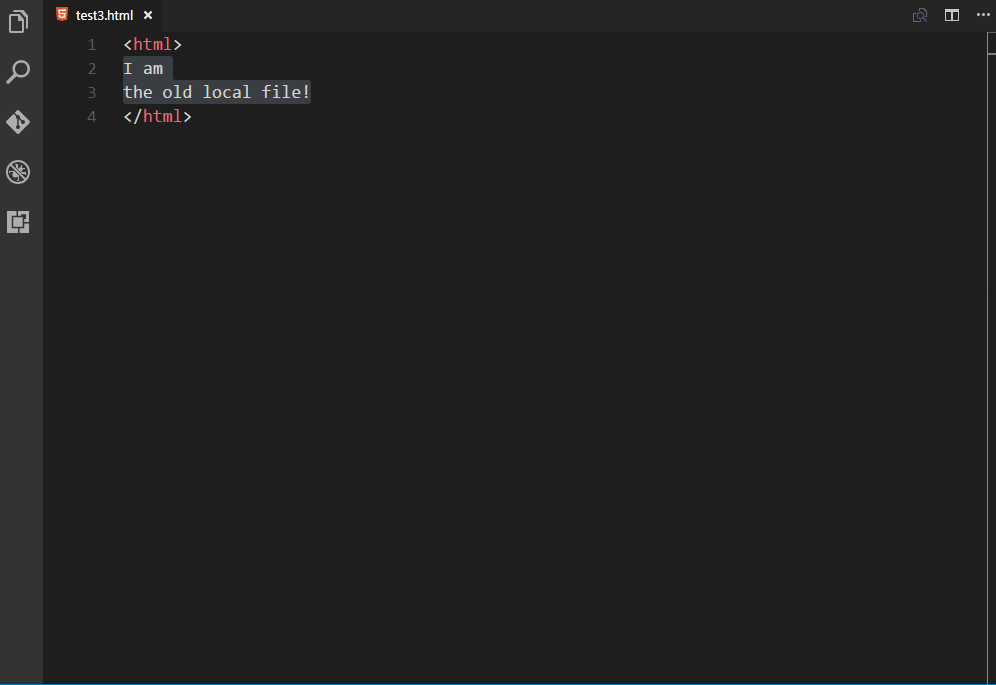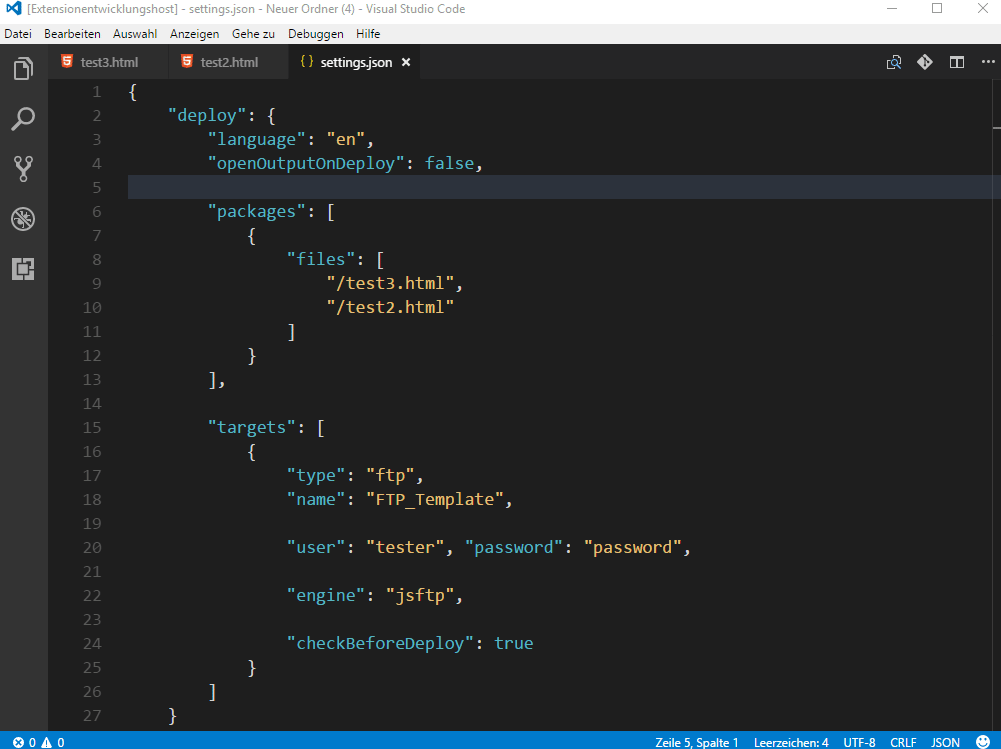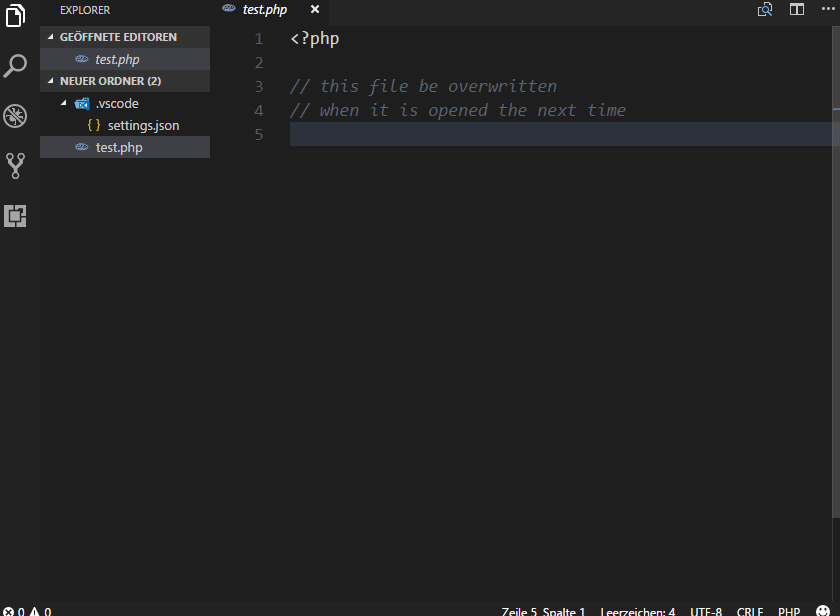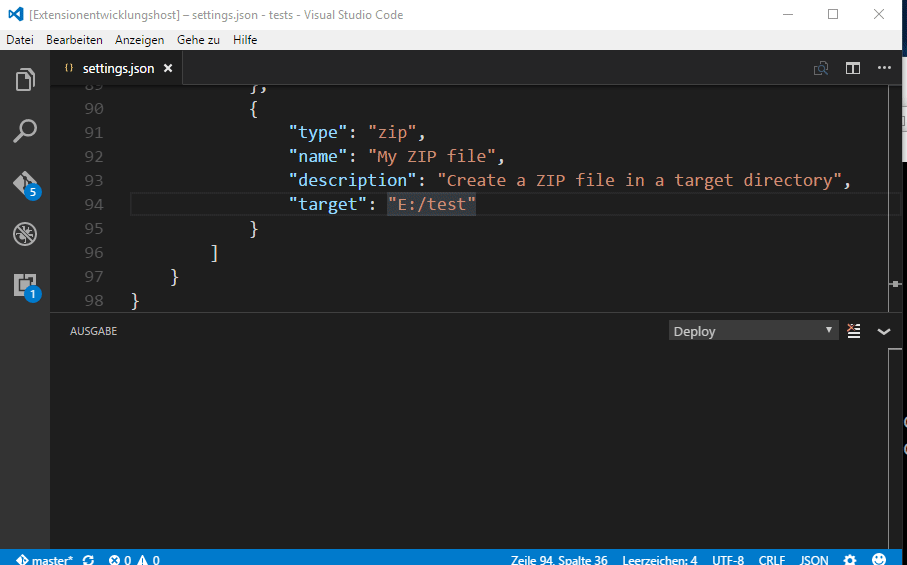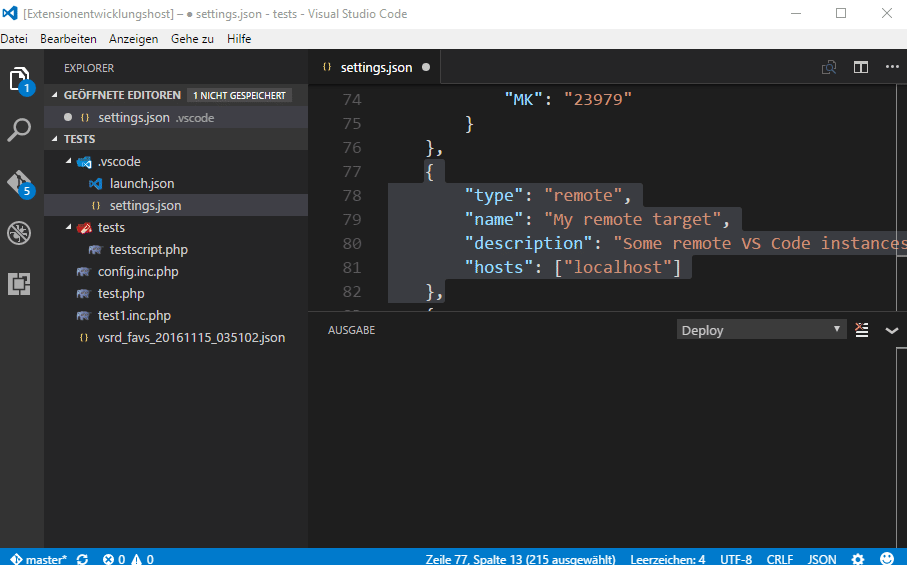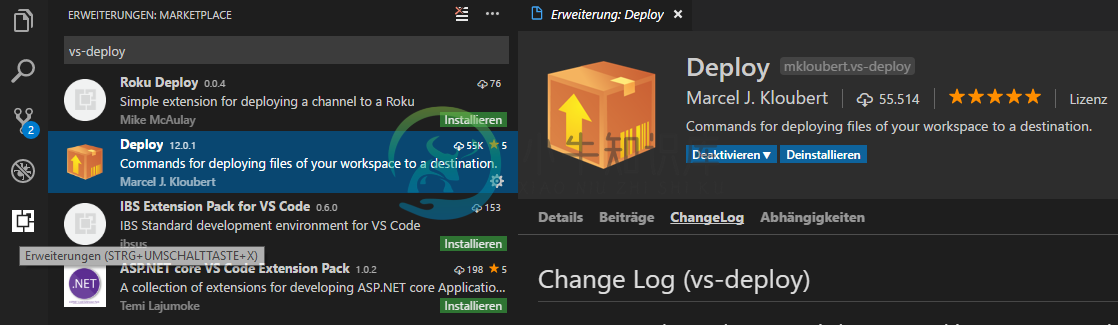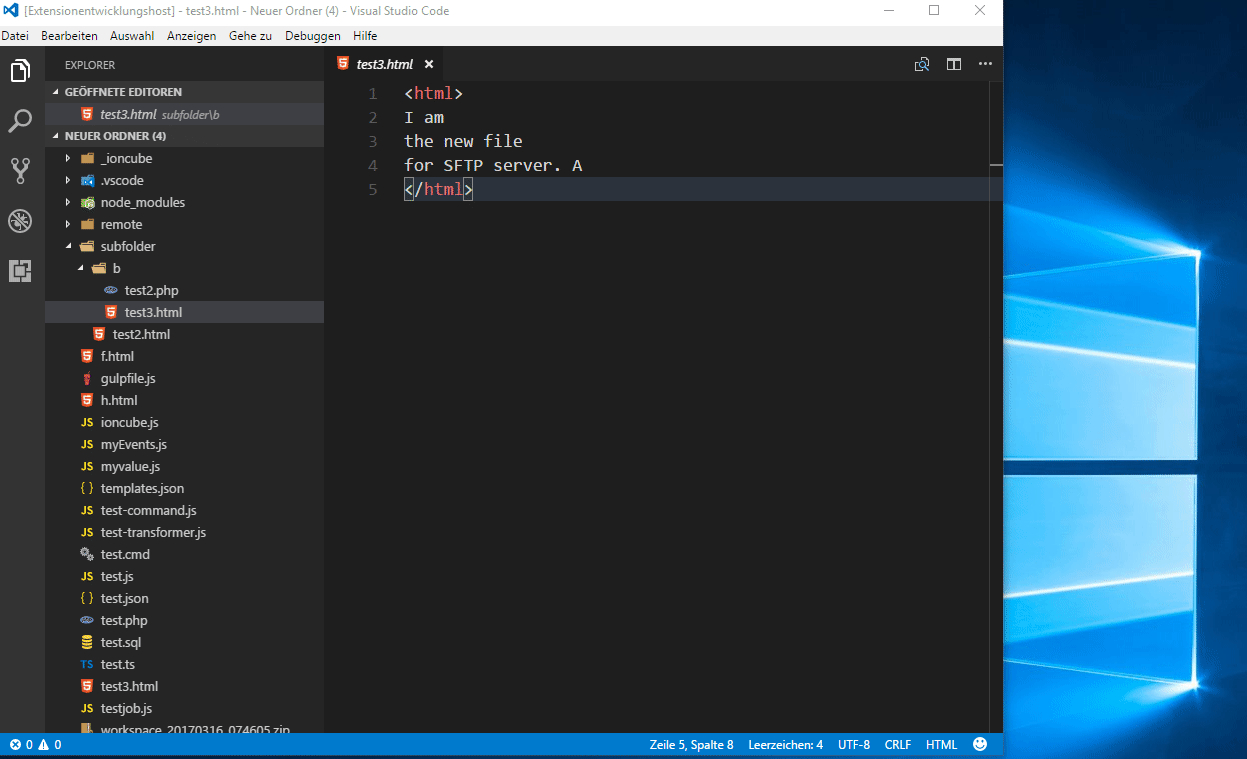vs-deploy
Visual Studio Code (VS Code) extension that provides commands to deploy files of a workspace to a destination.
The extension supports the following destination types:
| Type | Supports download / pull? |
|---|---|
| Amazon AWS S3 buckets | X |
| Apps / executables / scripts (bash, batch, e.g.) | |
| Azure blob storages | X |
| DropBox | X |
| External Node.js based scripts | X |
| FTP | X |
| HTTP(s) | |
| Local or shared network folders inside a LAN | X |
| Mail (SMTP) | |
| Remote machines like other VS Code instances | |
| REST APIs like vs-rest-api | X |
| SFTP | X |
| Slack | |
| SQL | |
| ZIP files | X |
There is also build-in support for the following compilers and processors:
... and these languages:
- brazilian portuguese (thanks to Celio Rodrigues!)
- english
- french (thanks to neiobaf and Mathieu Lesniak!)
- german
- spanish (thanks to alejandroivan!)
- russian (thanks to sag3ll0!)
If you would like to add another translation, please read that issue first.
Table of contents
Recoded version [↑]
I have started a new and recoded version of that extension, called vscode-deploy-reloaded, which is still in a preview, but good beta state.
Demos [↑]
Deploying to SFTP [↑]
Deploy on change [↑]
Download / pull from SFTP [↑]
Compare files [↑]
Check for newer files [↑]
Sync when open [↑]
Deploy to ZIP file [↑]
Deploy to remote Visual Studio Code instance [↑]
Install [↑]
Launch VS Code Quick Open (Ctrl+P), paste the following command, and press enter:
ext install vs-deploy
Or search for things like vs-deploy in your editor:
How to use [↑]
Detailed information can be found at the wiki.
Otherwise...
Settings [↑]
Open (or create) your settings.json in your .vscode subfolder of your workspace.
Add a deploy section:
{
"deploy": {
}
}
Packages [↑]
A package is a description of files of your workspace that should be deployed.
Add the subsection packages and add one or more entry:
{
"deploy": {
"packages": [
{
"name": "Version 2.3.4",
"description": "Package version 2.3.4",
"files": [
"**/*.php",
"/*.json"
],
"exclude": [
"tests/**"
],
"deployOnSave": true
}
]
}
}
Look at the wiki to get more information about packages.
Targets [↑]
A target describes where a file or package should be transfered to.
Add the subsection targets and add one or more entry:
{
"deploy": {
"targets": [
{
"type": "sftp",
"name": "My SFTP folder",
"description": "A SFTP folder",
"dir": "/my_package_files",
"host": "localhost", "port": 22,
"user": "tester", "password": "password",
"checkBeforeDeploy": true,
"mappings": [
{
"source": "dir/of/files/that/should/be/mapped",
"target": "dir/on/target"
}
]
},
{
"type": "ftp",
"name": "My FTP folder",
"description": "A FTP folder",
"dir": "/my_package_files",
"host": "localhost", "port": 21,
"user": "anonymous", "password": "",
"deployed": [
{
"type": "sql",
"engine": "mysql",
"queries": [
"TRUNCATE TABLE `debug`",
"TRUNCATE TABLE `logs`"
]
},
{
"target": "https://github.com/mkloubert"
}
]
},
{
"type": "local",
"name": "My local folder",
"description": "A local folder",
"dir": "E:/test/my_package_files"
},
{
"type": "local",
"name": "My network folder",
"description": "A SMB shared network folder",
"dir": "\\\\MyServer\\my_package_files"
},
{
"type": "zip",
"name": "My ZIP file",
"description": "Create a ZIP file in a target directory",
"target": "E:/test"
},
{
"type": "mail",
"name": "My mail server",
"description": "An email deployer",
"host": "smtp.example.com", "port": 465,
"secure": true, "requireTLS": true,
"user": "mkloubert@example.com", "password": "P@assword123!",
"from": "mkloubert@example.com",
"to": "tm@example.com, ys@example.com"
},
{
"type": "script",
"name": "My script",
"description": "A deploy script",
"script": "E:/test/deploy.js",
"options": {
"TM": 5979,
"MK": "23979"
}
},
{
"type": "http",
"name": "My HTTP service",
"description": "A HTTP service on a HTTP server, e.g.",
"url": "https://host.example.com/webdav/?file=${VSDeploy-File}",
"user": "mkloubert", "password": "P@ssword123!"
},
{
"type": "remote",
"name": "My remote target",
"description": "Some remote VS Code instances to deploy to",
"hosts": ["localhost", "192.168.0.101", "192.168.0.101:5979"]
},
{
"type": "app",
"name": "My App",
"description": "An app to call",
"app": "E:/test/deploy.cmd",
"arguments": ["a", "b", "c"]
},
{
"type": "batch",
"name": "My Batch",
"description": "A batch operation",
"targets": ["My mail server", "My ZIP file"]
},
{
"type": "azureblob",
"name": "My Azure blob storage",
"description": "An container in an Azure blob storage",
"container": "my-container",
"account": "my-storage-account",
"accessKey": "<ACCESS-KEY-FROM-AZURE-PORTAL>"
},
{
"type": "s3bucket",
"name": "My Amazon Bucket",
"description": "An Amazon AWS S3 bucket",
"bucket": "my-bucket"
},
{
"type": "dropbox",
"name": "My DropBox folder",
"description": "Deploy to my DropBox folder",
"token": "<ACCESS-TOKEN>"
},
{
"type": "api",
"name": "My REST API",
"description": "Deploys to a vs-rest-api",
"host": "vscode.example.com",
"user": "rgrimes", "password": "lori"
}
]
}
}
Look at the wiki to get more information about targets.
How to execute [↑]
Press F1 to open the list of commands and enter one of the following commands:
| Name | Description | Shortcut (CTRL is CMD on Mac) |
|---|---|---|
Deploy: Change switch |
Changes the options of a switch. | This command does not have a default key binding. If you want to setup a shortcut for extension.deploy.changeSwitch, you can update keybindings.json as described here. |
Deploy: Compare files |
Compares a local file with a remote one. | CTRL+ALT+P, C |
Deploy: Deploy current file / folder |
Deploys the current opened file. | CTRL+ALT+F |
Deploy: Deploy workspace |
Deploys a specific package. | CTRL+ALT+W |
Deploy: Open example / template |
Opens a template from one or more offical and/or custom repository. | This command does not have a default key binding. If you want to setup a shortcut for extension.deploy.openTemplate, you can update keybindings.json as described here. |
Deploy: Pull current file / folder |
Pulls the current opened file. | CTRL+ALT+P, F |
Deploy: Pull workspace |
Pulls a specific package. | CTRL+ALT+P, W |
Deploy: Select workspace |
Changes the current workspace, s. Multi-root Workspaces. | This command does not have a default key binding. If you want to setup a shortcut for extension.deploy.selectWorkspace, you can update keybindings.json as described here. |
Deploy: Start/stop listening for files |
Start/stop listening for files from a remote machine. | CTRL+ALT+L |
-
ios-deploy也是一个终端安装和调试iPhone应用的是第三方开源库,使用时需要开发者证书和Xcode7以上版本。 1. 安装ios-deploy 我们用npm来安装ios-deploy,如果Mac上没有,先安装node: brew install node 安装node干甚?因为现在版本比较新的node都自带npm哇。 接下来愉快地安装ios-deploy: npm install -g
-
问题内容: 我是JTA的新手,它是基础事务管理器。谁能解释这些优点/缺点?随时添加我未在标题中列出的其他人。 而且,主要的应用程序服务器(WebSphere,JBoss,Glassfish)是否没有自己的符合JTA的事务管理器?在那些环境中,您是否仍将使用这些第三方实现? 问题答案: 我是JTA的新手,它是基础事务管理器。谁能解释这些优点/缺点?随时添加我未在标题中列出的其他人。 我知道的独立事务
-
问题内容: 最近开始从我的安全位置(R)分支到Python,并且对中的单元格定位/选择感到有些困惑。我已经阅读了文档,但仍在努力了解各种本地化/选择选项的实际含义。 我为什么应该使用或超过最一般的选择? 我的理解是,,,和可以提供一些保证正确性是不能提供的,但我也看到了在那里往往是一刀切最快的解决方案。 请说明使用除?以外的任何东西背后的现实世界中的最佳实践推理。 问题答案: loc: 仅适用于索
-
我对Android中的Asynctask、Thread、Service和Loader之间的区别有点困惑。 我知道它是怎么工作的。但我仍然不明白我应该在什么时候使用。 我使用Android已经3年了,通常仍然使用来完成所有后台任务(有时还有Thread)。但是很多人说“AsyncTask已经过时了”,不建议使用它们。他们还建议使用robospice或Volley。 那么,AsyncTask真的那么糟
-
问题内容: 出于好奇,我想知道在使用[ ] vs [ ] vs [ ] vs [ ](仅1个值)语法时,是否存在速度/效率差异? 相对 相对 相对 问题答案: 我将添加到 还存在 和 subquery 。 但是性能取决于给定SQL引擎的优化器。 在oracle中,IN和EXISTS之间有很多区别,但在SQL Server中不一定。 您还需要考虑的另一件事是所用色谱柱的选择性。一些情况表明,IN更好
-
问题内容: 这是我的需求: Enqueue_in(10.hours,…)(DJ语法很完美。) 同时增加工人。(Resque或beantalkd对此很有用,但DJ不好) 必须每秒处理100个作业的推送和弹出。(我需要进行测试以确保,但我认为DJ无法处理这么多工作) Resque和beantalkd不执行enqueue_in。 有一个插件(resque_scheduler)可以做到,但是我不确定它是否
-
问题内容: 我试图在JLabel上连续显示日期和时间。因此,在我看过的上一个教程中,发言人说:“您必须在必要时使用此线程,因为它会占用程序的内存”。 因此,我搜索了其他替代方法,然后找到了Timer和TimerTask,这是在程序的长期运行中最有效的方法? 问题答案: 计时器用于在一定间隔后,延迟或两者结合后运行任务(即TimerTask)。在您的情况下,您可以使用以下方式: 请注意,为了更新Sw