vue中组件的3种使用方式详解
前言
组件是Vue.js最强大的功能之一。组件可以扩展HTML元素,封装可重用的代码。
在vue angular react三大前端框架的大前端时代。许多人选择了vue,在 github 上的star,vue已经超过react的数量了。虽然star并不能代表vue更强,不过在发展速度上看来,vue确实很快。

在模块化的前端时代,万物皆组件,vue学习组件是必不可少的。

可是在大多数人熟悉了纯html、jq之后,在初次接触vue的组件时候,却是满脸蒙蔽。
今天咱们以最简单的方式,带vue小白童鞋们,步入组件的世界~
咱们今天讲三种组件使用方式
- 基本组件
- 全局组件
- 构造组件
1. 基本组件四步骤
- 写好组件(废话~)
- 在页面种引用组件
- 在components中声明组件
- 在页面上使用
咱们以一个button子组件为例
项目src结构:

组件一般都放在components文件夹下:
1.写好子组件:
<template>
<button class="btn" :style="{color:color}">
<slot/> <!-- 插槽 -->
</button>
</template>
<script>
export default {
// 传入子组件的参数写到props
props: {
color: {
type: String, // 颜色参数类型
default: "#000" // 默认黑色
}
}
}
</script>
<style scoped>
.btn {
width: 110px;
height: 60px;
border-radius: 10px;
border: none;
font-size: 15px;
}
</style>
2.3.4.父组件:
<template>
<div id="app">
<!-- 4. 在页面上使用 -->
<Button color="red">我是插槽的值</Button>
</div>
</template>
<script>
// 2. 在页面种引用组件
import Button from '@/components/Button.vue'
export default {
name: "app",
// 3. 在components中声明组件
components: {
Button
}
};
</script>
效果:
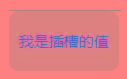
2. 全局组件五步骤
- 写好组件(还是废话~)
- 子组件添加install方法
- 在 main.js 中引用
- 使用 Vue.use 方法
- 在页面上使用
1.子组件还是那样~~:
2. 子组件添加install方法
Button.js :
import ButtonComponent from './Button.vue' // 添加install方法 (插件方法) const Button = { install: function (Vue) { Vue.component("Button", ButtonComponent); } } // 导出Button export default Button
当然 你可以处理多个全局组件:
import ButtonComponent1 from './Button1.vue'
import ButtonComponent2 from './Button2.vue'
import ButtonComponent3 from './Button3.vue'
const buttonList = [
ButtonComponent1,
ButtonComponent2,
ButtonComponent3
];
// 添加install方法 (插件方法)
const Button = {
install: function (Vue) {
buttonList.forEach(button=>{
// 这里 使用每个组件的 name 属性作为组件名
Vue.component(button.name, button);
})
}
}
// 导出Button
export default Button
3.4. main.js
import Vue from 'vue'
import App from './App.vue'
// 3
import Button from '@/components/Button.js'
// 4
Vue.use(Button);
new Vue({
render: h => h(App),
}).$mount('#app')
5. 在页面上使用
app.vue:
<template> <div id="app"> <!-- 5. 在页面上使用 --> <Button color="blue">我是全局按钮</Button> </div> </template>
效果如下:

2. 构造组件四步骤
- 写好组件(还**是废话~)
- vue.extend构建组件
- 挂载 Vue.prototype
- 在js中使用
1.写好子组件:
<template>
<p class="Message">{{value}}</p>
</template>
<script>
export default {
data() {
return {
value: "我是一个弹框"
};
}
};
</script>
<style>
.Message {
position: fixed;
bottom: 30px;
width: 200px;
background-color: rgba(0, 0, 0, 0.5);
color: #fff;
border-radius: 10px;
left: 50%;
transform: translateX(-50%);
line-height: 30px;
text-align: center;
font-size: 15px;
animation: messageFade 3s 1;
}
/* 加个简单动画 */
@keyframes messageFade {
0% {
opacity: 0;
-webkit-transform: translate3d(-50%, 80%, 0);
transform: translate3d(-50%, 80%, 0);
}
16% {
opacity: 1;
-webkit-transform: translate3d(-50%, 0, 0);
transform: translate3d(-50%, 0, 0);
}
84% {
opacity: 1;
-webkit-transform: translate3d(-50%, 0, 0);
transform: translate3d(-50%, 0, 0);
}
100% {
opacity: 0;
-webkit-transform: translate3d(-50%, 80%, 0);
transform: translate3d(-50%, 80%, 0);
}
}
</style>
2. vue.extend构建组件
Message.js :
import Vue from 'vue';
import Message from './Message.vue';
// 构造组件
const MessageConstructor = Vue.extend(Message);
// 设置删除组件
const removeDom = (target) => {
target.parentNode.removeChild(target);
};
// 构造组件添加关闭方法
MessageConstructor.prototype.close = function() {
this.visible = false;
removeDom(this.$el);
};
const MessageDiv = (options) => {
// 实例化组件
const instance = new MessageConstructor({
el: document.createElement('div'),
// 组件参数,运用到组件内的data
data: options,
});
// 在body添加组件
document.body.appendChild(instance.$el);
Vue.nextTick(() => {
instance.timer = setTimeout(() => {
// 定时关闭组件
instance.close();
}, 3000);
});
return instance;
};
export default MessageDiv;
3. 挂载 Vue.prototype
main.js :
import Message from '@/components/Message.js' Vue.prototype.$message = Message;
4. 使用:
<template>
<div id="app">
<Button color="blue" @click.native="msg">我是全局按钮</Button>
</div>
</template>
<script>
import Button from "@/components/Button.vue";
export default {
name: "app",
components: {
Button
},
methods: {
msg() {
// 4. 使用构造组件
this.$message({value:'我是构造组件'});
}
}
};
</script>
效果:

以上就是三种组件的基本使用啦~~
总结
以上就是这篇文章的全部内容了,希望本文的内容对大家的学习或者工作具有一定的参考学习价值,谢谢大家对小牛知识库的支持。
-
本文向大家介绍详解vue文件中使用echarts.js的两种方式,包括了详解vue文件中使用echarts.js的两种方式的使用技巧和注意事项,需要的朋友参考一下 最近工作中需要用到echarts,由于项目是用的vue-cli开发的。在网上搜到vue中合成了vue-echarts,但是不想使用vue中规定好的数据格式,于是就自己做了一个vue项目引用原生echarts的简单demo,实现过程如下:
-
本文向大家介绍详解Vue中使用Echarts的两种方式,包括了详解Vue中使用Echarts的两种方式的使用技巧和注意事项,需要的朋友参考一下 1. 直接引入echarts 先npm安装echarts 开发: main.js 2、使用vue-echarts 先npm安装vue-echarts 开发: main.js 总结 以上所述是小编给大家介绍的Vue中使用Echarts的两种方式,希望对大家有
-
本文向大家介绍vue component组件使用方法详解,包括了vue component组件使用方法详解的使用技巧和注意事项,需要的朋友参考一下 什么是组件 按照惯例,引用Vue官网的一句话: 组件 (Component) 是 Vue.js 最强大的功能之一。组件可以扩展 HTML 元素,封装可重用的代码。在较高层面上,组件是自定义元素,Vue.js 的编译器为它添加特殊功能。在有些情况下,组件
-
本文向大家介绍vue拖拽组件使用方法详解,包括了vue拖拽组件使用方法详解的使用技巧和注意事项,需要的朋友参考一下 前言 pc端开发需要拖拽组件完成列表的顺序交换,一般移动端的UI组件会包含,但是我在用的iview并没有此功能的组件,于是手写一个,实现起来很简单。效果图如下: 可以拖拽完成新排序,点击某一项可以触发相关事件. 关于拖拽 drag & drop 拖放(Drag 和 drop)是 HT
-
本文向大家介绍详解VUE中常用的几种import(模块、文件)引入方式,包括了详解VUE中常用的几种import(模块、文件)引入方式的使用技巧和注意事项,需要的朋友参考一下 1 引入第三方插件 2 引入工具类 第一种是引入单个方法 下面是写法,需要export导出 第二种 导入成组的方法 其中tools.js中有多个export方法,把tools里所有export的方法导入 vue中怎么用呢?
-
本文向大家介绍vue注册组件的几种方式总结,包括了vue注册组件的几种方式总结的使用技巧和注意事项,需要的朋友参考一下 1、全局注册(这种方式注册组件必须在vue实例化之前声明) 2、局部注册 3、扩展实例 以上这篇vue注册组件的几种方式总结就是小编分享给大家的全部内容了,希望能给大家一个参考,也希望大家多多支持呐喊教程。

