Android程序版本更新之通知栏更新下载安装
Android应用检查版本更新后,在通知栏下载,更新下载进度,下载完成自动安装,效果图如下:
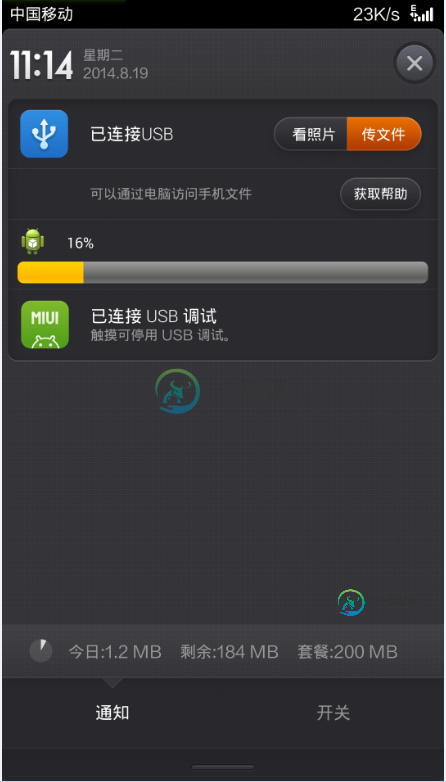
•检查当前版本号
AndroidManifest文件中的versionCode用来标识版本,在服务器放一个新版本的apk,versioncode大于当前版本,下面代码用来获取versioncode的值
PackageInfo packageInfo = context.getPackageManager().getPackageInfo(context.getPackageName(), 0); int localVersion = packageInfo.versionCode;
用当前versioncode和服务端比较,如果小于,就进行版本更新
•下载apk文件
/**
* 下载apk
*
* @param apkUri
*/private void downLoadNewApk(String apkUri, String version) {
manager = (NotificationManager) context
.getSystemService((context.NOTIFICATION_SERVICE));
notify = new Notification();
notify.icon = R.drawable.ic_launcher;
// 通知栏显示所用到的布局文件
notify.contentView = new RemoteViews(context.getPackageName(),
R.layout.view_notify_item);
manager.notify(100, notify);
//建立下载的apk文件
File fileInstall = FileOperate.mkdirSdcardFile("downLoad", APK_NAME
+ version + ".apk");
downLoadSchedule(apkUri, completeHandler, context,
fileInstall);
}
FileOperate是自己写的文件工具类
通知栏显示的布局,view_notify_item.xml
<?xml version="1.0" encoding="utf-8"?> <RelativeLayout xmlns:android="http://schemas.android.com/apk/res/android" android:layout_width="match_parent" android:layout_height="match_parent" android:layout_marginLeft="10dp" android:background="#00000000" android:padding="5dp" > <ImageView android:id="@+id/notify_icon_iv" android:layout_width="25dp" android:layout_height="25dp" android:src="@drawable/ic_launcher" /> <TextView android:id="@+id/notify_updata_values_tv" android:layout_width="wrap_content" android:layout_height="wrap_content" android:layout_centerHorizontal="true" android:layout_marginBottom="6dp" android:layout_marginLeft="15dp" android:layout_marginTop="5dp" android:layout_toRightOf="@id/notify_icon_iv" android:gravity="center_vertical" android:text="0%" android:textColor="@color/white" android:textSize="12sp" /> <ProgressBar android:id="@+id/notify_updata_progress" style="@android:style/Widget.ProgressBar.Horizontal" android:layout_width="fill_parent" android:layout_height="wrap_content" android:layout_below="@id/notify_icon_iv" android:layout_marginTop="4dp" android:max="100" /> </RelativeLayout> /** * 连接网络,下载一个文件,并传回进度 * * @param uri * @param handler * @param context * @param file */public static void downLoadSchedule(final String uri, final Handler handler, Context context, final File file) { if (!file.exists()) { handler.sendEmptyMessage(-1); return; } // 每次读取文件的长度 final int perLength = 4096; new Thread() { @Override public void run() { super.run(); try { URL url = new URL(uri); HttpURLConnection conn = (HttpURLConnection) url .openConnection(); conn.setDoInput(true); conn.connect(); InputStream in = conn.getInputStream(); // 2865412 long length = conn.getContentLength(); // 每次读取1k byte[] buffer = new byte[perLength]; int len = -1; FileOutputStream out = new FileOutputStream(file); int temp = 0; while ((len = in.read(buffer)) != -1) { // 写入文件 out.write(buffer, 0, len); // 当前进度 int schedule = (int) ((file.length() * 100) / length); // 通知更新进度(10,7,4整除才通知,没必要每次都更新进度) if (temp != schedule && (schedule % 10 == 0 || schedule % 4 == 0 || schedule % 7 == 0)) { // 保证同一个数据只发了一次 temp = schedule; handler.sendEmptyMessage(schedule); } } out.flush(); out.close(); in.close(); } catch (IOException e) { e.printStackTrace(); } } }.start(); }
handler根据下载进度进行更新
•更新通知栏进度条
/**
* 更新通知栏
*/ private Handler completeHandler = new Handler() {
public void handleMessage(android.os.Message msg) {
// 更新通知栏
if (msg.what < 100) {
notify.contentView.setTextViewText(
R.id.notify_updata_values_tv, msg.what + "%");
notify.contentView.setProgressBar(R.id.notify_updata_progress,
100, msg.what, false);
manager.notify(100, notify);
} else {
notify.contentView.setTextViewText(
R.id.notify_updata_values_tv, "下载完成");
notify.contentView.setProgressBar(R.id.notify_updata_progress,
100, msg.what, false);// 清除通知栏
manager.cancel(100);
installApk(fileInstall);
}
};
};
下载完成后调用系统安装。
•安装apk
/**
* 安装apk
*
* @param file
*/private void installApk(File file) {
Intent intent = new Intent();
intent.addFlags(Intent.FLAG_ACTIVITY_NEW_TASK);
intent.setAction(android.content.Intent.ACTION_VIEW);
intent.setDataAndType(Uri.fromFile(file),
"application/vnd.android.package-archive");
context.startActivity(intent);
}
安装完成搞定
-
我试图弄清楚如何从Play商店强制更新最新版本。 由于我的android应用程序的旧版本已经在play store中,我还没有执行检查,以获取应用程序的当前版本,并与链接中指定的play store应用程序版本进行比较,请强制更新android应用程序 当我想上传新版本的代码时,他才可以使用新版本。 你能帮帮我吗?
-
v2.0.9[2020-4-12] 修复(Fixed): 修复 MySQL 8.0 生成实体主键位置错误 e437d36 更新(Update): 连接池关闭连接, 如果连接已经断开, 异常将会被忽略 7aac80da 增强(Enhancement): v2.0.8[2020-1-18] 修复(Fixed): 修复 ws server 的 message response.finish 兼容 swo
-
网防G01最新版本为:Linux版本:3.0.63.10,Windows版本:3.1.18.6,PC客户端版本:3.1.18。 更新记录: 2020年03月30日 2018年11月06日 2018年05月15日 2017年10月10日 2017年07月21日 2020年3月30日,更新说明 Linux版本:3.1.20.15 Windows版本:3.1.20.15 PC客户端版本:3.1.20.1
-
2018-06-19:更新 Homestead 版本到 v7.8.0; 2018-06-17:更新 Homestead 等虚拟机软件到最新;
-
现在创建一个 git版本库:(参见“初始化”一节) mkdir sandbox cd sandbox/ git init touch test git add . git commit -m "创建git版本库" git log查看版本纪录: commit d63e709f565dcd60ab749f0eca27a947b02b8c26 Author: kardinal <2999am@g
-
几天前,我在play store上发布了Flatter android应用程序,现在我想在play store中更新该应用程序,因此对代码进行了更改,但现在我很困惑,我是否必须使用与第一次发布应用程序时相同的过程来生成新密钥(生成密钥,然后运行Flatter build应用程序包),还是必须遵循其他程序。请帮忙,万分感谢。

