Android编程之蓝牙测试实例
本文实例讲述了Android编程之蓝牙测试。分享给大家供大家参考。具体分析如下:
一、软件平台:
win7 + eclipse + sdk
二、设计思路:
配合倒计时定时器实现蓝牙打开,可见,扫描三个功能
三、源代码:
main.xml:
<?xml version="1.0" encoding="utf-8"?> <LinearLayout xmlns:android="http://schemas.android.com/apk/res/android" android:layout_width="fill_parent" android:layout_height="fill_parent" android:orientation="vertical"> <TextView android:id="@+id/textView1" android:layout_width="wrap_content" android:text="TextView" android:layout_height="wrap_content"></TextView> <LinearLayout android:layout_width="match_parent" android:layout_height="wrap_content" android:id="@+id/linearLayout1"> <Button android:id="@+id/button1" android:text="OFF" android:layout_width="wrap_content" android:layout_height="wrap_content"></Button> </LinearLayout> <LinearLayout android:layout_width="match_parent" android:layout_height="wrap_content" android:id="@+id/linearLayout2"> <Button android:id="@+id/button2" android:text="开启可见 " android:layout_width="wrap_content" android:layout_height="wrap_content"></Button> <TextView android:id="@+id/textView2" android:layout_width="wrap_content" android:layout_height="wrap_content" android:text="设备不可见 "></TextView> </LinearLayout> <LinearLayout android:layout_width="match_parent" android:layout_height="wrap_content" android:id="@+id/linearLayout3"> <Button android:id="@+id/button3" android:text="扫描:OFF" android:layout_width="wrap_content" android:layout_height="wrap_content"></Button> <TextView android:id="@+id/textView3" android:layout_width="wrap_content" android:layout_height="wrap_content" android:text="停止扫描 "></TextView> </LinearLayout> <ListView android:id="@+id/listView1" android:layout_height="wrap_content" android:layout_width="match_parent"></ListView> </LinearLayout>
test_bluetooth.java:
package com.test_bluetooth;
import java.util.Set;
import android.app.Activity;
import android.bluetooth.BluetoothAdapter;
import android.bluetooth.BluetoothDevice;
import android.content.BroadcastReceiver;
import android.content.Context;
import android.content.Intent;
import android.content.IntentFilter;
import android.os.Bundle;
import android.os.CountDownTimer;
import android.view.View;
import android.widget.ArrayAdapter;
import android.widget.Button;
import android.widget.ListView;
import android.widget.TextView;
public class test_bluetooth extends Activity implements View.OnClickListener
{
private static final int REQUEST_ENABLE_BT = 2;
TextView txt;
TextView txt_see;
TextView txt_scan;
BluetoothAdapter mBluetoothAdapter;
ArrayAdapter<String> mArrayAdapter;
Button btn_switch;
Button btn_see;
Button btn_scan;
ListView list;
CountDownTimer see_timer;
CountDownTimer scan_timer;
/** Called when the activity is first created. */
@Override
public void onCreate(Bundle savedInstanceState)
{
super.onCreate(savedInstanceState);
setContentView(R.layout.main);
txt = (TextView)findViewById(R.id.textView1);
txt_see = (TextView)findViewById(R.id.textView2);
txt_scan = (TextView)findViewById(R.id.textView3);
//绑定XML中的ListView,作为Item的容器
list = (ListView) findViewById(R.id.listView1);
//获取蓝牙适配器
mBluetoothAdapter = BluetoothAdapter.getDefaultAdapter();
mArrayAdapter = new ArrayAdapter<String>(this,android.R.layout.simple_list_item_1);
if (mBluetoothAdapter == null)
{
// Device does not support Bluetooth
txt.setText("fail");
//退出程序
test_bluetooth.this.finish();
}
btn_switch = (Button)findViewById(R.id.button1);
btn_switch.setOnClickListener(this);
btn_see = (Button)findViewById(R.id.button2);
btn_see.setOnClickListener(this);
btn_see.setEnabled(false);
btn_scan = (Button)findViewById(R.id.button3);
btn_scan.setOnClickListener(this);
btn_scan.setText("扫描:OFF");
btn_scan.setEnabled(false);
//判断蓝牙是否已经被打开
if (mBluetoothAdapter.isEnabled())
{
//打开
btn_switch.setText("ON");
btn_see.setEnabled(true);
btn_scan.setEnabled(true);
}
see_timer = new CountDownTimer(120000,1000)
{
@Override
public void onTick( long millisUntilFinished)
{
txt_see.setText( "剩余可见时间" + millisUntilFinished / 1000 + "秒");
}
@Override
public void onFinish()
{
//判断蓝牙是否已经被打开
if (mBluetoothAdapter.isEnabled())
{
btn_see.setEnabled(true);
txt_see.setText( "设备不可见");
}
}
};
scan_timer = new CountDownTimer(12000,1000)
{
@Override
public void onTick( long millisUntilFinished)
{
txt_scan.setText( "剩余扫描时间" + millisUntilFinished / 1000 + "秒");
}
@Override
public void onFinish()
{
//判断蓝牙是否已经被打开
if (mBluetoothAdapter.isEnabled())
{
btn_scan.setEnabled(true);
//关闭扫描
mBluetoothAdapter.cancelDiscovery();
btn_scan.setText("扫描:OFF");
txt_scan.setText( "停止扫描");
}
}
};
}
@Override
protected void onDestroy() {
super.onDestroy();
android.os.Process.killProcess(android.os.Process.myPid());
}
@Override
public void onClick(View v)
{
// TODO Auto-generated method stub
switch (v.getId())
{
case R.id.button1:
{
String str = btn_switch.getText().toString();
if (str == "OFF")
{
if (!mBluetoothAdapter.isEnabled())
{
//打开蓝牙
Intent enableBtIntent = new Intent(BluetoothAdapter.ACTION_REQUEST_ENABLE);
startActivityForResult(enableBtIntent, REQUEST_ENABLE_BT);
txt.setText("s1");
btn_see.setEnabled(true);
btn_scan.setText("扫描:OFF");
btn_scan.setEnabled(true);
}
}
else
{
//关闭蓝牙
mBluetoothAdapter.disable();
btn_switch.setText("OFF");
mArrayAdapter.clear();
list.setAdapter(mArrayAdapter);
btn_see.setEnabled(false);
btn_scan.setEnabled(false);
}
break;
}
case R.id.button2:
{
//开启可见
Intent enableBtIntent_See = new Intent(BluetoothAdapter.ACTION_REQUEST_DISCOVERABLE);
startActivityForResult(enableBtIntent_See, 3);
txt.setText("s1");
btn_see.setEnabled(false);
see_timer.start();
break;
}
case R.id.button3:
{
String str = btn_scan.getText().toString();
if (str == "扫描:OFF")
{
txt.setText("s5");
if (mBluetoothAdapter.isEnabled())
{
//开始扫描
mBluetoothAdapter.startDiscovery();
txt.setText("s6");
btn_scan.setText("扫描:ON");
// Create a BroadcastReceiver for ACTION_FOUND
final BroadcastReceiver mReceiver = new BroadcastReceiver()
{
@Override
public void onReceive(Context context, Intent intent)
{
// TODO Auto-generated method stub
String action = intent.getAction();
// When discovery finds a device
mArrayAdapter.clear();
if (BluetoothDevice.ACTION_FOUND.equals(action))
{
// Get the BluetoothDevice object from the Intent
BluetoothDevice device = intent.getParcelableExtra(BluetoothDevice.EXTRA_DEVICE);
// Add the name and address to an array adapter to show in a ListView
mArrayAdapter.add(device.getName() + ":" + device.getAddress());
}
list.setAdapter(mArrayAdapter);
}
};
// Register the BroadcastReceiver
IntentFilter filter = new IntentFilter(BluetoothDevice.ACTION_FOUND);
registerReceiver(mReceiver, filter); // Don't forget to unregister during onDestroy
scan_timer.start();
}
}
else
{
//关闭扫描
mBluetoothAdapter.cancelDiscovery();
btn_scan.setText("扫描:OFF");
scan_timer.cancel();
txt_scan.setText( "停止扫描");
}
break;
}
default:
break;
}
}
public void onActivityResult(int requestCode, int resultCode, Intent data)
{
switch (requestCode)
{
case REQUEST_ENABLE_BT:
// When the request to enable Bluetooth returns
if (resultCode == Activity.RESULT_OK)
{
// Bluetooth is now enabled, so set up a chat session
btn_switch.setText("ON");
txt.setText("s4");
//获取蓝牙列表
Set<BluetoothDevice> pairedDevices = mBluetoothAdapter.getBondedDevices();
mArrayAdapter.clear();
// If there are paired devices
if (pairedDevices.size() > 0)
{
//txt.setText("s3");
// Loop through paired devices
for (BluetoothDevice device : pairedDevices)
{
// Add the name and address to an array adapter to show in a ListView
mArrayAdapter.add(device.getName() + ":" + device.getAddress());
}
list.setAdapter(mArrayAdapter);
}
} else
{
finish();
}
}
}
}
效果图如下:
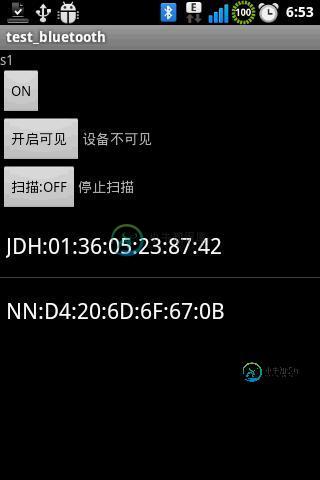
希望本文所述对大家的Android程序设计有所帮助。
-
本文向大家介绍Android提高之蓝牙传感应用实例,包括了Android提高之蓝牙传感应用实例的使用技巧和注意事项,需要的朋友参考一下 前面文章介绍了Android利用麦克风采集并显示模拟信号的实现方法,这种采集手段适用于无IO控制、单纯读取信号的情况。如果传感器本身需要包含控制电路(例如采集血氧信号需要红外和红外线交替发射),那么传感器本身就需要带一片主控IC,片内采集并输出数字信号了。Andr
-
本文向大家介绍Android编程之单元测试实例分析,包括了Android编程之单元测试实例分析的使用技巧和注意事项,需要的朋友参考一下 本文实例讲述了Android编程之单元测试用法。分享给大家供大家参考,具体如下: 在实际开发中,开发android软件的过程需要不断地进行测试。使用Junint测试框架,是正规Android开发的必用技术,在Junint中可以得到组件,可以模拟发送事件和检测程序处
-
本文向大家介绍Android编程之页面切换测试实例,包括了Android编程之页面切换测试实例的使用技巧和注意事项,需要的朋友参考一下 本文实例讲述了Android编程之页面切换测试。分享给大家供大家参考。具体分析如下: 一、软件平台: win7 + eclipse + sdk 二、设计思路: 两个页面:mian和ok,每个页面上有一个按键,点击则可以互相切换 三、源代码: main.xml源代码
-
本文向大家介绍android实现蓝牙app代码,包括了android实现蓝牙app代码的使用技巧和注意事项,需要的朋友参考一下 本文实例为大家分享了android实现蓝牙app的具体代码,供大家参考,具体内容如下 以上就是本文的全部内容,希望对大家的学习有所帮助,也希望大家多多支持呐喊教程。
-
我正试图通过蓝牙将数据从一台设备传输到另一台设备。 我之前曾尝试在android网站上运行bluetoothChat示例代码,但没有成功。 现在,我继续研究我发现的这段代码,虽然它在我的设备上编译,但它们之间没有连接。 有人看到下面的代码有什么问题吗?如果有人知道android上蓝牙的一些好资源,如果他们能与我分享,我将不胜感激!
-
本文向大家介绍Android实现蓝牙聊天功能,包括了Android实现蓝牙聊天功能的使用技巧和注意事项,需要的朋友参考一下 蓝牙,时下最流行的智能设备传输数据的方式之一,通过手机app和智能设备进行连接,获取设备上的测量数据,我们生活中随处可见的比如蓝牙智能手环,蓝牙电子秤,蓝牙心电测量设备等等。 本篇我将紧接着上篇结尾所写,一起来看下手机之间如何通过蓝牙实现文字聊天。 先贴出上篇的一些demo;

