iOS自定义UIBarButtonItem的target和action示例代码
需求描述:
在项目开发过程中,遇到一种情况,需要自定义UIBarButtonItem,来实现分享样式,并在iPad中弹出系统分享框(UIActivityViewController),系统分享框需要指定显示位置(barButtonItem)。而自定义的UIBarButtonItem target指向的是UIButton。这与需求不符,需自定义UIBarButtonItem。
在介绍自定义UIBarButtonItem前,先介绍一下相关控件的子父类关系(也可以说继承关系)。
1、UIBarItem
NS_CLASS_AVAILABLE_IOS(2_0) @interface UIBarItem : NSObject <NSCoding, UIAppearance>
2、UIBarButtonItem
NS_CLASS_AVAILABLE_IOS(2_0) @interface UIBarButtonItem : UIBarItem <NSCoding>
3、UITabBarItem
NS_CLASS_AVAILABLE_IOS(2_0) @interface UITabBarItem : UIBarItem
下面是在界面上的显示效果
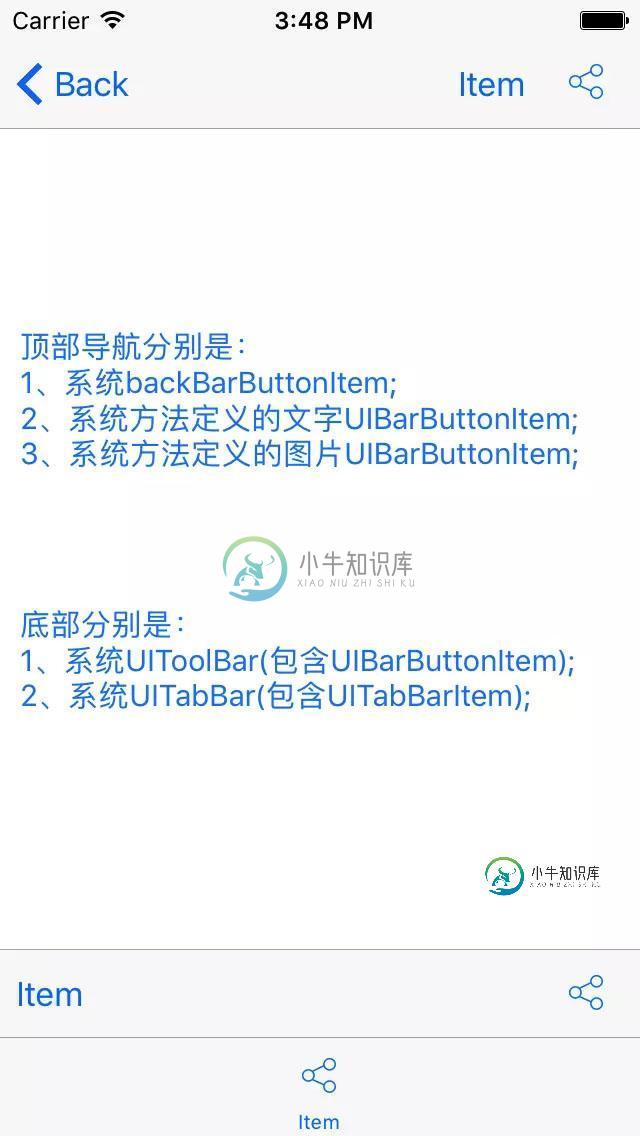
UIBarButtonItem和UITabBarItem效果显示
从上图中看到UIBarButtonItem有三种效果显示,分别是
1、导航左侧返回按钮,UINavigationItem中的backBarButtonItem属性
@property(nullable,nonatomic,strong) UIBarButtonItem *backBarButtonItem
2、纯文本的UIBarButtonItem
- (instancetype)initWithTitle:(nullable NSString *)title style:(UIBarButtonItemStyle)style target:(nullable id)target action:(nullable SEL)action;
3、纯图片的UIBarButtonItem,其中包括自定义图片和系统样式
- (instancetype)initWithImage:(nullable UIImage *)image style:(UIBarButtonItemStyle)style target:(nullable id)target action:(nullable SEL)action;
- (instancetype)initWithBarButtonSystemItem:(UIBarButtonSystemItem)systemItem target:(nullable id)target action:(nullable SEL)action;
UIToolBar使用UIBarButtonItem与导航效果一致。
关于UITabBarItem在这里就不多介绍,只是拿其显示效果与UIBarButtonItem对比。
在开发过程中,我们会使用到自定义UIBarButtonItem,来显示我们想要的界面效果。使用的方法常为:
- (instancetype)initWithCustomView:(UIView *)customView;
- (void)viewDidLoad {
[super viewDidLoad];
//自定义View
UIView *view = [[UIView alloc] initWithFrame:CGRectMake(0.0, 0.0, 60.0, 40.0)];
view.backgroundColor = [UIColor redColor];
//自定义按钮
UIButton *btn = [UIButton buttonWithType:UIButtonTypeCustom];
btn.frame = view.bounds;
[btn addTarget:self action:@selector(clickRight:) forControlEvents:UIControlEventTouchUpInside];
[view addSubview:btn];
//自定义Item
UIBarButtonItem *barItem = [[UIBarButtonItem alloc] initWithCustomView:view];
//
self.navigationItem.leftBarButtonItem = barItem;
}
#pragma mark -
- (void)clickRight:(id)sender {
NSLog(@"sender:%@",sender);
}
其中打印sender,其类型是UIButton。
2017-10-17 16:08:43.917 TestImage[5482:163865] sender:<UIButton: 0x7fb9bad12e60; frame = (0 0; 60 40); opaque = NO; layer = <CALayer: 0x61000003b940>>
通过上面描述,发现系统方法不能实现项目需求效果。当然也可以通过属性保存UIBarButtonItem方法来实现需求效果。即在点击按钮响应后,直接使用保存的UIBarButtonItem,但是我没有采用这种方法。
下面是我给出的两种解决方案:
方案一
继承UIBarButtonItem,实现子类。
定义子类
#import <UIKit/UIKit.h> @interface LLBarButtonItem : UIBarButtonItem @end
#import "LLBarButtonItem.h"
@implementation LLBarButtonItem
- (id)initWithCustomView:(UIView *)customView {
self = [super initWithCustomView:customView];
if (self) {
UIButton *btn = [UIButton buttonWithType:UIButtonTypeCustom];
btn.frame = customView.bounds;
btn.backgroundColor = [UIColor clearColor];
[btn addTarget:self action:@selector(clickButton:) forControlEvents:UIControlEventTouchUpInside];
[customView addSubview:btn];
}
return self;
}
- (void)clickButton:(UIButton *)sender {
if (self.target && [self.target respondsToSelector:self.action]) {
//[self.target performSelector:self.action withObject:self];
IMP imp = [self.target methodForSelector:self.action];
void (*func)(id, SEL, id) = (void *)imp;
func(self.target, self.action, self);
}
}
@end
定义子类对象,调用子类对象
- (void)viewDidLoad {
[super viewDidLoad];
//自定义View
UIView *view = [[UIView alloc] initWithFrame:CGRectMake(0.0, 0.0, 60.0, 40.0)];
view.backgroundColor = [UIColor clearColor];
//自定义Item
LLBarButtonItem *barItem = [[LLBarButtonItem alloc] initWithCustomView:view];
barItem.target = self;
barItem.action = @selector(clickRight:);
//
self.navigationItem.leftBarButtonItem = barItem;
}
#pragma mark -
- (void)clickRight:(id)sender {
NSLog(@"sender:%@",sender);
}
打印target对象
2017-10-17 16:24:11.696 TestImage[5557:170144] sender:<LLBarButtonItem: 0x7fb403c16080>
方案二
UIBarButtonItem类别
定义类别
#import <UIKit/UIKit.h> @interface UIBarButtonItem (Custom) - (void)addCutomTarget:(id)target action:(SEL)action; @end
#import "UIBarButtonItem+Custom.h"
@implementation UIBarButtonItem (Custom)
- (void)addCutomTarget:(id)target action:(SEL)action {
if (self.customView != nil) {
self.target = target;
self.action = action;
//
UIButton *btn = [UIButton buttonWithType:UIButtonTypeCustom];
btn.frame = self.customView.bounds;
btn.backgroundColor = [UIColor clearColor];
[btn addTarget:self action:@selector(clickButton:) forControlEvents:UIControlEventTouchUpInside];
[self.customView addSubview:btn];
}
}
- (void)clickButton:(UIButton *)sender {
if (self.target && [self.target respondsToSelector:self.action]) {
//[self.target performSelector:self.action withObject:self];
IMP imp = [self.target methodForSelector:self.action];
void (*func)(id, SEL, id) = (void *)imp;
func(self.target, self.action, self);
}
}
@end
调用类别方法
- (void)viewDidLoad {
[super viewDidLoad];
//自定义View
UIView *view = [[UIView alloc] initWithFrame:CGRectMake(0.0, 0.0, 60.0, 40.0)];
view.backgroundColor = [UIColor clearColor];
//自定义Item
UIBarButtonItem *barItem = [[UIBarButtonItem alloc] initWithCustomView:view];
[barItem addCutomTarget:self action:@selector(clickRight:)];
//
self.navigationItem.leftBarButtonItem = barItem;
}
#pragma mark -
- (void)clickRight:(id)sender {
NSLog(@"sender:%@",sender);
}
打印target对象
2017-10-17 16:28:14.407 TestImage[5598:172418] sender:<UIBarButtonItem: 0x7ffeda609e20>
两种方法都使用了IMP做消息传递。
你更喜欢哪一种?!
总结
以上就是这篇文章的全部内容了,希望本文的内容对大家的学习或者工作具有一定的参考学习价值,如果有疑问大家可以留言交流,谢谢大家对小牛知识库的支持。
-
EasySwoole支持自定义添加一个socket资源参与系统底层的事件调度循环,添加事件循环与swoole原生的EventLoop一致,这里只做简单介绍,扩展应用请参照swoole文档 // 函数原型 bool swoole_event_add(int $sock, mixed $read_callback, mixed $write_callback = null, int $flags =
-
6.13.2 自定义 ItemWriter 示例 自定义实现 ItemWriter 和上一小节所讲的 ItemReader 有很多方面是类似, 但也有足够多的不同之处。 但增加可重启特性在本质上是一样的, 所以本节的示例就不再讨论这一点。和 ItemReader 示例一样, 为了简单我们使用的参数也是 List: public class CustomItemWriter<T> implement
-
6.13.1 自定义 ItemReader 示例 为了实现这个目的,我们实现一个简单的 ItemReader, 从给定的list中读取数据。 我们将实现最基本的 ItemReader 功能, read: public class CustomItemReader<T> implements ItemReader<T>{ List<T> items; public CustomIte
-
本文向大家介绍IOS 自定义UIPickView详解及实例代码,包括了IOS 自定义UIPickView详解及实例代码的使用技巧和注意事项,需要的朋友参考一下 IOS 自定义UIPickView 苹果一直推崇使用原生的组件,自带的UIPickView其实也很漂亮了,看起来也很美观。但是有时候,产品会有一些特殊的设计和需求。本文将会讲解如何修改苹果原生的组件的属性,达到自定义UIPickView的效
-
下面自定义一个action:用来实现两个整数的和 UI层 1.界面操作:先创建一个.w文件,放置两个input和一个button,点击button用来发送请求: 代码: //获取intput值,发送请求 Model.prototype.button1Click = function(event) { var me = this; var aa = this.comp("input1").
-
本文向大家介绍iOS自定义alertView提示框实例分享,包括了iOS自定义alertView提示框实例分享的使用技巧和注意事项,需要的朋友参考一下 本文实例为大家分享iOS自定义alertView提示框,先上图,弹框的背景色,按钮背景色,提示的消息的字体颜色都可以改变 利用单例实现丰富的自定义接口 .m文件中初始化控件以及对alertView的控件的属性进行懒加载,确定初始的颜色. 在需要调用

