JavaScript自定义浏览器滚动条兼容IE、 火狐和chrome
今天为大家分享一下我自己制作的浏览器滚动条,我们知道用html" target="_blank">css来自定义滚动条也是挺好的方式,css虽然能够改变chrome浏览器的滚动条样式可以自定义,css也能够改变IE浏览器滚动条的颜色。但是css只能是改变IE浏览器的颜色,而且CSS不能做到改变火狐浏览器的样式和颜色。所以只能是通过JavaScript来实现了。也有插件可以做到。我分享一下我自己使用原生JavaScript实现的思路。先上个图看下效果:
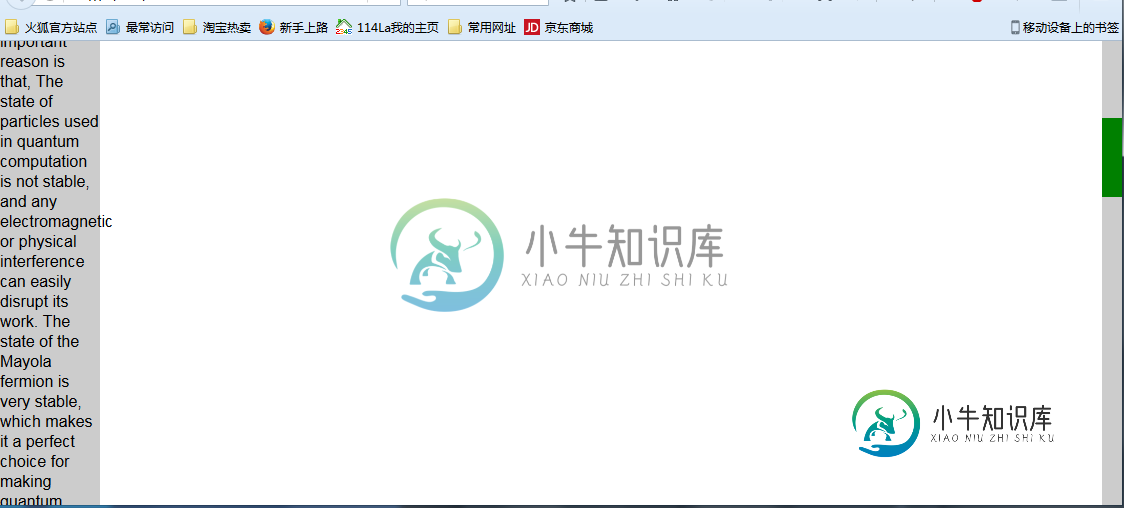
JavaScript实现的思路就是模拟浏览器自身滚动条。我制作的思路是先将整个文档放在一个容器里面,然后通过改变容器里面的div的top值来实现滚动效果布局如下:
<style>
*{
margin:0;
padding:0;
}
body{
overflow:hidden;
}
#box{
float:right;
top:0;
right:0;
width:20px;
background:#ccc;
position:relative;
}
#drag{
position: absolute;
top:0
left:0;
width:20px;
background:green;
}
#content{
position:absolute;
left: 0;
}
</style>
<body>
<div id="box">
<div id="drag"></div>
</div>
<div id="content">
<div style="background:#ccc;width: 100px;">
Although many people talk about the super performance of quantum computing, such as one second to complete the current supercomputer computing tasks for several years, but so far did not create a true sense of the quantum computer, one of the very important reason is that, The state of particles used in quantum computation is not stable, and any electromagnetic or physical interference can easily disrupt its work. The state of the Mayola fermion is very stable, which makes it a perfect choice for making quantum computers. Six months ago in the laboratory of Shanghai Jiaotong University, Jia Jinfeng successfully captured it.
Speaking of the scene, Jia Jinfeng said: "In fact, I started to hear the Mayolana fermions, I think this thing may not be done 20 years out.
Using a special material preparation method, Jia Jinfeng's research team has grown topological insulators on the superconductors with thickness of 5 nanometers. The topological superconductor materials are prepared and finally the Mayolana fermions are found at the interface of the topological superconductors. The mysterious particles were captured 80 years, but also let Jia Jinfeng more firm with its confidence in the manufacture of quantum computers.
Speaking of the future of the plan, Jia Jinfeng said: "I hope to within a few years to do the topological quantum bit!" (Before) the world has not, so if we cut into this from the point, we are the same with the world The starting line, for our country, this is able to catch up with the footsteps of quantum computing, a starting point.
<div>
</div>
</body>
先定义滑块和滑动条,然后在定义一个装内容的盒子,布局很简单,body的 overflow设置成hidden隐藏默认滚动条。
实现主要思路就是:滑块移动距离/滑块滚动范围=内容滚动距离/内容可滚动高度;滑块移动距离就是鼠标按下后拖动的距离,
内容可滚动高度就是内容总高度减去可视区域高度。另外,滚动条的总高度就是可视区域的高度,滑块的高度=可视区域的高度/内容的总高度*可视区域的高度。最后就是判断浏览器是否是火狐。
<script type="text/javascript">
window.onload=function(){
var oBox=document.getElementById('box');
var oDrag=document.getElementById('drag');
var content=document.getElementById('content');
var viewHeight=document.documentElement.clientHeight;
var conHeight=content.clientHeight
oBox.style.height=viewHeight+'px';
oDrag.style.height=viewHeight/conHeight*viewHeight+'px';
window.onresize = function(){
viewHeight=document.documentElement.clientHeight;
oBox.style.height=viewHeight+'px';
oDrag.style.height=viewHeight/conHeight*viewHeight+'px';
oDrag.style.top=-content.offsetTop/(content.clientHeight-viewHeight)*(oBox.clientHeight-oDrag.clientHeight)+'px';
}
oDrag.onmousedown=function (ev){
//阻止默认事件
var e=ev||window.event;
if (e.preventDefault) {
e.preventDefault();
} else{
e.returnValue=false;
};
//e.clientY鼠标当前坐标
var downY=e.clientY-oDrag.offsetTop;
document.onmousemove=function (ev){
var e=ev||window.event;
var top=e.clientY-downY;
if (top<=0) {
top=0;
};
if (top>=oBox.clientHeight-oDrag.clientHeight) {
top=oBox.clientHeight-oDrag.clientHeight;
};
var scale=top/(oBox.clientHeight-oDrag.clientHeight);
var contentY=scale*(content.clientHeight-viewHeight);
oDrag.style.top=top+'px';
content.style.top=-contentY+'px';
}
document.onmouseup=function (){
document.onmousemove=null;
}
}
var str=window.navigator.userAgent.toLowerCase();
//火狐浏览器
if (str.indexOf('firefox')!=-1){
document.addEventListener('DOMMouseScroll',function (e){
e.preventDefault();//阻止窗口默认的滚动事件
if (e.detail<0) {
var scrollHei=content.offsetTop+25;
if (scrollHei>=0) {
scrollHei=0;
};
if (scrollHei<=-(content.clientHeight-viewHeight)) {
scrollHei=-(content.clientHeight-viewHeight);
};
var scale=scrollHei/(content.clientHeight-viewHeight);
var top=scale*(oBox.clientHeight-oDrag.clientHeight);
content.style.top=scrollHei+'px';
oDrag.style.top=-top+'px';
}
if (e.detail>0) {
var scrollHei=content.offsetTop-25;
if (scrollHei>=0) {
scrollHei=0;
};
if (scrollHei<=-(content.clientHeight-viewHeight)) {
scrollHei=-(content.clientHeight-viewHeight);
};
var scale=scrollHei/(content.clientHeight-viewHeight);
var top=scale*(oBox.clientHeight-oDrag.clientHeight);
content.style.top=scrollHei+'px';
oDrag.style.top=-top+'px';
};
},false);
}
else{//非火狐浏览器
document.onmousewheel=function (ev){
var e=ev||window.event;
if (e.preventDefault) {
e.preventDefault();
} else{
e.returnValue=false;
};
if (e.wheelDelta>0) {
var scrollHei=content.offsetTop+25;
if (scrollHei>=0) {
scrollHei=0;
};
if (scrollHei<=-(content.clientHeight-viewHeight)) {
scrollHei=-(content.clientHeight-viewHeight);
};
var scale=scrollHei/(content.clientHeight-viewHeight);
var top=scale*(oBox.clientHeight-oDrag.clientHeight);
content.style.top=scrollHei+'px';
oDrag.style.top=-top+'px';
};
if (e.wheelDelta<0) {
var scrollHei=content.offsetTop-25;
if (scrollHei>=0) {
scrollHei=0;
};
if (scrollHei<=-(content.clientHeight-viewHeight)) {
scrollHei=-(content.clientHeight-viewHeight);
};
var scale=scrollHei/(content.clientHeight-viewHeight);
var top=scale*(oBox.clientHeight-oDrag.clientHeight);
content.style.top=scrollHei+'px';
oDrag.style.top=-top+'px';
};
}
}
}
</script>
以上就是我自己实现的整个过程,其中也存在不少BUG,比如没有解决浏览器缩放时候的问题。感谢大家的阅读,如有指正的地方欢迎大家指正纠错
以上就是本文的全部内容,希望本文的内容对大家的学习或者工作能带来一定的帮助,同时也希望多多支持小牛知识库!
-
我有FF、Chrome、IE、Opera和Safari的5个插件/扩展。 我如何识别用户浏览器并重定向(一旦一个安装按钮已经被点击)下载相应的插件?
-
概览 本章描述了IE在处理自定义的HTML属性和标签时的一些独特之处。如果你要让你的AngularJS应用兼容IE8和IE8以下的版本的话,你需要仔阅读本章。 简易版 要让你的AngularJS应用在IE中正常运行你必须: 确保JSON字符串能被正常解析(IE7需要),你可以使用JSON2或者JSON3来实现。 你不能使用自定义的元素标签,如<ng:view>(你只能使用属性的形式,如<div n
-
在一个模块中使用了 node 的 Events 和 Path 模块,现在希望模块能够同时在 node 中和浏览器中使用,有什么类似的模块可以兼容这两个环境,最好 api 的实现上和 node 模块大致一样。
-
浏览器兼容 主流浏览器都兼容 HTML5 的新标签,对于 IE8 及以下版本不认识 HTML5的新元素,可以使用 JavaScript 创建一个没用的元素来解决,例如: <script> document.createElement("header"); </script> 也可以使用 shiv 来解决兼容性问题,详情可参考 HTML5 Shiv
-
问题内容: 我正在设计网站的新布局,并且遇到了GIZMODO网站,我发现该网站可以利用页面滚动条来滚动网站中的部分内容。他们怎么做呢?我通过Firebug研究了他们的CSS,但是我很困惑。 这是我的测试页面1:此页面可以使内容居中,但不能根据需要滚动) 这是我的测试页面2::(此页面可以根据需要滚动,但无法居中) 我只想使页面的左侧内容与页面滚动条一起滚动,但右侧内容保持原始位置,并且整个网站应居
-
本文向大家介绍javascript图片预览和上传(兼容IE),包括了javascript图片预览和上传(兼容IE)的使用技巧和注意事项,需要的朋友参考一下 本文实例为大家分享了js图片预览和上传的具体代码,供大家参考,具体内容如下 以上就是本文的全部内容,希望对大家的学习有所帮助,也希望大家多多支持呐喊教程。

