JavaScript在web自动化测试中的作用示例详解
前言
JS的全称JavaScript,是一种运行在浏览器中的解释型脚本语言,通常用来实现web前端页面的基本功能,对于前端开发人员是不得不掌握的一门基本技能,但是对于做web自动化测试的人员来说,如果为了实施自动化测试专门研究JS的脚本语法不仅浪费时间,也偏离了我们的工作重心,所以今天就给大家总结一下,在web自动化测试中常用的一些JS脚本,只要掌握这些脚本的使用,无需再为专门学习js脚本而花费太多时间,优秀程序员的素质是什么?有现成的直接用,绝不浪费时间自己写!^_^ 开玩笑的,俗话说技多不压身,多掌握一门技能,只有好处没坏处。正文开始!
窗口滚动
用途:滑动web页面
def scrollTo(x, y):
js = """
window.scrollTo("{x}", "{y}")
""".format(x=x, y=y)
driver.execute_script(js)
参数说明
x:屏幕向右移动的距离
y:屏幕向下移动的距离
移除属性
用途:以下方法可以删除元素的任何属性,主要用来移除时间控件的readonly属性
def remove_attribute(css, attribute, index=0):
js = """
var element = document.querySelectorAll("{css}")[{index}];
element.removeAttribute("{attr}");
""".format(css=css, index=index, attr=attribute)
driver.execute_script(js)
参数说明
css::css表达式
index:索引值,默认0,标识第一个元素
attribute:元素的某个属性,比如readonly,value,name等
高亮元素
用途:方便用户查看当前操作的是哪个页面元素,也方便测试人员定位问题
def height_light(css, index=0):
js = """
var element = document.querySelectorAll("{css}")[{index}];
element.style.border="2px solid red";
""".format(css=css, index=index)
driver.execute_script(js)
参数说明
css:css表达式
index:索引值,默认0,标识第一个元素
点击元素
用途:由于web自动化的最大问题就是稳定性比较差,有些时候使用selenium无法点击元素,因此我们可以使用JS实现元素的点击操作
def click(css, index=0):
js = """var element = document.querySelectorAll("{css}")[{index}];
element.click();""".format(css=css, index=index)
driver.execute_script(js)
参数说明
css:css表达式
index:索引值,默认0,标识第一个元素
清除输入框内容
用途:用来清除输入框的内容
def clear(css, index=0):
js = """var element = document.querySelectorAll("{css}")[{index}];
element.value = "";""".format(css=css, index=index)
driver.execute_script(js)
参数说明
css:css表达式
index:索引值,默认0,标识第一个元素
输入内容
用途:输入框中输入内容
def input(self, css, value, index=0):
js = """var element = document.querySelectorAll("{css}")[{index}];
element.value = "{value}";""".format(css=css, index=index, value=value)
driver.execute_script(js)
参数说明
css:css表达式
value:待输入的数据
index:索引值,默认0,标识第一个元素
说明
以上所有的JS操作,还可以结合selenium中的WebElement按照以下方式实现,因为JS中查找元素的方法有限,比如xpath定位,在js中不存在
如滚动页面
def scrollTo(self, element, x, y):
js = """
arguments[0].scrollTo("{}", "{}")
""".format(x, y)
driver.execute_script(js, element)
参数说明
element:通过selenium中的定位方法查找到的WebElement元素对象
arguments[0]:代表execute_script()方法的第二个参数
测试代码
我们简单的写个测试脚本来测试一下以上JS脚本是否能够顺利执行
js_element.py
"""
------------------------------------
@Time : 2019/8/23 19:00
@Auth : linux超
@File : js_element.py
@IDE : PyCharm
@Motto: Real warriors,dare to face the bleak warning,dare to face the incisive error!
@QQ : 28174043@qq.com
@GROUP: 878565760
------------------------------------
"""
class CssElement(object):
driver = None
def __init__(self, css, index=None, describe=None):
self.css = css
if index is None:
self.index = 0
else:
self.index = index
self.desc = describe
def __get__(self, instance, owner):
if instance is None:
return None
global driver
driver = instance.driver
return self
def clear(self):
"""
清除内容
"""
js = """var elm = document.querySelectorAll("{css}")[{index}];
elm.style.border="2px solid red";
elm.value = "";""".format(css=self.css, index=self.index)
driver.execute_script(js)
def input(self, value):
"""
输入内容
"""
js = """var elm = document.querySelectorAll("{css}")[{index}];
elm.style.border="2px solid red";
elm.value = "{value}";""".format(css=self.css, index=self.index, value=value)
driver.execute_script(js)
def click(self):
"""
点击元素
"""
js = """var elm = document.querySelectorAll("{css}")[{index}];
elm.style.border="2px solid red";
elm.click();""".format(css=self.css, index=self.index)
driver.execute_script(js)
def remove_attribute(self, attribute):
"""
删除某个元素的属性,比如日期空间的readonly属性
"""
js = """
var elm = document.querySelectorAll("{css}")[{index}];
elm.removeAttribute("{attr}");
""".format(css=self.css, index=self.index, attr=attribute)
driver.execute_script(js)
@staticmethod
def remove_attr(element, attribute):
js = """
arguments[0].removeAttribute("{attr}");
""".format(attr=attribute)
driver.execute_script(js, element)
@staticmethod
def scrollTo(x, y):
js = """
window.scrollTo("{}", "{}")
""".format(x, y)
driver.execute_script(js)
@staticmethod
def window_scroll(element, x, y):
js = """
arguments[0].scrollTo("{}", "{}")
""".format(x, y)
driver.execute_script(js, element)
def height_light(self):
js = """
var element = document.querySelectorAll("{css}")[{index}];
element.style.border="2px solid red";
""".format(css=self.css, index=self.index)
driver.execute_script(js)
@staticmethod
def height_lig(element):
js = """
arguments[0].style.border="2px solid red";
"""
driver.execute_script(js, element)
if __name__ == '__main__':
pass
用例
test_js.py
"""
------------------------------------
@Time : 2019/8/22 16:51
@Auth : linux超
@File : test_js.py
@IDE : PyCharm
@Motto: Real warriors,dare to face the bleak warning,dare to face the incisive error!
@QQ : 28174043@qq.com
@GROUP: 878565760
------------------------------------
"""
import time
from selenium.webdriver.remote.webdriver import WebDriver
import unittest
from selenium import webdriver
from javascript.js_element import CssElement
class Base(object):
window = CssElement
def __init__(self, driver: WebDriver):
self.driver = driver
def load_url(self, url):
return self.driver.get(url)
class BaiDuPage(Base):
search_input = CssElement("#kw", describe="百度搜索框")
search_button = CssElement("#su", describe="百度按钮")
def search(self):
self.search_input.height_light()
self.search_input.clear()
time.sleep(2) # 为了看到效果
self.search_input.input("linux超")
time.sleep(2)
self.search_button.height_light()
self.search_button.click()
time.sleep(2)
self.window.scrollTo("0", "500")
time.sleep(2) # 为了看到效果
class ChinaRailway(Base):
data_input = CssElement("#train_date", describe="日期控件")
def input_date(self, date):
self.data_input.height_light()
self.data_input.remove_attribute("readonly")
self.data_input.input(date)
time.sleep(2) # 为了看到效果
class TestJs(unittest.TestCase):
def setUp(self):
self.driver = webdriver.Firefox()
self.driver.maximize_window()
self.driver.implicitly_wait(20)
self.bai_du_page = BaiDuPage(self.driver)
self.china_railway = ChinaRailway(self.driver)
def test_search(self):
"""百度搜索"""
self.bai_du_page.load_url("https://www.baidu.com")
self.bai_du_page.search()
def test_china_railway(self):
"""12306日期"""
self.china_railway.load_url("https://www.12306.cn/index/")
time.sleep(5) #
self.china_railway.input_date("2021-01-01")
def tearDown(self):
self.driver.quit()
if __name__ == '__main__':
unittest.main()
执行效果及输出
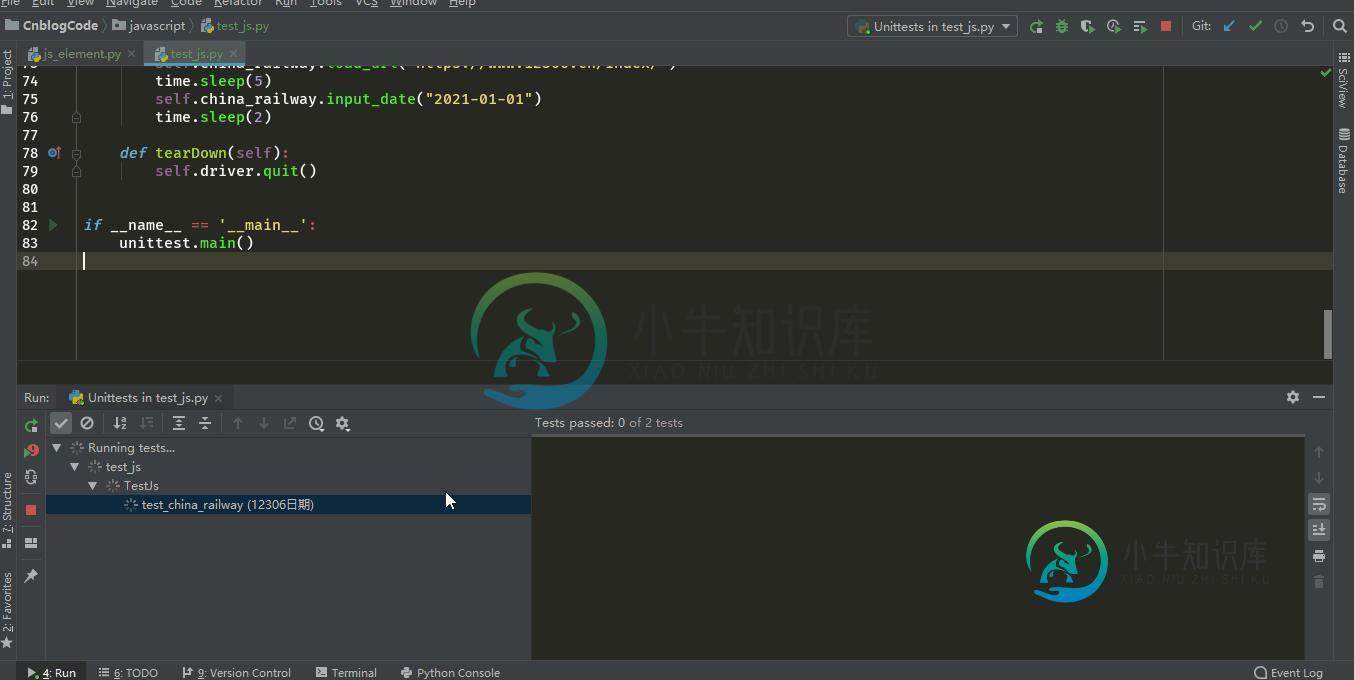
总结
以上所有的操作仅支持CSS表达式, 当然你可以修改替换querySelectorAll方法为getElementById, getElementByClassName等,但是需要注意使用getElementById时,不需要index参数;
Js相对于selenium的控制页面元素,执行速度更快,而且当遇到selenium比较难处理的操纵时,可以考虑使用js代码来实现,当然还是需要你懂点Js代码,不懂也没关系,掌握以上代码完全够你解决实际问题
好了,以上就是这篇文章的全部内容了,希望本文的内容对大家的学习或者工作具有一定的参考学习价值,谢谢大家对小牛知识库的支持。
-
如果你有兴趣在 iOS 系统上的 Safari 浏览器或者 Android 系统上的 Chrome 浏览器进行网页自动化的话 ,Appium可以帮助你。你只要正常地写 WebDriver 测试,通过特别的设置,可以把 Appium 当成 Selenium 服务来运行。 模拟器上的移动端Safari浏览器 首先,确定你的 Safari 开发者模式开启,移动调试端口打开。 如果你需要用模拟器或真实设备
-
本文向大家介绍Angular.Js的自动化测试详解,包括了Angular.Js的自动化测试详解的使用技巧和注意事项,需要的朋友参考一下 本文着重介绍关于ng的测试部分,主要包括以下三个方面: 框架的选择(Karma+Jasmine) 测试的分类和选择(单元测试 + 端到端测试) 在ng中各个模块如何编写测试用例 下面各部分进行详细介绍。 测试的分类 在测试中,一般分为单元测试和端到端测试,单元测试
-
本文向大家介绍测试自动化在功能测试中的作用是什么?,包括了测试自动化在功能测试中的作用是什么?的使用技巧和注意事项,需要的朋友参考一下 为了确保项目的顺利,快速和有效的测试和交付,自动化起着至关重要的作用。确保持续测试和交付在此数字业务中非常重要。 自动化需要控制和比较实际结果和预期结果的工具。在讨论自动化时,还会考虑将重复执行作为回归的一部分。 在处理一个巨大的项目时,自动化起着关键作用,很少有
-
Selenium is a browser automation library. Most often used for testing web-applications, Selenium may be used for any task that requires automating interaction with the browser. Selenium是一个浏览器自动化测试库,
-
英文原文:http://emberjs.com/guides/testing/test-runners/ 当运行测试时,可以在很多种不同的方案里选取最适合工作流的方案。找到一种摩擦最低的运行测试的方案非常重要,因为测试是一项经常要做的事情。 浏览器 运行测试的最简单的方法是直接在浏览器中打开页面。下面将展示如何加入一个qunit的测试harness给应用,并可以针对其运行测试: 首先,从这里获取一
-
每当我尝试在VST中运行我的自动测试用例时,所有测试用例都会执行两次,而不管通过/失败的结果如何。任何人都可以建议如何只执行一次测试用例。 它是一个带有java和testng框架的selenium maven项目。

