Swift开发之UITableView状态切换效果
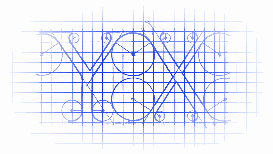
效果
源码
https://github.com/YouXianMing/Swift-Animations
//
// TableViewTapAnimationController.swift
// Swift-Animations
//
// Created by YouXianMing on 16/8/7.
// Copyright © 2016年 YouXianMing. All rights reserved.
//
import UIKit
class TableViewTapAnimationController: NormalTitleViewController, UITableViewDelegate, UITableViewDataSource {
var adapters : NSMutableArray!
var tableView : UITableView!
override func setup() {
super.setup()
// TableView.
tableView = UITableView(frame: (contentView?.bounds)!)
tableView.dataSource = self
tableView.delegate = self
tableView.separatorStyle = .None
contentView?.addSubview(tableView!)
// Register cell.
TableViewTapAnimationCell.registerToTableView(tableView, cellReuseIdentifier: nil)
// Data source.
adapters = NSMutableArray()
adapters.addObject(TableViewTapAnimationCell.dataAdapterWithData(TapAnimationModel(name: "YouXianMing", selected: false), cellHeight: 80))
adapters.addObject(TableViewTapAnimationCell.dataAdapterWithData(TapAnimationModel(name: "Animations", selected: false), cellHeight: 80))
adapters.addObject(TableViewTapAnimationCell.dataAdapterWithData(TapAnimationModel(name: "YoCelsius", selected: false), cellHeight: 80))
adapters.addObject(TableViewTapAnimationCell.dataAdapterWithData(TapAnimationModel(name: "iOS-Progrommer", selected: false), cellHeight: 80))
adapters.addObject(TableViewTapAnimationCell.dataAdapterWithData(TapAnimationModel(name: "Design-Patterns", selected: false), cellHeight: 80))
adapters.addObject(TableViewTapAnimationCell.dataAdapterWithData(TapAnimationModel(name: "Arabia-Terra", selected: false), cellHeight: 80))
adapters.addObject(TableViewTapAnimationCell.dataAdapterWithData(TapAnimationModel(name: "Swift", selected: false), cellHeight: 80))
}
// MARK: UITableView's delegate & dataSource.
func tableView(tableView: UITableView, numberOfRowsInSection section: Int) -> Int {
return adapters.count
}
func tableView(tableView: UITableView, cellForRowAtIndexPath indexPath: NSIndexPath) -> UITableViewCell {
return tableView.dequeueAndLoadContentReusableCellFromAdapter(adapters[indexPath.row] as! CellDataAdapter, indexPath: indexPath)
}
func tableView(tableView: UITableView, didSelectRowAtIndexPath indexPath: NSIndexPath) {
tableView.selectedEventWithIndexPath(indexPath)
}
func tableView(tableView: UITableView, heightForRowAtIndexPath indexPath: NSIndexPath) -> CGFloat {
return (adapters[indexPath.row] as! CellDataAdapter).cellHeight!
}
}
以上所述是小编给大家介绍的Swift开发之UITableView状态切换效果,希望对大家有所帮助,如果大家有任何疑问欢迎给我留言,小编会及时回复大家的,再此也非常感谢大家对小牛知识库网站的支持!
-
本文向大家介绍iOS开发tips-UINavigationBar的切换效果,包括了iOS开发tips-UINavigationBar的切换效果的使用技巧和注意事项,需要的朋友参考一下 概述 在iOS系统中,如果控制器是以push方式进行管理的话,那么事实上多个控制器是共享的同一个导航栏。当然iOS系统的设计无可厚非,但是国内的应用经常会遇到很多个性的设计,就比如说A push到 B,A可能有导航栏
-
本文向大家介绍Android开发之使用ViewPager实现图片左右滑动切换效果,包括了Android开发之使用ViewPager实现图片左右滑动切换效果的使用技巧和注意事项,需要的朋友参考一下 Android中图片的左右切换随处可见,今天我也试着查阅资料试着做了一下,挺简单的一个小Demo,却也发现了一些问题,话不多说,上代码~: 使用了3个xml文件作为ViewPager的滑动page,布局都
-
translated_page: https://github.com/PX4/Devguide/blob/master/en/advanced/switching_state_estimators.md translated_sha: 95b39d747851dd01c1fe5d36b24e59ec865e323e 切换状态估计器 本文主要介绍PX4中有哪些可用的状态估计器以及用户该如何在不同的
-
Simple-UITableView-Swift 是 Swift 编写的 Boilerplate UITablieView: 给定 tableData 数据数组 支持 XCode 6.1 和 Swift 1.1
-
用 Swift 语言写的一个UITableView常用操作,比如添加、删除、移动等。
-
本文向大家介绍Android开发中ViewPager实现多页面切换效果,包括了Android开发中ViewPager实现多页面切换效果的使用技巧和注意事项,需要的朋友参考一下 ViewPager用于实现多页面的切换效果,该类存在于Google的兼容包里面,所以在引用时记得在BuilldPath中加入“Android-support-v4.jar” 首先必须知道:要使用ViewPager,必须要使用

