js仿腾讯QQ的web登陆界面
用了腾讯QQ也有将近十年了,今天心血来潮想模仿腾讯QQ的登陆面板做一个web版的登陆面板,然后参考了一些代码,自己模仿,学写了一个。
效果如下:
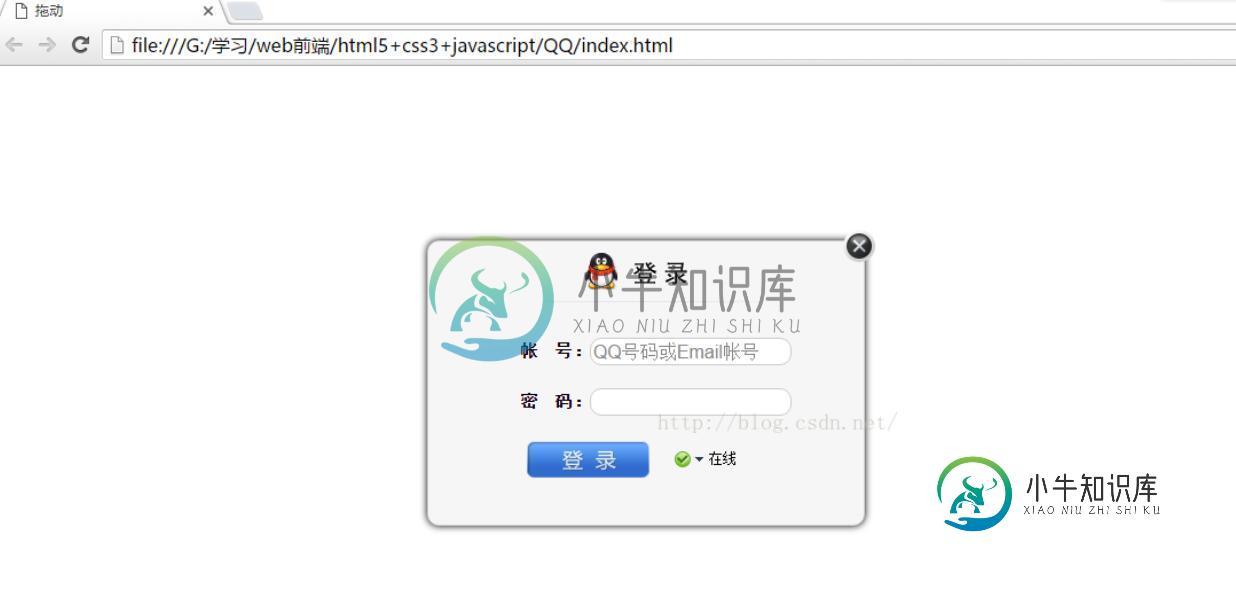
其中还实现了拖动面板,选择状态的效果
下面是具体代码:
1.index.html
<!DOCTYPE html>
<html xmlns="http://www.w3.org/1999/xhtml">
<head>
<title>拖动</title>
<link href="css/main.css" rel="stylesheet" />
<script src="js/drag.js"></script>
</head>
<body>
<div class="loginPanel" id="loginPanel">
<div style="position: relative; z-index: 1;">
<div class="ui_boxyClose" id="ui_boxyClose"></div>
</div>
<div class="login_logo_webqq"></div>
<div class="inputs">
<div class="sign-input"><span>帐 号:</span><span><input autocomplete="on" name="u" id="u" type="text" style="ime-mode: disabled" class="input01" tabindex="1" value="QQ号码或Email帐号" onFocus="if (value =='QQ号码或Email帐号'){value =''}" onBlur="if (value ==''){value='QQ号码或Email帐号';}" /></span></div>
<div class="sign-input"><span>密 码:</span><span><input name="p" id="p" maxlength="16" type="password" class="input01" tabindex="2" /></span></div>
</div>
<div class="bottomDiv">
<div class="btn" style="float: left"></div>
<div>
<div id="loginState" class="login-state-trigger login-state-trigger2 login-state" title="选择在线状态">
<div id="loginStateShow" class="login-state-show online">状态</div>
<div class="login-state-down">下</div>
<div class="login-state-txt" id="login2qq_state_txt">在线</div>
<ul id="loginStatePanel" class="statePanel login-state" style="display: none">
<li id="online" class="statePanel_li">
<div class="stateSelect_icon online"></div>
<div class="stateSelect_text">我在线上</div>
</li>
<li id="callme" class="statePanel_li">
<div class="stateSelect_icon callme"></div>
<div class="stateSelect_text">Q我吧</div>
</li>
<li id="away" class="statePanel_li">
<div class="stateSelect_icon away"></div>
<div class="stateSelect_text">离开</div>
</li>
<li id="busy" class="statePanel_li">
<div class="stateSelect_icon busy"></div>
<div class="stateSelect_text">忙碌</div>
</li>
<li id="silent" class="statePanel_li">
<div class="stateSelect_icon silent"></div>
<div class="stateSelect_text">请勿打扰</div>
</li>
<li id="hidden" class="statePanel_li">
<div class="stateSelect_icon hidden"></div>
<div class="stateSelect_text">隐身</div>
</li>
</ul>
</div>
</div>
</div>
</div>
</body>
</html>
2.css/main.css:
.loginPanel {
width: 380px;
height: 247px;
left: 400px;
top: 120px;
position: absolute;
border: 1px solid #ccc;
background: #f6f6f6;
-moz-border-radius: 10px;
-webkit-border-radius: 10px;
border-radius: 10px;
-moz-box-shadow: 0 0 8px #000;
-webkit-box-shadow: 0 0 8px #000;
box-shadow: 0 0 8px #000;
}
.login_logo_webqq {
background: url('../images/login_window_logo.png') no-repeat -210px -0px;
margin-left: 100px;
margin-top: 10px;
width: 200px;
height: 44px;
cursor: move;
}
.inputs {
font: bold 15px arial;
margin-left: 80px;
margin-top: 30px;
}
.inputs .sign-input {
padding-bottom: 20px;
}
.inputs .sign-input input {
width: 170px;
border: 1px #ccc solid;
color: #868686;
font-size: 16px;
padding: 2px;
-moz-border-radius: 10px;
-webkit-border-radius: 10px;
-khtml-border-radius: 10px;
-border-radius: 10px;
outline: none;
}
.btn {
background: url("../images/login_btn.png") no-repeat -111px 0;
width: 111px;
height: 36px;
border: 0;
text-align: center;
line-height: 20px;
color: #0C4E7C;
cursor: pointer;
margin-left: 14px;
}
.login-state-trigger {
cursor: pointer;
display: block;
float: left;
height: 16px;
overflow: hidden;
width: 120px;
margin: 4px 0 0 0;
}
.login-state-trigger2 {
margin: 10px 0 0 20px;
}
.login-state-down {
background: url("../images/ptlogin.png") no-repeat scroll 0 -22px transparent;
float: left;
height: 6px;
margin-top: 5px;
overflow: hidden;
text-indent: -999em;
width: 7px;
}
.login-state-show {
float: left;
height: 14px;
overflow: hidden;
text-indent: -999em;
width: 14px;
margin: 1px 4px 0 0;
}
.login-state-txt {
float: left;
margin-left: 5px;
font-size: 12px;
>line-height:18px!important;
}
.login-state .callme {
background: url("../images/ptlogin.png") -72px 0 no-repeat;
}
.login-state .online {
background: url("../images/ptlogin.png") 0 0 no-repeat;
}
.login-state .away {
background: url("../images/ptlogin.png") -18px 0 no-repeat;
}
.login-state .busy {
background: url("../images/ptlogin.png") -36px 0 no-repeat;
}
.login-state .silent {
background: url("../images/ptlogin.png") -108px 0 no-repeat;
}
.login-state .hidden {
background: url("../images/ptlogin.png") -54px 0 no-repeat;
}
.statePanel {
display: none;
position: absolute;
right: 68px;
top: 193px;
z-index: 10;
margin: 0;
border-width: 1px;
border-style: solid;
border-color: #ccc #6a6a6a #666 #cdcdcd;
padding: 0;
width: 100px;
height: 133px;
overflow: hidden;
background: white;
font-size: 12px;
line-height: 1.5;
}
.statePanel .statePanel_li {
display: block;
float: left;
margin: 0;
padding: 3px 0;
width: 100px;
height: 16px;
line-height: 16px;
overflow: hidden;
zoom: 1;
cursor: pointer;
}
.stateSelect_icon {
float: left;
margin: 2px 0 0 5px;
width: 14px;
height: 14px;
overflow: hidden;
}
.stateSelect_text {
margin: 0 0 0 22px;
}
.bottomDiv {
margin-left: 70px;
}
.ui_boxyClose{width:28px;height:28px;position:absolute;top:-10px;right:-10px;cursor:pointer;background:url('../images/boxy_btn.png') no-repeat;z-index:1}.ie6_0 .ui_boxyClose{background:0;filter:progid:DXImageTransform.Microsoft.AlphaImageLoader(src='boxy_btn.png',sizingMethod='scale')}
3.js/drag.js:
function getByClass(clsName,parent){
var oParent=parent?document.getElementById(parent):document,
eles=[],
elements=oParent.getElementsByTagName('*');
for(var i=0,l=elements.length;i<l;i++){
if(elements[i].className==clsName){
eles.push(elements[i]);
}
}
return eles;
}
window.onload=drag;
function drag(){
var oTitle=getByClass('login_logo_webqq','loginPanel')[0];
// 拖曳
oTitle.onmousedown=fnDown;
// 关闭
var oClose=document.getElementById('ui_boxyClose');
oClose.onclick=function(){
document.getElementById('loginPanel').style.display='none';
}
// 切换状态
var loginState=document.getElementById('loginState'),
stateList=document.getElementById('loginStatePanel'),
lis=stateList.getElementsByTagName('li'),
stateTxt=document.getElementById('login2qq_state_txt'),
loginStateShow=document.getElementById('loginStateShow');
loginState.onclick=function(e){
e = e || window.event;
if(e.stopPropagation){
e.stopPropagation();
}else{
e.cancelBubble=true;
}
stateList.style.display='block';
}
// 鼠标滑过、离开和点击状态列表时
for(var i=0,l=lis.length;i<l;i++){
lis[i].onmouseover=function(){
this.style.background='#567';
}
lis[i].onmouseout=function(){
this.style.background='#FFF';
}
lis[i].onclick=function(e){
e = e || window.event;
if(e.stopPropagation){
e.stopPropagation();
}else{
e.cancelBubble=true;
}
var id=this.id;
stateList.style.display='none';
stateTxt.innerHTML=getByClass('stateSelect_text',id)[0].innerHTML;
loginStateShow.className='';
loginStateShow.className='login-state-show '+id;
}
}
document.onclick=function(){
stateList.style.display='none';
}
}
function fnDown(event){
event = event || window.event;
var oDrag=document.getElementById('loginPanel'),
// 光标按下时光标和面板之间的距离
disX=event.clientX-oDrag.offsetLeft,
disY=event.clientY-oDrag.offsetTop;
// 移动
document.onmousemove=function(event){
event = event || window.event;
fnMove(event,disX,disY);
}
// 释放鼠标
document.onmouseup=function(){
document.onmousemove=null;
document.onmouseup=null;
}
}
function fnMove(e,posX,posY){
var oDrag=document.getElementById('loginPanel'),
l=e.clientX-posX,
t=e.clientY-posY,
winW=document.documentElement.clientWidth || document.body.clientWidth,
winH=document.documentElement.clientHeight || document.body.clientHeight,
maxW=winW-oDrag.offsetWidth-10,
maxH=winH-oDrag.offsetHeight;
if(l<0){
l=0;
}else if(l>maxW){
l=maxW;
}
if(t<0){
t=10;
}else if(t>maxH){
t=maxH;
}
oDrag.style.left=l+'px';
oDrag.style.top=t+'px';
}
4.最后是需要的图片文件

以上就是本文的全部内容,希望对大家的学习有所帮助,也希望大家多多支持小牛知识库。
-
手机QQ的账号选择功能一直与众不同别具一格,通过一个下箭头拉开在原有的账号密码中间展开一个账号盒子,盒子中有已经登陆过的账号头像,选择一个头像即可快速切换。今天为大家再来基本上重现这一功能的demo。 功能点: -初始状态默认有2已登录的QQ账号,您可以直接下拉看到这2个账号,点击头像即可填入到2个文本框内。 -账号盒子被打开的时候,头像 和账号密码等会变成半透明 -如果您另行输入一个新的QQ号,
-
本文向大家介绍PHP+jquery+CSS制作头像登录窗(仿QQ登陆),包括了PHP+jquery+CSS制作头像登录窗(仿QQ登陆)的使用技巧和注意事项,需要的朋友参考一下 本篇介绍设计了一个简单有趣的包含Gravatar头像的登录框功能,头像是基于邮件id从gravatar.com导出的。这篇文章是非常基本的层面上的CSS实现和几行Jquery和PHP代码。我希望这个登录框设计对您的web项目
-
java后端开发 15min 1. 自我介绍 2. 项目介绍 3. 红黑树 4. QQ号都是无符号整数,怎么判断一个QQ号是否已注册?(答:1.hash表 2. 字典树 3. 布隆)假如hash表实现要占用多大内存?内存放不下如何解决?(分片) 5. 反问 说很满意,面完秒进HR面
-
50min 秒挂 感觉有点像kpi,和其他佬面经的难度差别有点太大 1.讲讲事件循环 2.讲讲跨域 3.webpack和vite的区别 4.http缓存 5.原型链 6.节流防抖 7.xss和csrf 8.算法,大数相加 全是八股,没有任何追问,感觉难度不是很对,很显然面完直接挂
-
本文向大家介绍如何测试登陆界面相关面试题,主要包含被问及如何测试登陆界面时的应答技巧和注意事项,需要的朋友参考一下 参考回答: 一、功能测试 输入正确的用户名和密码,点击提交按钮,验证是否能正确登录。 输入错误的用户名或者密码,验证登录会失败,并且提示相应的错误信息。 登录成功后能否能否跳转到正确的页面 用户名和密码,如果太短或者太长,应该怎么处理 用户名和密码,中有特殊字符(比如空格),和其他非
-
高仿腾讯爱看App中用户体验,包括App启动动画,和阅读列表交互效果。在阅读列表视图中,点击展开列表行(UITableViewCell),该列表行成为新视图展示更多内容。还可以收缩列表行返回之前阅读列表视图。打开列表行后内嵌左右滑动scrollview。由于代码不能自适应各种屏幕的尺寸,测试时,需用4inch的屏幕。 作者说:学习IOS快1年了,想当初自学IOS的时候为实现某个效果简直快愁死了,这

