iOS开发中UISwitch按钮的使用方法简介
一、第一种创建UISwitch控件的方法,在代码中动态创建。
1、打开Xcode 4.3.2, 新建项目Switch,选择Single View Application。
2、打开ViewController.m文件在viewDidLoad方法里添加代码:
- (void)viewDidLoad
{
[super viewDidLoad];
UISwitch *switchButton = [[UISwitch alloc] initWithFrame:CGRectMake(50, 100, 20, 10)];
[switchButton setOn:YES];
[switchButton addTarget:self action:@selector(switchAction:) forControlEvents:UIControlEventValueChanged];
[self.view addSubview:switchButton];
// Do any additional setup after loading the view, typically from a nib.
}
代码中selector中的switchAction:需要我们自己实现,就是按下时接收到的事件。
记得把switchButton加到当前view,调用[self.viewaddSubview:switchButton];
3、监听UISwitch按下事件
实现代码如下:
-(void)switchAction:(id)sender
{
UISwitch *switchButton = (UISwitch*)sender;
BOOL isButtonOn = [switchButton isOn];
if (isButtonOn) {
showSwitchValue.text = @"是";
}else {
showSwitchValue.text = @"否";
}
}
showSwitchValue是我通过拖拽控件方法放到界面上的Label,方便显示效果
运行,效果:

二、通过拖拽方法使用UISwitch
1、往xib文件上拖拽一个UISwitch控件。
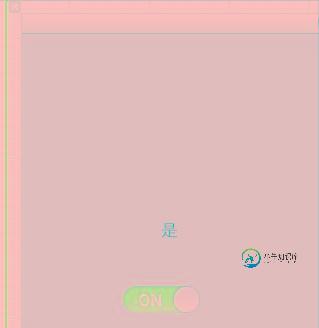
2、按alt+command + return键开启Assistant Editor模式,选中UISwitch控件,按住Control键,往ViewController.h拖拽
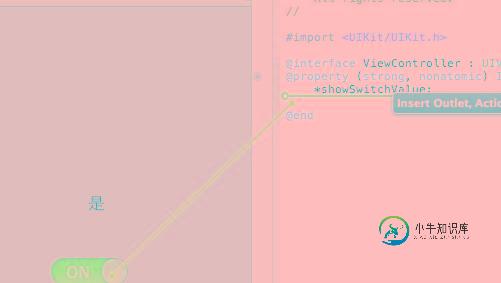
3、选Action方式
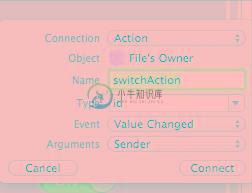
4、.m文件中实现switchAction 。刚才动态创建的时候也用到这个方法名称,可以先注释掉刚才的。
- (IBAction)switchAction:(id)sender {
UISwitch *switchButton = (UISwitch*)sender;
BOOL isButtonOn = [switchButton isOn];
if (isButtonOn) {
showSwitchValue.text = @"是";
}else {
showSwitchValue.text = @"否";
}
}
这里我们来看一下.m文件的源码:
#import "HMCustomSwitch.h"@implementation HMCustomSwitch
@synthesize on; @synthesize tintColor, clippingView, leftLabel, rightLabel;
+(HMCustomSwitch *)switchWithLeftText:(NSString *)leftText andRight:(NSString *)rightText { HMCustomSwitch *switchView = [[HMCustomSwitch alloc] initWithFrame:CGRectZero]; switchView.leftLabel.text = leftText; switchView.rightLabel.text = rightText; return [switchView autorelease]; }
-(id)initWithFrame:(CGRect)rect { if ((self=[super initWithFrame:CGRectMake(rect.origin.x,rect.origin.y,95,27)])) { // self.clipsToBounds = YES; [self awakeFromNib]; // do all setup in awakeFromNib so that control can be created manually or in a nib file } return self; }
-(void)awakeFromNib { [super awakeFromNib]; self.backgroundColor = [UIColor clearColor];
[self setThumbImage:[UIImage imageNamed:@"switchThumb.png"] forState:UIControlStateNormal]; [self setMinimumTrackImage:[UIImage imageNamed:@"switchBlueBg.png"] forState:UIControlStateNormal]; [self setMaximumTrackImage:[UIImage imageNamed:@"switchOffPlain.png"] forState:UIControlStateNormal]; self.minimumValue = 0; self.maximumValue = 1; self.continuous = NO; self.on = NO; self.value = 0.0; self.clippingView = [[UIView alloc] initWithFrame:CGRectMake(4,2,87,23)]; self.clippingView.clipsToBounds = YES; self.clippingView.userInteractionEnabled = NO; self.clippingView.backgroundColor = [UIColor clearColor]; [self addSubview:self.clippingView]; [self.clippingView release]; NSString *leftLabelText = NSLocalizedString(@"ON","Custom UISwitch ON label. If localized to empty string then I/O will be used"); if ([leftLabelText length] == 0) { leftLabelText = @"l"; // use helvetica lowercase L to be a 1. } self.leftLabel = [[UILabel alloc] init]; self.leftLabel.frame = CGRectMake(0, 0, 48, 23); self.leftLabel.text = leftLabelText; self.leftLabel.textAlignment = NSTextAlignmentCenter; self.leftLabel.font = [UIFont boldSystemFontOfSize:17]; self.leftLabel.textColor = [UIColor whiteColor]; self.leftLabel.backgroundColor = [UIColor clearColor]; // self.leftLabel.shadowColor = [UIColor redColor]; // self.leftLabel.shadowOffset = CGSizeMake(0,0); [self.clippingView addSubview:self.leftLabel]; [self.leftLabel release]; NSString *rightLabelText = NSLocalizedString(@"OFF","Custom UISwitch OFF label. If localized to empty string then I/O will be used"); if ([rightLabelText length] == 0) { rightLabelText = @"O"; // use helvetica uppercase o to be a 0. } self.rightLabel = [[UILabel alloc] init]; self.rightLabel.frame = CGRectMake(95, 0, 48, 23); self.rightLabel.text = rightLabelText; self.rightLabel.textAlignment = NSTextAlignmentCenter; self.rightLabel.font = [UIFont boldSystemFontOfSize:17]; self.rightLabel.textColor = [UIColor grayColor]; self.rightLabel.backgroundColor = [UIColor clearColor]; // self.rightLabel.shadowColor = [UIColor redColor]; // self.rightLabel.shadowOffset = CGSizeMake(0,0); [self.clippingView addSubview:self.rightLabel]; [self.rightLabel release]; }
-(void)layoutSubviews { [super layoutSubviews]; // NSLog(@"leftLabel=%@",NSStringFromCGRect(self.leftLabel.frame)); // move the labels to the front [self.clippingView removeFromSuperview]; [self addSubview:self.clippingView]; CGFloat thumbWidth = self.currentThumbImage.size.width; CGFloat switchWidth = self.bounds.size.width; CGFloat labelWidth = switchWidth - thumbWidth; CGFloat inset = self.clippingView.frame.origin.x; // NSInteger xPos = self.value * (self.bounds.size.width - thumbWidth) - (self.leftLabel.frame.size.width - thumbWidth/2); NSInteger xPos = self.value * labelWidth - labelWidth - inset; self.leftLabel.frame = CGRectMake(xPos, 0, labelWidth, 23); // xPos = self.value * (self.bounds.size.width - thumbWidth) + (self.rightLabel.frame.size.width - thumbWidth/2); xPos = switchWidth + (self.value * labelWidth - labelWidth) - inset; self.rightLabel.frame = CGRectMake(xPos, 0, labelWidth, 23); // NSLog(@"value=%f xPos=%i",self.value,xPos); // NSLog(@"thumbWidth=%f self.bounds.size.width=%f",thumbWidth,self.bounds.size.width); }
- (UIImage *)image:(UIImage*)image tintedWithColor:(UIColor *)tint { if (tint != nil) { UIGraphicsBeginImageContext(image.size); //draw mask so the alpha is respected CGContextRef currentContext = UIGraphicsGetCurrentContext(); CGImageRef maskImage = [image CGImage]; CGContextClipToMask(currentContext, CGRectMake(0, 0, image.size.width, image.size.height), maskImage); CGContextDrawImage(currentContext, CGRectMake(0,0, image.size.width, image.size.height), image.CGImage); [image drawAtPoint:CGPointMake(0,0)]; [tint setFill]; UIRectFillUsingBlendMode(CGRectMake(0,0,image.size.width,image.size.height),kCGBlendModeColor); UIImage *newImage = UIGraphicsGetImageFromCurrentImageContext(); UIGraphicsEndImageContext(); return newImage; } else { return image; } }
-(void)setTintColor:(UIColor*)color { if (color != tintColor) { [tintColor release]; tintColor = [color retain]; [self setMinimumTrackImage:[self image:[UIImage imageNamed:@"switchBlueBg.png"] tintedWithColor:tintColor] forState:UIControlStateNormal]; } }
- (void)setOn:(BOOL)turnOn animated:(BOOL)animated; { on = turnOn; if (animated) { [UIView beginAnimations:nil context:nil]; [UIView setAnimationDuration:0.2]; } if (on) { self.value = 1.0; } else { self.value = 0.0; } if (animated) { [UIView commitAnimations]; } }
- (void)setOn:(BOOL)turnOn { [self setOn:turnOn animated:NO]; }
- (void)endTrackingWithTouch:(UITouch *)touch withEvent:(UIEvent *)event { NSLog(@"preendTrackingWithtouch"); [super endTrackingWithTouch:touch withEvent:event]; NSLog(@"postendTrackingWithtouch"); m_touchedSelf = YES; [self setOn:on animated:YES]; }
- (void)touchesBegan:(NSSet*)touches withEvent:(UIEvent*)event { [super touchesBegan:touches withEvent:event]; NSLog(@"touchesBegan"); m_touchedSelf = NO; on = !on; }
- (void)touchesEnded:(NSSet*)touches withEvent:(UIEvent*)event { [super touchesEnded:touches withEvent:event]; NSLog(@"touchesEnded"); if (!m_touchedSelf) { [self setOn:on animated:YES]; [self sendActionsForControlEvents:UIControlEventValueChanged]; } }
-(void)dealloc { [tintColor release]; [clippingView release]; [rightLabel release]; [leftLabel release]; [super dealloc]; }
@end
看代码可以知道,其实它是通过继承UISlider控件实现的,UISlider的左右分别是个UILabel,当YES的时候,滑块滑到了最右边,NO的时候滑到了最左边。
所以在代码中使用它呢?这里再举一个例子:
- (void)loadView
{
UIView *contentView = [[UIView alloc] initWithFrame:[[UIScreen mainScreen] applicationFrame]];
self.view = contentView;
contentView.backgroundColor = [UIColor whiteColor];
// Standard ON/OFF
HMCustomSwitch *switchView = [[HMCustomSwitch alloc] initWithFrame:CGRectZero];
switchView.center = CGPointMake(160.0f, 20.0f);
switchView.on = YES;
[contentView addSubview:switchView];
[switchView release];
// Custom YES/NO
switchView = [HMCustomSwitch switchWithLeftText:@"YES" andRight:@"NO"];
switchView.center = CGPointMake(160.0f, 60.0f);
switchView.on = YES;
[contentView addSubview:switchView];
// Custom font and color
switchView = [HMCustomSwitch switchWithLeftText:@"Hello " andRight:@"ABC "];
switchView.center = CGPointMake(160.0f, 100.0f);
switchView.on = YES;
[switchView.leftLabel setFont:[UIFont boldSystemFontOfSize:13.0f]];
[switchView.rightLabel setFont:[UIFont italicSystemFontOfSize:15.0f]];
[switchView.rightLabel setTextColor:[UIColor blueColor]];
[contentView addSubview:switchView];
// Multiple lines
switchView = [HMCustomSwitch switchWithLeftText:@"Hello\nWorld" andRight:@"Bye\nWorld"];
switchView.center = CGPointMake(160.0f, 140.0f);
switchView.on = YES;
switchView.tintColor = [UIColor orangeColor];
switchView.leftLabel.font = [UIFont boldSystemFontOfSize:9.0f];
switchView.rightLabel.font = [UIFont boldSystemFontOfSize:9.0f];
switchView.leftLabel.numberOfLines = 2;
switchView.rightLabel.numberOfLines = 2;
switchView.leftLabel.lineBreakMode = NSLineBreakByWordWrapping;
switchView.rightLabel.lineBreakMode = NSLineBreakByWordWrapping;
[contentView addSubview:switchView];
switchView = [[HMCustomSwitch alloc] init];
switchView.center = CGPointMake(160.0f, 180.0f);
switchView.on = YES;
switchView.tintColor = [UIColor purpleColor];
[contentView addSubview:switchView];
[switchView release];
switchView = [HMCustomSwitch switchWithLeftText:@"l" andRight:@"O"];
switchView.center = CGPointMake(160.0f, 220.0f);
// customSwitch.tintColor = [UIColor colorWithRed:125.f/255.f green:157.f/255.f blue:93.f/255.f alpha:1.0];
// customSwitch.tintColor = [UIColor colorWithRed:125.f/255.f green:157.f/255.f blue:93.f/255.f alpha:1.0];
[contentView addSubview:switchView];
// Standard ON/OFF
switchView = [[HMCustomSwitch alloc] init];
switchView.center = CGPointMake(160.0f, 260.0f);
switchView.tintColor = [UIColor colorWithRed:125.f/255.f green:157.f/255.f blue:93.f/255.f alpha:1.0];
[switchView addTarget:self action:@selector(switchFlipped:) forControlEvents:UIControlEventValueChanged];
[contentView addSubview:switchView];
[switchView release];
UIToolbar *toolbar = [[UIToolbar alloc] initWithFrame:CGRectMake(0, 420, 320, 40)];
toolbar.tintColor = [UIColor colorWithRed:125.f/255.f green:157.f/255.f blue:93.f/255.f alpha:1.0];
[contentView addSubview:toolbar];
[contentView release];
}
-(void)switchFlipped:(HMCustomSwitch*)switchView
{
NSLog(@"switchFlipped=%f on:%@",switchView.value, (switchView.on?@"Y":@"N"));
}
-
本文向大家介绍学习iOS开关按钮UISwitch控件,包括了学习iOS开关按钮UISwitch控件的使用技巧和注意事项,需要的朋友参考一下 本文实例为大家分享了iOS开关按钮UISwitch控件的具体代码,供大家参考,具体内容如下 在ViewController.h里面 在ViewController.m里面 以上就是本文的全部内容,希望对大家的学习有所帮助,也希望大家多多支持呐喊教程。
-
本文向大家介绍python-tkinter之按钮的使用,开关方法,包括了python-tkinter之按钮的使用,开关方法的使用技巧和注意事项,需要的朋友参考一下 具体参考哪位大佬的,记不太清楚了。 直接上代码,大体逻辑是这样的。 说一说我遇到的问题: 我想让这个开始按钮,点击变成开始,再次点击变成结束。 使用上面的方法是失败的,我发现self.B打印出来为空。 是因为后面调用了grid方法导致的
-
本文向大家介绍switchery按钮的使用方法,包括了switchery按钮的使用方法的使用技巧和注意事项,需要的朋友参考一下 1.先引入switchery.css 和 switchery.js 2.绘制 checkbox按钮 : a.静态页面写法 未选中时 <input type="checkbox" class="js-switch_3" /> 选中时 <input typ
-
本文向大家介绍iOS应用开发中导航栏按钮UIBarButtonItem的添加教程,包括了iOS应用开发中导航栏按钮UIBarButtonItem的添加教程的使用技巧和注意事项,需要的朋友参考一下 1、UINavigationController导航控制器如何使用 UINavigationController可以翻译为导航控制器,在iOS里经常用到。 我们看看它的如何使用: 下面的图显示了导航控制器
-
本文向大家介绍iOS中的表单按钮选项UIActionSheet常用方法整理,包括了iOS中的表单按钮选项UIActionSheet常用方法整理的使用技巧和注意事项,需要的朋友参考一下 什么是操作表单?看图: 一看图就明白了,毋需多说。 与UIAlertView类似,我们也是在委托方法里处理按下按钮后的动作。记得在所委托的类加上UIActionSheetDelegate。 看到那个红色的按钮没?那是
-
本文向大家介绍Android开发悬浮按钮 Floating ActionButton的实现方法,包括了Android开发悬浮按钮 Floating ActionButton的实现方法的使用技巧和注意事项,需要的朋友参考一下 一、介绍 这个类是继承自ImageView的,所以对于这个控件我们可以使用ImageView的所有属性 二、使用准备, 在as 的 build.grade文件中写上 三、使用说

