Android自定义时间轴的实现过程
本文讲述Android自定义时间轴的实现过程,供大家参考,具体内容如下
相关视频链接:
Android自定义控件系列
http://edu.csdn.net/course/detail/3719/65396
Android视频全系列
http://edu.csdn.net/course/detail/2741/43163
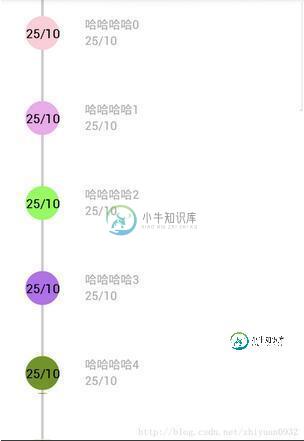
时间轴效果,实际上非常简单,就是listView中一个又一个的条目而已….大家可以只关注一个条目。
首先展示一个条目的布局效果
<?xml version="1.0" encoding="utf-8"?> <LinearLayout xmlns:android="http://schemas.android.com/apk/res/android" android:layout_width="match_parent" android:layout_height="75dp" android:orientation="horizontal" > <!-- 线条部分 --> <LinearLayout android:layout_width="wrap_content" android:layout_height="match_parent" android:gravity="center_horizontal" android:orientation="vertical" android:paddingLeft="30dp" > <View android:layout_width="3dp" android:layout_height="20dp" android:background="#88000000" /> <com.example.time.TimeView android:src="@drawable/ic_launcher" android:id="@+id/timeView" android:layout_width="40dp" android:layout_height="40dp" /> <View android:layout_width="3dp" android:layout_height="40dp" android:background="#88000000" /> </LinearLayout> <!-- 文字部分 --> <LinearLayout android:layout_width="match_parent" android:layout_height="match_parent" android:orientation="vertical" android:paddingLeft="30dp" android:paddingRight="30dp" android:paddingTop="20dp" > <TextView android:id="@+id/tv_content" android:layout_width="wrap_content" android:layout_height="wrap_content" android:text="哈哈哈" android:textColor="#ABABAB" /> <TextView android:id="@+id/tv_time" android:layout_width="wrap_content" android:layout_height="wrap_content" android:layout_below="@id/tv_content" android:text="时间" android:textColor="#ABABAB" /> </LinearLayout> </LinearLayout>
接下来看一下自定义的TimeView如何书写
package com.example.time; import java.util.Random; import android.content.Context; import android.graphics.Canvas; import android.graphics.Color; import android.graphics.Paint; import android.graphics.Paint.Style; import android.graphics.Rect; import android.util.AttributeSet; import android.view.View; public class TimeView extends View { private Random random; private String time; private Rect mBounds = new Rect(); private int rgb; public TimeView(Context context, AttributeSet attrs, int defStyleAttr) { super(context, attrs, defStyleAttr); initView(); } public TimeView(Context context, AttributeSet attrs) { super(context, attrs); initView(); } public TimeView(Context context) { super(context); initView(); } private void initView() { random = new Random(); //定义颜色---这里纯粹为了好玩--大家定义的时候可以在自定义控件外边定义,将颜色传递进来 rgb = Color.rgb(100+random.nextInt(155), 100+random.nextInt(155), random.nextInt(100+155)); } public void setTime(String time) { this.time = time; invalidate(); } @Override protected void onDraw(Canvas canvas) { super.onDraw(canvas); Paint paint = new Paint(); paint.setColor(rgb); paint.setAntiAlias(true); paint.setStyle(Style.FILL_AND_STROKE); //先绘制圆 canvas.drawCircle(getWidth() / 2, getHeight() / 2, getWidth() / 2, paint); paint = new Paint(); paint.setColor(Color.BLACK); paint.setTextSize(30); paint.getTextBounds(time, 0, time.length(), mBounds); float textWidth = mBounds.width(); float textHeight = mBounds.height(); //再绘制文字 canvas.drawText(time, getWidth() / 2 - textWidth / 2, getHeight() / 2 + textHeight / 2, paint); } }
看一下Activity中的代码–就是一个ListView的效果展示
public class MainActivity extends Activity {
private ListView listView;
@Override
protected void onCreate(Bundle savedInstanceState) {
super.onCreate(savedInstanceState);
setContentView(R.layout.activity_main);
listView = (ListView) findViewById(R.id.listView);
initData();
listView.setAdapter(new MyBaseAdapter());
}
class MyBaseAdapter extends BaseAdapter {
@Override
public int getCount() {
return dataList.size();
}
@Override
public Object getItem(int arg0) {
return dataList.get(arg0);
}
@Override
public long getItemId(int arg0) {
return arg0;
}
@Override
public View getView(int arg0, View arg1, ViewGroup arg2) {
View view = View.inflate(MainActivity.this, R.layout.item, null);
TextView tv_content = (TextView) view.findViewById(R.id.tv_content);
TextView tv_time = (TextView) view.findViewById(R.id.tv_time);
TimeView timeView = (TimeView) view.findViewById(R.id.timeView);
timeView.setTime(dataList.get(arg0).getTime());
tv_content.setText(dataList.get(arg0).getContent());
tv_time.setText(dataList.get(arg0).getTime());
return view;
}
}
ArrayList<DataBean> dataList = new ArrayList<DataBean>();
private void initData() {
for (int i = 0; i < 20; i++) {
dataList.add(new DataBean("哈哈哈哈" + i, "25/10"));
}
}
}
好了,这样的一个自定义时间轴效果就搞定了。
以上就是本文的全部内容,希望对大家的学习有所帮助,也希望大家多多支持小牛知识库。
-
本文向大家介绍Android实现列表时间轴,包括了Android实现列表时间轴的使用技巧和注意事项,需要的朋友参考一下 本文实例为大家分享了Android列表时间轴展示的具体代码,供大家参考,具体内容如下 实现的效果图如下: 实现的方式是利用recycleview的ItemDecoration这个抽象类,就是我们经常用来画分割线的的这个类, 具体如下 使用比较简单: 以上就是本文的全部内容,希望对
-
本文向大家介绍Android实现自定义倒计时,包括了Android实现自定义倒计时的使用技巧和注意事项,需要的朋友参考一下 最近工作中遇到个要做倒计时60秒的进度条,经过参考别人的资料做出来需求的效果。废话少说先来个效果: 一定想知道是怎么实现的吧!下面是代码 然后新建一个attr.xml; 这样一个自定义的view就写完了;那怎么用呢;布局就不说了; 这样就轻轻松松的跑起来了,希望能帮助到需要的
-
本文向大家介绍Android自定义view仿淘宝快递物流信息时间轴,包括了Android自定义view仿淘宝快递物流信息时间轴的使用技巧和注意事项,需要的朋友参考一下 学了Android有一段时间了,一直没有时间写博客,趁着周末有点空,就把自己做的一些东西写下来. 一方面锻炼一下自己的写文档的能力,另一方面分享代码的同时也希望能与大家交流一下技术,共同学习,共同进步. 废话不多少说,我们先来看看我
-
本文向大家介绍django 自定义过滤器的实现,包括了django 自定义过滤器的实现的使用技巧和注意事项,需要的朋友参考一下 自定义模版过滤器 虽然DTL给我们内置了许多好用的过滤器。但是有些时候还是不能满足我们的需求。因此Django给我们提供了一个接口,可以让我们自定义过滤器,实现自己的需求。 模版过滤器必须要放在app中,并且这个app必须要在INSTALLED_APPS中进行安装。然后再
-
我想在我的表中为过期的“竞赛”设置一个未来的时间戳。我可以毫无问题地输入时间,除了当我检索输入时,它似乎不会返回一个碳实例,而只是一个带时间的字符串? 这就是我用来创建新竞赛的内容,表中的时间格式与创建的和更新的字段完全相同。当我尝试以下方法时,它们似乎返回了一个碳实例: 为什么我没有得到一个碳实例返回? 我的迁移文件如下所示:
-
本文向大家介绍Android实现快递物流时间轴效果,包括了Android实现快递物流时间轴效果的使用技巧和注意事项,需要的朋友参考一下 本文实例为大家分享了Android实现快递物流时间轴效果展示的具体代码,供大家参考,具体内容如下 首先,这篇参考了别人的代码。根据自己的项目需求简单改造了一下,效果图如下 xml:代码 接下来是Activity,准备数据就好了 Adapter: 每一个item的布

