android项目实现带进度条的系统通知栏消息
我们在做Android开发的时候经常会遇到后台线程执行的比如说下载文件的时候,这个时候我们希望让客户能看到后台有操作进行,这时候我们就可以使用进度条,那么既然在后台运行,为的就是尽量不占用当前操作空间,用户可能还要进行其他操作,最好的方法就是在通知栏有个通知消息并且有个进度条。本文给一个例子工读者参考.
效果图如下:
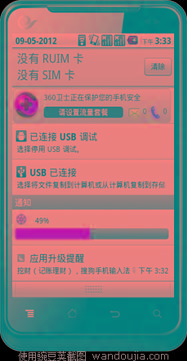
主界面只有一个按钮就不上文件了
通知栏显示所用到的布局文件content_view.xml
<?xml version="1.0" encoding="utf-8"?>
<RelativeLayout xmlns:android="http://schemas.android.com/apk/res/android"
android:layout_width="fill_parent"
android:layout_height="fill_parent"
android:background="#00000000"
android:orientation="vertical"
android:padding="5dp">
<ImageView
android:id="@+id/content_view_image"
android:layout_width="25dp"
android:layout_height="25dp"
android:src="@drawable/logo"
/>
<TextView
android:id="@+id/content_view_text1"
android:layout_width="wrap_content"
android:layout_height="wrap_content"
android:text="0%"
android:textColor="#000000"
android:layout_toRightOf="@id/content_view_image"
android:layout_centerHorizontal="true"
android:layout_marginTop="5dp"
android:layout_marginLeft="15dp"
/>
<ProgressBar
android:id="@+id/content_view_progress"
android:layout_width="fill_parent"
android:layout_height="wrap_content"
style="@android:style/Widget.ProgressBar.Horizontal"
android:max="100"
android:layout_below="@id/content_view_image"
android:layout_marginTop="4dp"
/>
</RelativeLayout>
主运行类:
package yyy.testandroid4;
import java.util.Timer;
import java.util.TimerTask;
import android.app.Activity;
import android.app.AlertDialog.Builder;
import android.app.Notification;
import android.app.NotificationManager;
import android.app.PendingIntent;
import android.content.DialogInterface;
import android.content.Intent;
import android.content.pm.PackageManager.NameNotFoundException;
import android.os.Bundle;
import android.os.Handler;
import android.os.Message;
import android.view.View;
import android.view.View.OnClickListener;
import android.widget.Button;
import android.widget.RemoteViews;
import android.widget.Toast;
public class TestAndroid4Activity extends Activity {
private Handler handler = new Handler(){
@Override
public void handleMessage(Message msg) {
// TODO Auto-generated method stub
super.handleMessage(msg);
switch (msg.what) {
case 0:
notif.contentView.setTextViewText(R.id.content_view_text1, len+"%");
notif.contentView.setProgressBar(R.id.content_view_progress, 100, len, false);
manager.notify(0, notif);
break;
case 1:
Toast.makeText(TestAndroid4Activity.this, "下载完成", 0).show();
break;
default:
break;
}
}
};
private Button update,cancel;
private int localVersion,serverVersion;
private int len;
private NotificationManager manager;
private Notification notif;
/** Called when the activity is first created. */
@Override
public void onCreate(Bundle savedInstanceState) {
super.onCreate(savedInstanceState);
setContentView(R.layout.main);
update = (Button) findViewById(R.id.update);
update.setOnClickListener(new OnClickListener() {
@Override
public void onClick(View arg0) {
// TODO Auto-generated method stub
//点击通知栏后打开的activity
Intent intent = new Intent(TestAndroid4Activity.this,OtherActivity.class);
PendingIntent pIntent = PendingIntent.getActivity(TestAndroid4Activity.this, 0, intent, 0);
manager = (NotificationManager) getSystemService(NOTIFICATION_SERVICE);
notif = new Notification();
notif.icon = R.drawable.logo;
notif.tickerText = "新通知";
//通知栏显示所用到的布局文件
notif.contentView = new RemoteViews(getPackageName(), R.layout.content_view);
notif.contentIntent = pIntent;
manager.notify(0, notif);
new DownLoadThread().start();
}
});
}
}
private class DownLoadThread extends Thread{
private Timer timer = new Timer();
@Override
public void run() {
// TODO Auto-generated method stub
super.run();
timer.schedule(new TimerTask() {
@Override
public void run() {
// TODO Auto-generated method stub
Message msg = new Message();
msg.what = 0;
msg.obj = len;
handler.sendMessage(msg);
if(len == 100){
timer.cancel();
handler.sendEmptyMessage(1);
}
}
}, 0, 1000);
len = 0;
try {
while(len < 100){
len++;
Thread.sleep(1000);
}
} catch (InterruptedException e) {
// TODO Auto-generated catch block
e.printStackTrace();
}
}
}
}
以上就是本文的全部内容,希望对大家的学习有所帮助,也希望大家多多支持小牛知识库。
-
本文向大家介绍Android实现带数字的圆形进度条(自定义进度条),包括了Android实现带数字的圆形进度条(自定义进度条)的使用技巧和注意事项,需要的朋友参考一下 开发 设计搞了一个带圆形进度的进度条,在GitHub上逛了一圈,发现没有,自己撸吧。 先看界面效果: 主要思路是写一个继承ProgressBar的自定义View,不废话,直接上代码: 使用 在布局文件中加入: progress_re
-
本文向大家介绍Android 8.0系统中通知栏的适配详解,包括了Android 8.0系统中通知栏的适配详解的使用技巧和注意事项,需要的朋友参考一下 大家好,今天我们继续来学习Android 8.0系统的适配。 之前我们已经讲到了,Android 8.0系统最主要需要进行适配的地方有两处:应用图标和通知栏。在上一篇文章当中,我们学习了Android 8.0系统应用图标的适配,还没有看过这篇文章的
-
本文向大家介绍详解Android中使用Notification实现进度通知栏(示例三),包括了详解Android中使用Notification实现进度通知栏(示例三)的使用技巧和注意事项,需要的朋友参考一下 我们在使用APP的过程中,软件会偶尔提示我们进行版本更新,我们点击确认更新后,会在通知栏显示下载更新进度(已知长度的进度条)以及安装情况(不确定进度条),这就是我们今天要实现的功能。实现效果如
-
本文向大家介绍Android 下载文件通知栏显示进度条功能的实例代码,包括了Android 下载文件通知栏显示进度条功能的实例代码的使用技巧和注意事项,需要的朋友参考一下 1、使用AsyncTask异步任务实现,调用publishProgress()方法刷新进度来实现(已优化) 2、使用系统服务来实现(不是特别推荐此方法) 总结 以上所述是小编给大家介绍的Android 下载文件通知栏显示进度条功
-
本文向大家介绍Android带进度的圆形进度条,包括了Android带进度的圆形进度条的使用技巧和注意事项,需要的朋友参考一下 我们还是用一个小例子来看看自定义View和自定义属性的使用,带大家来自己定义一个带进度的圆形进度条,我们还是先看一下效果吧 从上面可以看出,我们可以自定义圆环的颜色,圆环进度的颜色,是否显示进度的百分比,进度百分比的颜色,以及进度是实心还是空心等等,这样子是不是很多元化很
-
本文向大家介绍Android 8.0系统中通知栏的适配微技巧,包括了Android 8.0系统中通知栏的适配微技巧的使用技巧和注意事项,需要的朋友参考一下 大家好,今天我们继续来学习Android 8.0系统的适配。 之前我们已经讲到了,Android 8.0系统最主要需要进行适配的地方有两处:应用图标和通知栏。在上一篇文章当中,我们学习了Android 8.0系统应用图标的适配,还没有看过这篇文

