Android开发简易音乐播放器
这里介绍一个简易的音乐播放器,供大家参考,具体内容如下
效果图如下:
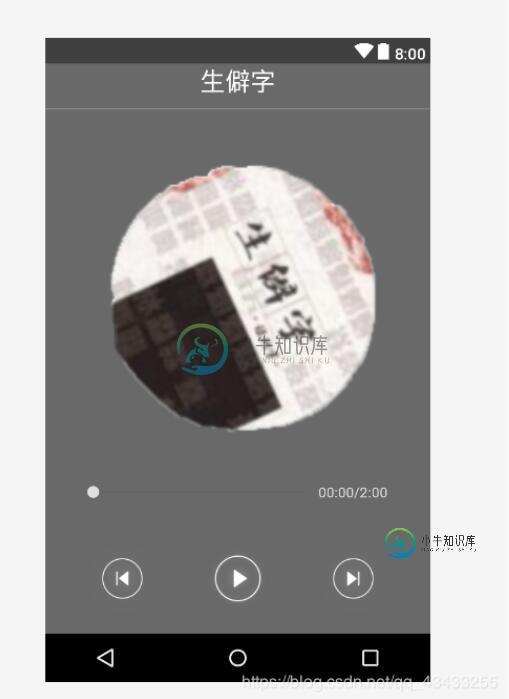
但是,由于这是一个简易版的音乐播放器,所播放的音乐只有一首,且被写死,但,操作却十分简单,方便理解!
这是代码的主要设计:
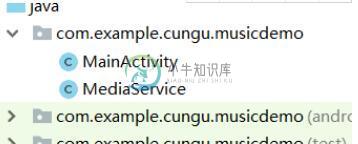
音乐主要存放在这一个文件中:
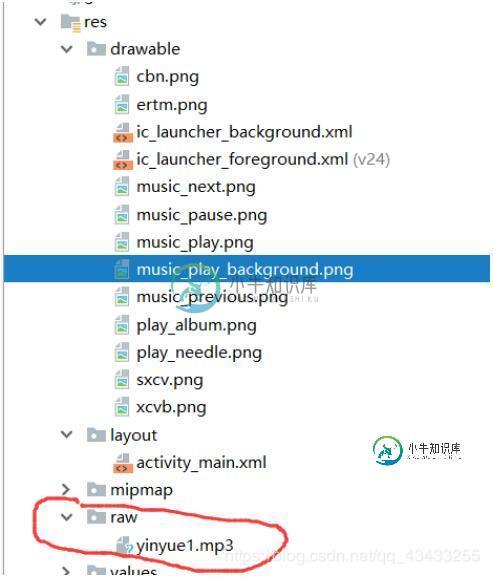
下面就来介绍各部分代码:
activity—main。xml:
<?xml version="1.0" encoding="utf-8"?> <RelativeLayout xmlns:android="http://schemas.android.com/apk/res/android" xmlns:tools="http://schemas.android.com/tools" android:id="@+id/activity_main" android:layout_width="match_parent" android:layout_height="match_parent" android:background="#696969"> <LinearLayout android:layout_width="match_parent" android:layout_height="60dp" android:layout_marginTop="10dp" android:layout_alignParentTop="true" android:id="@+id/title" android:orientation="horizontal"> <TextView android:layout_width="match_parent" android:layout_height="wrap_content" android:layout_marginTop="15dp" android:layout_marginBottom="3dp" android:text="生僻字" android:textSize="25dp" android:gravity="center" android:textColor="#ffffff"/> </LinearLayout> <TextView android:layout_width="match_parent" android:layout_height="0.5dp" android:background="#afafaf" android:layout_below="@+id/title"/> <ImageView android:id="@+id/disc" android:layout_width="280dp" android:layout_height="280dp" android:layout_centerHorizontal="true" android:layout_below="@+id/title" android:layout_marginTop="50dp" android:src="@drawable/xcvb" /> <ImageView android:id="@+id/needle" android:layout_width="120dp" android:layout_height="120dp" android:layout_below="@+id/title" android:layout_marginLeft="150dp"/> <RelativeLayout android:id="@+id/music1" android:layout_width="match_parent" android:layout_height="wrap_content" android:layout_above="@+id/rl" android:layout_marginTop="20dp" android:layout_marginBottom="10dp" android:gravity="center"> <SeekBar android:id="@+id/music_seek_bar" android:layout_width="240dp" android:layout_height="wrap_content"/> <TextSwitcher android:id="@+id/text_switcher" android:layout_width="80dp" android:layout_height="50dp" android:layout_toRightOf="@+id/music_seek_bar"> <TextView android:layout_width="match_parent" android:layout_height="wrap_content" android:text="00:00/2:00" android:textColor="@color/colorAccent"/> </TextSwitcher> </RelativeLayout> <LinearLayout android:layout_width="match_parent" android:layout_height="70dp" android:gravity="center" android:id="@+id/rl" android:layout_marginBottom="20dp" android:layout_alignParentBottom="true" android:orientation="horizontal"> <ImageView android:id="@+id/playing_pre" android:layout_width="wrap_content" android:layout_height="wrap_content" android:layout_gravity="center_vertical" android:src="@drawable/music_previous" /> <ImageView android:id="@+id/playing_play" android:layout_width="wrap_content" android:layout_height="wrap_content" android:layout_gravity="center_vertical" android:src="@drawable/music_play" /> <ImageView android:id="@+id/playing_next" android:layout_width="wrap_content" android:layout_height="wrap_content" android:layout_gravity="center_vertical" android:src="@drawable/music_next" /> </LinearLayout> </RelativeLayout>
main。activity部分:
package com.example.cungu.musicdemo;
import android.animation.ObjectAnimator;
import android.animation.ValueAnimator;
import android.content.ComponentName;
import android.content.Intent;
import android.content.ServiceConnection;
import android.graphics.Bitmap;
import android.graphics.Color;
import android.os.Build;
import android.os.IBinder;
import android.support.v7.app.AppCompatActivity;
import android.os.Bundle;
import android.view.View;
import android.view.Window;
import android.view.WindowManager;
import android.view.animation.LinearInterpolator;
import android.widget.Button;
import android.widget.ImageView;
import android.widget.SeekBar;
import android.widget.TextSwitcher;
import java.text.SimpleDateFormat;
import java.util.Date;
public class MainActivity extends AppCompatActivity implements View.OnClickListener,
Runnable, ServiceConnection, SeekBar.OnSeekBarChangeListener {
private ImageView disc,needle,playingPre,playingPlay,playingNext;
private ObjectAnimator discAnimation,needleAnimation;//自定义指针和唱盘
private boolean isPlaying = true;//0,1 判断是否处于播放状态
//声明服务
private static final String TAG = MainActivity.class.getSimpleName();
private MediaService.MusicController mMusicController;
//使用方法:mMusicController.play();播放 mMusicController.pause();暂停
private boolean running;
private TextSwitcher mSwitcher;
private SeekBar mSeekBar;
@Override
protected void onCreate(Bundle savedInstanceState) {
super.onCreate(savedInstanceState);
setContentView(R.layout.activity_main);
//设置透明栏
if(Build.VERSION.SDK_INT >= Build.VERSION_CODES.LOLLIPOP) {
Window window = getWindow();
window.clearFlags(WindowManager.LayoutParams.FLAG_TRANSLUCENT_STATUS
| WindowManager.LayoutParams.FLAG_TRANSLUCENT_NAVIGATION);
window.getDecorView().setSystemUiVisibility(
View.SYSTEM_UI_FLAG_LAYOUT_FULLSCREEN
| View.SYSTEM_UI_FLAG_LAYOUT_STABLE
);
window.addFlags(WindowManager.LayoutParams.FLAG_DRAWS_SYSTEM_BAR_BACKGROUNDS);
window.setStatusBarColor(Color.TRANSPARENT);
}
//滑动条部分
mSeekBar = (SeekBar) findViewById(R.id.music_seek_bar);
mSeekBar.setOnSeekBarChangeListener(this);
mSwitcher = (TextSwitcher) findViewById(R.id.text_switcher);
mSwitcher.setInAnimation(this, android.R.anim.fade_in);
mSwitcher.setOutAnimation(this, android.R.anim.fade_out);
Intent intent = new Intent(this, MediaService.class);
//增加StartService,来增加后台播放功能
startService(intent);
// 绑定服务,使用context来绑定
// 那个界面需要绑定 就用哪个 Activity
// 参数1:Intent 代表需要绑定哪一个Service
// 参数2:ServiceConnection 回调接口,可以接收到Service连接成功和断开的回调,成功就可以取到对象。
// 绑定服务 参数2就是服务和指定的对象绑定在一起
bindService(intent, this, BIND_AUTO_CREATE);
//指针和唱片部分
initViews();//定义背景图
setAnimations();
}
private void initViews() {
playingPre = (ImageView) findViewById(R.id.playing_pre);
playingPlay = (ImageView) findViewById(R.id.playing_play);
playingNext = (ImageView) findViewById(R.id.playing_next);
disc = (ImageView) findViewById(R.id.disc);
needle = (ImageView) findViewById(R.id.needle);
playingPre.setOnClickListener(this);
playingPlay.setOnClickListener(this);
playingNext.setOnClickListener(this);
}
//动画设置
private void setAnimations() {
discAnimation = ObjectAnimator.ofFloat(disc, "rotation", 0, 360);
discAnimation.setDuration(20000);
discAnimation.setInterpolator(new LinearInterpolator());
discAnimation.setRepeatCount(ValueAnimator.INFINITE);
needleAnimation = ObjectAnimator.ofFloat(needle, "rotation", 0, 25);
needle.setPivotX(0);
needle.setPivotY(0);
needleAnimation.setDuration(800);
needleAnimation.setInterpolator(new LinearInterpolator());
}
@Override
public void onClick(View v) {
int id = v.getId();
switch (id) {
case R.id.playing_pre://前一曲
if (discAnimation != null) {
discAnimation.end();
playing();
}
break;
case R.id.playing_play://播放中
if (isPlaying){
playing();
}else {
if (needleAnimation != null) {
needleAnimation.reverse();
needleAnimation.end();
mMusicController.pause();
}
if (discAnimation != null && discAnimation.isRunning()) {
discAnimation.cancel();
mMusicController.pause();
float valueAvatar = (float) discAnimation.getAnimatedValue();
discAnimation.setFloatValues(valueAvatar, 360f + valueAvatar);
}
playingPlay.setImageResource(R.drawable.music_play);
isPlaying = true;
}
break;
case R.id.playing_next://下一曲
if (discAnimation != null) {
discAnimation.end();
playing();
}
break;
default:
break;
}
}
//播放:1、播放音乐 2、动画旋转 3、暂停图片切换为播放按钮图片
private void playing(){
needleAnimation.start();
discAnimation.start();
playingPlay.setImageResource(R.drawable.music_pause);
mMusicController.play();//播放
isPlaying = false;
}
//===================================播放歌曲服务开启、停止、结束===============================
@Override
protected void onStart() {
super.onStart();
Thread thread = new Thread(this);
thread.start();
}
@Override
protected void onStop() {
running = false;
super.onStop();
}
@Override
protected void onDestroy() {
// 解除绑定
unbindService(this);
super.onDestroy();
}
//---------------------播放到当前音乐的滑动条及时间设置--------------------------
@Override
public void run() {
running = true;
try {
while (running) {
if (mMusicController != null) {
long musicDuration = mMusicController.getMusicDuration();
final long position = mMusicController.getPosition();
final Date dateTotal = new Date(musicDuration);
final SimpleDateFormat sb = new SimpleDateFormat("mm:ss");
mSeekBar.setMax((int) musicDuration);
mSeekBar.setProgress((int) position);
mSwitcher.post(
new Runnable() {
@Override
public void run() {
Date date = new Date(position);
String time = sb.format(date) + "/" + sb.format(dateTotal);
mSwitcher.setCurrentText(time);
}
}
);
}
Thread.sleep(500);
}
} catch (InterruptedException e) {
e.printStackTrace();
}
}
//-----------------------------
//服务绑定与解除绑定的回调
/**
* 当服务与当前绑定对象,绑定成功,服务onBind方法调用并且返回之后
* 回调给这个方法
*
* @param name
* @param service IBinder 就是服务 onBind 返回的对象
*/
@Override
public void onServiceConnected(ComponentName name, IBinder service) {
mMusicController = ((MediaService.MusicController) service);
}
@Override
public void onServiceDisconnected(ComponentName name) {
mMusicController = null;
}
public void btnStopService(View view) {
Intent intent = new Intent(this, MediaService.class);
stopService(intent);
}
@Override
public void onProgressChanged(SeekBar seekBar, int progress, boolean fromUser) {
}
@Override
public void onStartTrackingTouch(SeekBar seekBar) {
}
@Override
public void onStopTrackingTouch(SeekBar seekBar) {
mMusicController.setPosition(seekBar.getProgress());
}
}
mediaserver部分的代码:
package com.example.cungu.musicdemo;
import android.app.Service;
import android.content.Intent;
import android.media.MediaPlayer;
import android.os.Binder;
import android.os.Environment;
import android.os.IBinder;
public class MediaService extends Service {
private MediaPlayer mPlayer;
/* 绑定服务的实现流程:
* 1.服务 onCreate, onBind, onDestroy 方法
* 2.onBind 方法需要返回一个 IBinder 对象
* 3.如果 Activity 绑定,Activity 就可以取到 IBinder 对象,可以直接调用对象的方法
*/
// 相同应用内部不同组件绑定,可以使用内部类以及Binder对象来返回。
public class MusicController extends Binder {
public void play() {
mPlayer.start();//开启音乐
}
public void pause() {
mPlayer.pause();//暂停音乐
}
public long getMusicDuration() {
return mPlayer.getDuration();//获取文件的总长度
}
public long getPosition() {
return mPlayer.getCurrentPosition();//获取当前播放进度
}
public void setPosition (int position) {
mPlayer.seekTo(position);//重新设定播放进度
}
}
/**
* 当绑定服务的时候,自动回调这个方法
* 返回的对象可以直接操作Service内部的内容
* @param intent
* @return
*/
@Override
public IBinder onBind(Intent intent) {
return new MusicController();
}
@Override
public void onCreate() {
super.onCreate();
mPlayer = MediaPlayer.create(this, R.raw.yinyue1);
}
/**
* 任意一次unbindService()方法,都会触发这个方法
* 用于释放一些绑定时使用的资源
* @param intent
* @return
*/
@Override
public boolean onUnbind(Intent intent) {
return super.onUnbind(intent);
}
@Override
public void onDestroy() {
if (mPlayer.isPlaying()) {
mPlayer.stop();
}
mPlayer.release();
mPlayer = null;
super.onDestroy();
}
}
到此,这一个简易的音乐播放器,就完成了。
但是一个音乐播放器,至少播放的音乐不会只有一首,所以,可以考虑试做一个本地音乐播放器,读取本地的音乐!
以上就是本文的全部内容,希望对大家的学习有所帮助,也希望大家多多支持小牛知识库。
-
本文向大家介绍python开发简易版在线音乐播放器,包括了python开发简易版在线音乐播放器的使用技巧和注意事项,需要的朋友参考一下 在线音乐播放器,使用python的Tkinter库做了一个界面,感觉这个库使用起来还是挺方便的,音乐的数据来自网易云音乐的一个接口,通过urllib.urlopen模块打开网址,使用Json模块进行数据的解析,最后使用mp3play库对音乐进行在线播放,也可以同时
-
本文向大家介绍Android简易音乐播放器实现代码,包括了Android简易音乐播放器实现代码的使用技巧和注意事项,需要的朋友参考一下 本文实例为大家分享了Android音乐播放器的具体代码,供大家参考,具体内容如下 1.播放项目内的音乐 2.播放内存卡中的音乐 3.添加读取内存的权限 更多关于播放器的内容请点击《java播放器功能》进行学习。 以上就是本文的全部内容,希望对大家的学习有所帮助,也
-
本文向大家介绍python实现简易云音乐播放器,包括了python实现简易云音乐播放器的使用技巧和注意事项,需要的朋友参考一下 本人最近在学习python,在看了一些教程后,用python写了一个简单的云音乐播放器,下面把主要代码贴上来,其中用到了github上他人写的一个汉字转拼音的库,大家可以在github上找到。 由于最近事情较多加上我的技术还不到位,这个播放器有一个BUG我还没有解决,就是
-
本文向大家介绍Android媒体开发之音乐播放器,包括了Android媒体开发之音乐播放器的使用技巧和注意事项,需要的朋友参考一下 本文实例为大家分享了Android媒体开发之音乐播放器的具体代码,供大家参考,具体内容如下 可以对音乐文件实现播放、暂停、重播和停止功能。退出应用和回到桌面时音乐停止。 主界面: 主界面配置文件mian.xml: 主界面的Activity MainActivity
-
本文向大家介绍android实现简单音乐播放器,包括了android实现简单音乐播放器的使用技巧和注意事项,需要的朋友参考一下 本文实例为大家分享了android音乐播放器的具体代码,供大家参考,具体内容如下 话不多说先上效果 前言 写这个音乐播放器实在是迫不得已。因为我们Andoird课程要求写一个音乐播放器。所以就有了此项目。这个项目比较简单,实现了最基本的音乐播放功能,然后界面是仿照着网易云
-
本文向大家介绍Android编程开发音乐播放器实例,包括了Android编程开发音乐播放器实例的使用技巧和注意事项,需要的朋友参考一下 本文实例讲述了Android编程开发音乐播放器,分享给大家供大家参考,具体如下: 音乐播放器中综合了以下内容: SeekBar、ListView、广播接收者(以代码的形式注册Receiver)、系统服务、MediaPlayer 实现的功能: 1.暂停/播放、下一首

