Java OCR tesseract 图像智能文字字符识别技术实例代码
接着上一篇OCR所说的,上一篇给大家介绍了tesseract 在命令行的简单用法,当然了要继承到我们的程序中,还是需要代码实现的,下面给大家分享下Java实现的例子。

拿代码扫描上面的图片,然后输出结果。主要思想就是利用Java调用系统任务。
下面是核心代码:
package com.zhy.test;
import java.io.BufferedReader;
import java.io.File;
import java.io.FileInputStream;
import java.io.InputStreamReader;
import java.util.ArrayList;
import java.util.List;
import org.jdesktop.swingx.util.OS;
public class OCRHelper
{
private final String LANG_OPTION = "-l";
private final String EOL = System.getProperty("line.separator");
/**
* 文件位置我防止在,项目同一路径
*/
private String tessPath = new File("tesseract").getAbsolutePath();
/**
* @param imageFile
* 传入的图像文件
* @param imageFormat
* 传入的图像格式
* @return 识别后的字符串
*/
public String recognizeText(File imageFile) throws Exception
{
/**
* 设置输出文件的保存的文件目录
*/
File outputFile = new File(imageFile.getParentFile(), "output");
StringBuffer strB = new StringBuffer();
List<String> cmd = new ArrayList<String>();
if (OS.isWindowsXP())
{
cmd.add(tessPath + "\\tesseract");
} else if (OS.isLinux())
{
cmd.add("tesseract");
} else
{
cmd.add(tessPath + "\\tesseract");
}
cmd.add("");
cmd.add(outputFile.getName());
cmd.add(LANG_OPTION);
// cmd.add("chi_sim");
cmd.add("eng");
ProcessBuilder pb = new ProcessBuilder();
/**
*Sets this process builder's working directory.
*/
pb.directory(imageFile.getParentFile());
cmd.set(1, imageFile.getName());
pb.command(cmd);
pb.redirectErrorStream(true);
Process process = pb.start();
// tesseract.exe 1.jpg 1 -l chi_sim
// Runtime.getRuntime().exec("tesseract.exe 1.jpg 1 -l chi_sim");
/**
* the exit value of the process. By convention, 0 indicates normal
* termination.
*/
// System.out.println(cmd.toString());
int w = process.waitFor();
if (w == 0)// 0代表正常退出
{
BufferedReader in = new BufferedReader(new InputStreamReader(
new FileInputStream(outputFile.getAbsolutePath() + ".txt"),
"UTF-8"));
String str;
while ((str = in.readLine()) != null)
{
strB.append(str).append(EOL);
}
in.close();
} else
{
String msg;
switch (w)
{
case 1:
msg = "Errors accessing files. There may be spaces in your image's filename.";
break;
case 29:
msg = "Cannot recognize the image or its selected region.";
break;
case 31:
msg = "Unsupported image format.";
break;
default:
msg = "Errors occurred.";
}
throw new RuntimeException(msg);
}
new File(outputFile.getAbsolutePath() + ".txt").delete();
return strB.toString().replaceAll("\\s*", "");
}
}
代码很简单,中间那部分ProcessBuilder其实就类似Runtime.getRuntime().exec("tesseract.exe 1.jpg 1 -l chi_sim"),大家不习惯的可以使用Runtime。
测试代码:
package com.zhy.test;
import java.io.File;
public class Test
{
public static void main(String[] args)
{
try
{
File testDataDir = new File("testdata");
System.out.println(testDataDir.listFiles().length);
int i = 0 ;
for(File file :testDataDir.listFiles())
{
i++ ;
String recognizeText = new OCRHelper().recognizeText(file);
System.out.print(recognizeText+"\t");
if( i % 5 == 0 )
{
System.out.println();
}
}
} catch (Exception e)
{
e.printStackTrace();
}
}
}
输出结果:

对比第一张图片,是不是很完美~哈哈 ,当然了如果你只需要实现验证码的读写,那么上面就足够了。下面继续普及图像处理的知识。
当然了,有时候图片被扭曲或者模糊的很厉害,很不容易识别,所以下面我给大家介绍一个去噪的辅助类,绝对碉堡了,先看下效果图。
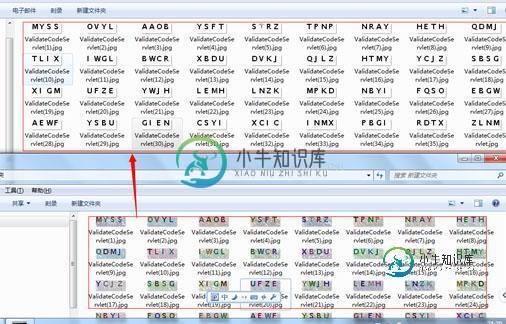
来张特写:

一个类,不依赖任何jar,把图像中的干扰线消灭了,是不是很给力,然后再拿这样的图片去识别,会不会效果更好呢,嘿嘿,大家自己实验~
代码:
package com.zhy.test;
import java.awt.Color;
import java.awt.image.BufferedImage;
import java.io.File;
import java.io.IOException;
import javax.imageio.ImageIO;
public class ClearImageHelper
{
public static void main(String[] args) throws IOException
{
File testDataDir = new File("testdata");
final String destDir = testDataDir.getAbsolutePath()+"/tmp";
for (File file : testDataDir.listFiles())
{
cleanImage(file, destDir);
}
}
/**
*
* @param sfile
* 需要去噪的图像
* @param destDir
* 去噪后的图像保存地址
* @throws IOException
*/
public static void cleanImage(File sfile, String destDir)
throws IOException
{
File destF = new File(destDir);
if (!destF.exists())
{
destF.mkdirs();
}
BufferedImage bufferedImage = ImageIO.read(sfile);
int h = bufferedImage.getHeight();
int w = bufferedImage.getWidth();
// 灰度化
int[][] gray = new int[w][h];
for (int x = 0; x < w; x++)
{
for (int y = 0; y < h; y++)
{
int argb = bufferedImage.getRGB(x, y);
// 图像加亮(调整亮度识别率非常高)
int r = (int) (((argb >> 16) & 0xFF) * 1.1 + 30);
int g = (int) (((argb >> 8) & 0xFF) * 1.1 + 30);
int b = (int) (((argb >> 0) & 0xFF) * 1.1 + 30);
if (r >= 255)
{
r = 255;
}
if (g >= 255)
{
g = 255;
}
if (b >= 255)
{
b = 255;
}
gray[x][y] = (int) Math
.pow((Math.pow(r, 2.2) * 0.2973 + Math.pow(g, 2.2)
* 0.6274 + Math.pow(b, 2.2) * 0.0753), 1 / 2.2);
}
}
// 二值化
int threshold = ostu(gray, w, h);
BufferedImage binaryBufferedImage = new BufferedImage(w, h,
BufferedImage.TYPE_BYTE_BINARY);
for (int x = 0; x < w; x++)
{
for (int y = 0; y < h; y++)
{
if (gray[x][y] > threshold)
{
gray[x][y] |= 0x00FFFF;
} else
{
gray[x][y] &= 0xFF0000;
}
binaryBufferedImage.setRGB(x, y, gray[x][y]);
}
}
// 矩阵打印
for (int y = 0; y < h; y++)
{
for (int x = 0; x < w; x++)
{
if (isBlack(binaryBufferedImage.getRGB(x, y)))
{
System.out.print("*");
} else
{
System.out.print(" ");
}
}
System.out.println();
}
ImageIO.write(binaryBufferedImage, "jpg", new File(destDir, sfile
.getName()));
}
public static boolean isBlack(int colorInt)
{
Color color = new Color(colorInt);
if (color.getRed() + color.getGreen() + color.getBlue() <= 300)
{
return true;
}
return false;
}
public static boolean isWhite(int colorInt)
{
Color color = new Color(colorInt);
if (color.getRed() + color.getGreen() + color.getBlue() > 300)
{
return true;
}
return false;
}
public static int isBlackOrWhite(int colorInt)
{
if (getColorBright(colorInt) < 30 || getColorBright(colorInt) > 730)
{
return 1;
}
return 0;
}
public static int getColorBright(int colorInt)
{
Color color = new Color(colorInt);
return color.getRed() + color.getGreen() + color.getBlue();
}
public static int ostu(int[][] gray, int w, int h)
{
int[] histData = new int[w * h];
// Calculate histogram
for (int x = 0; x < w; x++)
{
for (int y = 0; y < h; y++)
{
int red = 0xFF & gray[x][y];
histData[red]++;
}
}
// Total number of pixels
int total = w * h;
float sum = 0;
for (int t = 0; t < 256; t++)
sum += t * histData[t];
float sumB = 0;
int wB = 0;
int wF = 0;
float varMax = 0;
int threshold = 0;
for (int t = 0; t < 256; t++)
{
wB += histData[t]; // Weight Background
if (wB == 0)
continue;
wF = total - wB; // Weight Foreground
if (wF == 0)
break;
sumB += (float) (t * histData[t]);
float mB = sumB / wB; // Mean Background
float mF = (sum - sumB) / wF; // Mean Foreground
// Calculate Between Class Variance
float varBetween = (float) wB * (float) wF * (mB - mF) * (mB - mF);
// Check if new maximum found
if (varBetween > varMax)
{
varMax = varBetween;
threshold = t;
}
}
return threshold;
}
}
以上就是本文的全部内容,希望对大家的学习有所帮助,也希望大家多多支持小牛知识库。
-
本文向大家介绍python识别文字(基于tesseract)代码实例,包括了python识别文字(基于tesseract)代码实例的使用技巧和注意事项,需要的朋友参考一下 这篇文章主要介绍了python识别文字(基于tesseract)代码实例,文中通过示例代码介绍的非常详细,对大家的学习或者工作具有一定的参考学习价值,需要的朋友可以参考下 Ubuntu版本: 1.tesseract-ocr安装
-
本文向大家介绍Android语音识别技术详解及实例代码,包括了Android语音识别技术详解及实例代码的使用技巧和注意事项,需要的朋友参考一下 今天从网上找了个例子实现了语音识别,个人感觉挺好玩的,就把代码贴出来与大家分享下: Android中主要通过RecognizerIntent来实现语音识别,其实代码比较简单,但是如果找不到设置,就会抛出异常ActivityNotFo
-
本文向大家介绍android实现人脸识别技术的示例代码,包括了android实现人脸识别技术的示例代码的使用技巧和注意事项,需要的朋友参考一下 1.前沿 人工智能时代快速来临,其中人脸识别是当前比较热门的技术,在国内也越来越多的运用,例如刷脸打卡,刷脸APP,身份识别,人脸门禁等。当前的人脸识别技术分为WEBAPI和SDK调用两种方式,WEBAPI需要实时联网,SDK调用可以离线使用。 本次使用的
-
问题内容: 我一直在寻找网络上图像识别数字的资源。我发现许多链接提供了有关该主题的大量资源。但不幸的是,这比提供帮助更令人困惑,我不知道从哪里开始。 我有一个带有5个数字的图像,没有打扰(没有验证码或类似的东西)。数字在白色背景上为黑色,以标准字体书写。 我的第一步是分离数字。我当前使用的算法非常简单,它只是检查一列是否完全为白色,因此是否为空格。然后,它会修剪每个字符,以使其周围没有白色边框。这
-
本文向大家介绍Python文字截图识别OCR工具实例解析,包括了Python文字截图识别OCR工具实例解析的使用技巧和注意事项,需要的朋友参考一下 一、简介 你一定用过那种“OCR神器”,可以把图片中的文字提取出来,极大的提高工作效率。 今天,我们就来做一款实时截图识别的小工具。顾名思义,运行程序时,可以实时把你截出来的图片中的文字识别出来。 二、模块 三、获取百度应用接口 AI开放平台文档中心

