jQuery Easyui datagrid行内实现【添加】、【编辑】、【上移】、【下移】
前几天项目中遇到一个需求用到了Easyui datagrd行内添加和编辑数据,同时对行内数据上移下移,所以对这几个功能做个总结。
1、首先大概说下这几个功能里用到的主要方法,行内添加数据主要是添加列的editor属性, 行内编辑主要使用beginEdit(), endEdit(),同时一个关键就是拿到当前的操作行索引editIndex.
2、撤销用到了rejectChanges().
3、保存时使用getRows()或者getChanges(). getChanges()主要是获取添加或编辑的数据,getRows()获取到本页所有数据,主要是配合【上移】【下移】方法使用。
4、在做这个功能中我使用了一个序列化前台对象组件【json.js】,这个组件可以很方便的把前台的对象转化成json字符串,然后传到后台,实在是方便至极让我眼前一亮,要知道就在这个功能前面我还手动处理数组,使用join()拼字符串,当找到这个组件时速度效率一下几提起来了,实在是相见恨晚。
5、在做这个功能,用到这些方法时遇到的问题,刚开始时我是看easyui的官方demo,我发现添加数据后点保存,再点获取数据时就获取不到了,后经过测试发现好像是调用了acceptChanges()引起的问题。
function GetTable() {
var editRow = undefined;
$("#Student_Table").datagrid({
height: 300,
width: 450,
title: '学生表',
collapsible: true,
singleSelect: true,
url: '/Home/StuList',
idField: 'ID',
columns: [[
{ field: 'ID', title: 'ID', width: 100 },
{ field: 'Name', title: '姓名', width: 100, editor: { type: 'text', options: { required: true } } },
{ field: 'Age', title: '年龄', width: 100, align: 'center', editor: { type: 'text', options: { required: true } } },
{ field: 'Address', title: '地址', width: 100, align: 'center', editor: { type: 'text', options: { required: true } } }
]],
toolbar: [{
text: '添加', iconCls: 'icon-add', handler: function () {
if (editRow != undefined) {
$("#Student_Table").datagrid('endEdit', editRow);
}
if (editRow == undefined) {
$("#Student_Table").datagrid('insertRow', {
index: 0,
row: {}
});
$("#Student_Table").datagrid('beginEdit', 0);
editRow = 0;
}
}
}, '-', {
text: '保存', iconCls: 'icon-save', handler: function () {
$("#Student_Table").datagrid('endEdit', editRow);
//如果调用acceptChanges(),使用getChanges()则获取不到编辑和新增的数据。
//使用JSON序列化datarow对象,发送到后台。
var rows = $("#Student_Table").datagrid('getChanges');
var rowstr = JSON.stringify(rows);
$.post('/Home/Create', rowstr, function (data) {
});
}
}, '-', {
text: '撤销', iconCls: 'icon-redo', handler: function () {
editRow = undefined;
$("#Student_Table").datagrid('rejectChanges');
$("#Student_Table").datagrid('unselectAll');
}
}, '-', {
text: '删除', iconCls: 'icon-remove', handler: function () {
var row = $("#Student_Table").datagrid('getSelections');
}
}, '-', {
text: '修改', iconCls: 'icon-edit', handler: function () {
var row = $("#Student_Table").datagrid('getSelected');
if (row !=null) {
if (editRow != undefined) {
$("#Student_Table").datagrid('endEdit', editRow);
}
if (editRow == undefined) {
var index = $("#Student_Table").datagrid('getRowIndex', row);
$("#Student_Table").datagrid('beginEdit', index);
editRow = index;
$("#Student_Table").datagrid('unselectAll');
}
} else {
}
}
}, '-', {
text: '上移', iconCls: 'icon-up', handler: function () {
MoveUp();
}
}, '-', {
text: '下移', iconCls: 'icon-down', handler: function () {
MoveDown();
}
}],
onAfterEdit: function (rowIndex, rowData, changes) {
editRow = undefined;
},
onDblClickRow:function (rowIndex, rowData) {
if (editRow != undefined) {
$("#Student_Table").datagrid('endEdit', editRow);
}
if (editRow == undefined) {
$("#Student_Table").datagrid('beginEdit', rowIndex);
editRow = rowIndex;
}
},
onClickRow:function(rowIndex,rowData){
if (editRow != undefined) {
$("#Student_Table").datagrid('endEdit', editRow);
}
}
});
}
<br><br>//上移
function MoveUp() {
var row = $("#Student_Table").datagrid('getSelected');
var index = $("#Student_Table").datagrid('getRowIndex', row);
mysort(index, 'up', 'Student_Table');
}
//下移
function MoveDown() {
var row = $("#Student_Table").datagrid('getSelected');
var index = $("#Student_Table").datagrid('getRowIndex', row);
mysort(index, 'down', 'Student_Table');
}
function mysort(index, type, gridname) {
if ("up" == type) {
if (index != 0) {
var toup = $('#' + gridname).datagrid('getData').rows[index];
var todown = $('#' + gridname).datagrid('getData').rows[index - 1];
$('#' + gridname).datagrid('getData').rows[index] = todown;
$('#' + gridname).datagrid('getData').rows[index - 1] = toup;
$('#' + gridname).datagrid('refreshRow', index);
$('#' + gridname).datagrid('refreshRow', index - 1);
$('#' + gridname).datagrid('selectRow', index - 1);
}
} else if ("down" == type) {
var rows = $('#' + gridname).datagrid('getRows').length;
if (index != rows - 1) {
var todown = $('#' + gridname).datagrid('getData').rows[index];
var toup = $('#' + gridname).datagrid('getData').rows[index + 1];
$('#' + gridname).datagrid('getData').rows[index + 1] = todown;
$('#' + gridname).datagrid('getData').rows[index] = toup;
$('#' + gridname).datagrid('refreshRow', index);
$('#' + gridname).datagrid('refreshRow', index + 1);
$('#' + gridname).datagrid('selectRow', index + 1);
}
}
}
[HttpPost]
public ActionResult Create()
{
string result = Request.Form[0];
//后台拿到字符串时直接反序列化。根据需要自己处理
var list = JsonConvert.DeserializeObject<List<Student>>(result);
return Json(true);
}
截图:
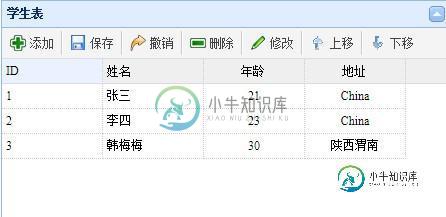
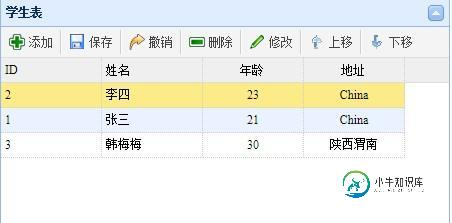
以上就是本文的全部内容,希望对大家的学习有所帮助,也希望大家多多支持小牛知识库。
-
我已经使用Sublime多年,第一次尝试原子。 如何将单行或选定的块上移或下移一行?在Supreme中,我可以用ctrl键按住shift键,但在Atom中似乎不起作用。有什么想法吗?
-
本文向大家介绍vue el-table实现行内编辑功能,包括了vue el-table实现行内编辑功能的使用技巧和注意事项,需要的朋友参考一下 最近做一个vue前后端分离的项目,前端框架用element ui,在 使用 el-table 的过程中,需要实现行内编辑,效果大概是这样: 分为下面几个步骤: (1) 自定义 el-table 的表头(即添加 “新增” 按钮): 表头自定义了一个“添加”按
-
本文向大家介绍JS实现点击上移下移LI行数据的方法,包括了JS实现点击上移下移LI行数据的方法的使用技巧和注意事项,需要的朋友参考一下 本文实例讲述了JS实现点击上移下移LI行数据的方法。分享给大家供大家参考。具体如下: 这里演示JavaScript排序功能,点击按钮实现数据的上移和下称,一共有两组测试效果,上组采用箭头图标控制的方式,更美观,下组是直接使用文字,根据你的需要自行选择。myList
-
本文向大家介绍jQuery表格行上移下移和置顶的实现方法,包括了jQuery表格行上移下移和置顶的实现方法的使用技巧和注意事项,需要的朋友参考一下 我们在操作列表数据的时候,需要将数据行排列顺序进行调整,如上移和下移行,将行数据置顶等,这些操作都可以在前端通过点击按钮来完成,并且伴随着简单的动态效果,轻松实现表格数据排序。 运行效果图: HTML 页面上是一个简单的数据表格,我们在数据行中分别放置
-
本文向大家介绍jQuery实现表格行上移下移和置顶的方法,包括了jQuery实现表格行上移下移和置顶的方法的使用技巧和注意事项,需要的朋友参考一下 本文实例讲述了jQuery实现表格行上移下移和置顶的方法。分享给大家供大家参考。具体实现方法如下: 希望本文所述对大家的jQuery程序设计有所帮助。
-
我正在使用引导编辑创建一个动态表。我需要添加新行并自动将值填充到可编辑表中。 现有行“Test”是可编辑的,而新行没有引导可编辑属性。我正在使用用于可编辑表。 表格HTML jQuery 值名称和描述将被添加到表中。但它不能被编辑。 这是来自开发者工具的html元素内容。

