Android SharedPreferences存储用法详解
先看Demo运行效果
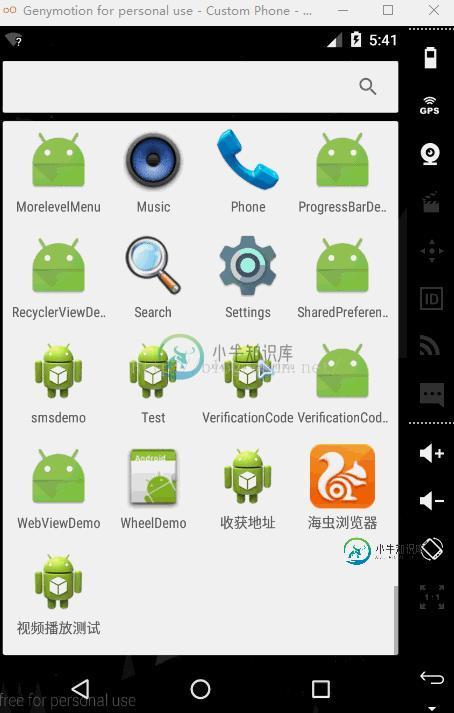
SharedPreferences详解
SharedPreferences是Android平台上一个轻量级的存储类,用来保存应用的一些常用配置,比如Activity状态,Activity暂停时,将此activity的状态保存到SharedPereferences中;当Activity重载,系统回调方法onSaveInstanceState时,再从SharedPreferences中将值取出.
SharedPreferences提供了java常规的Long、Int、String等类型数据的保存接口.
SharedPreferences类似过去Windows系统上的ini配置文件,但是它分为多种权限,可以全局共享访问。
提示最终是以xml方式来保存,整体效率来看不是特别的高,对于常规的轻量级而言比SQLite要好不少,如果真的存储量不大可以考虑自己定义文件格式。xml处理时Dalvik会通过自带底层的本地XML Parser解析,比如XMLpull方式,这样对于内存资源占用比较好.
SharedPreferences数据的四种操作模式
Context.MODE_PRIVATE
Context.MODE_APPEND
Context.MODE_WORLD_READABLE
Context.MODE_WORLD_WRITEABLE
Context.MODE_PRIVATE:为默认操作模式,代表该文件是私有数据,只能被应用本身访问,在该模式下,写入的内容会覆盖原文件的内容
Context.MODE_APPEND:模式会检查文件是否存在,存在就往文件追加内容,否则就创建新文件.
Context.MODE_WORLD_READABLE和Context.MODE_WORLD_WRITEABLE用来控制其他应用是否有权限读写该文件.
MODE_WORLD_READABLE:表示当前文件可以被其他应用读取.
MODE_WORLD_WRITEABLE:表示当前文件可以被其他应用写入
SharedPreferences使用步骤
SharedPreferences的使用非常简单,使用SharedPreferences保存key-value对的步骤如下:
(1)使用Activity类的getSharedPreferences方法获得SharedPreferences对象,其中存储key-value的文件的名称由getSharedPreferences方法的第一个参数指定.
(2)使用SharedPreferences接口的edit获得SharedPreferences.Editor对象.
(3)通过SharedPreferences.Editor接口的putXxx方法保存key-value对。其中Xxx表示不同的数据类型。例如:字符串类型的value需要用putString方法.
(4)通过SharedPreferences.Editor接口的commit方法保存key-value对。commit方法相当于数据库事务中的提交(commit)操作.
具体代码的书写流程为:
A、存放数据信息
1、打开Preferences,名称为config,如果存在则打开它,否则创建新的Preferences
SharedPreferencesconfig= getSharedPreferences(“config”, 0);
2、让config处于编辑状态
SharedPreferences.Editor editor =config.edit();
3、存放数据
editor.putString(“name”,”ATAAW”);
editor.putString(“URL”,”ATAAW.COM”);
4、完成提交
editor.commit();
B、读取数据信息
1、获取Preferences
SharedPreferencesconfig= getSharedPreferences(“config”, 0);
2、取出数据
String name =config.getString(“name”,”默认值”);
String url = config.getString(“URL”,”default”);
以上就是Android中SharedPreferences的使用方法
demo的实现
MainActivity布局文件
<?xml version="1.0" encoding="utf-8"?> <LinearLayout xmlns:android="http://schemas.android.com/apk/res/android" xmlns:tools="http://schemas.android.com/tools" android:layout_width="match_parent" android:layout_height="match_parent" android:orientation="vertical" tools:context="com.duanlian.sharedpreferencesdemo.MainActivity"> <LinearLayout android:layout_width="match_parent" android:layout_height="50dp"> <TextView android:layout_width="wrap_content" android:layout_height="match_parent" android:gravity="center" android:text="用户名" android:textSize="23sp" /> <EditText android:id="@+id/username" android:layout_width="0dp" android:layout_height="wrap_content" android:layout_weight="1" /> </LinearLayout> <LinearLayout android:layout_width="match_parent" android:layout_height="50dp"> <TextView android:layout_width="wrap_content" android:layout_height="match_parent" android:gravity="center" android:text="密 码" android:textSize="23sp" /> <EditText android:id="@+id/password" android:layout_width="0dp" android:layout_height="wrap_content" android:layout_weight="1" /> </LinearLayout> <Button android:onClick="save" android:layout_width="match_parent" android:layout_height="50dp" android:text="保存信息"/> <Button android:onClick="change" android:layout_width="match_parent" android:layout_height="50dp" android:text="跳转"/> </LinearLayout>
ActivityA的布局文件
<?xml version="1.0" encoding="utf-8"?> <LinearLayout xmlns:android="http://schemas.android.com/apk/res/android" xmlns:tools="http://schemas.android.com/tools" android:layout_width="match_parent" android:layout_height="match_parent" android:orientation="vertical" tools:context="com.duanlian.sharedpreferencesdemo.MainActivity"> <LinearLayout android:layout_width="match_parent" android:layout_height="50dp"> <TextView android:layout_width="wrap_content" android:layout_height="match_parent" android:gravity="center" android:text="用户名" android:textSize="23sp" /> <EditText android:id="@+id/username" android:layout_width="0dp" android:layout_height="wrap_content" android:layout_weight="1" /> </LinearLayout> <LinearLayout android:layout_width="match_parent" android:layout_height="50dp"> <TextView android:layout_width="wrap_content" android:layout_height="match_parent" android:gravity="center" android:text="密 码" android:textSize="23sp" /> <EditText android:id="@+id/password" android:layout_width="0dp" android:layout_height="wrap_content" android:layout_weight="1" /> </LinearLayout> <Button android:onClick="get" android:layout_width="match_parent" android:layout_height="50dp" android:text="得到信息"/> </LinearLayout>
MainActivity里存储的具体实现
都是按照上面写的步骤来实现的,最后一定要提交
package com.duanlian.sharedpreferencesdemo;
import android.content.Intent;
import android.content.SharedPreferences;
import android.support.v7.app.AppCompatActivity;
import android.os.Bundle;
import android.view.View;
import android.widget.EditText;
public class MainActivity extends AppCompatActivity {
private EditText passWors;
private EditText userName;
private SharedPreferences preferences;
private SharedPreferences.Editor editor;
@Override
protected void onCreate(Bundle savedInstanceState) {
super.onCreate(savedInstanceState);
setContentView(R.layout.activity_main);
initView();
}
private void initView() {
userName = (EditText) findViewById(R.id.username);
passWors = (EditText) findViewById(R.id.password);
//1,实例化SharedPreferences对象,参数1:保存的名字,参数2:保存的模式MODE_PRIVATE私有的
preferences = getSharedPreferences("config", MODE_PRIVATE);
//2,让SharedPreferences处于可编辑状态
editor = preferences.edit();
}
/**
* 保存按钮的监听
* @param view
*/
public void save(View view) {
//拿到用户输入的数据
String name = userName.getText().toString().trim();
String pwd = passWors.getText().toString().trim();
//3,储存数据,类似于map
editor.putString("name", name);
editor.putString("pwd", pwd);
//4,提交
editor.commit();
}
/**
* 跳转的点击监听
* @param view
*/
public void change(View view) {
Intent intent = new Intent(MainActivity.this, ActivityA.class);
startActivity(intent);
}
}
取出数据的实现
package com.duanlian.sharedpreferencesdemo;
import android.content.SharedPreferences;
import android.support.v7.app.AppCompatActivity;
import android.os.Bundle;
import android.view.View;
import android.widget.EditText;
public class ActivityA extends AppCompatActivity {
private EditText userName;
private EditText passWord;
private String name;
private String pwd;
@Override
protected void onCreate(Bundle savedInstanceState) {
super.onCreate(savedInstanceState);
setContentView(R.layout.activity_a);
//得到数据
//1,得到SharedPreferences对象
SharedPreferences preferences = getSharedPreferences("config", 0);
//2,取出数据
name = preferences.getString("name","");
pwd = preferences.getString("pwd", "");
userName = (EditText) findViewById(R.id.username);
passWord = (EditText) findViewById(R.id.password);
}
/**
* 得到数据按钮的监听
* @param view
*/
public void get(View view) {
userName.setText(name);
passWord.setText(pwd);
}
}
demo下载地址:SharedPreferences
以上就是本文的全部内容,希望对大家的学习有所帮助,也希望大家多多支持小牛知识库。
-
本文向大家介绍PostgreSQL存储过程用法实战详解,包括了PostgreSQL存储过程用法实战详解的使用技巧和注意事项,需要的朋友参考一下 本文实例讲述了postgreSQL存储过程用法。分享给大家供大家参考,具体如下: 转了N多的SQL语句,可是自己用时,却到处是坑啊,啊,啊!!!!!!!!!!!!!!! 想写一个获取表中最新ID值. 上代码 下面要写个存储过程,以获取表中ID的最大值: 看
-
本文向大家介绍MySQL常用存储引擎功能与用法详解,包括了MySQL常用存储引擎功能与用法详解的使用技巧和注意事项,需要的朋友参考一下 本文实例讲述了MySQL常用存储引擎功能与用法。分享给大家供大家参考,具体如下: MySQL存储引擎主要有两大类: 1. 事务安全表:InnoDB、BDB。 2. 非事务安全表:MyISAM、MEMORY、MERGE、EXAMPLE、NDB Cluster、ARC
-
本文向大家介绍sql存储过程详解,包括了sql存储过程详解的使用技巧和注意事项,需要的朋友参考一下 1,不带参数的存储过程 2,带输入参数的存储过程 3,带输入和输出参数的存储过程 4,带返回值的存储过程 不带参数的存储过程 例如,以下存储过程返回Employees表中所有职员的记录。 存储过程代码: 调用代码: 结果: 可以看到,共返回了9条记录。 带输入参数的存储过程 例如,该存储过程接受输入
-
本文向大家介绍详解Android文件存储,包括了详解Android文件存储的使用技巧和注意事项,需要的朋友参考一下 摘要 其实安卓文件的操作和java在pc环境下的操作并无二致,之所以需要单独讲解是因为安卓系统提供了不同于pc的访问文件系统根路径的api,同时对一个应用的私有文件做了统一的管理。根据我的经验,初学者在这部分感到很容易混淆内部存储和外部存储两个概念。 其实安卓文件的操作和java在p
-
本文向大家介绍PHP MongoDB GridFS 存储文件的方法详解,包括了PHP MongoDB GridFS 存储文件的方法详解的使用技巧和注意事项,需要的朋友参考一下 gridfs有三种方式存储文件 第一种直接存储文件 $id = $grid->storeFile("./logo.png"); 第二种存储文件二进制流 $data = http://www.bkjia.com/PHPjc
-
本文向大家介绍MySQL启用SSD存储的实例详解,包括了MySQL启用SSD存储的实例详解的使用技巧和注意事项,需要的朋友参考一下 MySQL启用SSD存储的实例详解 有时OS读写慢会降低MySQL服务器的性能,尤其是OS与MySQL使用同一磁盘时。故最好是让MySQL使用单独的磁盘,能使用SSD更好。要做到这一点,需要把SSD新磁盘挂载到服务器上,假定新磁盘在/dev/sdb。 1、准备新磁盘:

