Ubuntu16.04环境下搭建FTP服务器的教程
Ubuntu16.04搭建FTP服务器
安装ftp
安装ftp:
sudo apt-get update sudo apt-get install vsftpd
检查ftp是否安装:
vsftpd --version
更改配置文件
注意使用sudo命令获得root权限
打开配置文件:
sudo vim /etc/vsftpd.conf
做如下更改:
# Example config file /etc/vsftpd.conf # # The default compiled in settings are fairly paranoid. This sample file # loosens things up a bit, to make the ftp daemon more usable. # Please see vsftpd.conf.5 for all compiled in defaults. # # READ THIS: This example file is NOT an exhaustive list of vsftpd options. # Please read the vsftpd.conf.5 manual page to get a full idea of vsftpd's # capabilities. # # # Run standalone? vsftpd can run either from an inetd or as a standalone # daemon started from an initscript. listen=NO # # This directive enables listening on IPv6 sockets. By default, listening # on the IPv6 "any" address (::) will accept connections from both IPv6 # and IPv4 clients. It is not necessary to listen on *both* IPv4 and IPv6 # sockets. If you want that (perhaps because you want to listen on specific # addresses) then you must run two copies of vsftpd with two configuration # files. listen_ipv6=YES # # Allow anonymous FTP? (Disabled by default). anonymous_enable=NO # # Uncomment this to allow local users to log in. local_enable=YES # # Uncomment this to enable any form of FTP write command. write_enable=YES # # Default umask for local users is 077. You may wish to change this to 022, # if your users expect that (022 is used by most other ftpd's) local_umask=022 # # Uncomment this to allow the anonymous FTP user to upload files. This only # has an effect if the above global write enable is activated. Also, you will # obviously need to create a directory writable by the FTP user. #anon_upload_enable=YES # # Uncomment this if you want the anonymous FTP user to be able to create # new directories. #anon_mkdir_write_enable=YES # # Activate directory messages - messages given to remote users when they # go into a certain directory. dirmessage_enable=YES # # If enabled, vsftpd will display directory listings with the time # in your local time zone. The default is to display GMT. The # times returned by the MDTM FTP command are also affected by this # option. use_localtime=YES # # Activate logging of uploads/downloads. xferlog_enable=YES # # Make sure PORT transfer connections originate from port 20 (ftp-data). connect_from_port_20=YES # # If you want, you can arrange for uploaded anonymous files to be owned by # a different user. Note! Using "root" for uploaded files is not # recommended! #chown_uploads=YES #chown_username=whoever # # You may override where the log file goes if you like. The default is shown # below. xferlog_file=/var/log/vsftpd.log # # If you want, you can have your log file in standard ftpd xferlog format. # Note that the default log file location is /var/log/xferlog in this case. xferlog_std_format=YES # # You may change the default value for timing out an idle session. #idle_session_timeout=600 # # You may change the default value for timing out a data connection. #data_connection_timeout=120 # # It is recommended that you define on your system a unique user which the # ftp server can use as a totally isolated and unprivileged user. #nopriv_user=ftpsecure # # Enable this and the server will recognise asynchronous ABOR requests. Not # recommended for security (the code is non-trivial). Not enabling it, # however, may confuse older FTP clients. #async_abor_enable=YES # # By default the server will pretend to allow ASCII mode but in fact ignore # the request. Turn on the below options to have the server actually do ASCII # mangling on files when in ASCII mode. # Beware that on some FTP servers, ASCII support allows a denial of service # attack (DoS) via the command "SIZE /big/file" in ASCII mode. vsftpd # prehtml" target="_blank">dicted this attack and has always been safe, reporting the size of the # raw file. # ASCII mangling is a horrible feature of the protocol. #ascii_upload_enable=YES #ascii_download_enable=YES # # You may fully customise the login banner string: ftpd_banner=Welcome to blah FTP service. # # You may specify a file of disallowed anonymous e-mail addresses. Apparently # useful for combatting certain DoS attacks. #deny_email_enable=YES # (default follows) #banned_email_file=/etc/vsftpd.banned_emails # # You may restrict local users to their home directories. See the FAQ for # the possible risks in this before using chroot_local_user or # chroot_list_enable below. #chroot_local_user=YES # # You may specify an explicit list of local users to chroot() to their home # directory. If chroot_local_user is YES, then this list becomes a list of # users to NOT chroot(). # (Warning! chroot'ing can be very dangerous. If using chroot, make sure that # the user does not have write access to the top level directory within the # chroot) chroot_local_user=YES chroot_list_enable=YES # (default follows) chroot_list_file=/etc/vsftpd.chroot_list # # You may activate the "-R" option to the builtin ls. This is disabled by # default to avoid remote users being able to cause excessive I/O on large # sites. However, some broken FTP clients such as "ncftp" and "mirror" assume # the presence of the "-R" option, so there is a strong case for enabling it. #ls_recurse_enable=YES # # Customization # # Some of vsftpd's settings don't fit the filesystem layout by # default. # # This option should be the name of a directory which is empty. Also, the # directory should not be writable by the ftp user. This directory is used # as a secure chroot() jail at times vsftpd does not require filesystem # access. secure_chroot_dir=/var/run/vsftpd/empty # # This string is the name of the PAM service vsftpd will use. pam_service_name=ftp # # This option specifies the location of the RSA certificate to use for SSL # encrypted connections. rsa_cert_file=/etc/ssl/certs/ssl-cert-snakeoil.pem rsa_private_key_file=/etc/ssl/private/ssl-cert-snakeoil.key ssl_enable=NO # # Uncomment this to indicate that vsftpd use a utf8 filesystem. utf8_filesystem=YES
退出编辑模式后,使用:wq保存退出vim.
创建ftp用户
此处的操作需要使用root权限,若操作被拒绝,使用sudo:
sudo mkdir /home/ftpdir sudo useradd ftpdir -d /home/ftpdir -m sudo passwd ftpdir sudo mkdir /home/ftpdir/ftp sudo chmod 777 -R /home/ftpdir/ftp usermod -s /sbin/nologin ftpdir
配置完成后,添加用户:
sudo vim /etc/vsftpd.chroot_list
将ftpdir添加在文件中。
ftpdir
到此为止,整个ftp的搭建过程就完成了,接下来就是关于如何去使用了。
启动或者重启ftp
启动或者重启ftp:
service vsftpd startservice vsftpd restart
查看ftp状态:
service vsftpd status
若要关闭ftp服务,可以使用如下命令:
service vsftpd stop
查看服务器ip
打开命令端
robot@robot:~$ ifconfig enp4s0f2 Link encap:Ethernet HWaddr 74:d0:2b:ec:fa:f9 UP BROADCAST MULTICAST MTU:1500 Metric:1 RX packets:0 errors:0 dropped:0 overruns:0 frame:0 TX packets:0 errors:0 dropped:0 overruns:0 carrier:0 collisions:0 txqueuelen:1000 RX bytes:0 (0.0 B) TX bytes:0 (0.0 B) lo Link encap:Local Loopback inet addr:127.0.0.1 Mask:255.0.0.0 inet6 addr: ::1/128 Scope:Host UP LOOPBACK RUNNING MTU:65536 Metric:1 RX packets:12840 errors:0 dropped:0 overruns:0 frame:0 TX packets:12840 errors:0 dropped:0 overruns:0 carrier:0 collisions:0 txqueuelen:1000 RX bytes:1174976 (1.1 MB) TX bytes:1174976 (1.1 MB) wlp3s0 Link encap:Ethernet HWaddr 24:fd:52:85:42:0c inet addr:192.168.1.110 Bcast:192.168.1.255 Mask:255.255.255.0 inet6 addr: fe80::c13c:b38e:69c7:cdf2/64 Scope:Link UP BROADCAST RUNNING MULTICAST MTU:1500 Metric:1 RX packets:99764 errors:0 dropped:0 overruns:0 frame:0 TX packets:95225 errors:0 dropped:0 overruns:0 carrier:0 collisions:0 txqueuelen:1000 RX bytes:98718687 (98.7 MB) TX bytes:14326894 (14.3 MB)
由于此处连接的是wifi,因此在wlp3s0这里找到对应的ip地址为192.168.1.110(如果连接网线则在第一段找ip,每台电脑的配置都不一样,可根据实际情况考虑)
登陆
使用filezilla或者打开文件管理器输入ftp://ipaddress
打开计算机,输入服务器的ip地址ftp://192.168.1.110
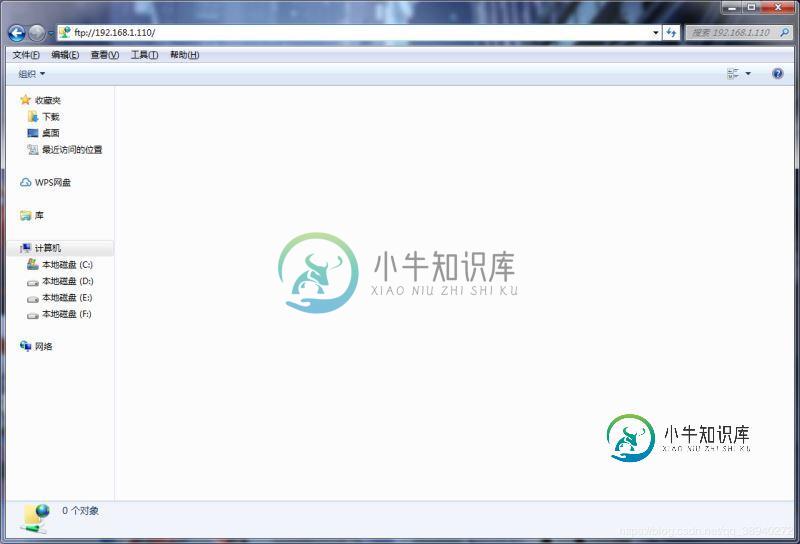
输入用户名和密码,此处使用的用户名为ftpdir,密码为123456

最后就可以看到服务器上的创建的文件夹了。
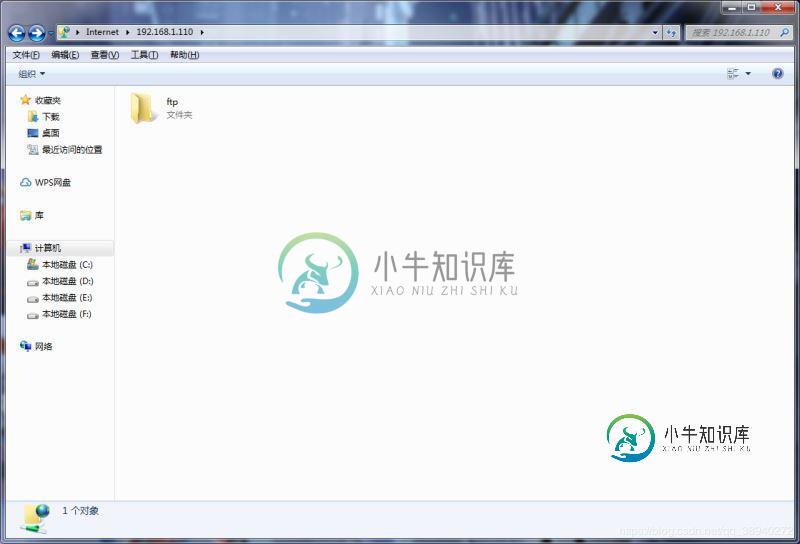
ubuntu上文件位置
在完成ftp服务器的搭建和测试工作后,文件存放在服务哪里呢,怎么找到这些文件?
在创建用户那一节,在/home目录这里创建了ftpdir文件夹,ftpdir文件夹里创建了一个可读可写的文件夹ftp,在之后的文件传输中,可以切换到ftp文件夹中寻找文件,此处操作需要使用sudo获取权限。
robot@robot:~$ cd /home/ftpdir/ftp robot@robot:/home/ftpdir/ftp$ ls 魔方.zip
至此,整个过程就结束了,在搭建的过程中,参考了网上其他前辈的经验,这仅作为学习之路上的笔记,所提到的东西若有错误,欢迎各位指出!
总结
以上所述是小编给大家介绍的Ubuntu16.04环境下搭建FTP服务器的教程,希望对大家有所帮助,如果大家有任何疑问请给我留言,小编会及时回复大家的。在此也非常感谢大家对小牛知识库网站的支持!
如果你觉得本文对你有帮助,欢迎转载,烦请注明出处,谢谢!
-
本文向大家介绍Centos7搭建FTP服务器,包括了Centos7搭建FTP服务器的使用技巧和注意事项,需要的朋友参考一下 从网上搜索了好多搭建Centos7搭建服务器的教程都没有成功唯独这个,利用Windows资源管理器连接测试成功。 一、通过yum安装vsftpd yum install -y vsftpd 二、修改vsftpd的配置文件 vi /etc/vsftpd/vsftpd.conf
-
本文向大家介绍CentOS7下java环境的搭建教程,包括了CentOS7下java环境的搭建教程的使用技巧和注意事项,需要的朋友参考一下 CentOS是自带OpenJDK的,但遗憾的是有些软件需要在OracleJDK下才能正常的工作,所以需要卸载并重新安装。 1,在CLI换成root用户 su 2,看下自带的jdk rpm -qa | grep jdk 结果是 3,按照上面的结果执行下面命令
-
本文向大家介绍windows Server 2008R2 FTP服务器搭建图文教程,包括了windows Server 2008R2 FTP服务器搭建图文教程的使用技巧和注意事项,需要的朋友参考一下 windows Server 2008R2 FTP服务器搭建 一、安装ftp服务 1、打开服务器管理器,如图: 2、右键点击角色,如图: 3、点击添加角色,会出现添加角色向导对话框,如图: 4、点击下
-
本文向大家介绍Linux环境下nginx搭建简易图片服务器,包括了Linux环境下nginx搭建简易图片服务器的使用技巧和注意事项,需要的朋友参考一下 主要使用Nginx和vsftpd. 安装方面可以直接从nginx官网上下载,或者... 如果没有yum源则需要自行添加再进行install. 如果是从官网上下载的则进行如下操作: 安装vsftpd: 对nginx没有做太复杂的配置,仅仅是创建了
-
本文向大家介绍phpStudy搭建服务器教程,包括了phpStudy搭建服务器教程的使用技巧和注意事项,需要的朋友参考一下 phpStudy是一个PHP调试环境的程序集成包。 该程序包集成最新的 Apache+Nginx+LightTPD PHP MySQL+phpMyAdmin Zend Optimizer Zend Loader 一次性安装,无须配置即可使用,是非常方便、好用的PHP调试环境。
-
本文向大家介绍windows系统下Python环境搭建教程,包括了windows系统下Python环境搭建教程的使用技巧和注意事项,需要的朋友参考一下 windows系统下Python环境的搭建 step1:下载Python程序 https://www.python.org/downloads/release/python-351/ 选择第一个下载下来(随随便下载哪个) step2:安装及配置

