ReactNative短信验证码倒计时控件的实现代码
由于最近刚开始认真的搞RN,可能有一些封装的不是最佳实践,还是希望大家多提意见,和大家一起进步吧。本文介绍了ReactNative短信验证码倒计时控件,分享给大家
功能
根据项目的需要,需要写一个自定义的控件,实现如下功能:
- 默认文字为点击获取验证码
- 点击后出现60秒的倒计时
- 颜色,字号可调
- 倒计时过程中,再次点击需要忽略掉
- 倒计时完成后文本恢复成点击获取验证码
- 再几次点击同之前
其实说了这么多,就是个最普通的验证码的功能。。。
效果
效果图如下:(录的图片比较一般,对付着看吧)
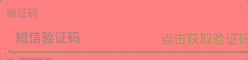
实现原理
自己封装了个控件,它内部含有一个Text控件,然后我们又写了一个timer,然后负责倒计时,然后每次都需要判断一下是否继续,然后加了一个flag字段,判断是否接受下次点击事件,当倒计时结束之后还需要将初始状态重置回去即可。
代码
控件代码
import React, {Component } from 'react';
import {
StyleSheet,
Text,
View,
Image,
TextInput,
TouchableHighlight,
StatusBar,
Alert,
AppRegistry
} from 'react-native';
import LinkRow from '../components/LinkRow';
import cStyles from '../styles/CommonStyle';
import axios from 'axios';
class MyCountTime extends Component {
constructor(props) {
super(props);
let timeLeft = this.props.timeLeft > 0 ? this.props.timeLeft : 5;
let width = this.props.width || 100;
let height = this.props.height || 50;
let color = this.props.color || '#42A5F5';
let fontSize = this.props.fontSize || 30;
let fontWeight = this.props.fontWeight || '600';
let borderColor = this.props.borderColor || '#42A5F5';
let borderWidth = this.props.borderWidth || 1;
let borderRadius = this.props.borderRadius || 4;
let backgroundColor = this.props.backgroundColor || '#42A5F5';
let begin = 0;
let press = this.props.press;
this.afterEnd = this.props.afterEnd || this._afterEnd;
this.style = this.props.style;
this.state = {
timeLeft: timeLeft,
begin: begin
};
this.countTextStyle = {
textAlign: 'center',
color: '#42A5F5',
fontSize: fontSize,
fontWeight: fontWeight
};
this.countViewStyle = {
backgroundColor: backgroundColor,
alignItems: 'center',
borderColor: borderColor,
borderWidth: borderWidth,
borderRadius: borderRadius,
width: width,
height: height
}
}
countdownfn(timeLeft, callback, begin) {
if (timeLeft > 0) {
this.state.begin = 1;
console.log("===lin===>");
let that = this;
let interval = setInterval(function () {
if (that.state.timeLeft < 1) {
clearInterval(interval);
callback(that)
} else {
let totalTime = that.state.timeLeft;
that.setState({
timeLeft: totalTime - 1
})
}
}, 1000)
}
}
_beginCountDown() {
if (this.state.begin === 1){
return;
}
let time = this.state.timeLeft;
console.log("===lin===> time " + time);
let afterEnd = this.afterEnd;
let begin = this.state.begin;
console.log("===lin===> start " + begin);
this.countdownfn(time, afterEnd, begin)
}
_afterEnd(that) {
console.log('------------time over');
that.setState({
begin : 0,
timeLeft : 5,
})
}
componentDidMount() {
}
render() {
return (
<View style={{position:'absolute',top:13,right:43,height:30}}>
<Text
onPress={this._beginCountDown.bind(this)}
style={{color: '#42A5F5', fontSize: 17,height:40 , zIndex:999}}> { this.state.begin === 0 ? '点击获取验证码' : this.state.timeLeft} </Text>
</View>
)
}
}
应用代码
<MyCountTime timeLeft={5}>
</MyCountTime>
当然这只是,最简单的应用的代码,我们还提供了很多的自定义的属性,大家可以根据自己项目的需要,去调节这些参数。
以上就是本文的全部内容,希望对大家的学习有所帮助,也希望大家多多支持小牛知识库。
-
本文向大家介绍iOS实现短信验证码倒计时,包括了iOS实现短信验证码倒计时的使用技巧和注意事项,需要的朋友参考一下 在开发中,经常在需要用户注册的时候会需要实现验证码倒计时的功能,下面是解决这个问题的两种思路(使用UIButton控件) 一、利用NSTimer计时器 1.新建一个UIButton按钮,设置成属性,名为codeButton。(UIButton样式一定要为自定义,否则后面倒计时数秒时会
-
本文向大家介绍JS获取短信验证码倒计时的实现代码,包括了JS获取短信验证码倒计时的实现代码的使用技巧和注意事项,需要的朋友参考一下 废话不多说了,直接给大家贴代码了,具体代码如下所示: 以上所述是小编给大家介绍的JS获取短信验证码倒计时的实现代码,希望对大家有所帮助,如果大家有任何疑问请给我留言,小编会及时回复大家的。在此也非常感谢大家对呐喊教程网站的支持!
-
本文向大家介绍iOS获取短信验证码倒计时的两种实现方法,包括了iOS获取短信验证码倒计时的两种实现方法的使用技巧和注意事项,需要的朋友参考一下 方法一: 网上用的很多的一种,不多说,直接上代码. 到时直接调用就可以了。 方法二:利用分类 给UIButton新建一个分类 .h文件如下 .m文件如下 然后在controller里直接调用分类.h文件里的方法就ok了 以上就是本文的全部内容,希望对大家的
-
本文向大家介绍jQuery实现倒计时重新发送短信验证码功能示例,包括了jQuery实现倒计时重新发送短信验证码功能示例的使用技巧和注意事项,需要的朋友参考一下 本文实例讲述了jQuery实现倒计时重新发送短信验证码功能的方法。分享给大家供大家参考,具体如下: 实践例子: PS:这里再为大家提供2款非常方便的正则表达式工具供大家参考使用: JavaScript正则表达式在线测试工具: http://
-
本文向大家介绍JavaScript实现短信倒计时60s,包括了JavaScript实现短信倒计时60s的使用技巧和注意事项,需要的朋友参考一下 废话不多说了,直接给大家贴代码了,具体代码如下所示; 总结 以上所述是小编给大家介绍的JavaScript实现短信倒计时60s,希望对大家有所帮助,如果大家有任何疑问请给我留言,小编会及时回复大家的。在此也非常感谢大家对呐喊教程网站的支持!
-
本文向大家介绍Android实现短信验证功能的代码,包括了Android实现短信验证功能的代码的使用技巧和注意事项,需要的朋友参考一下 在我们现在开发APP过程中,当用户注册时,短信验证是必不可少的操作,这里我们就是用一个免费的第三方短信验证SDK-MOP 首先看下效果图 获取AppKey和AppSecret 首先进入官网,登录(没有帐号的自己去注册一个)。鼠标移动到右侧头像处,点击进入后台。 官

