Tkinter和GUI大小问题
有人知道如何保持窗户的大小吗?如你所见,每当我选择一个文件,文件路径将改变GUI大小:
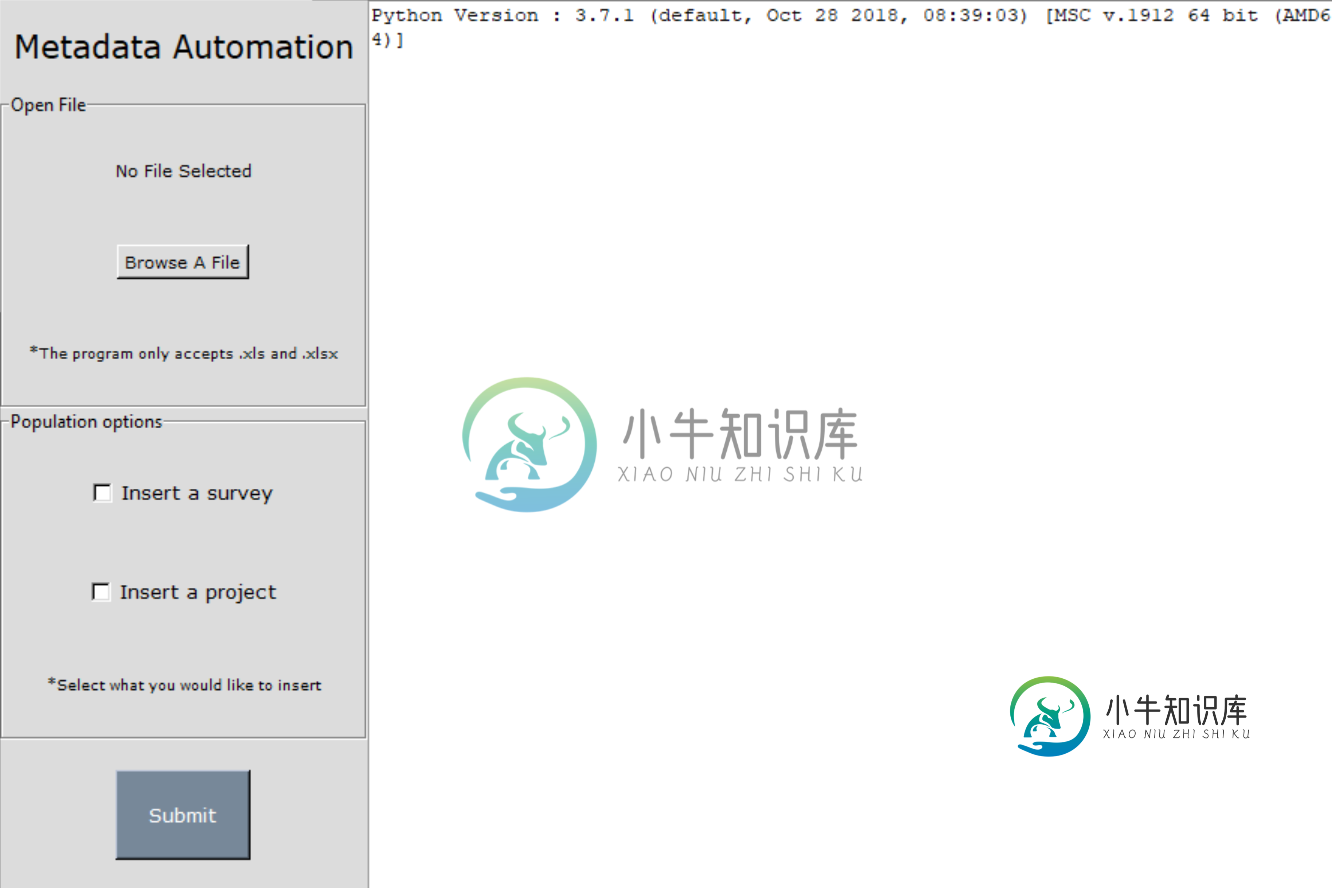
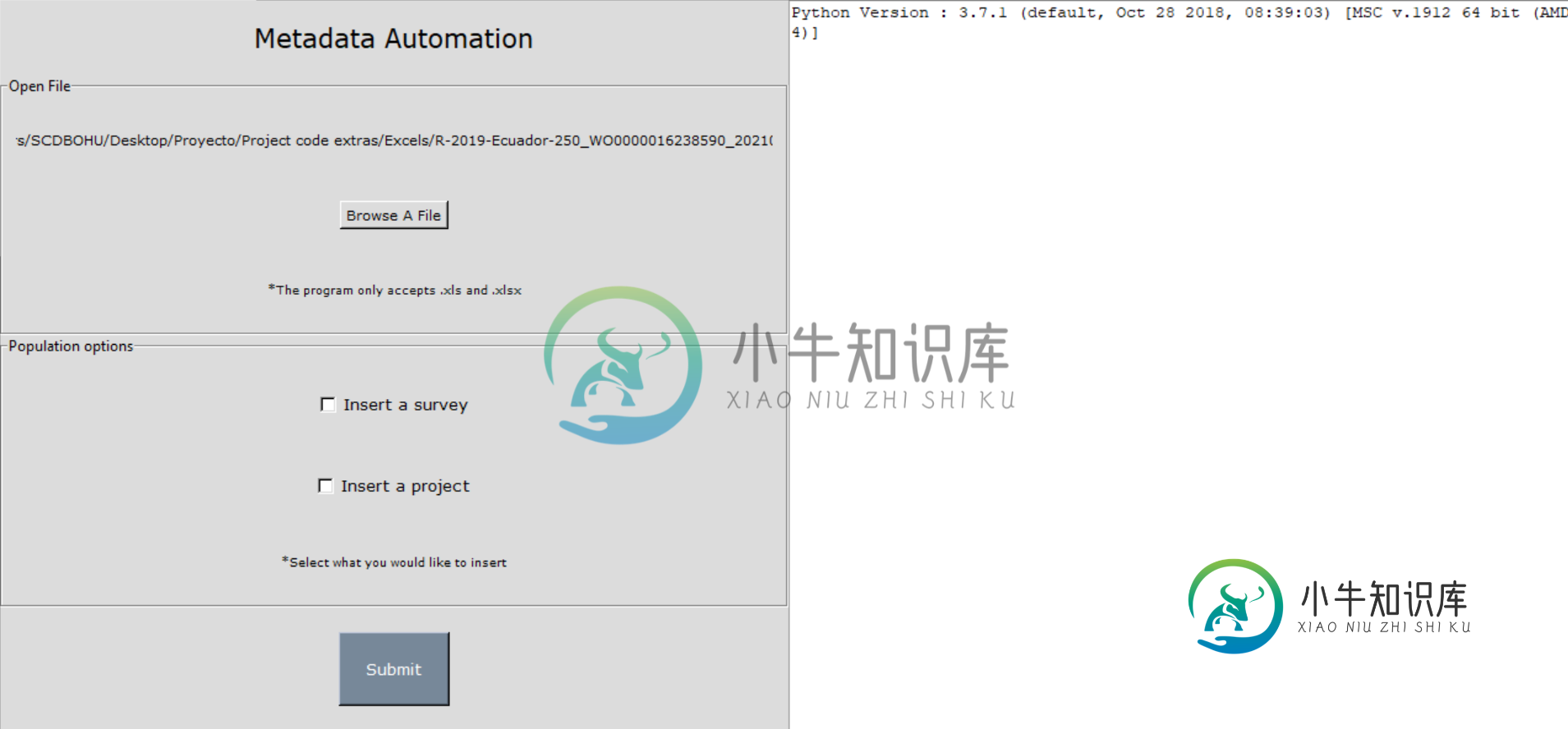
我不确定你是否能看到GUI的图像,但是路径字符串只会使窗口变宽。
我将把下面的代码留给你。我遇到问题的框架是“file_Frame=tk.LabelFrame(root,text=“Open file”,padx=6,pady=6,bg=“Gainsboro”)”之一
# initalize the tkinter GUI
root = tk.Tk()
root.configure(bg='Gainsboro')
root.resizable(0, 0) # makes the root window fixed in size.
root.title("Metadata Population")
#########################################################################
##################### Add ExxonMobil Logo to the title ##################
#########################################################################
root.iconbitmap(r"C:\Users\SCDBOHU\Desktop\GitRepos\SeismicDataAutomation\Project\GUI\EM_Logo.ico")
#########################################################################
##################### Make the console textbox ##########################
#########################################################################
tk.text = Text(root)
scroll = ttk.Scrollbar(root)
scroll.config (command=tk.text.yview)
tk.text.config(yscrollcommand=scroll.set)
tk.text.pack(side = RIGHT, fill = Y)
tk.text.insert(tk.END, "Python Version : " + sys.version) # write text to textbox
tk.text.see(END)
#########################################################################
##################### Add title label ###################################
#########################################################################
Label(root, text="Metadata Automation", bg="Gainsboro", font = "Verdana 16").pack(pady=15, padx=6, side=TOP)
#########################################################################
##################### Create frames #####################################
#########################################################################
file_frame = tk.LabelFrame(root, text="Open File", padx=6, pady=6, bg="Gainsboro")
file_frame.pack(expand = False, fill="both")
checkboxes_frame = tk.LabelFrame(root, text="Population options", padx=6, pady=6, bg="Gainsboro")
checkboxes_frame.pack(expand = True, fill="both")
#########################################################################
############### Add buttons and checkboxes to the frames ################
#########################################################################
# The file/file path text
label_file = tk.Label(file_frame, text="No File Selected", bg="Gainsboro", font = "Verdana 8")
label_file.pack(padx=5, pady=20)
# Add the "BROWSE A FILE" button
button1 = tk.Button(file_frame, text="Browse A File", bg="Gainsboro", font = "Verdana 8", command=lambda: File_dialog())
button1.pack(padx=5, pady=20)
Print1 = tk.Label(file_frame, text="*The program only accepts .xls and .xlsx", bg="Gainsboro", font = "Verdana 7")
Print1.pack(padx=0, pady=20)
#Make checkboxes
survey = tk.IntVar()
project = tk.IntVar()
SurveyCheckbox = Checkbutton(checkboxes_frame, text="Insert a survey", bg="Gainsboro", font = "Verdana 10", variable=survey, onvalue=1, offvalue=3)
ProjectCheckbox = Checkbutton(checkboxes_frame, text="Insert a project", bg="Gainsboro", font = "Verdana 10", variable=project, onvalue=2, offvalue=4)
SurveyCheckbox.pack(padx=5, pady=20)
ProjectCheckbox.pack(padx=5, pady=20)
Print2 = tk.Label(checkboxes_frame, text="*Select what you would like to insert", bg="Gainsboro", font = "Verdana 7")
Print2.pack(padx=0, pady=20)
SurveyCheckbox.deselect()
ProjectCheckbox.deselect()
#Add submit button
Button(root, text="Submit", width= 10, height=3, bg="LightSlateGray", fg="WHITE", font = "Verdana 10", command=lambda: Gui()).pack(padx=0, pady=20)
#########################################################################
##################### Create and load the files #########################
#########################################################################
def File_dialog():
#This Function will open the file explorer and assign the chosen file path to label_file
filename = filedialog.askopenfilename(initialdir="/",
title="Select A File",
filetype=(("xlsx files", "*.xlsx"),("All Files", "*.*")))
filesplit = filename.split("/")[-1]
label_file["text"] = filename
return filename
def Load_excel_data():
#If the file selected is valid this will load the file into the Treeview
file_path = label_file["text"]
try:
file = r"{}".format(file_path)
if file[-4:] == ".csv":
df = pd.read_excel(file, skiprows=3, engine='xlrd')
else:
df = pd.read_excel(file, skiprows=3, engine='openpyxl')
except ValueError:
tk.messagebox.showerror("Information", "The file you have chosen is invalid")
return None
except FileNotFoundError:
tk.messagebox.showerror("Information", f"No such file as {file_path}")
return None
return df
#########################################################################
########## Create a function to close de GUI window #####################
#########################################################################
def on_closing():
if messagebox.askokcancel("Exit", "Do you want to exit?"):
root.destroy()
#########################################################################
##################### Create the GUI logic ##############################
#########################################################################
def Gui():
tk.text.tag_configure('success', foreground='green')
tk.text.tag_configure('information', foreground='blue')
tk.text.tag_configure('error', foreground='red')
survey_chk = survey.get()
project_chk = project.get()
df = Load_excel_data()
connection = utils.CreateConnection()
try:
if survey_chk == 1 and project_chk != 2:
utils.CreateSurvey(connection, df)
elif project_chk == 2 and survey_chk != 1:
utils.CreateProject(connection, df)
elif survey_chk == 1 and project_chk == 2:
utils.CreateSurvey(connection, df)
utils.CreateProject(connection, df)
except Exception as e:
tk.text.insert(tk.END, "Something went wrong:", 'error')
tk.text.insert(tk.END, e, 'error')
tk.text.see(END)
else:
tk.text.insert(tk.END, "\n The upload was successful. You can close the window now\n", 'success')
tk.text.see(END)
#########################################################################
##################### Create the console printer logic ##################
#########################################################################
class PrintLogger(): # create file like object
def __init__(self, textbox): # pass reference to text widget
tk.textbox = textbox # keep ref
def write(self, text):
try:
if (text[0] == "#") :
tk.textbox.insert(tk.END, text[1:], ('important')) # write text to textbox
tk.textbox.tag_configure ('important', foreground = 'blue')
else :
tk.textbox.insert(tk.END, text) # write text to textbox
tk.textbox.see(END)
tk.textbox.update_idletasks()
sys.stdout.flush()
except IndexError:
tk.textbox.insert(tk.END, text)
except Exception as e :
#self.master.destroy()
sys.exit()
#########################################################################
#################### Code to start the Metadata Populator ###############
#########################################################################
if __name__ == "__main__":
#create a protocol when closing the window
root.protocol("WM_DELETE_WINDOW", on_closing)
root.mainloop()
utils.ConnectionInit()
共有1个答案
试试这个-
file_frame = tk.LabelFrame(root,width=a,height=b ,text="Open File", padx=6, pady=6, bg="Gainsboro")
file_frame.pack_propagate(False)
file_frame.pack(expand = False, fill="both")
其中a,b是框架的尺寸(您应该计算它以匹配它)和。pack_propagate(False)阻止labelFrame更改其大小
实际上,您不需要宽度和高度,只需不指定它即可将其设置为默认大小
-
我是python和tkinter的新手。。。我使用Tkinter显示仪表并通过串行com接收信息。我已经准备好GUI,现在需要读取序列值。 我面临的问题是我不能连续读取串行COM。我遇到了,但它仍然不起作用。基本上它不会在控制台上显示任何值。知道可能出了什么问题吗? 这是主要代码。我还有一个文件meter.py
-
我正在尝试使用一种被广泛接受的方法(暗示该方法是无缝的)制作一个GUI来解决工程设计问题。 此方法的代码在独立运行时需要0.537909984588623秒(不是在tkinter中,而是在普通代码中),并且不会太复杂或混乱。当我尝试使用tkinter修改此代码以适应GUI时,在输入所有输入并选择一个按钮后,即使程序一直在后台运行,它也会变得无响应。 另外,当我强制关闭GUI窗口时,jupyter内
-
我有一个Tkinter GUI,它显示Matplotlib绘图(Python 2.7.3和Matplotlib 1.2.0rc2),并允许用户配置绘图的某些方面。绘图趋向于变大,因此图形被包装在滚动画布中。配置绘图的一个方面是更改其大小。 现在,虽然绘图一方面可以正常滚动,另一方面也可以调整大小,但这两个操作不能结合使用。下面是演示效果的脚本。(对不起,长度太长了,我不能再短了。)你可以在绘图中滚
-
问题内容: 我如何将放大和缩小添加到以下脚本,我想将其绑定到鼠标滚轮。如果您正在Linux上测试此脚本,请不要忘记将MouseWheel事件更改为Button-4和Button-5。 问题答案: 据我所知,内置的Tkinter Canvas类缩放不会自动缩放图像。如果无法使用自定义窗口小部件,则可以缩放原始图像,并在调用缩放功能时将其替换在画布上。 下面的代码片段可以合并到您的原始类中。它执行以下
-
我有一个简单的TKinter GUI,它有一个文本输入框和一个按钮。我想输入文本,点击按钮,让我的程序打印文本。GUI工作正常,除了单击文本输入框并键入时,在调整窗口大小或单击按钮之前,我看不到光标或文本。单击按钮时,文本将显示在输入框中并返回。当我输入文本时,GUI没有更新。我正在OSX10.10上运行Python 3.4。任何想法都欢迎。 下面是代码:
-
问题内容: 我正在尝试使用该函数查找窗口的大小,但最终返回的结果 我也曾尝试过,但我不断 码 问题答案: 您试图在渲染窗口之前获取尺寸。 在s之前添加一个,它会显示正确的尺寸。

