在android材质设计中,如何根据图像颜色改变工具栏和状态栏的颜色?
我开始学习Android材质设计。我学到了Lollipop版本的一些新功能。今天我尝试根据图像的颜色改变工具栏和状态栏的颜色。谁能指导我或提供任何链接如何做这一点?

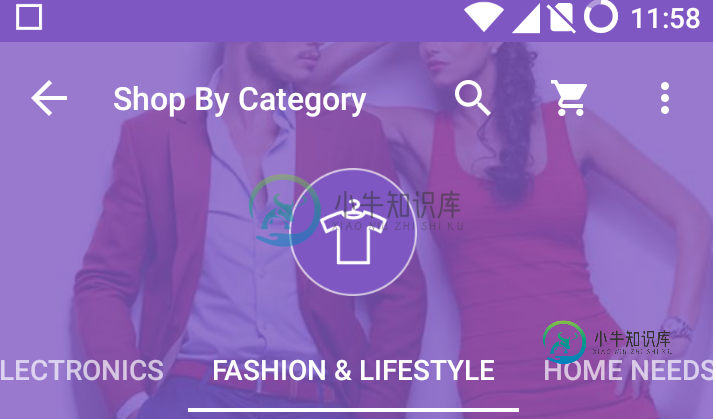
styles.xml:
< style name="MyMaterialTheme.Base" parent="Theme.AppCompat.Light.DarkActionBar">
<item name="windowNoTitle">true</item>
<item name="windowActionBar">false</item>
<item name="colorPrimary">@color/colorPrimary</item>
<item name="colorPrimaryDark">@color/colorPrimaryDark</item>
<item name="colorAccent">@color/colorAccent</item>
</style>
主要活动:
public class MainActivity extends AppCompatActivity implements FragmentDrawer.FragmentDrawerListener,FragmentDrawerRight.FragmentDrawerListener1 {
private static String TAG = MainActivity.class.getSimpleName();
private Toolbar mToolbar;
ViewPager viewPager;
TabLayout tabLayout;
private FragmentDrawer drawerFragment;
private FragmentDrawerRight drawerFragmentRight;
private ImageView pone,ptwo;
DrawerLayout drawer_layout;
int mutedColor;
private CollapsingToolbarLayout collapsing_toolbar;
@Override
protected void onCreate(Bundle savedInstanceState) {
super.onCreate(savedInstanceState);
setContentView(R.layout.activity_main);
collapsing_toolbar = (CollapsingToolbarLayout)findViewById(R.id.collapsing_toolbar);
mToolbar = (Toolbar) findViewById(R.id.toolbar);
setSupportActionBar(mToolbar);
ptwo=(ImageView)mToolbar.findViewById(R.id.ptwo);
drawerFragment = (FragmentDrawer)
getSupportFragmentManager().findFragmentById(R.id.fragment_navigation_drawer);
drawerFragmentRight = (FragmentDrawerRight)
getSupportFragmentManager().findFragmentById(R.id.fragment_navigation_drawer1);
drawer_layout = (DrawerLayout) findViewById(R.id.drawer_layout);
drawerFragment.setUp(R.id.fragment_navigation_drawer, drawer_layout, mToolbar);
drawerFragmentRight.setUp(R.id.fragment_navigation_drawer1, drawer_layout, mToolbar);
drawerFragment.setDrawerListener(this);
drawerFragmentRight.setDrawerListener(this);
viewPager = (ViewPager) findViewById(R.id.viewpager);
setupViewPager(viewPager);
tabLayout = (TabLayout) findViewById(R.id.tabs);
tabLayout.setupWithViewPager(viewPager);
ptwo.setOnClickListener(new View.OnClickListener() {
@Override
public void onClick(View v) {
if(!drawer_layout.isDrawerOpen(GravityCompat.END)){
drawer_layout.openDrawer(GravityCompat.END);
drawer_layout.closeDrawer(GravityCompat.START);
}
}
});
}
private void setupViewPager(ViewPager viewPager) {
ViewPagerAdapter adapter = new ViewPagerAdapter(getSupportFragmentManager());
adapter.addFrag(new OneFragment(), "ONE");
adapter.addFrag(new TwoFragment(), "TWO");
adapter.addFrag(new ThreeFragment(), "THREE");
adapter.addFrag(new FourFragment(), "FOUR");
adapter.addFrag(new FiveFragment(), "FIVE");
adapter.addFrag(new SixFragment(), "SIX");
adapter.addFrag(new SevenFragment(), "SEVEN");
adapter.addFrag(new EightFragment(), "EIGHT");
adapter.addFrag(new NineFragment(), "NINE");
adapter.addFrag(new TenFragment(), "TEN");
viewPager.setAdapter(adapter);
}
class ViewPagerAdapter extends FragmentPagerAdapter {
private final List<Fragment> mFragmentList = new ArrayList<>();
private final List<String> mFragmentTitleList = new ArrayList<>();
public ViewPagerAdapter(FragmentManager manager) {
super(manager);
}
@Override
public Fragment getItem(int position) {
return mFragmentList.get(position);
}
@Override
public int getCount() {
return mFragmentList.size();
}
public void addFrag(Fragment fragment, String title) {
mFragmentList.add(fragment);
mFragmentTitleList.add(title);
}
@Override
public CharSequence getPageTitle(int position) {
return mFragmentTitleList.get(position);
}
}
@Override
public void onDrawerItemSelected(View view, int position) {
displayView(position);
}
private void displayView(int position) {
viewPager.setCurrentItem(position);
getSupportActionBar().setTitle(getResources().getStringArray(R.array.nav_drawer_labels)[position]);
}
private void displayView1(int position) {
Fragment fragment = null;
String title = getString(R.string.app_name);
switch (position) {
case 0:
fragment = new OneFragment();
title = getString(R.string.title_home);
break;
case 1:
fragment = new TwoFragment();
if (Build.VERSION.SDK_INT >= 21) {
getWindow().setNavigationBarColor(getResources().getColor(R.color.colorAccent));
}
title = getString(R.string.title_friends);
break;
case 2:
fragment = new ThreeFragment();
title = getString(R.string.title_messages);
break;
case 3:
fragment = new FourFragment();
title = getString(R.string.title_home);
break;
case 4:
fragment = new FiveFragment();
title = getString(R.string.title_friends);
break;
case 5:
fragment = new SixFragment();
title = getString(R.string.title_messages);
break;
default:
break;
}
if (fragment != null) {
getSupportActionBar().setTitle(title);
}
}
}
<android.support.v4.widget.DrawerLayout xmlns:android="http://schemas.android.com/apk/res/android"
xmlns:app="http://schemas.android.com/apk/res-auto"
xmlns:tools="http://schemas.android.com/tools"
android:id="@+id/drawer_layout"
android:layout_width="match_parent"
android:layout_height="match_parent">
<LinearLayout
android:layout_width="match_parent"
android:layout_height="match_parent"
android:orientation="vertical">
<android.support.design.widget.AppBarLayout
android:layout_width="match_parent"
android:layout_height="wrap_content"
android:theme="@style/ThemeOverlay.AppCompat.Dark.ActionBar">
<android.support.design.widget.CollapsingToolbarLayout
android:id="@+id/collapsing_toolbar"
android:layout_width="match_parent"
android:layout_height="match_parent"
android:fitsSystemWindows="true"
app:contentScrim="?attr/colorPrimary"
app:expandedTitleMarginBottom="32dp"
app:expandedTitleMarginEnd="64dp"
app:expandedTitleMarginStart="48dp"
app:layout_scrollFlags="scroll|exitUntilCollapsed">
<ImageView
android:id="@+id/header"
android:layout_width="match_parent"
android:layout_height="match_parent"
android:background="@drawable/ic_profile"
android:fitsSystemWindows="true"
android:scaleType="centerCrop"
app:layout_collapseMode="parallax" />
<android.support.v7.widget.Toolbar
android:id="@+id/toolbar"
android:layout_width="match_parent"
android:layout_height="?attr/actionBarSize"
android:background="?attr/colorPrimary"
app:layout_scrollFlags="scroll|enterAlways"
app:popupTheme="@style/ThemeOverlay.AppCompat.Light" >
<LinearLayout
android:layout_width="match_parent"
android:layout_height="match_parent"
android:paddingRight="15dp">
<TextView
android:layout_width="wrap_content"
android:layout_height="wrap_content"
android:layout_gravity="center_vertical"
android:gravity="center"
android:visibility="invisible"
android:textSize="20sp"
android:textColor="@android:color/white"
android:layout_weight="1"
android:text="Reload"
/>
<ImageView
android:id="@+id/ptwo"
android:layout_width="25dp"
android:layout_height="25dp"
android:layout_gravity="right|center_vertical"
android:src="@drawable/ic_profile"/>
</LinearLayout>
</android.support.v7.widget.Toolbar>
</android.support.design.widget.CollapsingToolbarLayout>
<android.support.design.widget.TabLayout
android:id="@+id/tabs"
android:layout_width="match_parent"
android:layout_height="wrap_content"
app:tabMode="scrollable"/>
</android.support.design.widget.AppBarLayout>
<android.support.v4.view.ViewPager
android:id="@+id/viewpager"
android:layout_width="match_parent"
android:layout_height="match_parent"
app:layout_behavior="@string/appbar_scrolling_view_behavior" />
<!--<LinearLayout
android:id="@+id/container_toolbar"
android:layout_width="match_parent"
android:layout_height="wrap_content"
android:orientation="vertical">
<include
android:id="@+id/toolbar"
layout="@layout/toolbar" />
</LinearLayout>
<FrameLayout
android:id="@+id/container_body"
android:layout_width="fill_parent"
android:layout_height="0dp"
android:layout_weight="1" />
-->
</LinearLayout>
<fragment
android:id="@+id/fragment_navigation_drawer"
android:name="info.androidhive.materialdesign.activity.FragmentDrawer"
android:layout_width="@dimen/nav_drawer_width"
android:layout_height="match_parent"
android:layout_gravity="start"
app:layout="@layout/fragment_navigation_drawer"
tools:layout="@layout/fragment_navigation_drawer" />
<fragment
android:id="@+id/fragment_navigation_drawer1"
android:name="info.androidhive.materialdesign.activity.FragmentDrawerRight"
android:layout_width="@dimen/nav_drawer_width"
android:layout_height="match_parent"
android:layout_gravity="end"
app:layout="@layout/fragment_navigation_drawer_right"
tools:layout="@layout/fragment_navigation_drawer_right" />
</android.support.v4.widget.DrawerLayout>
public HomeFragment() {
// Required empty public constructor
}
@Override
public void onCreate(Bundle savedInstanceState) {
super.onCreate(savedInstanceState);
}
@Override
public View onCreateView(LayoutInflater inflater, ViewGroup container,
Bundle savedInstanceState) {
View rootView = inflater.inflate(R.layout.fragment_home, container, false);
// Inflate the layout for this fragment
return rootView;
}
@Override
public void onAttach(Activity activity) {
super.onAttach(activity);
}
@Override
public void onDetach() {
super.onDetach();
}
}
<RelativeLayout xmlns:android="http://schemas.android.com/apk/res/android"
xmlns:tools="http://schemas.android.com/tools"
android:layout_width="match_parent"
android:layout_height="match_parent"
android:orientation="vertical"
tools:context="info.androidhive.materialdesign.activity.HomeFragment">
<TextView
android:id="@+id/label"
android:layout_alignParentTop="true"
android:layout_marginTop="100dp"
android:layout_width="fill_parent"
android:layout_height="wrap_content"
android:gravity="center_horizontal"
android:textSize="45dp"
android:text="HOME"
android:textStyle="bold"/>
<TextView
android:layout_below="@id/label"
android:layout_centerInParent="true"
android:layout_width="fill_parent"
android:layout_height="wrap_content"
android:textSize="12dp"
android:layout_marginTop="10dp"
android:gravity="center_horizontal"
android:text="Edit fragment_home.xml to change the appearance" />
</RelativeLayout>
colors.xml:
<?xml version="1.0" encoding="utf-8"?>
<resources>
<color name="colorPrimary">#303f95</color>
<color name="colorPrimaryDark">#3f5185</color>
<color name="textColorPrimary">#FFFFFF</color>
<color name="windowBackground">#FFFFFF</color>
<color name="navigationBarColor">#000000</color>
<color name="colorAccent">#FF80AB</color>
<color name="colorAccentt">#b6b6b6</color>
<color name="primary">@color/blue_500</color>
<color name="primaryDark">@color/blue_700</color>
<color name="textPrimary">@color/text_white_text_icons_100</color>
</resources>
共有1个答案
在style.xml中创建自定义主题。然后在menifest中为每个活动设置每个主题:
style.xml:
<style name="Activity1Theme" parent="MyMaterialTheme.Base">
<item name="colorPrimary">@color/blue</item>
<item name="colorPrimaryDark">@color/darkblue</item>
</style>
<style name="Activity2Theme" parent="MyMaterialTheme.Base">
<item name="colorPrimary">@color/green</item>
<item name="colorPrimaryDark">@color/darkgreen</item>
</style>
梅尼夫斯特:
<activity
android:name=".Activity1Theme"
android:theme="@style/Activity1Theme"></activity>
<activity
android:name=".Activity2Theme"
android:theme="@style/Activity2Theme"></activity>
@Override
public View onCreateView(LayoutInflater inflater, ViewGroup container, Bundle savedInstanceState) {
// create ContextThemeWrapper from the original Activity Context with the custom theme
final Context contextThemeWrapper = new ContextThemeWrapper(getActivity(), R.style.yourCustomTheme);
// clone the inflater using the ContextThemeWrapper
LayoutInflater localInflater = inflater.cloneInContext(contextThemeWrapper);
// inflate the layout using the cloned inflater, not default inflater
return localInflater.inflate(R.layout.yourLayout, container, false);
}
-
我正在开发一个简单的应用程序来测试材料设计。我正在使用,我的活动如下所示: 布局定义为: 我想改变Android5前的状态栏颜色,并将其设置为,但我找不到方法。我试着用: 但是setStatusBar颜色可以从第21级开始使用。为什么如果我在主题中定义并使用appcompact,状态栏不会改变颜色?有人能帮忙吗?
-
嘿,我正在尝试改变状态栏的颜色,使其与动作栏的颜色相同(可能是透明的)。在Android Lolipop上,这不是问题,但在Kitkat上,它看起来像这张图片 我尝试了许多其他的解决方案,但仍然没有解决它。 以下是V19XML样式
-
如果你认为它重复了一些其他的问题,那么我应该让你现在我已经尝试了3,4页的谷歌搜索,也实现了他们。
-
还有黑色的图标,可能吗? 谢谢 编辑: M 开发人员预览版中的新增功能:windowLightStatusBar。在主题中打开它会告诉系统使用深色前景,这对于浅色状态栏很有用。请注意,M 预览似乎有一个错误,其中通知图标保持白色,而系统状态图标正确更改为半透明黑色。
-
我已经改变了我的应用程序的状态栏颜色为白色后,这个状态栏图标是不可见的。
-
更新:清单已添加 由于某种原因,状态栏没有显示深原色,但它在我的 Nexus 5 @ 5.1.1 Lollipop上是半透明的。在此处观看视频:http://sendvid.com/vo5b5a83 如您所见,当应用程序启动时,状态栏的颜色为红色,但是当它进入启动活动时,它会变回灰色,并且是半透明的。以下是代码: styles.xml activity_main.xml AndroidManife

