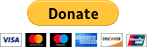Angular 5+ PDF Viewer
PDF Viewer Component for Angular 5+
Demo page
https://vadimdez.github.io/ng2-pdf-viewer/
Stackblitz Example
https://stackblitz.com/edit/ng2-pdf-viewer
Blog post
https://medium.com/@vadimdez/render-pdf-in-angular-4-927e31da9c76
Overview
- Install
- Usage
- Options
- Render local PDF file
- Set custom path to the worker
- Search in the PDF
- Contribute
Install
npm install ng2-pdf-viewer --save
Note: For angular 4 or less use version 3.0.8
Usage
In case you're using systemjs see configuration here.
Add PdfViewerModule to your module's imports
import { NgModule } from '@angular/core';
import { BrowserModule } from '@angular/platform-browser';
import { AppComponent } from './app/app.component';
import { PdfViewerModule } from 'ng2-pdf-viewer';
@NgModule({
imports: [BrowserModule, PdfViewerModule],
declarations: [AppComponent],
bootstrap: [AppComponent]
})
class AppModule {}
platformBrowserDynamic().bootstrapModule(AppModule);
And then use it in your component
import { Component } from '@angular/core';
@Component({
selector: 'example-app',
template: `
<pdf-viewer [src]="pdfSrc"
[render-text]="true"
style="display: block;"
></pdf-viewer>
`
})
export class AppComponent {
pdfSrc = "https://vadimdez.github.io/ng2-pdf-viewer/assets/pdf-test.pdf";
}
Options
- [src]
- [(page)]
- [stick-to-page]
- [external-link-target]
- [render-text]
- [render-text-mode]
- [rotation]
- [zoom]
- [zoom-scale]
- [original-size]
- [fit-to-page]
- [show-all]
- [autoresize]
- [c-maps-url]
- [show-borders]
- (after-load-complete)
- (page-rendered)
- (text-layer-rendered)
- (error)
- (on-progress)
[src]
| Property | Type | Required |
|---|---|---|
| [src] | string, object, UInt8Array | Required |
Pass pdf location
[src]="'https://vadimdez.github.io/ng2-pdf-viewer/assets/pdf-test.pdf'"
For more control you can pass options object to [src]. See other attributes for the object here.
Options object for loading protected PDF would be:
{
url: 'https://vadimdez.github.io/ng2-pdf-viewer/assets/pdf-test.pdf',
withCredentials: true
}
[page]
| Property | Type | Required |
|---|---|---|
| [page] or [(page)] | number | Required with [show-all]="false" or Optional with [show-all]="true" |
Page number
[page]="1"
supports two way data binding as well
[(page)]="pageVariable"
If you want that the two way data binding actually updates your page variable on page change/scroll - you have to be sure that you define the height of the container, for example:
pdf-viewer {
display: block;
height: 100vh;
}
[stick-to-page]
| Property | Type | Required |
|---|---|---|
| [stick-to-page] | boolean | Optional |
Sticks view to the page. Works in combination with [show-all]="true" and page.
[stick-to-page]="true"
[render-text]
| Property | Type | Required |
|---|---|---|
| [render-text] | boolean | Optional |
Enable text rendering, allows to select text
[render-text]="true"
[render-text-mode]
| Property | Type | Required |
|---|---|---|
| [render-text-mode] | RenderTextMode | Optional |
Used in combination with [render-text]="true"
Controls if the text layer is enabled, and the selection mode that is used.
0 = RenderTextMode.DISABLED. - disable the text selection layer
1 = RenderTextMode.ENABLED. - enables the text selection layer
2 = RenderTextMode.ENHANCED - enables enhanced text selection
[render-text-mode]="1"
[external-link-target]
| Property | Type | Required |
|---|---|---|
| [external-link-target] | string | Optional |
Used in combination with [render-text]="true"
Link target
blanknoneselfparenttop
[external-link-target]="'blank'"
[rotation]
| Property | Type | Required |
|---|---|---|
| [rotation] | number | Optional |
Rotate PDF
Allowed step is 90 degree, ex. 0, 90, 180
[rotation]="90"
[zoom]
| Property | Type | Required |
|---|---|---|
| [zoom] | number | Optional |
Zoom pdf
[zoom]="0.5"
[zoom-scale]
| Property | Type | Required |
|---|---|---|
| [zoom-scale] | 'page-width'|'page-fit'|'page-height' | Optional |
Defines how the Zoom scale is computed when [original-size]="false", by default set to 'page-width'.
'page-width' with zoom of 1 will display a page width that take all the possible horizontal space in the container
'page-height' with zoom of 1 will display a page height that take all the possible vertical space in the container
'page-fit' with zoom of 1 will display a page that will be scaled to either width or height to fit completely in the container
[zoom-scale]="'page-width'"
[original-size]
| Property | Type | Required |
|---|---|---|
| [original-size] | boolean | Optional |
- if set to true - size will be as same as original document
- if set to false - size will be as same as container block
[original-size]="true"
[fit-to-page]
| Property | Type | Required |
|---|---|---|
| [fit-to-page] | boolean | Optional |
Works in combination with [original-size]="true". You can show your document in original size, and make sure that it's not bigger then container block.
[fit-to-page]="false"
[show-all]
| Property | Type | Required |
|---|---|---|
| [show-all] | boolean | Optional |
Show single or all pages altogether
[show-all]="true"
[autoresize]
| Property | Type | Required |
|---|---|---|
| [autoresize] | boolean | Optional |
Turn on or off auto resize.
!Important To make [autoresize] work - make sure that [original-size]="false" and pdf-viewer tag has max-width or display are set.
[autoresize]="true"
[c-maps-url]
| Property | Type | Required |
|---|---|---|
| [c-maps-url] | string | Optional |
Url for non-latin characters source maps.
[c-maps-url]="'assets/cmaps/'"
Default url is: https://unpkg.com/pdfjs-dist@2.0.550/cmaps/
To serve cmaps on your own you need to copy node_modules/pdfjs-dist/cmaps to assets/cmaps.
[show-borders]
| Property | Type | Required |
|---|---|---|
| [show-borders] | boolean | Optional |
Show page borders
[show-borders]="true"
(after-load-complete)
| Property | Type | Required |
|---|---|---|
| (after-load-complete) | callback | Optional |
Get PDF information with callback
First define callback function "callBackFn" in your controller,
callBackFn(pdf: PDFDocumentProxy) {
// do anything with "pdf"
}
And then use it in your template:
(after-load-complete)="callBackFn($event)"
(page-rendered)
| Property | Type | Required |
|---|---|---|
| (page-rendered) | callback | Optional |
Get event when a page is rendered. Called for every page rendered.
Define callback in your component:
pageRendered(e: CustomEvent) {
console.log('(page-rendered)', e);
}
And then bind it to <pdf-viewer>:
(page-rendered)="pageRendered($event)"
(pages-initialized)
| Property | Type | Required |
|---|---|---|
| (pages-initialized) | callback | Optional |
Get event when the pages are initialized.
Define callback in your component:
pageInitialized(e: CustomEvent) {
console.log('(pages-initialized)', e);
}
And then bind it to <pdf-viewer>:
(pages-initialized)="pageInitialized($event)"
(text-layer-rendered)
| Property | Type | Required |
|---|---|---|
| (text-layer-rendered) | callback | Optional |
Get event when a text layer is rendered.
Define callback in your component:
textLayerRendered(e: CustomEvent) {
console.log('(text-layer-rendered)', e);
}
And then bind it to <pdf-viewer>:
(text-layer-rendered)="textLayerRendered($event)"
(error)
| Property | Type | Required |
|---|---|---|
| (error) | callback | Optional |
Error handling callback
Define callback in your component's class
onError(error: any) {
// do anything
}
Then add it to pdf-component in component's template
(error)="onError($event)"
(on-progress)
| Property | Type | Required |
|---|---|---|
| (on-progress) | callback | Optional |
Loading progress callback - provides progress information total and loaded bytes. Is called several times during pdf loading phase.
Define callback in your component's class
onProgress(progressData: PDFProgressData) {
// do anything with progress data. For example progress indicator
}
Then add it to pdf-component in component's template
(on-progress)="onProgress($event)"
Render local PDF file
In your html template add input:
<input (change)="onFileSelected()" type="file" id="file">
and then add onFileSelected method to your component:
onFileSelected() {
let $img: any = document.querySelector('#file');
if (typeof (FileReader) !== 'undefined') {
let reader = new FileReader();
reader.onload = (e: any) => {
this.pdfSrc = e.target.result;
};
reader.readAsArrayBuffer($img.files[0]);
}
}
Set custom path to the worker
By default the worker is loaded from cdnjs.cloudflare.com.
In your code update path to the worker to be for example /pdf.worker.js
(window as any).pdfWorkerSrc = '/pdf.worker.js';
This should be set before pdf-viewer component is rendered.
Search in the PDF
Use pdfFindController for search functionality.
In your component's ts file:
- Add reference to
pdf-viewer, - then when needed execute search()
@ViewChild(PdfViewerComponent) private pdfComponent: PdfViewerComponent;
search(stringToSearch: string) {
this.pdfComponent.pdfFindController.executeCommand('find', {
caseSensitive: false, findPrevious: undefined, highlightAll: true, phraseSearch: true, query: stringToSearch
});
}
Contribute
Donation
If this project help you reduce time to develop, you can give me a cup of tea :)
License
-
在ionic项目中引入ng2-pdf-viewer后,执行build命令后失败,报错。 node_modules/ng2-pdf-viewer/src/app/pdf-viewer/pdf-viewer.component.d.ts文件中的第5行 import { PDFDocumentProxy, PDFSource, PDFProgressData } from 'pdfjs-dist'; 报
-
这个问题比较偶然,所以在这里记录一下。 这个ionic项目有一个pdf查看的功能,用到了插件ng2-pdf-viewer这个插件,之前在android上跑的一直是好好的,但是最近突然有人反馈在ios上查看不了pdf了。拉取项目,打包后打开这个项目,爆了一个rxjs的错,在网上查找后,将rxjs的版本由5.1.1改为5.5.2,然后项目可以跑了,但是项目在构建时又出现一个错, ionic-img-v
-
npm install ng2-pdf-viewer@3.0.8 --save 需要使用 3.0.8版本的 在跟组件中注册模块 import { NgModule } from '@angular/core'; import { BrowserModule } from '@angular/platform-browser'; import { AppComponent } from './ap
-
文章转自:https://blog.csdn.net/Raytheon107/article/details/82690687 亲测有效。 第一步:安装 ng2-pdf-viewer npm install ng2-pdf-viewer --save 第二步:新建页面用于展示pdf 注释:新建页面时需要删除.module.ts文件(去除懒加载) ionic g page showpdf 第三步
-
Angular PDFJS viewer with Mozilla's ViewerJS. Supports Angular 2+ �� Thanks a ton to the community - We are talking Downloads in millions now!!! This project is currently maintained by a single develo
-
该项目已停止维护 此 iOS PDF 查看器应用程序基于GitHub上https://github.com/vfr/Reader存储库中的开源 iOS PDF 阅读器代码。 特征 通用:可在iPad,iPhone和iPod touch上运行。 使用核心数据来跟踪PDF文档。 PDF文档可以组织到文件夹中。 支持iTunes文件共享进行文件传输。 处理其他应用程序(“邮件”等)中的“打开方式...”
-
angular-pdf-viewer 是一项 AngularJs 指令,用来显示 PDF。 用法 bower install angular-pdf-viewer 包括lib,AngularJS和PDFJS的路径: <script src="bower_components/pdfjs-dist/build/pdf.js"></script><script src="bower_component
-
React PDF viewer 是用于查看 PDF 文档的 React 组件,采用 TypeScript 编写,完全基于 React hooks。 特性 支持密码保护的文档 缩放:支持自定义级别,例如实际大小、页面适合度和页面宽度 支持页面间导航 支持快速跳转到第一页和最后一页 搜索文本 预览页面缩略图 查看和导航目录 罗列和下载附件 支持文本选择和手动工具模式 支持不同的滚动模式 支持全屏模式
-
Basic PDF reader/viewer 实现了在 iOS 设备屏幕上浏览 PDF 文档的功能。
-
问题内容: 我正在尝试在Blackboard环境中批量下载很多文件(在世界各地的大学/学校中经常使用)。我能够检索文件所在的链接,但是一个市长问题: 当文件是.pdf文件时,它会显示在新的浏览器选项卡中,而不是被下载。例如,使用click()下载.xlsx文件就可以了。 我可以更改驱动程序设置来更改此行为吗?如何? 编辑 我更新了这个问题以回应Ari的回答。现在,它包含有关实际插件的更多信息。也许