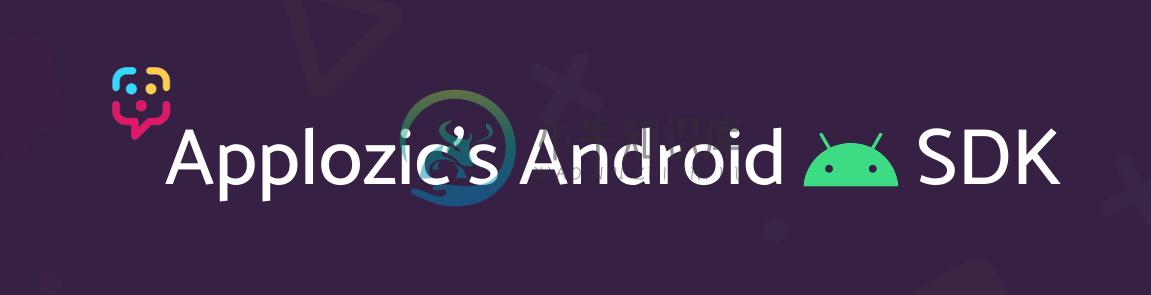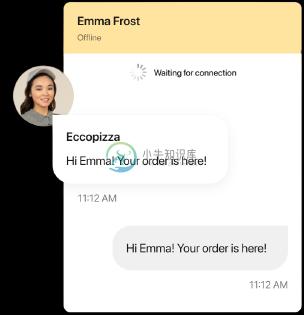Official Android SDK for Chat
��
Introduction
��
Applozic brings real-time engagement with chat, video, and voice to your web,mobile, and conversational apps. We power emerging startups and establishedcompanies with the most scalable and powerful chat APIs, enabling applicationproduct teams to drive better user engagement, and reduce time-to-market.
Customers and developers from over 50+ countries use us and love us, from onlinemarketplaces and eCommerce to on-demand services, to Education Tech, HealthTech, Gaming, Live-Streaming, and more.
Our feature-rich product includes robust client-side SDKs for iOS, Android, ReactNative, and Flutter. We also support popular server-side languages, a beautifullycustomizable UI kit, and flexible platform APIs.
Chat, video, and audio-calling have become the new norm in the post-COVID era,and we're bridging the gap between businesses and customers by delivering thoseexact solutions.
Table of Contents
��
Prerequisites
��
Android Device | Emulator with Android Version 6.0+.
Quick Start
��
Before getting started with installation. We recommend to go through some basic documentation for Android Chat & Messaging SDK Documentation
Setting up Android Studio
- Create a new project using File ➙ New Project on the top right of application
- Rename the project as per your preference (we will name it as applozic-first-app)
Step 1: Adding in app build.gradle:
- Make sure you open your app's build.gradle (hint: Gradle Scripts ➙ build.grade(Module: <your-app-name>.app)) add the below line in
dependencies{}.
implementation 'com.applozic.communication.uiwidget:mobicomkitui:5.102.0'
Note: Versions from v5.99.0 and onwards will be hosted at Jfrog Artifactory.
Add the following repo to you project level build.gradle inside allProjects { repositories { ... }}:
maven {
url 'https://applozic.jfrog.io/artifactory/applozic-android-sdk'
}
Older versions can still be consumed from Jcenter.
- Add the below code in your gradle
android{}target:
packagingOptions {
exclude 'META-INF/DEPENDENCIES'
exclude 'META-INF/NOTICE'
exclude 'META-INF/LICENSE'
exclude 'META-INF/LICENSE.txt'
exclude 'META-INF/NOTICE.txt'
exclude 'META-INF/ECLIPSE_.SF'
exclude 'META-INF/ECLIPSE_.RSA'
}
Step 2: Add Activities, Services and Receivers in androidmanifest.xml:
Note:
- Add meta-data, Activities, Services and Receivers within application Tag
<application> </application>
<!-- Applozic App ID -->
<meta-data android:name="com.applozic.application.key"
android:value="<YOUR_APPLOZIC_APP_ID" />
<!-- Launcher white Icon -->
<meta-data android:name="com.applozic.mobicomkit.notification.smallIcon"
android:resource="YOUR_LAUNCHER_SMALL_ICON" />
<!-- Notification color -->
<meta-data android:name="com.applozic.mobicomkit.notification.color"
android:resource="YOUR_NOTIFICATION_COLOR_RESOURCE" />
<!--Replace with your geo api key from google developer console -->
<!-- For testing purpose use AIzaSyAYB1vPc4cpn_FJv68eS_ZGe1UasBNwxLI
To disable the location sharing via map add this line ApplozicSetting.getInstance(context).disableLocationSharingViaMap(); in onSuccess of Applozic UserLoginTask -->
<meta-data android:name="com.google.android.geo.API_KEY"
android:value="YOUR_GEO_API_KEY" />
<!-- NOTE: Do NOT change this, it should remain same i.e 'com.package.name' -->
<meta-data android:name="com.package.name"
android:value="${applicationId}" />
Note: If you are not using gradle build you need to replace ${applicationId} with your Android app package name
- Define Attachment Folder Name in your string.xml.
<string name="default_media_location_folder">YOUR_APP_NAME</string>
- Paste the following in your androidmanifest.xml:
<activity android:name="com.applozic.mobicomkit.uiwidgets.conversation.activity.ConversationActivity"
android:configChanges="keyboardHidden|screenSize|smallestScreenSize|screenLayout|orientation"
android:label="@string/app_name"
android:parentActivityName="<APP_PARENT_ACTIVITY>"
android:theme="@style/ApplozicTheme"
android:launchMode="singleTask"
tools:node="replace">
<!-- Parent activity meta-data to support API level 7+ -->
<meta-data
android:name="android.support.PARENT_ACTIVITY"
android:value="<APP_PARENT_ACTIVITY>" />
</activity>
- Replace APP_PARENT_ACTIVITY with your app's parent activity (reference below).
<!-- you will be having .MainActivity-->
<activity android:name="com.applozic.mobicomkit.uiwidgets.conversation.activity.ConversationActivity"
android:configChanges="keyboardHidden|screenSize|smallestScreenSize|screenLayout|orientation"
android:label="@string/app_name"
android:parentActivityName=".MainActivity"
android:theme="@style/ApplozicTheme"
android:launchMode="singleTask"
tools:node="replace">
<!-- Parent activity meta-data to support API level 7+ -->
<meta-data
android:name="android.support.PARENT_ACTIVITY"
android:value=".MainActivity" />
</activity>
Step 3: Register user account in your code:
- For creating your first user we need to create an New user object which can be created using below code.
User user = new User();
user.setUserId(userId); //userId it can be any unique user identifier
user.setDisplayName(displayName); //displayName is the name of the user which will be shown in chat messages
user.setEmail(email); //optional
user.setAuthenticationTypeId(User.AuthenticationType.APPLOZIC.getValue()); //User.AuthenticationType.APPLOZIC.getValue() for password verification from Applozic server and User.AuthenticationType.CLIENT.getValue() for access Token verification from your server set access token as password
user.setPassword(""); //optional, leave it blank for testing purpose, read this if you want to add additional security by verifying password from your server https://www.applozic.com/docs/configuration.html#access-token-url
user.setImageLink("");//optional,pass your image link
Applozic.connectUser(context, user, new AlLoginHandler() {
@Override
public void onSuccess(RegistrationResponse registrationResponse, Context context) {
// After successful registration with Applozic server the callback will come here
}
@Override
public void onFailure(RegistrationResponse registrationResponse, Exception exception) {
// If any failure in registration the callback will come here
}
});
If it is a new user, new user account will get created else existing user will be logged in to the application. You can check if user is logged in to applozic or not by using Applozic.isConnected(context)
Step 4: Push Notification Setup
��
Note : Go to Applozic Dashboard, Edit Application -> Push Notification -> Android -> GCM/FCM Server Key.
- Firebase Cloud Messaging (FCM) is already enabled in my app
- Add the below code and pass the FCM registration token:
- UserLoginTask "onSuccess" (refer Step 3)
if(MobiComUserPreference.getInstance(context).isRegistered()) {
Applozic.registerForPushNotification(context, registrationToken, new AlPushNotificationHandler() {
@Override
public void onSuccess(RegistrationResponse registrationResponse) {
}
@Override
public void onFailure(RegistrationResponse registrationResponse, Exception exception) {
}
});
}
- In your FcmListenerService onNewToken(Token registrationToken) method
if (MobiComUserPreference.getInstance(this).isRegistered()) {
new RegisterUserClientService(this).updatePushNotificationId(registrationToken);
}
For Receiving Notifications in FCM
- Add the following in your FcmListenerService in onMessageReceived(RemoteMessage remoteMessage)
if (MobiComPushReceiver.isMobiComPushNotification(remoteMessage.getData())) {
MobiComPushReceiver.processMessageAsync(this, remoteMessage.getData());
return;
}
GCM is already enabled in my app
- If you already have GCM enabled in your app, add the below code and pass the GCM registration token:
- In UserLoginTask "onSuccess" (refer Step 3)
if(MobiComUserPreference.getInstance(context).isRegistered()) {
Applozic.registerForPushNotification(context, registrationToken, new AlPushNotificationHandler() {
@Override
public void onSuccess(RegistrationResponse registrationResponse) {
}
@Override
public void onFailure(RegistrationResponse registrationResponse, Exception exception) {
}
});
}
- At the place where you are getting the GCM registration token in your app.
if (MobiComUserPreference.getInstance(this).isRegistered()) {
new RegisterUserClientService(this).updatePushNotificationId(registrationToken);
}
For Receiving Notifications In GCM
- Add the following in your GcmListenerService in onMessageReceived
if(MobiComPushReceiver.isMobiComPushNotification(data)) {
MobiComPushReceiver.processMessageAsync(this, data);
return;
}
Don't have Android Push Notification code ?
To Enable Android Push Notification using Firebase Cloud Messaging (FCM)
- visit the Firebase console
- Create new project
- Add the google service json to your app.
- Configure the build.gradle files in your app.
- Get server key from project settings.
- Update in Applozic Dashboard under Push Notification -> Android -> GCM/FCM Server Key.
In case, if you don't have the existing FCM related code, then copy the push notification related files from Applozic sample app to your project from the below github link
And add below code in your androidmanifest.xml file
<service android:name="<CLASS_PACKAGE>.FcmListenerService"
android:stopWithTask="false">
<intent-filter>
<action android:name="com.google.firebase.MESSAGING_EVENT" />
</intent-filter>
</service>
Setup PushNotificationTask in UserLoginTask "onSuccess" (refer Step 3).
Applozic.registerForPushNotification(context, Applozic.getInstance(context).getDeviceRegistrationId(), new AlPushNotificationHandler() {
@Override
public void onSuccess(RegistrationResponse registrationResponse) {
}
@Override
public void onFailure(RegistrationResponse registrationResponse, Exception exception) {
}
});
Step 5: For starting the messaging activity
Intent intent = new Intent(this, ConversationActivity.class);
startActivity(intent);
- For starting individual conversation thread, set "userId" in intent:
Intent intent = new Intent(this, ConversationActivity.class);
intent.putExtra(ConversationUIService.USER_ID, "receiveruserid123");
intent.putExtra(ConversationUIService.DISPLAY_NAME, "Receiver display name"); //put it for displaying the title.
intent.putExtra(ConversationUIService.TAKE_ORDER,true); //Skip chat list for showing on back press
startActivity(intent);
Step 6: On logout, call the following:
Applozic.logoutUser(context, new AlLogoutHandler() {
@Override
public void onSuccess(Context context) {
}
@Override
public void onFailure(Exception exception) {
}
});
Documentation
��
Trying out the demo app:
- Open project in Android Studio to run the sample app in your device & Send messages between multiple devices.
- Display name for users:
- You can either choose to handle display name from your app or have Applozic handle it.
- From your app's first activity, set the following to disable display name feature:
ApplozicClient.getInstance(this).setHandleDisplayName(false);- By default, the display name feature is enabled.
- For advanced options and customization, visit Applozic Android Chat & Messaging SDK Documentation
Announcements
��
v5.98 has been released! Please see the release notes for details.
All updates to this library are documented in our releases. For any queries, feel free to reach out us at github@applozic.com
Roadmap
��
If you are interested in the future direction of this project, please take a look at our open issues and pull requests.
We would
Features
��
- One to one and Group Chat
- Image capture
- Photo sharing
- File attachment
- Location sharing
- Push notifications
- In App notifications
- Online presence
- Last seen at
- Unread message count
- Typing indicator
- Message sent
- Read Recipients and Delivery report
- Offline messaging
- User block/unblock
- Multi Device sync
- Application to user messaging
- Customized chat bubble
- UI Customization Toolkit
- Cross Platform Support(iOS,Android&Web)
About & Help/Support
��
We provide support over at StackOverflow when you tag using applozic, ask us anything.
Applozic is the best android chat sdk for instant messaging, still not convinced?
- Write to us at github@applozic.com
- We will be happy to schedule a demo for you.
- Special plans for startup and open source contributors.
Android Chat SDK https://github.com/AppLozic/Applozic-Android-SDK
Web Chat Plugin https://github.com/AppLozic/Applozic-Web-Plugin
iOS Chat SDK https://github.com/AppLozic/Applozic-iOS-SDK
License
✔️
This code library fully developed and supported by Applozic's team of contributors
-
JNI绑定 Android上的Java资源 WebView代码组织
-
Native.js for Android封装一条通过JS语法直接调用Native Java接口通道,通过plus.android可调用几乎所有的系统API。 方法: currentWebview: 获取当前Webview窗口对象的native层实例对象 newObject: 创建实例对象 getAttribute: 获取对象(类对象/实例对象)的属性值 setAttribute: 设置对象(类对
-
Android++ 是一个免费的 Visual Studio 扩展,用于支持在 Visual Studio 上开发和调试原生的 Android 应用,主要基于 NDK 的 C/C++ 应用。同时包括可订制的发布、资源管理以及集成了 Java 源码编译。
-
Android(安卓)是一种基于Linux内核的自由及开放源代码的操作系统,主要使用于移动设备,如智能手机和平板电脑,由美国谷歌公司和开放手机联盟领导及开发。Android操作系统最初由Andy Rubin开发,主要支持手机。2005年8月由谷歌收购注资。2007年11月,谷歌与84家硬件制造商、软件开发商及电信营运商组建开放手机联盟共同研发改良Android系统。随后谷歌以Apache许可证的授
-
Android(安卓)是一种基于Linux内核的自由及开放源代码的操作系统,主要使用于移动设备,如智能手机和平板电脑,由美国谷歌公司和开放手机联盟领导及开发。Android操作系统最初由Andy Rubin开发,主要支持手机。2005年8月由谷歌收购注资。2007年11月,谷歌与84家硬件制造商、软件开发商及电信营运商组建开放手机联盟共同研发改良Android系统。随后谷歌以Apache许可证的授
-
简介 该库提供J2SE的Swing、AWT等类的安卓实现,引用该库便能在Android上运行J2SE应用程序。 该库实现大多数必需功能,但不是全部的J2SE。 成功示例HomeCenter服务器,该服务器基于J2SE,同时完全运行于Android之上。 使用指引 该库依赖于开源工程HomeCenter。 它不含Activity,需另建Android工程,并引用本库。 Activity和res需作为