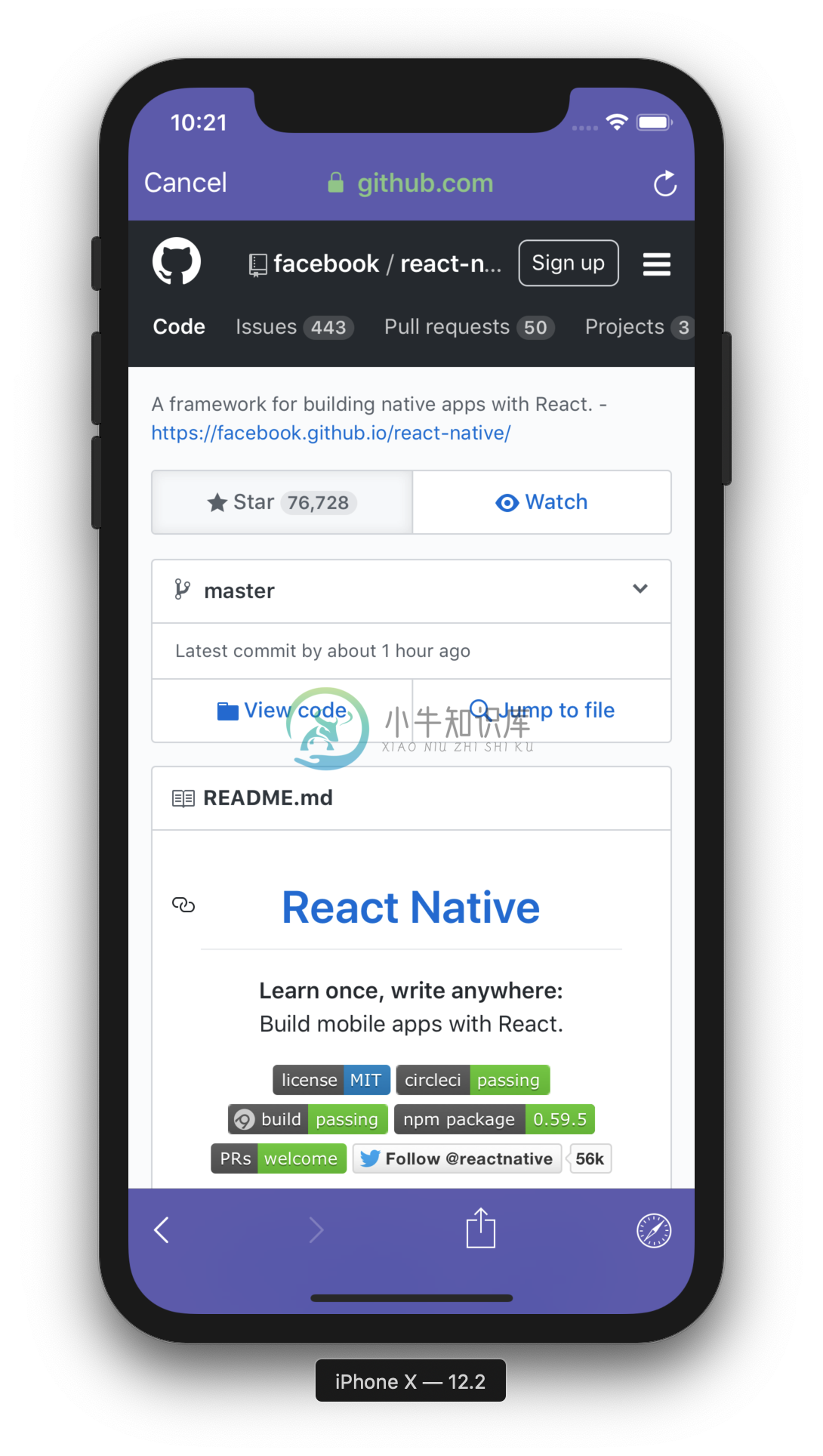InAppBrowser for React Native
Provides access to the system's web browser and supports handling redirects
Chrome Custom Tabs for Android & SafariServices/AuthenticationServices for iOS.
Who is using InAppBrowser?
Do you want to see this package in action? Check these awesome projects, yay!
- MyApp - A template to create awesome Apps easily
⚡️ - OLIO - Share more. Waste less.
- Alpe Audio - Courses On The Go.
- VibePay - A simple, smarter, better way to get paid.
- Opinio - Allows the population to be surveyed on social issues.
- medpex: Online Apotheke - Online pharmacy for medicines & cosmetics with over 5 million customers.
Share your awesome project here!
Getting started
$ npm install react-native-inappbrowser-reborn --save
Mostly automatic installation
Using React Native >= 0.60
Linking the package manually is not required anymore with Autolinking.
iOS Platform:
$ cd ios && pod install && cd ..# CocoaPods on iOS needs this extra stepAndroid Platform with Android Support:
Using Jetifier tool for backward-compatibility.
Modify your android/build.gradle configuration:
buildscript { ext { buildToolsVersion = "28.0.3" minSdkVersion = 16 compileSdkVersion = 28 targetSdkVersion = 28 // Only using Android Support libraries supportLibVersion = "28.0.0" }Android Platform with AndroidX:
Modify your android/build.gradle configuration:
buildscript { ext { buildToolsVersion = "28.0.3" minSdkVersion = 16 compileSdkVersion = 28 targetSdkVersion = 28 // Remove 'supportLibVersion' property and put specific versions for AndroidX libraries androidXAnnotation = "1.2.0" androidXBrowser = "1.3.0" // Put here other AndroidX dependencies }
Using React Native < 0.60
$ react-native link react-native-inappbrowser-reborn
Manual installation
iOS
- In XCode, in the project navigator, right click
Libraries➜Add Files to [your project's name] - Go to
node_modules➜react-native-inappbrowser-rebornand addRNInAppBrowser.xcodeproj - In XCode, in the project navigator, select your project. Add
libRNInAppBrowser.ato your project'sBuild Phases➜Link Binary With Libraries - Run your project (
Cmd+R)<
iOS with Podfile
- Open up
ios/Podfile
- Add
pod 'RNInAppBrowser', :path => '../node_modules/react-native-inappbrowser-reborn'
- Run
pod install
Android
- Open up
android/app/src/main/java/[...]/MainApplication.java
- Add
import com.proyecto26.inappbrowser.RNInAppBrowserPackage;to the imports at the top of the file - Add
new RNInAppBrowserPackage()to the list returned by thegetPackages()method
- Append the following lines to
android/settings.gradle:include ':react-native-inappbrowser-reborn' project(':react-native-inappbrowser-reborn').projectDir = new File(rootProject.projectDir, '../node_modules/react-native-inappbrowser-reborn/android') - Insert the following lines inside the dependencies block in
android/app/build.gradle:implementation project(':react-native-inappbrowser-reborn') - Update ProGuard config (Optional)
- Append the following lines to your ProGuard config (
proguard-rules.pro)-keepattributes *Annotation* -keepclassmembers class ** { @org.greenrobot.eventbus.Subscribe <methods>; } -keep enum org.greenrobot.eventbus.ThreadMode { *; }
Usage
| Methods | Action |
|---|---|
open |
Opens the url with Safari in a modal on iOS using SFSafariViewController, and Chrome in a new custom tab on Android. On iOS, the modal Safari will not share cookies with the system Safari. |
close |
Dismisses the system's presented web browser. |
openAuth |
Opens the url with Safari in a modal on iOS using SFAuthenticationSession/ASWebAuthenticationSession, and Chrome in a new custom tab on Android. On iOS, the user will be asked whether to allow the app to authenticate using the given url (OAuth flow with deep linking redirection). |
closeAuth |
Dismisses the current authentication session. |
isAvailable |
Detect if the device supports this plugin. |
iOS Options
| Property | Description |
|---|---|
dismissButtonStyle (String) |
The style of the dismiss button. [done/close/cancel] |
preferredBarTintColor (String) |
The color to tint the background of the navigation bar and the toolbar. [white/#FFFFFF] |
preferredControlTintColor (String) |
The color to tint the control buttons on the navigation bar and the toolbar. [gray/#808080] |
readerMode (Boolean) |
A value that specifies whether Safari should enter Reader mode, if it is available. [true/false] |
animated (Boolean) |
Animate the presentation. [true/false] |
modalPresentationStyle (String) |
The presentation style for modally presented view controllers. [automatic/none/fullScreen/pageSheet/formSheet/currentContext/custom/overFullScreen/overCurrentContext/popover] |
modalTransitionStyle (String) |
The transition style to use when presenting the view controller. [coverVertical/flipHorizontal/crossDissolve/partialCurl] |
modalEnabled (Boolean) |
Present the SafariViewController modally or as push instead. [true/false] |
enableBarCollapsing (Boolean) |
Determines whether the browser's tool bars will collapse or not. [true/false] |
ephemeralWebSession (Boolean) |
Prevent re-use cookies of previous session (openAuth only) [true/false] |
Android Options
| Property | Description |
|---|---|
showTitle (Boolean) |
Sets whether the title should be shown in the custom tab. [true/false] |
toolbarColor (String) |
Sets the toolbar color. [gray/#808080] |
secondaryToolbarColor (String) |
Sets the color of the secondary toolbar. [white/#FFFFFF] |
navigationBarColor (String) |
Sets the navigation bar color. [gray/#808080] |
navigationBarDividerColor (String) |
Sets the navigation bar divider color. [white/#FFFFFF] |
enableUrlBarHiding (Boolean) |
Enables the url bar to hide as the user scrolls down on the page. [true/false] |
enableDefaultShare (Boolean) |
Adds a default share item to the menu. [true/false] |
animations (Object) |
Sets the start and exit animations. [{ startEnter, startExit, endEnter, endExit }] |
headers (Object) |
The data are key/value pairs, they will be sent in the HTTP request headers for the provided url. [{ 'Authorization': 'Bearer ...' }] |
forceCloseOnRedirection (Boolean) |
Open Custom Tab in a new task to avoid issues redirecting back to app scheme. [true/false] |
hasBackButton (Boolean) |
Sets a back arrow instead of the default X icon to close the custom tab. [true/false] |
browserPackage (String) |
Package name of a browser to be used to handle Custom Tabs. |
showInRecents (Boolean) |
Determining whether browsed website should be shown as separate entry in Android recents/multitasking view. [true/false] |
Demo
import { Linking, Alert } from 'react-native'
import { InAppBrowser } from 'react-native-inappbrowser-reborn'
...
async openLink() {
try {
const url = 'https://www.proyecto26.com'
if (await InAppBrowser.isAvailable()) {
const result = await InAppBrowser.open(url, {
// iOS Properties
dismissButtonStyle: 'cancel',
preferredBarTintColor: '#453AA4',
preferredControlTintColor: 'white',
readerMode: false,
animated: true,
modalPresentationStyle: 'fullScreen',
modalTransitionStyle: 'coverVertical',
modalEnabled: true,
enableBarCollapsing: false,
// Android Properties
showTitle: true,
toolbarColor: '#6200EE',
secondaryToolbarColor: 'black',
navigationBarColor: 'black',
navigationBarDividerColor: 'white',
enableUrlBarHiding: true,
enableDefaultShare: true,
forceCloseOnRedirection: false,
// Specify full animation resource identifier(package:anim/name)
// or only resource name(in case of animation bundled with app).
animations: {
startEnter: 'slide_in_right',
startExit: 'slide_out_left',
endEnter: 'slide_in_left',
endExit: 'slide_out_right'
},
headers: {
'my-custom-header': 'my custom header value'
}
})
Alert.alert(JSON.stringify(result))
}
else Linking.openURL(url)
} catch (error) {
Alert.alert(error.message)
}
}
...
Authentication Flow using Deep Linking
In order to redirect back to your application from a web browser, you must specify a unique URI to your app. To do this,define your app scheme and replace my-scheme and my-host with your info.
- Enable deep linking (Android) - AndroidManifest.xml
<activity
...
android:launchMode="singleTask">
<intent-filter>
<action android:name="android.intent.action.VIEW" />
<category android:name="android.intent.category.DEFAULT" />
<category android:name="android.intent.category.BROWSABLE" />
<data android:scheme="my-scheme" android:host="my-host" android:pathPrefix="" />
</intent-filter>
</activity>
- Enable deep linking (iOS) - Info.plist
<key>CFBundleURLTypes</key>
<array>
<dict>
<key>CFBundleTypeRole</key>
<string>Editor</string>
<key>CFBundleURLName</key>
<string>my-scheme</string>
<key>CFBundleURLSchemes</key>
<array>
<string>my-scheme</string>
</array>
</dict>
</array>
- utilities.js
import { Platform } from 'react-native'
export const getDeepLink = (path = "") => {
const scheme = 'my-scheme'
const prefix = Platform.OS == 'android' ? `${scheme}://my-host/` : `${scheme}://`
return prefix + path
}
import { Root } from 'native-base'
import { createStackNavigator } from 'react-navigation'
import { getDeepLink } from './utilities'
const Main = createStackNavigator(
{
SplashComponent: { screen: SplashComponent },
LoginComponent: { screen: LoginComponent },
HomeComponent: { screen: HomeComponent },
CallbackComponent: { //Redirect users to the Home page if they are authenticated, otherwise to Login page...
screen: CallbackComponent,
path: 'callback/' //Enable Deep linking redirection to get the auth_token
}
},
{
index: 0,
initialRouteName: 'SplashComponent',
headerMode: 'none'
}
)
...
render() {
return (
<Root>
<Main uriPrefix={getDeepLink()} />
</Root>
)
}
...
- LoginComponent
import { Linking } from 'react-native'
import { InAppBrowser } from 'react-native-inappbrowser-reborn'
import { getDeepLink } from './utilities'
...
async onLogin() {
const deepLink = getDeepLink("callback")
const url = `https://my-auth-login-page.com?redirect_uri=${deepLink}`
try {
if (await InAppBrowser.isAvailable()) {
InAppBrowser.openAuth(url, deepLink, {
// iOS Properties
ephemeralWebSession: false,
// Android Properties
showTitle: false,
enableUrlBarHiding: true,
enableDefaultShare: false
}).then((response) => {
if (
response.type === 'success' &&
response.url
) {
Linking.openURL(response.url)
}
})
} else Linking.openURL(url)
} catch (error) {
Linking.openURL(url)
}
}
...
- SplashComponent
...
async componentDidMount() {
// Play Lottie Animation :)
// Validate the stored access token (Maybe with a request)
// Redirect the user to the Home page if the token is still valid
// Otherwise redirect to the Login page
}
...
- CallbackComponent
...
async componentDidMount() {
// Play Lottie Animation :)
try {
await this.loadUserInfo()
// Redirect to the Home page
} catch (error) {
// Show error and redirect the user to the Login page
}
}
async loadUserInfo() {
const { navigation } = this.props
const { state: { params } } = navigation
const { code, error } = params || {}
if (code) {
// Get and Save the access token request, user info...
}
else {
return Promise.reject(new Error(error))
}
}
...
StatusBar
The StatusBar will keep the last one provided in your app. So if the StatusBar is dark-content before you open the browser this will keep it.
Starting with React Native 0.59 onwards, there is a simpler way of handling this update, without the need of patching StatusBar.
async openInBrowser(url) {
try {
const oldStyle = StatusBar.pushStackEntry({ barStyle: 'dark-content', animate: false });
await InAppBrowser.open(url)
StatusBar.popStackEntry(oldStyle);
} catch (error) {
Alert.alert(error.message)
}
})
For previous versions, you can still apply the method described below.
If you want to change before opening you can do something like
async openInBrowser(url) {
try {
StatusBar.setBarStyle('dark-content')
await InAppBrowser.open(url)
} catch (error) {
Alert.alert(error.message)
}
})
If you need to restore the old bar style, after the browser is dismissed, you can try and patch the StatusBar.setBarStyle function to store the old value like so:
// patch StatusBar.setBarStyle to make style accessible
const _setBarStyle = StatusBar.setBarStyle
StatusBar.setBarStyle = (style) => {
StatusBar.currentStyle = style
_setBarStyle(style)
}
You can than restore the old bar style after the browser has been dismissed like this:
async openInBrowser(url) {
try {
const oldStyle = StatusBar.currentStyle
StatusBar.setBarStyle('dark-content')
await InAppBrowser.open(url)
if(oldStyle) StatusBar.setBarStyle(oldStyle)
} catch (error) {
Alert.alert(error.message)
}
})
Authentication
Using in-app browser tabs (like SFAuthenticationSession/ASWebAuthenticationSession and Android Custom Tabs) where available. Embedded user-agents, known as web-views (like UIWebView and WKWebView), are explicitly not supported due to the usability and security reasons documented in Section 8.12 of RFC 8252.
Credits
��
- Expo: WebBrowser
- React Native Custom Tabs: Chrome Custom Tabs for React Native
- React Native Safari View: A React Native wrapper for Safari View Controller
Contributing
✨
When contributing to this repository, please first discuss the change you wish to make via issue, email, or any other method with the owners of this repository before making a change.
Contributions are what make the open-source community such an amazing place to learn, inspire, and create. Any contributions you make are greatly appreciated
You can learn more about how you can contribute to this project in the contribution guide.
Contributors
✨
Please do contribute! Issues and pull requests are welcome.
Code Contributors
This project exists thanks to all the people who contribute. [Contribute].
Financial Contributors
Become a financial contributor and help us sustain our community. [Contribute]
Individuals
Organizations
Support this project with your organization. Your logo will show up here with a link to your website. [Contribute]
Supporting
��
I believe in Unicorns
Donate Ethereum, ADA, BNB, SHIBA, USDT, DOGE:
Wallet address: 0x3F9fA8021B43ACe578C2352861Cf335449F33427
Please let us know your contributions!
Enterprise
��
Available as part of the Tidelift Subscription.
The maintainers of InAppBrowser for React Native and thousands of other packages are working with Tidelift to deliver commercial support and maintenance for the open source dependencies you use to build your applications. Save time, reduce risk, and improve code health, while paying the maintainers of the exact dependencies you use. Learn more.
Security contact information
��
To report a security vulnerability, please use the Tidelift security contact. Tidelift will coordinate the fix and disclosure.
License
⚖️
This repository is available under the MIT License.
Happy coding
��
Made with
-
1,根据官方文档进行安装 https://facebook.github.io/react-native/docs/getting-started.html#content 2,遇到几个问题 ①,React native配置后,一直'Installing react-native package from npm...'(我很幸运,第一种就解决了现在的问题) 先设置npm镜像,在命令行下输入以下两
-
安装 npm install react-native-swiper --save 引入 import React,{Component} from 'react'; import { View,Text,StyleSheet,Alert } from 'react-native'; import Swiper from 'react-native-swiper'; render中: <Swip
-
1、Debug模式下会报如下错误: 错误:Invariant Violation:Calling synchronous methods on native modules is not supported in Chrome. Consider providing alternative methods to expose this method in debug mode.e.g.
-
最近在开发React Native功能模块时,服务端下发了一个需要显示的HTML标签,经过摸索实验,发现了一个非常好用的第三方组件-HTMLView。HTMLView是一个可以使用HTML内容并将其渲染为Native视图的第三方组件,它具有自定义样式和链接处理等特性。 1. 安装 使用npm包管理工具安装第三方组件库HTMLView。 npm install react-native-htmlvi
-
本文内容如下 react native简介 react 与 react native的区别? 如果你都有了答案,可以忽略本文章,或去react native学习导图寻找更多答案 react native介绍 先略 react 与 react native的区别 共同点: JSX语法 hook & class state & props typescript 数据请求:axios,fetch,a
-
1.Xcode 6.3以上版本 2.安装Home-brew ruby -e "$(curl -fsSL https://raw.githubusercontent.com/Homebrew/install/master/install)" 3.安装node.js brew install node 4.安装express npm install -g express-generator 5.安装
-
React Native brings together JavaScript, Android and iOS. With that comes three different build tools, npm, Xcode, and Gradle. What happens when we want to release and increment the version? We have t
-
react-native run-ios 出错,信息如下 child_process.js:511 throw err; ^ Error: spawnSync /Users/Lumend/Public/app/node_modules/react-native/local-cli/setup_env.sh EACCES 解决方案 chmod -R 777 node_modules
-
React Native Build native mobile apps using JavaScript and React https://facebook.github.io/react-native/docs/getting-started https://facebook.github.io/react-native/docs/tutorial https://facebook.git
-
1用法 导入 'react-native'组件如下: (1)写法1 import { Image, TextInput, View, Button, Text,Alert, StyleSheet } from 'react-native'; (2)写法2 const ReactNative = require('reac
-
本文向大家介绍react-native 启动React Native Packager,包括了react-native 启动React Native Packager的使用技巧和注意事项,需要的朋友参考一下 示例 在最新版本的React Native上,无需运行打包程序。它将自动运行。 默认情况下,这将在端口8081上启动服务器。要指定服务器所在的端口
-
百度移动统计SDK支持使用react native框架的H5页面统计,封装好的插件已经在github上开源,相关用法具体请参考:https://github.com/BaiduMobileAnalysis/baidumobstat-react-native。
-
The React Native environment has a lot of little quirks, so this documentation is aimed at helping smooth those over. Please feel free to create issues on GitHub for recommendations and additions to t
-
React Native 可以基于目前大热的开源JavaScript库React.js来开发iOS和Android原生App。而且React Native已经用于生产环境——Facebook Groups iOS 应用就是基于它开发的。 React Native的原理是在JavaScript中用React抽象操作系统原生的UI组件,代替DOM元素来渲染,比如以<View>取代<div>,以<Ima
-
本文向大家介绍react-native setState,包括了react-native setState的使用技巧和注意事项,需要的朋友参考一下 示例 要在应用程序中更改视图,可以使用setState-这将重新渲染您的组件及其任何子组件。setState在新状态和先前状态之间执行浅表合并,并触发组件的重新呈现。 setState 接受键值对象或返回键值对象的函数 键值对象 功能 使用函数对于基于
-
诸葛io移动统计支持React Native插件,以下为集成方法。 1. 环境准备 1.1. iOS环境 iOS 8.0+ 代码支持iOS8.0的系统 pod 1.0+ iOS系统的集成依赖于cocoaPod工具 1.2. Android环境 Android SDK 16+ 代码支持Android 16+ 1.3. React Native环境 react-native 0.50+ react-n