Android开发之ViewSwitcher用法实例
本文实例讲述了Android开发之ViewSwitcher用法。分享给大家供大家参考,具体如下:
android.widget.ViewSwitcher是ViewAnimator的子类,用于在两个View之间切换,但每次只能显示一个View。
ViewSwitcher的addView函数的代码如下:
/**
* {@inheritDoc}
*
* @throws IllegalStateException if this switcher already contains two children
*/
@Override
public void addView(View child, int index, ViewGroup.LayoutParams params) {
if (getChildCount() >= 2) {
throw new IllegalStateException("Can't add more than 2 views to a ViewSwitcher");
}
super.addView(child, index, params);
}
可以看出,若View的数量超过两个,会抛出html" target="_blank">异常:java.lang.IllegalStateException,打印 "Can't add more than 2 views to a ViewSwitcher" 。你可以使用ViewSwitcher的factory创建View或添加自己创建的View。
下面用一个例子介绍一下ViewSwitcher的用法。
布局文件:activity_main.xml
<?xml version="1.0" encoding="utf-8"?>
<LinearLayout xmlns:android="http://schemas.android.com/apk/res/android"
xmlns:tools="http://schemas.android.com/tools"
android:layout_width="match_parent"
android:layout_height="match_parent"
android:orientation="vertical"
tools:context=".MainActivity" >
<LinearLayout
android:layout_width="match_parent"
android:layout_height="wrap_content"
android:orientation="horizontal" >
<Button
android:id="@+id/prev"
android:layout_width="0dp"
android:layout_height="wrap_content"
android:layout_weight="1"
android:text="previous" />
<Button
android:id="@+id/next"
android:layout_width="0dp"
android:layout_height="wrap_content"
android:layout_weight="1"
android:text="next" />
</LinearLayout>
<ViewSwitcher
android:id="@+id/viewswitcher"
android:layout_width="match_parent"
android:layout_height="wrap_content" >
<ImageView
android:layout_width="wrap_content"
android:layout_height="wrap_content"
android:src="@drawable/ic_launcher" />
<LinearLayout
android:layout_width="match_parent"
android:layout_height="wrap_content"
android:gravity="center"
android:orientation="vertical" >
<Button
android:layout_width="wrap_content"
android:layout_height="wrap_content"
android:text="- Button 2 -" />
<TextView
android:layout_width="wrap_content"
android:layout_height="wrap_content"
android:text="LinearLayout 2" />
</LinearLayout>
</ViewSwitcher>
</LinearLayout>
Activity的代码:
package com.example.AndroidTest;
import android.app.Activity;
import android.os.Bundle;
import android.view.View;
import android.view.animation.Animation;
import android.view.animation.AnimationUtils;
import android.widget.Button;
import android.widget.ViewSwitcher;
public class MyActivity extends Activity {
Button buttonPrev, buttonNext;
ViewSwitcher viewSwitcher;
Animation slide_in_left, slide_out_right;
@Override
protected void onCreate(Bundle savedInstanceState) {
super.onCreate(savedInstanceState);
setContentView(R.layout.activity_main);
buttonPrev = (Button) findViewById(R.id.prev);
buttonNext = (Button) findViewById(R.id.next);
viewSwitcher = (ViewSwitcher) findViewById(R.id.viewswitcher);
slide_in_left = AnimationUtils.loadAnimation(this,
android.R.anim.slide_in_left);
slide_out_right = AnimationUtils.loadAnimation(this,
android.R.anim.slide_out_right);
viewSwitcher.setInAnimation(slide_in_left);
viewSwitcher.setOutAnimation(slide_out_right);
buttonPrev.setOnClickListener(new View.OnClickListener() {
@Override
public void onClick(View arg0) {
viewSwitcher.showPrevious();
}
});
buttonNext.setOnClickListener(new View.OnClickListener() {
@Override
public void onClick(View arg0) {
viewSwitcher.showNext();
}
});
;
}
}
实现效果图:
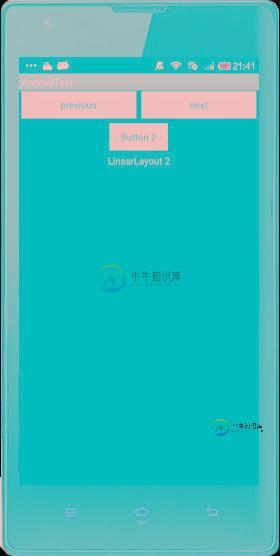
使用ViewSwitcher的setFactory设置切换的View,分为两步。
第一步:获得ViewSwithcer的实例
switcher = (ViewSwitcher) findViewById(R.id.viewSwitcher);
第二部:实现接口ViewFactory
switcher.setFactory(new ViewFactory()
{
@Override
public View makeView()
{
return inflater.inflate(R.layout.slidelistview, null);
}
});
更多关于Android相关内容感兴趣的读者可查看本站专题:《Android开发入门与进阶教程》、《Android控件用法总结》、《Android短信与电话操作技巧汇总》及《Android多媒体操作技巧汇总(音频,视频,录音等)》
希望本文所述对大家Android程序设计有所帮助。
-
本文向大家介绍Android开发之TabActivity用法实例详解,包括了Android开发之TabActivity用法实例详解的使用技巧和注意事项,需要的朋友参考一下 本文实例讲述了Android开发之TabActivity用法。分享给大家供大家参考,具体如下: 一.简介 TabActivity继承自Activity,目的是让同一界面容纳更多的内容。TabActivity实现标签页的功能,通过
-
本文向大家介绍Android编程开发之RadioGroup用法实例,包括了Android编程开发之RadioGroup用法实例的使用技巧和注意事项,需要的朋友参考一下 本文实例讲述了Android编程开发之RadioGroup用法。分享给大家供大家参考,具体如下: RadioGroup 有时候比较有用.主要特征是给用户提供多选一机制。 MainActivity.java 布局文件 希望本文所述对大
-
本文向大家介绍Android开发之BroadcastReceiver用法实例分析,包括了Android开发之BroadcastReceiver用法实例分析的使用技巧和注意事项,需要的朋友参考一下 本文实例讲述了Android开发中BroadcastReceiver用法。分享给大家供大家参考。具体分析如下: 在Android系统中,广播(Broadcast)是在组件之间传播数据(Intent)的一种
-
本文向大家介绍android开发之listView组件用法实例简析,包括了android开发之listView组件用法实例简析的使用技巧和注意事项,需要的朋友参考一下 本文实例讲述了android开发之listView组件用法。分享给大家供大家参考,具体如下: 关于Android ListView组件中android:drawSelectorOnTop含义 android:drawSelector
-
本文向大家介绍Android开发之软键盘用法实例分析,包括了Android开发之软键盘用法实例分析的使用技巧和注意事项,需要的朋友参考一下 本文实例讲述了Android开发中软键盘用法。分享给大家供大家参考。具体如下: 打开软键盘,有两个方法。一个是showSoftInput,一个是toggleSoftInput。 其中show方法在使用之前,必须先让它的第一个参数requestFocus。可以看
-
本文向大家介绍Android开发之时间日期组件用法实例,包括了Android开发之时间日期组件用法实例的使用技巧和注意事项,需要的朋友参考一下 继上一篇时间和日期设置的示例之后,今天来介绍Android的布局组件中有关于时间和日期的设置的组件,希望对大家有所帮助。具体如下: 时间日期设置组件:TimePicker、DatePicker 在布局文件中直接可以添加到我们的布局样式中,具体代码如下: .

