Android互联网访问图片并在客户端显示的方法
本文实例讲述了Android互联网访问图片并在客户端显示的方法。分享给大家供大家参考,具体如下:
1、布局界面
<RelativeLayout xmlns:android="http://schemas.android.com/apk/res/android" xmlns:tools="http://schemas.android.com/tools" android:layout_width="match_parent" android:layout_height="match_parent" android:paddingBottom="@dimen/activity_vertical_margin" android:paddingLeft="@dimen/activity_horizontal_margin" android:paddingRight="@dimen/activity_horizontal_margin" android:paddingTop="@dimen/activity_vertical_margin" tools:context=".MainActivity" > <EditText android:id="@+id/url_text" android:layout_width="wrap_content" android:layout_height="wrap_content" android:layout_alignParentLeft="true" android:layout_alignParentRight="true" android:layout_alignParentTop="true" android:ems="10" android:inputType="textPostalAddress" android:text="@string/url_text" > <requestFocus /> </EditText> <Button android:id="@+id/btn_text" android:layout_width="wrap_content" android:layout_height="wrap_content" android:layout_alignLeft="@+id/url_text" android:layout_below="@+id/url_text" android:layout_marginTop="32dp" android:onClick="sendHttp" android:text="@string/btn_text" /> <ImageView android:id="@+id/iv_ie" android:layout_width="wrap_content" android:layout_height="wrap_content" android:layout_alignParentBottom="true" android:layout_alignParentLeft="true" android:layout_alignRight="@+id/url_text" android:layout_below="@+id/btn_text" android:src="@drawable/ic_launcher" /> </RelativeLayout>

2、封转的一些类
URL的封装:
package com.example.lession08_code.utis;
import java.io.InputStream;
import java.net.HttpURLConnection;
import java.net.URL;
import android.graphics.Bitmap;
import android.graphics.BitmapFactory;
public class HttpUtils {
public static String sendGet(String path){
String content=null;
try{
//设置访问的url
URL url=new URL(path);
//打开请求
HttpURLConnection httpURLConnection=(HttpURLConnection) url.openConnection();
//设置请求的信息
httpURLConnection.setRequestMethod("GET");
//设置请求是否超时
httpURLConnection.setConnectTimeout(5000);
//判断服务器是否响应成功
if(httpURLConnection.getResponseCode()==200){
//获取响应的输入流对象
InputStream is=httpURLConnection.getInputStream();
byte data[]=StreamTools.isTodata(is);
//把转换成字符串
content=new String(data);
//内容编码方式
if(content.contains("gb2312")){
content=new String(data,"gb2312");
}
}
//断开连接
httpURLConnection.disconnect();
}catch(Exception e){
e.printStackTrace();
}
return content;
}
public static Bitmap sendGets(String path){
Bitmap bitmap=null;
try{
//设置访问的url
URL url=new URL(path);
//打开请求
HttpURLConnection httpURLConnection=(HttpURLConnection) url.openConnection();
//设置请求的信息
httpURLConnection.setRequestMethod("GET");
//设置请求是否超时
httpURLConnection.setConnectTimeout(5000);
//判断服务器是否响应成功
if(httpURLConnection.getResponseCode()==200){
//获取响应的输入流对象
InputStream is=httpURLConnection.getInputStream();
//直接把is的流转换成Bitmap对象
bitmap=BitmapFactory.decodeStream(is);
}
//断开连接
httpURLConnection.disconnect();
}catch(Exception e){
e.printStackTrace();
}
return bitmap;
}
}
判断网络是否连接的封装类
package com.example.lession08_code.utis;
import android.app.AlertDialog;
import android.content.ComponentName;
import android.content.Context;
import android.content.DialogInterface;
import android.content.Intent;
import android.net.ConnectivityManager;
import android.net.NetworkInfo;
import android.widget.Toast;
public class NetWorkUtils {
private Context context;
// 网路链接管理对象
public ConnectivityManager connectivityManager;
public NetWorkUtils(Context context) {
this.context = context;
// 获取网络链接的对象
connectivityManager = (ConnectivityManager) context
.getSystemService(Context.CONNECTIVITY_SERVICE);
}
public boolean setActiveNetWork() {
boolean flag=false;
// 获取可用的网络链接对象
NetworkInfo networkInfo = connectivityManager.getActiveNetworkInfo();
if (networkInfo == null) {
new AlertDialog.Builder(context)
.setTitle("网络不可用")
.setMessage("可以设置网络?")
.setPositiveButton("确认",
new DialogInterface.OnClickListener() {
@Override
public void onClick(DialogInterface dialog,
int which) {
Toast.makeText(context, "点击确认",
Toast.LENGTH_LONG).show();
// 声明意图
Intent intent = new Intent();
intent.setAction(Intent.ACTION_MAIN);
intent.addCategory("android.intent.category.LAUNCHER");
intent.setComponent(new ComponentName(
"com.android.settings",
"com.android.settings.Settings"));
intent.setFlags(0x10200000);
// 执行意图
context.startActivity(intent);
}
})
.setNegativeButton("取消",
new DialogInterface.OnClickListener() {
@Override
public void onClick(DialogInterface dialog,
int which) {
}
}).show();// 必须.show();
}
if(networkInfo!=null){
flag=true;
}
return flag;
}
}
输出流的封装类
package com.example.lession08_code.utis;
import java.io.ByteArrayOutputStream;
import java.io.IOException;
import java.io.InputStream;
public class StreamTools {
public static byte[] isTodata(InputStream is) throws IOException{
//字节输出流
ByteArrayOutputStream bops=new ByteArrayOutputStream();
//读取数据的缓冲区
byte buffer[]=new byte[1024];
//读取记录的长度
int len=0;
while((len=is.read(buffer))!=-1){
bops.write(buffer, 0, len);
}
//把读取的内容转换成byte数组
byte data[]=bops.toByteArray();
return data;
}
}
注意:在这里还需要加权限问题
<uses-permission android:name="android.permission.ACCESS_NETWORK_STATE"/> <uses-permission android:name="android.permission.INTERNET"/>
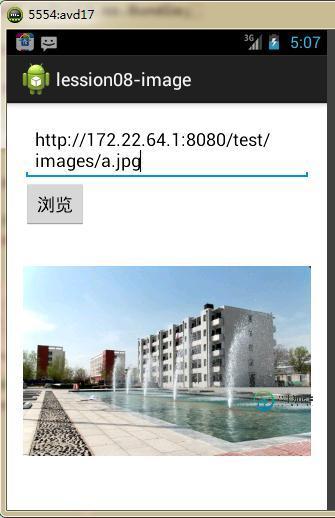
希望本文所述对大家Android程序设计有所帮助。
-
我如何让这段代码永远在后台运行,并始终检测是否有互联网接入(不是互联网连接),并在没有互联网接入时显示一个祝酒词? 这是我想要的(见喵喵的回答),但它是用于检测互联网的
-
本文向大家介绍Android 下载网络图片并显示到本地,包括了Android 下载网络图片并显示到本地的使用技巧和注意事项,需要的朋友参考一下 Android下载网络图片的流程是: 发送网络请求->将图片以流的形式下载下来->将流转换为Bitmap并赋给ImageView控件。 注意点 最新的Android系统不可以在主线程上请求网络,需要使用线程来请求 下载图片属于耗时任务,最优做法是放在一个A
-
问题内容: 我有一个具有多个IP地址的专用服务器,某些IP关联了mac地址,而其他IP(在子网中)则没有mac地址。我已经使用以下方法创建了docker macvlan网络: 我的IP:88.99.102.115,Mac:00:50:56:00:60:42。使用以下方法创建了一个容器: 这有效,我可以从外部访问该IP地址托管的Nginx。 IP没有MAC地址且网关不在子网中的情况。 子网:88.9
-
因此,在Android的ImageView中显示图像非常简单。我从图库中挑选了一张图片,保存了它到数据库的链接,然后尝试在ImageView中显示它。 我也尝试了这个小的图像不是由相机拍摄的,这是工作的。但每次我选择用手机相机拍摄的图像时,都会有一个错误: 那么,在超过300万像素的相机中,如何在我的ImageView中显示图像呢?
-
为什么网页只能正确显示一张静态图片啊 求解
-
我正在尝试将容器部署到AWS上的专用网络Fargate集群。我的单个专有网络上确实有一个互联网网关: 我的集群/服务所在的VPC中确实有一个NAT网关,用于特定子网: 该子网的路由似乎也可以: 服务的安全组不会阻止任何传入连接: 但我的容器甚至没有以臭名昭著的异常开始:CannotPullContainerError:来自守护进程的错误响应:Gethttps://registry-name/:ne

