iOS使用视听媒体框架AVFoundation实现照片拍摄
用系统自带的视听媒体的框架,AVFoundation实现照片拍摄。相比UIKit框架(UIImagePickerController高度封装),AVFoundation框架让开发者有更大的发挥空间。
首先看一下效果图:
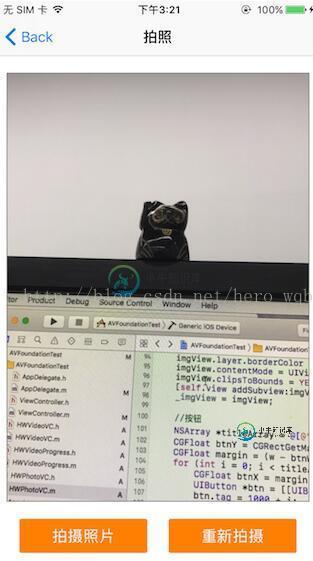
下面贴上核心控制器代码:
#import "HWPhotoVC.h"
#import <AVFoundation/AVFoundation.h>
@interface HWPhotoVC ()
@property (nonatomic, strong) AVCaptureSession *captureSession;//负责输入和输出设备之间的数据传递
@property (nonatomic, strong) AVCaptureDeviceInput *captureDeviceInput;//负责从AVCaptureDevice获得输入数据
@property (nonatomic, strong) AVCaptureStillImageOutput *captureStillImageOutput;//照片输出流
@property (nonatomic, strong) AVCaptureVideoPreviewLayer *captureVideoPreviewLayer;//相机拍摄预览图层
@property (nonatomic, weak) UIView *containerView;//内容视图
@property (nonatomic, weak) UIImageView *focusCursor;//聚焦按钮
@property (nonatomic, weak) UIImageView *imgView;//拍摄照片
@end
@implementation HWPhotoVC
- (void)viewDidLoad {
[super viewDidLoad];
self.navigationItem.title = @"拍照";
self.view.backgroundColor = [UIColor whiteColor];
//创建控件
[self creatControl];
}
- (void)viewWillAppear:(BOOL)animated
{
[super viewWillAppear:animated];
//初始化信息
[self initPhotoInfo];
}
- (void)viewDidAppear:(BOOL)animated
{
[super viewDidAppear:animated];
[self.captureSession startRunning];
}
- (void)viewDidDisappear:(BOOL)animated
{
[super viewDidDisappear:animated];
[self.captureSession stopRunning];
}
- (void)creatControl
{
CGFloat btnW = 150.f;
CGFloat btnH = 40.f;
CGFloat marginY = 20.f;
CGFloat w = [UIScreen mainScreen].bounds.size.width;
CGFloat h = [UIScreen mainScreen].bounds.size.height;
//内容视图
CGFloat containerViewH = h - 64 - btnH - marginY * 3;
UIView *containerView = [[UIView alloc] initWithFrame:CGRectMake(10, 64 + marginY, w - 20, containerViewH)];
containerView.backgroundColor = [UIColor whiteColor];
containerView.layer.borderWidth = 1.f;
containerView.layer.borderColor = [[UIColor grayColor] CGColor];
[self.view addSubview:containerView];
_containerView = containerView;
//摄像头切换按钮
CGFloat cameraSwitchBtnW = 50.f;
CGFloat cameraSwitchBtnMargin = 10.f;
UIButton *cameraSwitchBtn = [[UIButton alloc] initWithFrame:CGRectMake(containerView.bounds.size.width - cameraSwitchBtnW - cameraSwitchBtnMargin, 64 + marginY + cameraSwitchBtnMargin, cameraSwitchBtnW, cameraSwitchBtnW)];
[cameraSwitchBtn setImage:[UIImage imageNamed:@"camera_switch"] forState:UIControlStateNormal];
[cameraSwitchBtn addTarget:self action:@selector(cameraSwitchBtnOnClick) forControlEvents:UIControlEventTouchUpInside];
[self.view addSubview:cameraSwitchBtn];
//聚焦图片
UIImageView *focusCursor = [[UIImageView alloc] initWithFrame:CGRectMake(50, 50, 75, 75)];
focusCursor.alpha = 0;
focusCursor.image = [UIImage imageNamed:@"camera_focus_red"];
[containerView addSubview:focusCursor];
_focusCursor = focusCursor;
//拍摄照片容器
UIImageView *imgView = [[UIImageView alloc] initWithFrame:containerView.frame];
imgView.hidden = YES;
imgView.layer.borderWidth = 1.f;
imgView.layer.borderColor = [[UIColor grayColor] CGColor];
imgView.contentMode = UIViewContentModeScaleAspectFill;
imgView.clipsToBounds = YES;
[self.view addSubview:imgView];
_imgView = imgView;
//按钮
NSArray *titleArray = @[@"拍摄照片", @"重新拍摄"];
CGFloat btnY = CGRectGetMaxY(containerView.frame) + marginY;
CGFloat margin = (w - btnW * titleArray.count) / (titleArray.count + 1);
for (int i = 0; i < titleArray.count; i++) {
CGFloat btnX = margin + (margin + btnW) * i;
UIButton *btn = [[UIButton alloc] initWithFrame:CGRectMake(btnX, btnY, btnW, btnH)];
btn.tag = 1000 + i;
[btn setTitle:titleArray[i] forState:UIControlStateNormal];
btn.backgroundColor = [UIColor orangeColor];
btn.layer.cornerRadius = 2.0f;
btn.layer.masksToBounds = YES;
if (i == 1) {
btn.hidden = YES;
}
[btn addTarget:self action:@selector(btnOnClick:) forControlEvents:UIControlEventTouchUpInside];
[self.view addSubview:btn];
}
}
- (void)initPhotoInfo
{
//初始化会话
_captureSession = [[AVCaptureSession alloc] init];
//设置分辨率
if ([_captureSession canSetSessionPreset:AVCaptureSessionPreset1280x720]) {
_captureSession.sessionPreset = AVCaptureSessionPreset1280x720;
}
//获得输入设备,取得后置摄像头
AVCaptureDevice *captureDevice = [self getCameraDeviceWithPosition:AVCaptureDevicePositionBack];
if (!captureDevice) {
NSLog(@"取得后置摄像头时出现问题");
return;
}
NSError *error = nil;
//根据输入设备初始化设备输入对象,用于获得输入数据
_captureDeviceInput = [[AVCaptureDeviceInput alloc]initWithDevice:captureDevice error:&error];
if (error) {
NSLog(@"取得设备输入对象时出错,错误原因:%@", error.localizedDescription);
return;
}
//初始化设备输出对象,用于获得输出数据
_captureStillImageOutput = [[AVCaptureStillImageOutput alloc] init];
NSDictionary *outputSettings = @{AVVideoCodecKey:AVVideoCodecJPEG};
//输出设置
[_captureStillImageOutput setOutputSettings:outputSettings];
//将设备输入添加到会话中
if ([_captureSession canAddInput:_captureDeviceInput]) {
[_captureSession addInput:_captureDeviceInput];
}
//将设备输出添加到会话中
if ([_captureSession canAddOutput:_captureStillImageOutput]) {
[_captureSession addOutput:_captureStillImageOutput];
}
//创建视频预览层,用于实时展示摄像头状态
_captureVideoPreviewLayer = [[AVCaptureVideoPreviewLayer alloc] initWithSession:self.captureSession];
//摄像头方向
AVCaptureConnection *captureConnection = [self.captureVideoPreviewLayer connection];
captureConnection.videoOrientation = AVCaptureVideoOrientationPortrait;
CALayer *layer = _containerView.layer;
layer.masksToBounds = YES;
_captureVideoPreviewLayer.frame = layer.bounds;
//填充模式
_captureVideoPreviewLayer.videoGravity = AVLayerVideoGravityResizeAspectFill;
//将视频预览层添加到界面中
[layer insertSublayer:_captureVideoPreviewLayer below:self.focusCursor.layer];
[self addNotificationToCaptureDevice:captureDevice];
[self addGenstureRecognizer];
}
- (void)btnOnClick:(UIButton *)btn
{
if (btn.tag == 1000) {
//拍摄照片
[self photoBtnOnClick];
}else if (btn.tag == 1001) {
//重新拍摄
[self resetPhoto];
}
}
#pragma mark 拍照
- (void)photoBtnOnClick
{
//根据设备输出获得连接
AVCaptureConnection *captureConnection = [self.captureStillImageOutput connectionWithMediaType:AVMediaTypeVideo];
captureConnection.videoOrientation = AVCaptureVideoOrientationPortrait;
//根据连接取得设备输出的数据
[self.captureStillImageOutput captureStillImageAsynchronouslyFromConnection:captureConnection completionHandler:^(CMSampleBufferRef imageDataSampleBuffer, NSError *error) {
if (imageDataSampleBuffer) {
NSData *imageData = [AVCaptureStillImageOutput jpegStillImageNSDataRepresentation:imageDataSampleBuffer];
UIImage *image = [UIImage imageWithData:imageData];
_imgView.image = image;
_imgView.hidden = NO;
}
}];
UIButton *btn = (UIButton *)[self.view viewWithTag:1001];
btn.hidden = NO;
}
//重新拍摄
- (void)resetPhoto
{
_imgView.hidden = YES;
UIButton *btn = (UIButton *)[self.view viewWithTag:1001];
btn.hidden = YES;
}
#pragma mark - 通知
//给输入设备添加通知
- (void)addNotificationToCaptureDevice:(AVCaptureDevice *)captureDevice
{
//注意添加区域改变捕获通知必须首先设置设备允许捕获
[self changeDeviceProperty:^(AVCaptureDevice *captureDevice) {
captureDevice.subjectAreaChangeMonitoringEnabled = YES;
}];
//捕获区域发生改变
[[NSNotificationCenter defaultCenter] addObserver:self selector:@selector(areaChange:) name:AVCaptureDeviceSubjectAreaDidChangeNotification object:captureDevice];
}
- (void)removeNotificationFromCaptureDevice:(AVCaptureDevice *)captureDevice
{
[[NSNotificationCenter defaultCenter] removeObserver:self name:AVCaptureDeviceSubjectAreaDidChangeNotification object:captureDevice];
}
//移除所有通知
- (void)removeNotification
{
[[NSNotificationCenter defaultCenter] removeObserver:self];
}
//设备连接成功
- (void)deviceConnected:(NSNotification *)notification
{
NSLog(@"设备已连接...");
}
//设备连接断开
- (void)deviceDisconnected:(NSNotification *)notification
{
NSLog(@"设备已断开.");
}
//捕获区域改变
- (void)areaChange:(NSNotification *)notification
{
NSLog(@"捕获区域改变...");
}
#pragma mark - 私有方法
//取得指定位置的摄像头
- (AVCaptureDevice *)getCameraDeviceWithPosition:(AVCaptureDevicePosition )position
{
NSArray *cameras = [AVCaptureDevice devicesWithMediaType:AVMediaTypeVideo];
for (AVCaptureDevice *camera in cameras) {
if ([camera position] == position) {
return camera;
}
}
return nil;
}
#pragma mark 切换前后摄像头
- (void)cameraSwitchBtnOnClick
{
AVCaptureDevice *currentDevice = [self.captureDeviceInput device];
AVCaptureDevicePosition currentPosition = [currentDevice position];
[self removeNotificationFromCaptureDevice:currentDevice];
AVCaptureDevice *toChangeDevice;
AVCaptureDevicePosition toChangePosition = AVCaptureDevicePositionFront;
if (currentPosition == AVCaptureDevicePositionUnspecified || currentPosition == AVCaptureDevicePositionFront) {
toChangePosition = AVCaptureDevicePositionBack;
}
toChangeDevice = [self getCameraDeviceWithPosition:toChangePosition];
[self addNotificationToCaptureDevice:toChangeDevice];
//获得要调整的设备输入对象
AVCaptureDeviceInput *toChangeDeviceInput = [[AVCaptureDeviceInput alloc] initWithDevice:toChangeDevice error:nil];
//改变会话的配置前一定要先开启配置,配置完成后提交配置改变
[self.captureSession beginConfiguration];
//移除原有输入对象
[self.captureSession removeInput:self.captureDeviceInput];
//添加新的输入对象
if ([self.captureSession canAddInput:toChangeDeviceInput]) {
[self.captureSession addInput:toChangeDeviceInput];
self.captureDeviceInput = toChangeDeviceInput;
}
//提交会话配置
[self.captureSession commitConfiguration];
}
//改变设备属性的统一操作方法
- (void)changeDeviceProperty:(void (^)(AVCaptureDevice *))propertyChange
{
AVCaptureDevice *captureDevice = [self.captureDeviceInput device];
NSError *error;
//注意改变设备属性前一定要首先调用lockForConfiguration:调用完之后使用unlockForConfiguration方法解锁
if ([captureDevice lockForConfiguration:&error]) {
propertyChange(captureDevice);
[captureDevice unlockForConfiguration];
}else {
NSLog(@"设置设备属性过程发生错误,错误信息:%@", error.localizedDescription);
}
}
//设置闪光灯模式
- (void)setFlashMode:(AVCaptureFlashMode)flashMode
{
[self changeDeviceProperty:^(AVCaptureDevice *captureDevice) {
if ([captureDevice isFlashModeSupported:flashMode]) {
[captureDevice setFlashMode:flashMode];
}
}];
}
//设置聚焦模式
- (void)setFocusMode:(AVCaptureFocusMode)focusMode
{
[self changeDeviceProperty:^(AVCaptureDevice *captureDevice) {
if ([captureDevice isFocusModeSupported:focusMode]) {
[captureDevice setFocusMode:focusMode];
}
}];
}
//设置曝光模式
- (void)setExposureMode:(AVCaptureExposureMode)exposureMode
{
[self changeDeviceProperty:^(AVCaptureDevice *captureDevice) {
if ([captureDevice isExposureModeSupported:exposureMode]) {
[captureDevice setExposureMode:exposureMode];
}
}];
}
//设置聚焦点
- (void)focusWithMode:(AVCaptureFocusMode)focusMode exposureMode:(AVCaptureExposureMode)exposureMode atPoint:(CGPoint)point
{
[self changeDeviceProperty:^(AVCaptureDevice *captureDevice) {
if ([captureDevice isFocusModeSupported:focusMode]) {
[captureDevice setFocusMode:AVCaptureFocusModeAutoFocus];
}
if ([captureDevice isFocusPointOfInterestSupported]) {
[captureDevice setFocusPointOfInterest:point];
}
if ([captureDevice isExposureModeSupported:exposureMode]) {
[captureDevice setExposureMode:AVCaptureExposureModeAutoExpose];
}
if ([captureDevice isExposurePointOfInterestSupported]) {
[captureDevice setExposurePointOfInterest:point];
}
}];
}
//添加点按手势,点按时聚焦
- (void)addGenstureRecognizer
{
[self.containerView addGestureRecognizer:[[UITapGestureRecognizer alloc] initWithTarget:self action:@selector(tapScreen:)]];
}
- (void)tapScreen:(UITapGestureRecognizer *)tapGesture
{
CGPoint point = [tapGesture locationInView:self.containerView];
//将UI坐标转化为摄像头坐标
CGPoint cameraPoint = [self.captureVideoPreviewLayer captureDevicePointOfInterestForPoint:point];
[self setFocusCursorWithPoint:point];
[self focusWithMode:AVCaptureFocusModeAutoFocus exposureMode:AVCaptureExposureModeAutoExpose atPoint:cameraPoint];
}
//设置聚焦光标位置
- (void)setFocusCursorWithPoint:(CGPoint)point
{
self.focusCursor.center = point;
self.focusCursor.transform = CGAffineTransformMakeScale(1.5, 1.5);
self.focusCursor.alpha = 1.0;
[UIView animateWithDuration:1.0 animations:^{
self.focusCursor.transform = CGAffineTransformIdentity;
} completion:^(BOOL finished) {
self.focusCursor.alpha = 0;
}];
}
- (void)dealloc
{
[self removeNotification];
}
@end
Demo下载链接
以上就是本文的全部内容,希望对大家的学习有所帮助,也希望大家多多支持小牛知识库。
-
本文向大家介绍使用Python的Flask框架实现视频的流媒体传输,包括了使用Python的Flask框架实现视频的流媒体传输的使用技巧和注意事项,需要的朋友参考一下 Flask 是一个 Python 实现的 Web 开发微框架。这篇文章是一个讲述如何用它实现传送视频数据流的详细教程。 我敢肯定,现在你已经知道我在O'Reilly Media上发布了有关Flask的一本书和一些视频资料。在这些上面
-
可使用前端相机或背面相机拍摄照片。 A ) (显示模式) 轻触图标可切换为显示模式。 B ) (位置数据)/(切换相机)/(切换图像大小) 启用位置数据的使用设定即可显示(位置数据)。轻触图标可使用Wi-Fi、GPS*、手机基地台*的信息取得位置数据。取得后会显示(已取得位置数据),拍摄照片时会同时记录位置数据。 * 仅限3G/Wi-Fi机种 C ) (快门) 轻触图标可拍摄照片。 D ) 已拍摄
-
我是Android Studio的新手。我想通过点击按钮用手机摄像头拍摄照片,然后显示拍摄的照片,照片将自动保存在手机图库中。我在网上找到了一些例子,但我拍摄的照片没有保存在图库中。我已经使用了下面的代码。我能得到一些帮助吗?
-
本文向大家介绍Android实现拍照及图片显示效果,包括了Android实现拍照及图片显示效果的使用技巧和注意事项,需要的朋友参考一下 本文实例为大家分享了Android拍照及图片显示的具体代码,供大家参考,具体内容如下 1、功能声明 当应用需要使用相机、NFC等外设时,需要在AndroidManifest.xml中进行声明。 这样,当设备缺少这些外设时,应用商店的安装程序可以拒绝安装设备。 声明
-
问题内容: 我想在我的应用中以真实的黑白照片。我也在该网站上搜索了解决方案,但是我总是找到将照片放成灰度的解决方案(例如在本主题中),但这不是我想要的… 我还发现了一个提出这一建议的主题: 但是图像质量太差了… 请问有人有主意吗? 谢谢 问题答案: 如果您希望图像为1位黑白,则可以使用简单的(慢速)阈值算法 但是,根据看起来不太好的东西,要获得更好的结果,您需要使用抖动算法,请参阅算法概述 -这是
-
本文向大家介绍Android实现拍照、选择图片并裁剪图片功能,包括了Android实现拍照、选择图片并裁剪图片功能的使用技巧和注意事项,需要的朋友参考一下 一、 实现拍照、选择图片并裁剪图片效果 按照之前博客的风格,首先看下实现效果。 二、 uCrop项目应用 想起之前看到的Yalantis/uCrop效果比较绚,但是研究源码之后发现在定制界面方面还是有一点的限制,于是在它的基础上做了修

