android自定义弹出框样式的实现方法
前言:
做项目时,感觉android自带的弹出框样式比较丑,很多应用都是自己做的弹出框,这里也试着自己做了一个。
废话不说先上图片:
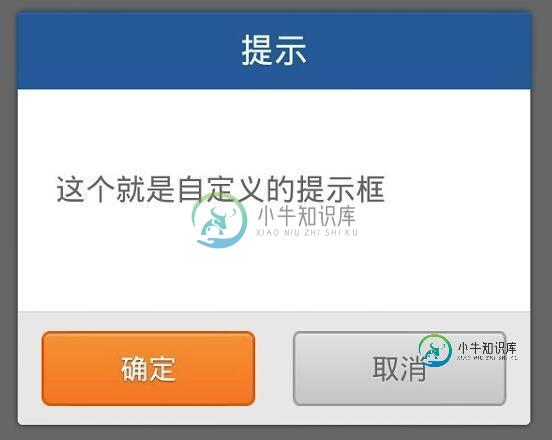
实现机制
1.先自定义一个弹出框的样式
2.自己实现CustomDialog类,继承自Dialog,实现里面方法,在里面加载自定义样式的弹出框;
3.使用时,与使用Dialog一样
具体代码
dialog_normal_layout.xml样式文件
<?xml version="1.0" encoding="utf-8"?>
<FrameLayout xmlns:android="http://schemas.android.com/apk/res/android"
android:layout_width="fill_parent"
android:layout_height="fill_parent"
android:clickable="true"
android:orientation="vertical"
android:padding="20.0dip" >
<LinearLayout
android:layout_width="fill_parent"
android:layout_height="wrap_content"
android:layout_gravity="center"
android:background="@drawable/bg_bombbox"
android:orientation="vertical" >
<TextView
android:id="@+id/title"
style="@style/text_18_ffffff"
android:layout_width="fill_parent"
android:layout_height="40.0dip"
android:gravity="center"
android:text="@string/title_alert"
android:visibility="visible" />
<LinearLayout
android:id="@+id/content"
android:layout_width="fill_parent"
android:layout_height="wrap_content"
android:gravity="center" >
<TextView
android:id="@+id/message"
style="@style/text_16_666666"
android:layout_width="fill_parent"
android:layout_height="wrap_content"
android:gravity="left|center"
android:lineSpacingMultiplier="1.5"
android:minHeight="120.0dip"
android:paddingBottom="15.0dip"
android:paddingLeft="20.0dip"
android:paddingRight="20.0dip"
android:paddingTop="15.0dip" />
</LinearLayout>
<View
android:layout_width="fill_parent"
android:layout_height="1.0px"
android:background="#ffd0d0d0" />
<LinearLayout
android:layout_width="fill_parent"
android:layout_height="60.0dip"
android:layout_gravity="bottom"
android:background="@drawable/dialog_bottom_bg"
android:gravity="center"
android:orientation="horizontal" >
<Button
android:id="@+id/positiveButton"
style="@style/text_15_ffffff_sdw"
android:layout_width="114.0dip"
android:layout_height="40.0dip"
android:background="@drawable/btn_ok_selector"
android:gravity="center"
android:text="@string/ok" />
<Button
android:id="@+id/negativeButton"
style="@style/text_15_666666_sdw"
android:layout_width="114.0dip"
android:layout_height="40.0dip"
android:layout_marginLeft="20.0dip"
android:background="@drawable/btn_cancel_selector"
android:gravity="center"
android:text="@string/cancel" />
</LinearLayout>
</LinearLayout>
</FrameLayout>
其中引用的样式文件styles.xml
<?xml version="1.0" encoding="utf-8"?>
<resources xmlns:android="http://schemas.android.com/apk/res/android">
<style name="AppBaseTheme" parent="android:Theme.Light"></style>
<style name="AppTheme" parent="AppBaseTheme"></style>
<style name="text_18_ffffff">
<item name="android:textSize">18.0dip</item>
<item name="android:textColor">#ffffffff</item>
</style>
<style name="text_16_666666">
<item name="android:textSize">16.0dip</item>
<item name="android:textColor">#ff666666</item>
</style>
<style name="sdw_white">
<item name="android:shadowColor">#7fffffff</item>
<item name="android:shadowDx">0.0</item>
<item name="android:shadowDy">0.65</item>
<item name="android:shadowRadius">1.0</item>
</style>
<style name="sdw_79351b">
<item name="android:shadowColor">#ff79351b</item>
<item name="android:shadowDx">0.0</item>
<item name="android:shadowDy">1.0</item>
<item name="android:shadowRadius">1.0</item>
</style>
<style name="text_15_ffffff_sdw" parent="@style/sdw_79351b">
<item name="android:textSize">15.0dip</item>
<item name="android:textColor">#ffffffff</item>
</style>
<style name="text_15_666666_sdw" parent="@style/sdw_white">
<item name="android:textSize">15.0dip</item>
<item name="android:textColor">#ff666666</item>
</style>
<style name="Dialog" parent="android:style/Theme.Dialog">
<item name="android:background">#00000000</item>
<item name="android:windowBackground">@android:color/transparent</item>
<item name="android:windowNoTitle">true</item>
<item name="android:windowIsFloating">true</item>
</style>
</resources>
自定义Dialog的实现类CustomDialog
package com.dyr.custom;
import android.app.Dialog;
import android.content.Context;
import android.content.DialogInterface;
import android.view.LayoutInflater;
import android.view.View;
import android.view.ViewGroup.LayoutParams;
import android.widget.Button;
import android.widget.LinearLayout;
import android.widget.TextView;
import com.dyr.view.R;
public class CustomDialog extends Dialog {
public CustomDialog(Context context) {
super(context);
}
public CustomDialog(Context context, int theme) {
super(context, theme);
}
public static class Builder {
private Context context;
private String title;
private String message;
private String positiveButtonText;
private String negativeButtonText;
private View contentView;
private DialogInterface.OnClickListener positiveButtonClickListener;
private DialogInterface.OnClickListener negativeButtonClickListener;
public Builder(Context context) {
this.context = context;
}
public Builder setMessage(String message) {
this.message = message;
return this;
}
/**
* Set the Dialog message from resource
*
* @param title
* @return
*/
public Builder setMessage(int message) {
this.message = (String) context.getText(message);
return this;
}
/**
* Set the Dialog title from resource
*
* @param title
* @return
*/
public Builder setTitle(int title) {
this.title = (String) context.getText(title);
return this;
}
/**
* Set the Dialog title from String
*
* @param title
* @return
*/
public Builder setTitle(String title) {
this.title = title;
return this;
}
public Builder setContentView(View v) {
this.contentView = v;
return this;
}
/**
* Set the positive button resource and it's listener
*
* @param positiveButtonText
* @return
*/
public Builder setPositiveButton(int positiveButtonText,
DialogInterface.OnClickListener listener) {
this.positiveButtonText = (String) context
.getText(positiveButtonText);
this.positiveButtonClickListener = listener;
return this;
}
public Builder setPositiveButton(String positiveButtonText,
DialogInterface.OnClickListener listener) {
this.positiveButtonText = positiveButtonText;
this.positiveButtonClickListener = listener;
return this;
}
public Builder setNegativeButton(int negativeButtonText,
DialogInterface.OnClickListener listener) {
this.negativeButtonText = (String) context
.getText(negativeButtonText);
this.negativeButtonClickListener = listener;
return this;
}
public Builder setNegativeButton(String negativeButtonText,
DialogInterface.OnClickListener listener) {
this.negativeButtonText = negativeButtonText;
this.negativeButtonClickListener = listener;
return this;
}
public CustomDialog create() {
LayoutInflater inflater = (LayoutInflater) context
.getSystemService(Context.LAYOUT_INFLATER_SERVICE);
// instantiate the dialog with the custom Theme
final CustomDialog dialog = new CustomDialog(context,R.style.Dialog);
View layout = inflater.inflate(R.layout.dialog_normal_layout, null);
dialog.addContentView(layout, new LayoutParams(
LayoutParams.FILL_PARENT, LayoutParams.WRAP_CONTENT));
// set the dialog title
((TextView) layout.findViewById(R.id.title)).setText(title);
// set the confirm button
if (positiveButtonText != null) {
((Button) layout.findViewById(R.id.positiveButton))
.setText(positiveButtonText);
if (positiveButtonClickListener != null) {
((Button) layout.findViewById(R.id.positiveButton))
.setOnClickListener(new View.OnClickListener() {
public void onClick(View v) {
positiveButtonClickListener.onClick(dialog,
DialogInterface.BUTTON_POSITIVE);
}
});
}
} else {
// if no confirm button just set the visibility to GONE
layout.findViewById(R.id.positiveButton).setVisibility(
View.GONE);
}
// set the cancel button
if (negativeButtonText != null) {
((Button) layout.findViewById(R.id.negativeButton))
.setText(negativeButtonText);
if (negativeButtonClickListener != null) {
((Button) layout.findViewById(R.id.negativeButton))
.setOnClickListener(new View.OnClickListener() {
public void onClick(View v) {
negativeButtonClickListener.onClick(dialog,
DialogInterface.BUTTON_NEGATIVE);
}
});
}
} else {
// if no confirm button just set the visibility to GONE
layout.findViewById(R.id.negativeButton).setVisibility(
View.GONE);
}
// set the content message
if (message != null) {
((TextView) layout.findViewById(R.id.message)).setText(message);
} else if (contentView != null) {
// if no message set
// add the contentView to the dialog body
((LinearLayout) layout.findViewById(R.id.content))
.removeAllViews();
((LinearLayout) layout.findViewById(R.id.content))
.addView(contentView, new LayoutParams(LayoutParams.FILL_PARENT,LayoutParams.FILL_PARENT));
}
dialog.setContentView(layout);
return dialog;
}
}
}
使用代码
CustomDialog.Builder builder = new CustomDialog.Builder(this);
builder.setMessage("这个就是自定义的提示框");
builder.setTitle("提示");
builder.setPositiveButton("确定", new DialogInterface.OnClickListener() {
public void onClick(DialogInterface dialog, int which) {
dialog.dismiss();
//设置你的操作事项
}
});
builder.setNegativeButton("取消",
new android.content.DialogInterface.OnClickListener() {
public void onClick(DialogInterface dialog, int which) {
dialog.dismiss();
}
});
builder.create().show();
至此,自定义弹出框已经完成,是不是感觉很简单呢。
这里附上一个自定义弹出框的小项目代码下载地址:点击打开链接
以上就是本文的全部内容,希望对大家的学习有所帮助,也希望大家多多支持小牛知识库。
-
本文向大家介绍Android 自定义弹出框实现代码,包括了Android 自定义弹出框实现代码的使用技巧和注意事项,需要的朋友参考一下 废话不多说了,直接给大家上关键代码了。 以上所述是小编给大家介绍的Android 自定义弹出框实现代码,希望对大家有所帮助,如果大家有任何疑问请给我留言,小编会及时回复大家的。在此也非常感谢大家对呐喊教程网站的支持!
-
本文向大家介绍Android EditText自定义样式的方法,包括了Android EditText自定义样式的方法的使用技巧和注意事项,需要的朋友参考一下 本文实例讲述了Android EditText自定义样式的方法。分享给大家供大家参考,具体如下: 1.去掉边框 EditText的background属性设置为@null就搞定了:android:background="@null" sty
-
本文向大家介绍thinkPHP3.2实现分页自定义样式的方法,包括了thinkPHP3.2实现分页自定义样式的方法的使用技巧和注意事项,需要的朋友参考一下 本文实例讲述了thinkPHP3.2实现分页自定义样式的方法。分享给大家供大家参考,具体如下: 下面是一个Tp3.2的自定义分页,这个方法也是在看过一个网友的博客之后受到启发这么写的。经过了一些修改,大家在看到代码之后也可以进行修改自定义样式;
-
本文向大家介绍Android实现自定义的弹幕效果,包括了Android实现自定义的弹幕效果的使用技巧和注意事项,需要的朋友参考一下 一、效果图 先来看看效果图吧~~ 二、实现原理方案 1、自定义ViewGroup-XCDanmuView,继承RelativeLayout来实现,当然也可以继承其他三大布局类哈 2、初始化若干个TextView(弹幕的item View,这里以TextView 为例,
-
本文向大家介绍Android编程ProgressBar自定义样式之动画模式实现方法,包括了Android编程ProgressBar自定义样式之动画模式实现方法的使用技巧和注意事项,需要的朋友参考一下 本文实例讲述了Android编程ProgressBar自定义样式之动画模式实现方法。分享给大家供大家参考,具体如下: 忘记在哪里看到的那位仁兄写的,就是通过用动画效果来实现的,现在顺便也把他写出来,希
-
本文向大家介绍Android简单实现自定义流式布局的方法,包括了Android简单实现自定义流式布局的方法的使用技巧和注意事项,需要的朋友参考一下 本文实例讲述了Android简单实现自定义流式布局的方法。分享给大家供大家参考,具体如下: 首先来看一下 手淘HD - 商品详情 - 选择商品属性 页面的UI 商品有很多尺码,而且展现每个尺码所需要的View的大小也不同(主要是宽度),所以在从服务器端

