QML用PathView实现轮播图
轮播图是一个常见的功能,在QML中,可以使用PathView来实现一个循环播放的轮播图组件。
默认情况,如果限制了加载个数,切换时第一帧会马上消失,第二帧才进入,这样会有断档的感觉。通过设置PathView中preferredHighlightBegin/End为0.5,这样当前选定的项位于路径的中间,就没有断档的感觉了。效果如下(为了测试,我没有clip,clip之后只有范围内的才可见):
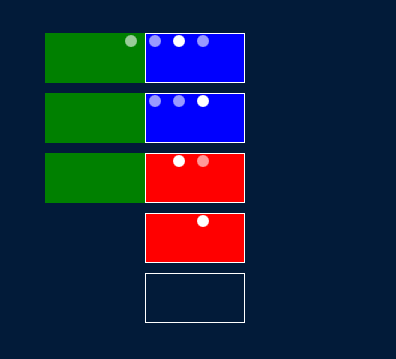
//CircleView.qml
import QtQuick 2.12
import QtQuick.Controls 2.12
//轮播图
Item {
id: control
property int indicatorWidth: 12
//定时切换间隔
property alias timerInterval: path_timer.interval
//切换动画执行时间
property alias pathDuration: path_view.highlightMoveDuration
property alias delegate: path_view.delegate
property alias model: path_view.model
//页数
property alias count: path_page.count
PathView{
id: path_view
anchors.fill: parent
//此属性保存任何时候在路径上可见的项目数。
//将pathItemCount设置为undefined将显示路径上的所有项目。
//因为path代码的问题,设置为2最合适
pathItemCount: 2
//测试时,把clip去掉就能看到完整的
//clip: true
//向前移动,即顺序0 1 2 3
movementDirection: PathView.Positive
//切换的时间
highlightMoveDuration: 1000
//视图中突出显示(当前项目)的首选范围,默认值PathView.StrictlyEnforceRange
//配合preferredHighlight的范围0.5 0.5,就能显示在正中,切换更自然
//highlightRangeMode: PathView.StrictlyEnforceRange
//希望当前选定的项位于路径的中间,则将突出显示范围设置为0.5,0.5
preferredHighlightBegin: 0.5
preferredHighlightEnd: 0.5
path: Path {
startX: -path_view.width/2
startY: path_view.height / 2
PathLine {
x: path_view.pathItemCount * path_view.width-path_view.width / 2
y: path_view.height / 2
}
}
onModelChanged: {
if(path_timer.running){
path_timer.restart();
}
}
//测试用
//model: ["red","green","blue"]
//delegate: Rectangle{
// width: path_view.width
// height: path_view.height
// color: modelData
//}
}
//定时切换
Timer{
id: path_timer
running: control.visible
repeat: true
interval: 3000
onTriggered: {
//至少两个才切换
if(path_view.count>1)
path_view.currentIndex=(path_view.currentIndex+1)%path_view.count
}
}
//右下角小圆圈
PageIndicator {
id: path_page
anchors{
right: parent.right
bottom: parent.bottom
margins: 30
}
count: path_view.count
currentIndex: path_view.currentIndex
spacing: control.indicatorWidth
delegate: Rectangle{
width: control.indicatorWidth
height: width
radius: width/2
color: "white"
//非当前页就灰色
opacity: index===path_page.currentIndex?1:0.6
Behavior on opacity {
OpacityAnimator{
duration: 200
}
}
//点击跳转到该页
//还有问题,非连续的item,他会快速连续切换到目标index
//因为不是直接切换,有闪烁的感觉
MouseArea{
anchors.fill: parent
onClicked: {
path_view.currentIndex=index;
if(path_timer.running){
path_timer.restart();
}
}
}
}
}
}
//main.qml
测试了不同的Item个数
import QtQuick 2.12
import QtQuick.Window 2.12
import QtQuick.Controls 2.12
Window {
visible: true
width: 700
height: 500
title: qsTr("龚建波 1992")
color: "#021B39"
Column{
anchors.centerIn: parent
spacing: 10
CircleView{
width: 100
height: 50
model:["red","green","blue","orange"]
delegate: Rectangle {
width: 100
height: 50
color: modelData
//Component.onCompleted: console.log(modelData,"completed")
}
Rectangle{
anchors.fill: parent
color: "transparent"
border.color: "white"
}
}
CircleView{
width: 100
height: 50
model:["red","green","blue"]
delegate: Rectangle {
width: 100
height: 50
color: modelData
//Component.onCompleted: console.log(modelData,"completed")
}
Rectangle{
anchors.fill: parent
color: "transparent"
border.color: "white"
}
}
CircleView{
width: 100
height: 50
model:["red","green"]
delegate: Rectangle {
width: 100
height: 50
color: modelData
//Component.onCompleted: console.log(modelData,"completed")
}
Rectangle{
anchors.fill: parent
color: "transparent"
border.color: "white"
}
}
CircleView{
width: 100
height: 50
model:["red"]
delegate: Rectangle {
width: 100
height: 50
color: modelData
//Component.onCompleted: console.log(modelData,"completed")
}
Rectangle{
anchors.fill: parent
color: "transparent"
border.color: "white"
}
}
CircleView{
width: 100
height: 50
delegate: Rectangle {
width: 100
height: 50
color: modelData
//Component.onCompleted: console.log(modelData,"completed")
}
Rectangle{
anchors.fill: parent
color: "transparent"
border.color: "white"
}
}
}
}
借鉴:链接
以上就是本文的全部内容,希望对大家的学习有所帮助,也希望大家多多支持小牛知识库。
-
本文向大家介绍jQuery实现大图轮播,包括了jQuery实现大图轮播的使用技巧和注意事项,需要的朋友参考一下 css样式: js代码规范: 主体代码: 以上就是本文的全部内容,希望本文的内容对大家的学习或者工作能带来一定的帮助,同时也希望多多支持呐喊教程!
-
本文向大家介绍用JS实现轮播图效果(二),包括了用JS实现轮播图效果(二)的使用技巧和注意事项,需要的朋友参考一下 在上一篇用JS实现图片轮播效果代码(一)的基础上,增加了左右箭头的响应事件,实现了点击左右箭头也可以让图片滚动: js代码如下: 效果图:鼠标划过箭头的效果图 当鼠标点击到箭头,图片会跟着变化,下面的小圆圈也会跟着显示对应图片的高亮效果 总结: 基本轮播效果已经实现,后期需要做的事:
-
本文向大家介绍简单实现android轮播图,包括了简单实现android轮播图的使用技巧和注意事项,需要的朋友参考一下 轮播图是很常用的一个效果 核心功能已经实现 没有什么特殊需求 自己没事研究的 所以封装的不太好 一些地方还比较糙 为想要研究轮播图的同学提供个参考 目前测试图片为mipmap中的图片 没有写从网络加载图片 可自行根据需求在getShowView()方法中修改 1.定时切换 通过h
-
本文向大家介绍Swiper实现轮播图效果,包括了Swiper实现轮播图效果的使用技巧和注意事项,需要的朋友参考一下 本文实例为大家分享了Swiper实现轮播图效果的具体代码,供大家参考,具体内容如下 最后 别忘了再打这些东西之前要引Swiper.css和Swiper.js插件哦! 以上就是本文的全部内容,希望对大家的学习有所帮助,也希望大家多多支持呐喊教程。
-
本文向大家介绍jquery实现轮播图效果,包括了jquery实现轮播图效果的使用技巧和注意事项,需要的朋友参考一下 效果如下: 代码如下: 以上就是本文的全部内容,希望本文的内容对大家的学习或者工作能带来一定的帮助,同时也希望多多支持呐喊教程!
-
本文向大家介绍flutter实现轮播图效果,包括了flutter实现轮播图效果的使用技巧和注意事项,需要的朋友参考一下 本文实例为大家分享了Android九宫格图片展示的具体代码,供大家参考,具体内容如下 1 添加依赖库 2 普通常用 圆点指示器自动轮播图 3 自定圆点分页指示器 效果 4 自定数字 分页指示器 效果 以上就是本文的全部内容,希望对大家的学习有所帮助,也希望大家多多支持呐喊教程。

