Bootstrap复选框和单选按钮美化插件(推荐)
官网地址
需要引入awesome-bootstrap-checkbox.css、font-awesome.css以及font awesome对应的字体font文件,可在上面的网站上下载。
checkboxs的样式
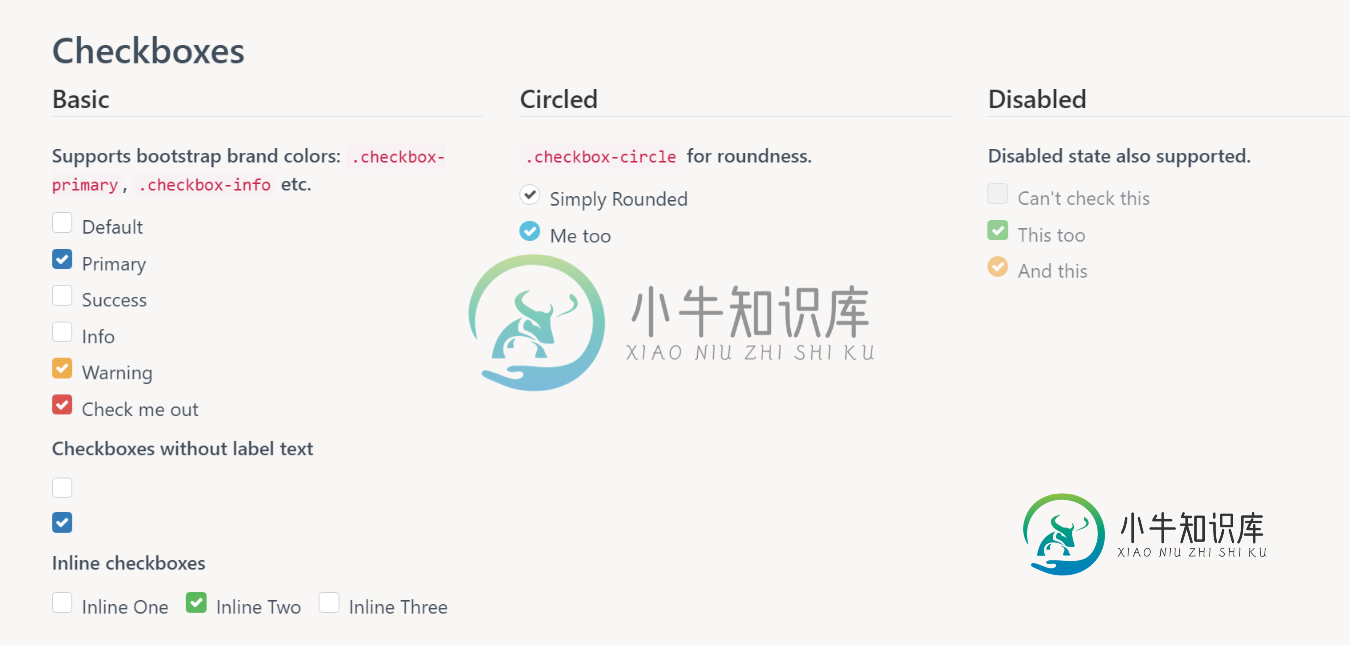
radio的样式
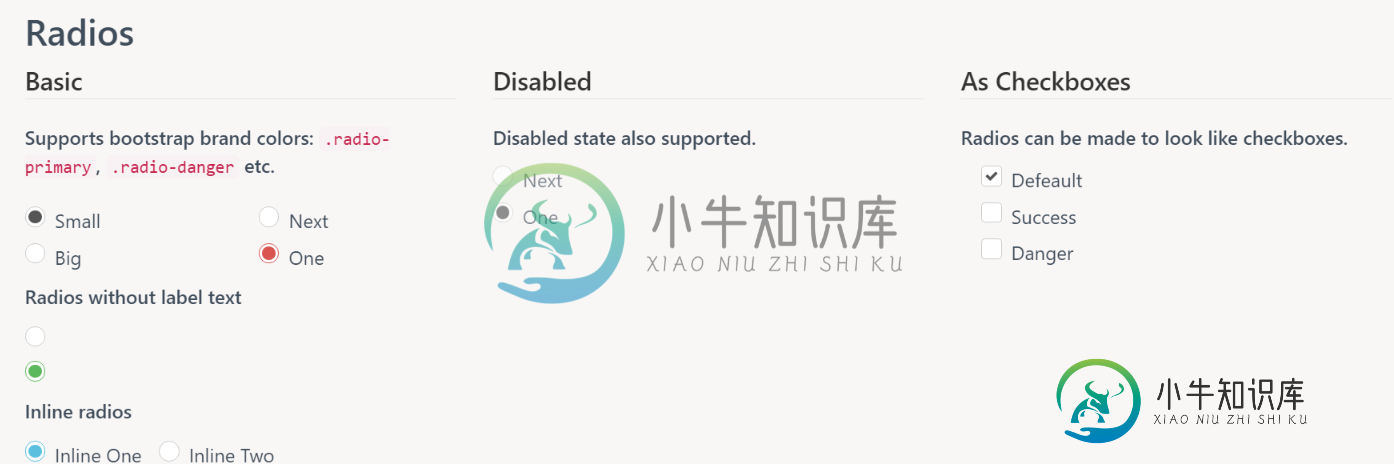
radio样式
只要引入上面所说的文件之后,也可以自己定制样式,代码如下:
.checkbox label::before {
content: "";
display: inline-block;
position: absolute;
width: 20px;
height: 20px;
left: 0;
margin-left: -20px;
border: 1px solid #cccccc;<!--没选中时的边框颜色-->
border-radius: 3px;
background-color: #fff;<!--没选中时的颜色-->
-webkit-transition: border 0.15s ease-in-out, color 0.15s ease-in-out;
-o-transition: border 0.15s ease-in-out, color 0.15s ease-in-out;
transition: border 0.15s ease-in-out, color 0.15s ease-in-out;
}
.checkbox label::after {
display: inline-block;
position: absolute;
width: 16px;
height: 16px;
left: 0;
top: 0;
margin-left: -19px;<!--可以改变“√”的位置-->
padding-left: 3px;<!--可以改变“√”的位置-->
padding-top: 1px;<!--可以改变“√”的位置-->
font-size: 13px;<!--选中后的中间打钩的字体大小(字体越大中间的勾越大越明显)-->
color: #FAD500;<!--选中后的中间打钩的颜色-->
}
.checkbox input[type="checkbox"],
.checkbox input[type="radio"] {
opacity: 0;
z-index: 1;
}
.checkbox input[type="checkbox"]:focus + label::before,
.checkbox input[type="radio"]:focus + label::before {
outline: thin dotted;
outline: 5px auto -webkit-focus-ring-color;
outline-offset: -2px;
background-color: black;
border-color: black;
}
.checkbox input[type="checkbox"]:checked + label::before,
.checkbox input[type="radio"]:checked + label::before {
background-color: black;<!--选中后的背景颜色-->
border-color: black;<!--选中后的边框颜色-->
}
.checkbox input[type="checkbox"]:checked + label::after,
.checkbox input[type="radio"]:checked + label::after {
font-family: "FontAwesome";
content: "\f00c";
}
.checkbox input[type="checkbox"]:disabled + label,
.checkbox input[type="radio"]:disabled + label {
opacity: 0.65;
}
.checkbox input[type="checkbox"]:disabled + label::before,
.checkbox input[type="radio"]:disabled + label::before {
background-color: #eeeeee;
cursor: not-allowed;
}
.checkbox.checkbox-circle label::before {
border-radius: 50%;
<div>
<div class="checkbox checkbox-circle">
<input id="radio1" class="styled" type="radio" name="radio">
<label for="radio1" class="font-bolder">
radio1
</label>
</div>
<div class="checkbox checkbox-circle">
<input id="radio2" class="styled" type="radio" name="radio">
<label for="radio2" class="font-bolder">
raido2
</label>
</div>
</div>
上面代码执行的效果
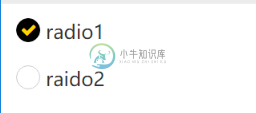
以上所述是小编给大家介绍的Bootstrap复选框和单选按钮美化插件,希望对大家有所帮助,如果大家有任何疑问请给我留言,小编会及时回复大家的。在此也非常感谢大家对小牛知识库网站的支持!
-
这是一个 列表 拓展,可以用来创建单选和复选按钮组。 复选按钮组 <div class="list-block"> <ul> <!-- Single chekbox item --> <li> <label class="label-checkbox item-content"> <!-- Checked by default -->
-
主要内容:Checkbutton复选框控件单选框按钮控件(Radiobutton),同样允许用户选择具体的选项值,不过与 Listbox 相比,单选按钮控件仅允许用户选择单一的选项值,各个选项值之间是互斥的关系,因此只有一个选项可以被用户选择。 Radiobutton 控件通常都是成组出现的,所有控件都使用相同的变量。Radiobutton 可以包含文本或图像,每一个按钮都可以与一个 Python 函数相关联。当按钮被按下时,对应的函数会
-
描述 (Description) 复选框可用于从列表中选择多个选项; 单选按钮可用于仅选择一个选项。 在fieldset元素中包含一组复选框和单选按钮,并使用legend元素为它们提供公共文本。 fieldset元素中的每个控件都必须具有单独的标签,可以使用label标签创建。 例子 (Example) 以下示例演示了在Foundation中使用checkboxes and radio butto
-
主要内容:本节引言:,1.基本用法与事件处理:,2.自定义点击效果,3.改变文字与选择框的相对位置,4.修改文字与选择框的距离,本节小结:本节引言: 本节给大家带来的是Andoird基本UI控件中的RadioButton和Checkbox; 先说下本节要讲解的内容是:RadioButton和Checkbox的 1.基本用法 2.事件处理; 3.自定义点击效果; 4.改变文字与选择框的相对位置; 5.修改文字与选择框的距离 其实这两个控件有很多地方都是类似的,除了单选和多选,事件处理,其他的都是类
-
问题内容: 如何设置HTML复选框,单选按钮和下拉菜单的样式?可以吗 我想为复选框或单选按钮使用图像,对列表使用相同的图像-下拉箭头在大多数情况下看起来不太好。 问题答案: 请参阅jQuery插件的2个链接(用于样式化复选框和单选按钮): http://line25.com/articles/jquery-plugins-for-styling-checkbox-radio- buttons ht
-
问题内容: 我正在开发一个可以进行调查的应用程序。我的布局是根据基于XML的问题生成的。 我需要创建单选按钮(单选)和复选框(多个答案)。我没有发现任何有用的快速信息。 有人有主意吗? 问题答案: 对于单选按钮和复选框,没有内置任何内容。 您可以自己轻松实现复选框。您可以为UIControlStateNormal的按钮设置一个uncheckedImage,为UIControlStateSelect

