vue el-table实现自定义表头
本文实例为大家分享了vue el-table实现自定义表头的具体代码,供大家参考,具体内容如下
el-table可以通过设置 Scoped slot 来实现自定义表头。
文档说明如下:
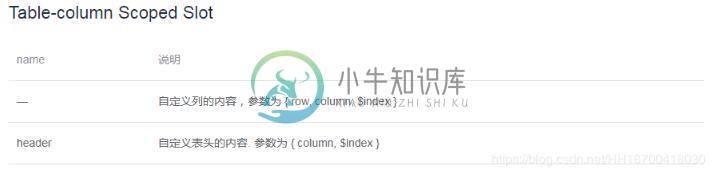
代码实现:
<template> <el-dialog width="50%" :visible.sync="isShow" :before-close="beforeClose" title="自定义设备类型属性"> <div class="dialogDiv"> <el-table :data="tableData.filter(data => handleAdd || data.name.toLowerCase().includes(handleAdd.toLowerCase()))" style="width: 100%" border> <el-table-column prop="code" :label="$t('basicData.device.propDlg.code')"> </el-table-column> <el-table-column prop="maxValue" :label="$t('basicData.device.propDlg.maxValue')"> </el-table-column> <el-table-column prop="minValue" :label="$t('basicData.device.propDlg.minValue')"> </el-table-column> <el-table-column prop="name" :label="$t('basicData.device.propDlg.name')"> </el-table-column> <el-table-column prop="valueType" :label="$t('basicData.device.propDlg.valueType')"> </el-table-column> <el-table-column prop="warning" :label="$t('basicData.device.propDlg.warning')"> </el-table-column> <el-table-column align="center" width="160px"> <template slot="header" slot-scope="scope"> <el-button v-model="handleAdd" size="mini" type="success" circle plain icon="el-icon-plus" @click="handleAdd(scope.$index, scope.row)"> </el-button> </template> <template slot-scope="scope"> <el-button size="mini" type="primary" circle plain icon="el-icon-edit" @click="handleEdit(scope.$index, scope.row)"> </el-button> <el-button size="mini" type="danger" circle plain icon="el-icon-delete" @click="handleDelete(scope.$index, scope.row)"> </el-button> </template> </el-table-column> </el-table> </div> <span slot="footer"> <el-button @click="cancel">{{ $t('common.cancel') }}</el-button> <el-button @click="confirm" type="primary">{{ $t('common.confirm') }}</el-button> </span> </el-dialog> </template> <script> export default { data() { return { tableData: [] } }, methods: { // 添加 handleAdd() { }, // 编辑 handleEdit(index, row) { }, // 删除 handleDelete(index, row) { }, cancel() { this.$emit("cancel") }, confirm() { this.$emit("confirm", this.tableData) } } }; </script> <style lang="scss" scoped> .dialogDiv { height: 300px; overflow: auto; } </style>
页面效果如下:
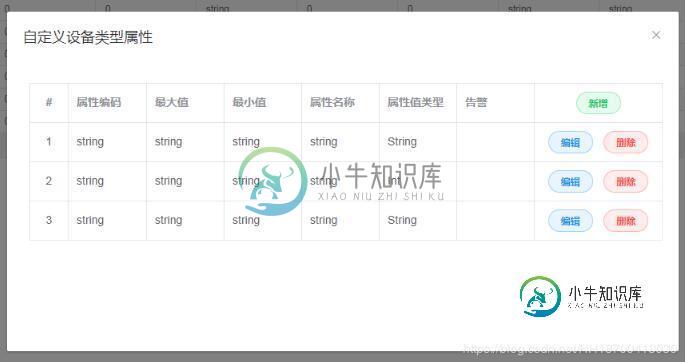
以上就是本文的全部内容,希望对大家的学习有所帮助,也希望大家多多支持小牛知识库。
-
本文向大家介绍jQuery实现自定义下拉列表,包括了jQuery实现自定义下拉列表的使用技巧和注意事项,需要的朋友参考一下 html代码: css代码: js(jquery)代码: 虽然代码很简单,但是效果是不是非常酷呢
-
本文向大家介绍Android自定义View实现课程表表格,包括了Android自定义View实现课程表表格的使用技巧和注意事项,需要的朋友参考一下 自己闲下来时间写的一个课表控件,使用的自定义LinearLayout,里面View都是用代码实现的,最终效果如下图,写的可能有问题希望多多指点 创建一个自定义LinearLayout 控件用来装载课程的信息和课程的周数,和节数大概的布局三这样的 根据上
-
如图:需要表头的全选改为文字。如何实现 element-ui版本v2.15.12。 查了很多资料都说没办法实现
-
在开发过程中,常常需要为一些repository方法添加自定义的实现。Spring Data repository允许开发者自定义repository方法。
-
看起来Spring总是使用< code > inmemorrelyingpartyregistrationrepository 来返回一个< code > RelyingPartyRegistrationRepository 类型的bean,请参考https://github . com/Spring-projects/Spring-boot/blob/master/Spring-boot-pro
-
本文向大家介绍Angular2表单自定义验证器的实现,包括了Angular2表单自定义验证器的实现的使用技巧和注意事项,需要的朋友参考一下 本文主要给大家介绍如何判断验证器的结果。在这里,我们就来看看怎样实现一个自定义的验证器。 目标 我们要实现一个验证手机号的验证器,使用的实例还是基于之前的文章里面的实例,也就是用户信息输入的表单页面。我们在手机号的元素上添加一个验证手机号的验证器。然后,如果手

