vue实现的仿淘宝购物车功能详解
本文实例讲述了vue实现的仿淘宝购物车功能。分享给大家供大家参考,具体如下:
下面是一张众所周知的淘宝购物车页面,今天要讲解的案例就是用vue.js做一个类似的页面
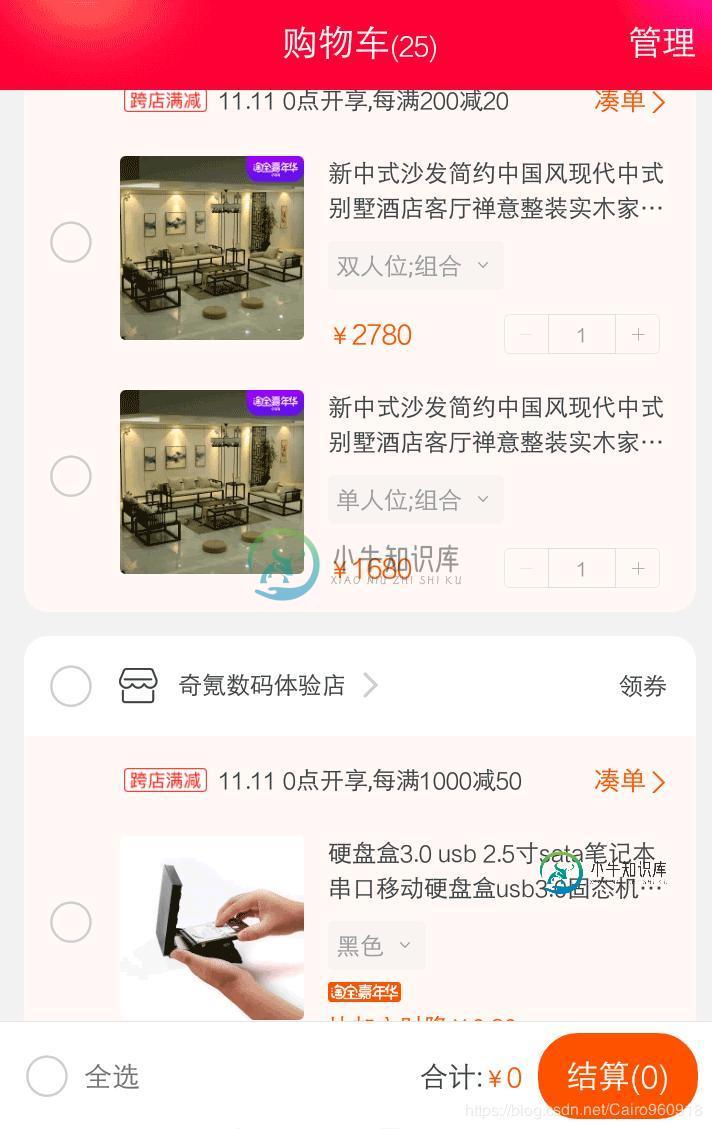
首先简单介绍一下可能会用到的一些vue.js的用法:
v-bind,绑定属性;例如v-bind:class="{'class1':flag}",这是常用的绑定样式的方法,如果flag为true则class=class1;v-bind:src="image",image就是图像的路径;
v-if="flag"与v-show="flag",如果flag为true,则绑定的为“可见”,不同的是v-show是一开始就渲染在DOM中的,改变的则是它的display而已,而v-if为false则是从HTML代码中移除;
v-on:或@,样式绑定v-on:click="dosomething()"或者@click="dosomething()",点击触发dosomething函数;
v-for循环,v-for="item in items",items为数组,item为items数组的值而不是索引;
要注意的是当this作用域的改变:当this作用域改变是我们设置var self = this,在之后的使用中用self代替;
下面是HTML代码:
<html>
<head>
<title>购物车</title>
<meta http-equiv="Content-Type" content="text/html; charset=UTF-8">
<link rel="stylesheet" type="text/css" href="shop.html" target="_blank">css" rel="external nofollow" >
</head>
<body>
<div id="app">
<div class="header"><span style="margin-left: 75px;">商品</span><span style="margin-left: 70px;">单价</span><span style="margin-left: 35px;">数量</span><span style="margin-left: 40px;">总价</span></div>
<div v-for="item in goods">
<div class="show" v-show="item.selected">
<span class="choice" v-bind:class="{'checked':item.checked}" @click="check(item)"></span>
<div style="float:left;margin-left: 20px;"><img v-bind:src="item.image" v-bind:alt="item.alt" class="image"/><span class="text">{{item.name}}</span></div>
<span style="float:left;margin-left: 20px;margin-top:20px;width:40px;">{{item.price}}元</span>
<div style="float:left;margin-left: 30px;margin-top: 20px;">
<span v-on:click="changeNum(item,-1)"><a href="javascript:void(0)" rel="external nofollow" rel="external nofollow" rel="external nofollow" rel="external nofollow" >-</a></span>
<input v-model="item.number" class="output" disabled/>
<span v-on:click="changeNum(item,1)"><a href="javascript:void(0)" rel="external nofollow" rel="external nofollow" rel="external nofollow" rel="external nofollow" >+</a></span>
</div>
<div style="float:left;margin-left: 30px;margin-top: 25px;width:51px;">¥{{item.price * item.number}}元</div>
<span class="icon" @click="seen=true"></span>
</div>
</div>
<!--footer-->
<div id="footer">
<span class="choice" style="margin-top:18px;" v-bind:class="{'checked':checkAllFlag}"></span>
<a href="javascript:void(0)" rel="external nofollow" rel="external nofollow" rel="external nofollow" rel="external nofollow" @click="checkAll(true)">全选</a>
<a href="javascript:void(0)" rel="external nofollow" rel="external nofollow" rel="external nofollow" rel="external nofollow" style="color:;" @click="checkAll(false)">取消全选</a>
<span style="display:inline-block;margin-left:70px;width:95px;">Total:¥{{totalAll}}元</span>
<span><button class="count">结 算</button></span>
</div>
<div id="info" v-show="seen">
<p style="margin-top:20px;">是否删除该商品?</p><div class="close" @click="seen=false">×</div>
<button class="get" style="padding-left:10px;" @click="">yes</button><button class="get" style="margin-left:20px;" @click="seen=false">no</button>
</div>
<div class="shadow" v-show="seen"></div>
</div>
</body>
<script src="./src/vue.min.js"></script>
<script src="./src/vue-resource.min.js"></script>
<script src="shop.js"></script>
</html>
下面的是js的代码:
var vm = new Vue({
el:'#app',
data:{
total: 0,
totalAll: 0,
goods: [],//商品为数组
checkAllFlag: false,
seen: false,
delFlag: true
},
mounted: function () {
this.goodlist();
},
methods:{
//改变商品数量
changeNum:function (item,flag) {
if (flag>0) {
item.number++;
}else{
item.number--;
if(item.number<1){
item.number = 1;
}
}
this.totalMoney();
},
//是否选中
check:function (item) {
if(typeof item.checked == 'undefined'){
this.$set(item,"checked",true);
//局部为item添加“checked”,值为true
}else{
item.checked = !item.checked;
}
this.totalMoney();
},
//通过$http.get方法ajax地交互获取商品信息,一定要引入vue-resource组件
goodlist:function () {
var self = this;
this.$http.get("shop.json").then(function (res) {
self.goods = res.data.result.goods;
},function () {
console.log("failed");
});
},
//是否全选
checkAll:function (flag) {
this.checkAllFlag = flag;
var self = this;
this.goods.forEach(function(value,index){
if(typeof value.checked == 'undefined'){
self.$set(value,"checked",self.checkAllFlag);
}else{
value.checked = self.checkAllFlag;
}
});
this.totalMoney();
},
//结算选中商品的价格
totalMoney:function () {
//初始化总价
this.totalAll = 0;
var self =this;
//通过foreach循环判断是否被选中
this.goods.forEach(function(value,index){
if(value.checked){
self.totalAll += value.price * value.number;
}
});
}
}
})
下面是CSS代码:
*{padding: 0;margin: 0;}
a{text-decoration: none;color: black;}
#app{width: 500px;height: 600px;border: 1px solid;position: absolute;margin-top:20px;margin-left:50px;}
.header{width: 500px;height: 30px;line-height: 30px;background-color: darkmagenta;}
.header span{display: inline-block;width: 50px;height: 30px;}
.show{width: 500px;height: 85px;margin-top: 5px;}
#footer{position: absolute;bottom: 0;width: 500px;height: 50px;background-color: #c7c7c9;}
.output{width: 40px;height: 20px;}
.image{width: 60px;height: 80px;float:left;}
.choice{display: inline-block;width: 15px;height: 15px;border-radius: 15px;border: 1px solid;float: left;margin-top: 30px;margin-left: 20px;}
.checked{background-color: darkorange;}
.icon{background-image: url(del.png);display: inline-block;width: 30px;height: 30px;margin-left: 50px;margin-top: 20px;}
.text{display:inline-block;width:50px;height:20px;line-height:20px;font:12px;margin-top:20px;margin-left:5px;float:left;}
.count{width:100px;height:40px;background-color:red;line-height:40px;font-size:16px;margin-left:40px;margin-top:5px;}
#footer a{display:inline-block;margin-left:5px;height:22px;}
#info{width:250px;height:100px;position:absolute;border:1px solid;margin-top:-250px;margin-left:120px;background-color:#c7c7c9;text-align:center;z-index:999;}
.get{width:80px;height:30px;font:17px;margin-top:10px;}
.shadow{width:100%;height:100%;background-color:black;opacity:0.8;margin-top:-480px;z-index:1;}
.close{position:absolute;right:2px;top:-5px;cursor:pointer;}
下面是json代码:
{
"status":1,
"result":{
"total":50,
"goods":[
{
"name":"香烟",
"price":15,
"number":1,
"selected": true,
"image": "./img/xiangyan.jpg",
"alt": "香烟"
},
{
"name": "啤酒",
"price": 12,
"number": 1,
"selected": true,
"image": "./img/pjiu.jpg",
"alt": "啤酒"
},
{
"name": "打火机",
"price": 2,
"number": 1,
"selected": true,
"image": "./img/fire.jpg",
"alt": "打火机"
},
{
"name": "鸡腿",
"price": 5,
"number": 1,
"selected": true,
"image": "./img/chick.jpg",
"alt": "鸡腿"
},
{
"name": "垃圾袋",
"price": 8,
"number": 1,
"selected": true,
"image": "./img/bush.jpg",
"alt": "垃圾袋"
}
]
},
"message":""
}
实现的结果如下图:

代码下载:https://github.com/createor/vue/raw/master/vue.zip
或者点击此处本站下载。
希望本文所述对大家vue.js程序设计有所帮助。
-
本文向大家介绍原生js实现淘宝购物车功能,包括了原生js实现淘宝购物车功能的使用技巧和注意事项,需要的朋友参考一下 js淘宝购物车功能描述: 1、点击“+”,单个商品数量加1,总数量加1;单个商品价格添加,总价也添加。 2、点击“-”,单个商品数量减1,总数量减1;单个商品价格减少,总价也减少。 当该商品数量为0时,点击依然为0; 3、显示出总价,总数量和其中最贵的那个商品的价格。 瞄一
-
本文向大家介绍jQuery模拟淘宝购物车功能,包括了jQuery模拟淘宝购物车功能的使用技巧和注意事项,需要的朋友参考一下 首先我们要实现的内容的需求有如下几点: 1.在购物车页面中,当选中“全选”复选框时,所有商品前的复选框被选中,否则所有商品的复选框取消选中。 2.当所有商品前的复选框选中时,“全选”复选框被选中,否则“全选”复选框取消选中。 3.单击图标-的时候数量减一而且不能让物品小于0并
-
本文向大家介绍纯jquery实现模仿淘宝购物车结算,包括了纯jquery实现模仿淘宝购物车结算的使用技巧和注意事项,需要的朋友参考一下 这篇文章里,将会提到购物车里的所有功能。包括全选、单选金额改变。在增加数量时金额也会相应改变。 效果图展示: 说下大致的思路吧: 1、首先是计算一行的价格。这个功能在上篇博客里有提到,这里就不列举出来了。 2、遍历选中的几行,将每行的数值相加。 3、将值赋给总金额
-
本文向大家介绍Vue.js实现的购物车功能详解,包括了Vue.js实现的购物车功能详解的使用技巧和注意事项,需要的朋友参考一下 本文实例讲述了Vue.js实现的购物车功能。分享给大家供大家参考,具体如下: 使用计算属性,内置指令,方法等基础知识开发购物车。 需求分析:展示一个已经加入购物车的商品列表,包含商品名称、商品单价、购买数量和操作,以及最后确定是否选中商品的功能,总价格为选中商品的价格,够
-
本文向大家介绍vue实现购物车选择功能,包括了vue实现购物车选择功能的使用技巧和注意事项,需要的朋友参考一下 使用vue制作一个购物车功能,只是一个测试版本,注重的是功能实现,界面并没有做好,数据也是模拟数据等 不说那么多,直接上代码 以上就是本文的全部内容,希望对大家的学习有所帮助,也希望大家多多支持呐喊教程。
-
本文向大家介绍Android实现购物车功能,包括了Android实现购物车功能的使用技巧和注意事项,需要的朋友参考一下 最近看了一些淘宝购物车的demo,于是也写了一个。 效果图如下: 主要代码如下: actvity中的代码: actvity中XML的代码: -XML中头部可以到网上找一个这里就不放上来了 .checkbox和button的样式可以根据个人喜好设置。 Adaper中的代码: Ada

