Andriod Studio实现保存QQ密码功能(案例代码详解)
对于QQ登录时保存账号和密码的功能,不仅文件存储能够实现,SharePreferences同样也可以实现,而且SharedPreferences存取数据更加简单方便。因此可以用该方法实现保存Q密码的案例,具体步骤如下:
创建布局类
<?xml version="1.0" encoding="utf-8"?>
<RelativeLayout xmlns:android="http://schemas.android.com/apk/res/android"
xmlns:tools="http://schemas.android.com/tools"
android:layout_width="match_parent"
android:layout_height="match_parent"
android:paddingBottom="@dimen/activity_vertical_margin"
android:paddingLeft="@dimen/activity_horizontal_margin"
android:paddingRight="@dimen/activity_horizontal_margin"
android:paddingTop="@dimen/activity_vertical_margin"
tools:context="com.example.kh11.MainActivity">
<ImageView
android:id="@+id/iv"
android:layout_width="70dp"
android:layout_height="70dp"
android:layout_centerHorizontal="true"
android:layout_marginTop="40dp"
android:background="@drawable/touxiang"/>
<LinearLayout
android:id="@+id/ll_number"
android:layout_width="match_parent"
android:layout_height="wrap_content"
android:layout_below="@+id/iv"
android:layout_centerVertical="true"
android:layout_marginBottom="5dp"
android:layout_marginLeft="10dp"
android:layout_marginRight="10dp"
android:layout_marginTop="15dp"
android:background="#ffffff">
<TextView
android:id="@+id/tv_number"
android:layout_width="wrap_content"
android:layout_height="wrap_content"
android:padding="10dp"
android:text="账号:"
android:textColor="#000"
android:textSize="20sp"/>
<EditText
android:id="@+id/et_number"
android:layout_width="match_parent"
android:layout_height="wrap_content"
android:layout_marginLeft="5dp"
android:background="@null"
android:padding="10dp"/>
</LinearLayout>
<LinearLayout
android:id="@+id/ll_password"
android:layout_width="match_parent"
android:layout_height="wrap_content"
android:layout_below="@+id/ll_number"
android:layout_centerVertical="true"
android:layout_marginLeft="10dp"
android:layout_marginRight="10dp"
android:background="#ffffff">
<TextView
android:id="@+id/tv_password"
android:layout_width="wrap_content"
android:layout_height="wrap_content"
android:padding="10dp"
android:text="密码:"
android:textColor="#000"
android:textSize="20sp"/>
<EditText
android:id="@+id/et_password"
android:layout_width="match_parent"
android:layout_height="wrap_content"
android:layout_marginLeft="5dp"
android:background="@null"
android:inputType="textPassword"
android:padding="10dp"/>
</LinearLayout>
<Button
android:id="@+id/btn_login"
android:layout_width="match_parent"
android:layout_height="wrap_content"
android:layout_below="@+id/ll_password"
android:layout_marginLeft="10dp"
android:layout_marginRight="10dp"
android:layout_marginTop="50dp"
android:background="#3C8DC4"
android:text="登录"
android:textColor="#ffffff"
android:textSize="20sp"/>
</RelativeLayout>
创建工具类
package cn.itcast.saveqq;
import android.content.Context;
import android.content.SharedPreferences;
import java.util.HashMap;
import java.util.Map;
public class SPSaveQQ {
public static boolean saveUserInfo(Context context,String number,String password){
SharedPreferences sp = context.getSharedPreferences("data",Context.MODE_PRIVATE);
SharedPreferences.Editor edit = sp.edit();
edit.putString("userName",number);
edit.putString("pwd", password);
edit.commit();
return true;
}
public static Map<String ,String> getUserInfo(Context context){
SharedPreferences sp = context.getSharedPreferences("data",Context.MODE_PRIVATE);
String number = sp.getString("userName", null);
String password = sp.getString("pwd", null);
Map<String ,String > userMap = new HashMap<String,String>();
userMap.put("number",number);
userMap.put("password",password);
return userMap;
}
}
编写界面交互代码
package com.example.kh11;
import android.support.v7.app.AppCompatActivity;
import android.os.Bundle;
import android.text.TextUtils;
import android.view.View;
import android.widget.Button;
import android.widget.EditText;
import android.widget.Toast;
import java.util.Map;
import cn.itcast.saveqq.SPSaveQQ;
public class MainActivity extends AppCompatActivity implements View.OnClickListener{
private EditText etNumber;
private EditText etPassword;
private Button btnLogin;
@Override
protected void onCreate(Bundle savedInstanceState) {
super.onCreate(savedInstanceState);
setContentView(R.layout.activity_main);
//初始化界面
initView();
Map<String ,String > userInfo = SPSaveQQ.getUserInfo(this);
if(userInfo != null){
etNumber.setText(userInfo.get("number"));
etPassword.setText(userInfo.get("password"));
}
}
private void initView(){
etNumber = (EditText) findViewById(R.id.et_number);
etPassword = (EditText) findViewById(R.id.et_password);
btnLogin = (Button) findViewById(R.id.btn_login);
//设置按钮的点击事件
btnLogin.setOnClickListener(this);
}
@Override
public void onClick(View v) {
//当单机登录按钮时,获取QQ账号和密码
String number = etNumber.getText().toString().trim();
String password = etPassword.getText().toString();
//检验账号和密码是否正确
if(TextUtils.isEmpty(number)){
Toast.makeText(this,"请输入QQ账号",Toast.LENGTH_SHORT).show();
return;
}
if(TextUtils.isEmpty(password)){
Toast.makeText(this,"请输入密码",Toast.LENGTH_SHORT).show();
return;
}
//登陆成功
Toast.makeText(this,"登陆成功",Toast.LENGTH_SHORT).show();
//保存用户信息
boolean isSaveSuccess = SPSaveQQ.saveUserInfo(this,number,password);
if(isSaveSuccess){
Toast.makeText(this,"保存成功",Toast.LENGTH_SHORT).show();
}else{
Toast.makeText(this,"保存失败",Toast.LENGTH_SHORT).show();
}
}
}
运行程序
程序运行成功后,在界面输入账号和密码,单击登录按钮,会弹出“登陆成功”和“保存成功”字样,数据信息会保存在SharedPreferences中,可以在data.xml文件中查看保存的数据信息。
运行结果如图:
(这个上传的图片怎么改尺寸,真的太丑了。。。)
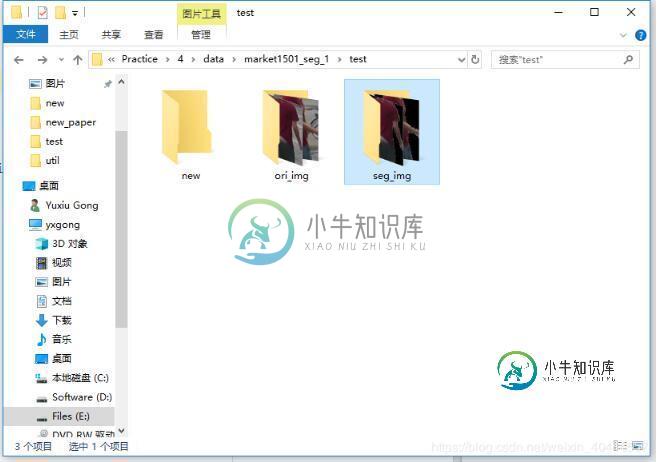
总结
到此这篇关于Andriod Studio实现保存QQ密码功能的文章就介绍到这了,更多相关android studio 保存qq 密码内容请搜索小牛知识库以前的文章或继续浏览下面的相关文章希望大家以后多多支持小牛知识库!
-
本文向大家介绍C# 实现QQ式截图功能实例代码,包括了C# 实现QQ式截图功能实例代码的使用技巧和注意事项,需要的朋友参考一下 这个功能一共有两部分组成,第一部分是窗体代码,另外的一部分是一个辅助方法。直接贴出代码,以供大家参考: 第二部分是辅助方法类 实现的效果如下: 以上就是本文的全部内容,希望对大家的学习有所帮助,也希望大家多多支持呐喊教程。
-
本文向大家介绍Python ATM功能实现代码实例,包括了Python ATM功能实现代码实例的使用技巧和注意事项,需要的朋友参考一下 编写ATM程序实现下述功能,数据来源于文件db.txt 1、充值功能:用户输入充值钱数,db.txt中该账号钱数完成修改 2、转账功能:用户A向用户B转账1000元,db.txt中完成用户A账号减钱,用户B账号加钱 3、提现功能:用户输入提现金额,db.txt中该
-
本文向大家介绍Java实现搜索功能代码详解,包括了Java实现搜索功能代码详解的使用技巧和注意事项,需要的朋友参考一下 首先,我们要清楚搜索框中根据关键字进行条件搜索发送的是Get请求,并且是向当前页面发送Get请求 当我们要实现多条件搜索功能时,可以将搜索条件封装为一个Map集合,再根据Map集合进行搜索 Controller层代码: 业务层代码: MyBatis中的mapper.xml: 这样
-
本文向大家介绍MFC实现全屏功能代码实例,包括了MFC实现全屏功能代码实例的使用技巧和注意事项,需要的朋友参考一下 windows应用程序中有很多的播放器都有快捷键控制窗口以全屏幕的方式显示。MFC实现给应用程序加上全屏幕的功能,并不需要很多的代码,比如给一个基于对话框的应用程序加上全屏功能只需要以下少量代码就可以实现了。 实现代码如下所示:
-
本文向大家介绍nodeJS实现路由功能实例代码,包括了nodeJS实现路由功能实例代码的使用技巧和注意事项,需要的朋友参考一下 前面的话 本文将使用NodeJS实现较复杂应用的路由功能 结构 项目结构如下 代码如下 功能 【router.js】 【404.html】 【about.html】 【home.html】 演示 以上就是本文的全部内容,希望对大家的学习有所帮助,也希望大家多多支持呐喊教
-
本文向大家介绍python django 实现验证码的功能实例代码,包括了python django 实现验证码的功能实例代码的使用技巧和注意事项,需要的朋友参考一下 我也是刚学Python Django不久很多都不懂,所以我现在想一边学习一边记录下来然后大家一起讨论! 验证码功能一开始我在网上找了很多的demo但是我在模仿他们写的时候,发现在我的版本上根本就不能运行起来在前端页面显示的时候是图

