使用jQuery仿苹果官网焦点图特效
这次我们要分享的这款jQuery焦点图非常特别,它的外观特别简单,但是又相当大气。焦点图的整体样式是仿苹果样式的,由于jQuery的运用,我们只要点击图片下方的缩略图即可达到图片切换的焦点图特效,这款jQuery焦点图插件非常适合在产片展示的网页上使用。
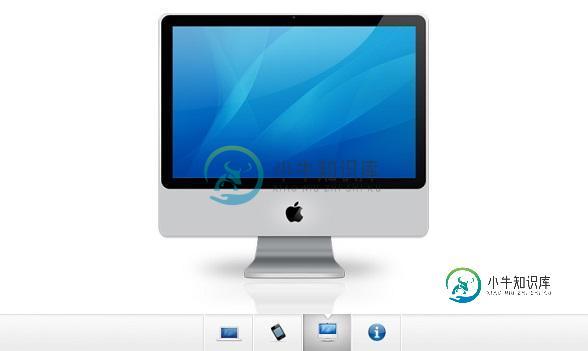
接下来我们一起分享一下实现这款苹果焦点图的过程及源码。
HTML代码:
<div id="gallery"> <div id="slides" style="width: 3680px; margin-left: 0px;"> <div class="slide"><img width="920" height="400" alt="side" src="img/sample_slides/macbook.jpg"></div> <div class="slide"><img width="920" height="400" alt="side" src="img/sample_slides/iphone.jpg"></div> <div class="slide"><img width="920" height="400" alt="side" src="img/sample_slides/imac.jpg"></div> <div class="slide"><a target="_blank" href="http://tutorialzine.com/2009/10/beautiful-apple-gallery-slideshow/"><img width="920" height="400" alt="side" src="img/sample_slides/info.jpg"></a></div> </div> <div id="menu"> <ul> <li class="fbar inact"> </li><li class="menuItem inact act"><a href=""><img alt="thumbnail" src="img/sample_slides/thumb_macbook.png"></a></li><li class="menuItem inact"><a href=""><img alt="thumbnail" src="img/sample_slides/thumb_iphone.png"></a></li><li class="menuItem inact"><a href=""><img alt="thumbnail" src="img/sample_slides/thumb_imac.png"></a></li><li class="menuItem inact"><a href=""><img alt="thumbnail" src="img/sample_slides/thumb_about.png"></a></li> </ul> </div> </div>
从以上HTML代码可以看出,整个焦点图由一些div构成图片容器,用ul li列表构成下面的缩略图。
CSS代码:
#gallery{
/* CSS3 Box Shadow */
-moz-box-shadow:0 0 3px #AAAAAA;
-webkit-box-shadow:0 0 3px #AAAAAA;
box-shadow:0 0 3px #AAAAAA;
/* CSS3 Rounded Corners */
-moz-border-radius-bottomleft:4px;
-webkit-border-bottom-left-radius:4px;
border-bottom-left-radius:4px;
-moz-border-radius-bottomright:4px;
-webkit-border-bottom-right-radius:4px;
border-bottom-right-radius:4px;
border:1px solid white;
background:url(img/panel.jpg) repeat-x bottom center #ffffff;
/* The width of the gallery */
width:920px;
overflow:hidden;
}
#slides{
/* This is the slide area */
height:400px;
/* jQuery changes the width later on to the sum of the widths of all the slides. */
width:920px;
overflow:hidden;
}
.slide{
float:left;
}
#menu{
/* This is the container for the thumbnails */
height:45px;
}
ul{
margin:0px;
padding:0px;
}
li{
/* Every thumbnail is a li element */
width:60px;
display:inline-block;
list-style:none;
height:45px;
overflow:hidden;
}
li.inact:hover{
/* The inactive state, highlighted on mouse over */
background:url(img/pic_bg.png) repeat;
}
li.act,li.act:hover{
/* The active state of the thumb */
background:url(img/active_bg.png) no-repeat;
}
li.act a{
cursor:default;
}
.fbar{
/* The left-most vertical bar, next to the first thumbnail */
width:2px;
background:url(img/divider.png) no-repeat right;
}
li a{
display:block;
background:url(img/divider.png) no-repeat right;
height:35px;
padding-top:10px;
}
a img{
border:none;
}
CSS代码也非常简单,都是一些简单设置而已。
jQuery代码:
$(document).ready(function(){
/* This code is executed after the DOM has been completely loaded */
var totWidth=0;
var positions = new Array();
$('#slides .slide').each(function(i){
/* Traverse through all the slides and store their accumulative widths in totWidth */
positions[i]= totWidth;
totWidth += $(this).width();
/* The positions array contains each slide's commulutative offset from the left part of the container */
if(!$(this).width())
{
alert("Please, fill in width & height for all your images!");
return false;
}
});
$('#slides').width(totWidth);
/* Change the cotnainer div's width to the exact width of all the slides combined */
$('#menu ul li a').click(function(e,keepScroll){
/* On a thumbnail click */
$('li.menuItem').removeClass('act').addClass('inact');
$(this).parent().addClass('act');
var pos = $(this).parent().prevAll('.menuItem').length;
$('#slides').stop().animate({marginLeft:-positions[pos]+'px'},450);
/* Start the sliding animation */
e.preventDefault();
/* Prevent the default action of the link */
// Stopping the auto-advance if an icon has been clicked:
if(!keepScroll) clearInterval(itvl);
});
$('#menu ul li.menuItem:first').addClass('act').siblings().addClass('inact');
/* On page load, mark the first thumbnail as active */
/*****
*
* Enabling auto-advance.
*
****/
var current=1;
function autoAdvance()
{
if(current==-1) return false;
$('#menu ul li a').eq(current%$('#menu ul li a').length).trigger('click',[true]); // [true] will be passed as the keepScroll parameter of the click function on line 28
current++;
}
// The number of seconds that the slider will auto-advance in:
var changeEvery = 10;
var itvl = setInterval(function(){autoAdvance()},changeEvery*1000);
/* End of customizations */
});
这是焦点图的重点,完成了图片滑块的动画逻辑,点击缩略图即可切换图片。
-
本文向大家介绍js仿小米官网图片轮播特效,包括了js仿小米官网图片轮播特效的使用技巧和注意事项,需要的朋友参考一下 小米官网给我的感觉是大气、干净。很多特效的加入让人觉得耳目一新,big满满。 看到他们首页的轮播图实现挺有意思,于是自己模仿着写了一个。 大致的感觉出来了,贴个图先: 通过前端神器chrom的F12观察小米官网的html代码,不难看到他们使用5个div包裹图片并使用了定位通过z-in
-
本文向大家介绍jQuery焦点图轮播效果实现方法,包括了jQuery焦点图轮播效果实现方法的使用技巧和注意事项,需要的朋友参考一下 本文实例讲述了jQuery焦点图轮播效果实现方法。分享给大家供大家参考,具体如下: 前面一篇《JS实现焦点图轮播效果的方法详解》详细介绍了JS实现焦点图轮播效果的步骤,这里来分析一下jQuery的相关实现技巧。 核心代码如下: 和js的区别:用.animate()方法
-
本文向大家介绍基于JQuery实现图片轮播效果(焦点图),包括了基于JQuery实现图片轮播效果(焦点图)的使用技巧和注意事项,需要的朋友参考一下 自己写了一个纯jq形式的横向轮播焦点图,可点击小圆点或者左右按钮进行切换,属于定宽类型。改成自适应宽度的也不难,将css里面的bannerCon宽度改为百分比,再在js里面将ul和li的宽度跟随父级容器的宽度变化即可,需要用到$(window).res
-
本文向大家介绍jquery实现焦点轮播效果,包括了jquery实现焦点轮播效果的使用技巧和注意事项,需要的朋友参考一下 HTML代码 css代码 JavaScript代码 以上就是本文的全部内容,希望本文的内容对大家的学习或者工作能带来一定的帮助,同时也希望多多支持呐喊教程!
-
本文向大家介绍jQuery焦点图轮播特效代码分享(3款),包括了jQuery焦点图轮播特效代码分享(3款)的使用技巧和注意事项,需要的朋友参考一下 本文实例讲述了jQuery焦点图轮播特效代码。分享给大家供大家参考。具体如下: jQuery cxSlide实现的三款多功能大气焦点图轮播特效源码,是一段拥有三种不同风格和效果的焦点图轮播代码,其中有两款最有意思,一款是在将焦点图图片分成了四块,每个图
-
本文向大家介绍基于Jquery实现焦点图淡出淡入效果,包括了基于Jquery实现焦点图淡出淡入效果的使用技巧和注意事项,需要的朋友参考一下 本文实例讲述了基于Jquery实现焦点图淡出淡入效果代码。分享给大家供大家参考。具体如下: 这个容器用了百分比宽度,图片始终保持居中处理,定宽或者自适应宽度都是可以的。 兼容到IE6+以上浏览器,有淡出淡入速度和切换间隔两个参数可以改。 运行效果截图如下: 具

