Android添加图片到ListView或者RecyclerView显示
先上图
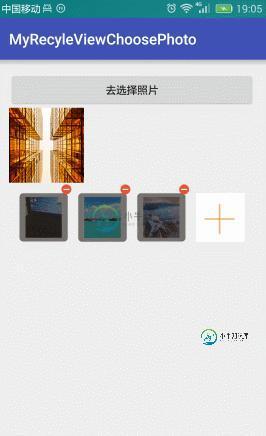
点击+号就去选择图片
实际上这个添加本身就是一个ListView或者 RecyclerView
只是布局有些特殊
item
<?xml version="1.0" encoding="utf-8"?> <liu.myrecyleviewchoosephoto.view.SquareRelativeLayout xmlns:android="http://schemas.android.com/apk/res/android" android:id="@+id/rootView" android:layout_width="wrap_content" android:layout_height="wrap_content"> <RelativeLayout android:layout_width="wrap_content" android:layout_height="wrap_content" android:layout_marginLeft="7dp" android:layout_marginRight="7dp" android:layout_marginTop="14dp" android:background="@drawable/shape_white_bg_corner" > <ImageView android:id="@+id/ivDisPlayItemPhoto" android:layout_width="match_parent" android:layout_height="match_parent" android:contentDescription="@null" android:scaleType="centerCrop" android:layout_centerInParent="true" android:layout_marginRight="8dp" android:layout_marginLeft="8dp" android:layout_marginTop="5dp" android:layout_marginBottom="5dp" /> <ImageView android:id="@+id/ivAddPhoto" android:layout_width="match_parent" android:layout_height="match_parent" android:layout_centerInParent="true" android:background="@color/white" android:scaleType="centerCrop" android:src="@mipmap/add_photo_refund" android:visibility="visible"/> <ImageView android:id="@+id/ivUploadingBg" android:layout_width="match_parent" android:layout_height="match_parent" android:src="@drawable/shape_grey_bg_corner" android:visibility="gone"/> <ImageView android:id="@+id/ivError" android:layout_width="wrap_content" android:layout_height="wrap_content" android:layout_centerInParent="true" android:src="@mipmap/icon_prompt" android:visibility="gone"/> <TextView android:id="@+id/tvProgress" android:layout_width="wrap_content" android:layout_height="wrap_content" android:layout_centerInParent="true" android:text="0%" android:textColor="@color/white" android:textSize="16sp" android:visibility="gone"/> </RelativeLayout> <ImageView android:id="@+id/ivDelete" android:layout_width="wrap_content" android:layout_height="wrap_content" android:layout_alignParentRight="true" android:src="@mipmap/delete_photo" android:visibility="gone"/> </liu.myrecyleviewchoosephoto.view.SquareRelativeLayout>
在Adpater中判断一个数据是不是为0和是不是最后一个添加的图片就可以了。
@Override
public int getItemCount() {
if (mDatas == null || mDatas.size() == 0) {
return 1;
} else if (mDatas.size() < mMaxNum) {
return mDatas.size() + 1;
} else {
return mDatas.size();
}
}
这里用到了一个正方形的,容器
package liu.myrecyleviewchoosephoto.view;
import android.content.Context;
import android.util.AttributeSet;
import android.widget.RelativeLayout;
/**
* 正方形的RelativeLayout
* Created by 刘楠 on 2016/8/13 0013.16:07
*/
public class SquareRelativeLayout extends RelativeLayout {
public SquareRelativeLayout(Context context) {
super(context);
}
public SquareRelativeLayout(Context context, AttributeSet attrs) {
super(context, attrs);
}
public SquareRelativeLayout(Context context, AttributeSet attrs, int defStyleAttr) {
super(context, attrs, defStyleAttr);
}
@Override
protected void onMeasure(int widthMeasureSpec, int heightMeasureSpec) {
//设置自己测量结果
setMeasuredDimension(getDefaultSize(0,widthMeasureSpec),getDefaultSize(0,heightMeasureSpec));
/**
* 测量子View的
*/
int childWidthSize=getMeasuredWidth();
//高度与宽度一样
widthMeasureSpec =MeasureSpec.makeMeasureSpec(childWidthSize,MeasureSpec.EXACTLY);
heightMeasureSpec =widthMeasureSpec;
super.onMeasure(widthMeasureSpec, heightMeasureSpec);
}
}
这里没有写图片选择器
有兴趣可以看这里
图片选择器:https://github.com/ln0491/PhotoView
源码:https://github.com/ln0491/MyRecyleViewChoosePhoto
以上就是本文的全部内容,希望对大家的学习有所帮助,也希望大家多多支持小牛知识库。
-
本文向大家介绍Android用RecyclerView实现动态添加本地图片,包括了Android用RecyclerView实现动态添加本地图片的使用技巧和注意事项,需要的朋友参考一下 本文介绍了Android用RecyclerView实现动态添加本地图片,分享给大家,具体如下: 本文所用的多图选择的library来自:https://github.com/lovetuzitong/MultiIma
-
问题内容: 这是我第一次接触android。我正在尝试向我的ListView添加项目。我使用“选项卡”,查看添加项目的唯一方法是更改选项卡,然后返回到第一个选项卡。 我到处搜寻,而且一直都找到 但对我不起作用。 正如我所说,我已经使用固定标签+滑动创建了项目。我只希望有一个列表视图,哪些行具有一个EditText,一个Spinner和一个Button。在用于选项卡的Fragment的底部,我有
-
问题内容: 最近8个小时我一直在阅读文档,但没有发现任何可以帮助我的东西。大概是,但是没有代码在工作,因为它一直说“找不到图像URL”并引发异常。但是我还有其他项目,从来没有这个问题。 因此,有一个类包含这样的月份: 到目前为止,一切都很好。我什至可以在控制台中对其进行测试,并且效果很好,并且可以按值排序。现在,当我尝试从资源中添加图像时,出现了我之前提到的问题:找不到URL。但是,我只能使用图像
-
我试图获得卡的列表,并尝试使用小部件,但有错误 我的代码: 我得到的错误是:
-
本文向大家介绍Android实现圆形图片或者圆角图片,包括了Android实现圆形图片或者圆角图片的使用技巧和注意事项,需要的朋友参考一下 Android圆形图片或者圆角图片的快速实现,具体内容如下 话不多说直接上code xml文件布局 初始化控件之后用工具类加载 //第一个参数上下文,第二个控件名称,第三个图片url地址,第四个参数圆角大小 ViewUtils.loadImageRadius(
-
问题内容: 我有一个ListView活动,该活动需要项目列表的页脚,以便您可以单击它,这会将更多项目加载到列表中。该列表由我的SimpleAdapter支持,该SimpleAdapter由字符串映射支持,并且在设置适配器之前,我这样做是为了添加页脚: 但是我在调试器中得到了这个异常 java.lang.NullPointerException android.widget.ListView.c

