Android 改变图标原有颜色和搜索框的实例代码
图标改变颜色:Drawable的变色,让Android也能有iOS那么方便的图片色调转换,就像同一个图标,但是有多个地方使用,并且颜色不一样,就可以用这个方法了。
搜索框: 一般是EditText实现,本文 实现 TextView图片和文字居中,键盘搜索。
来看看效果图:
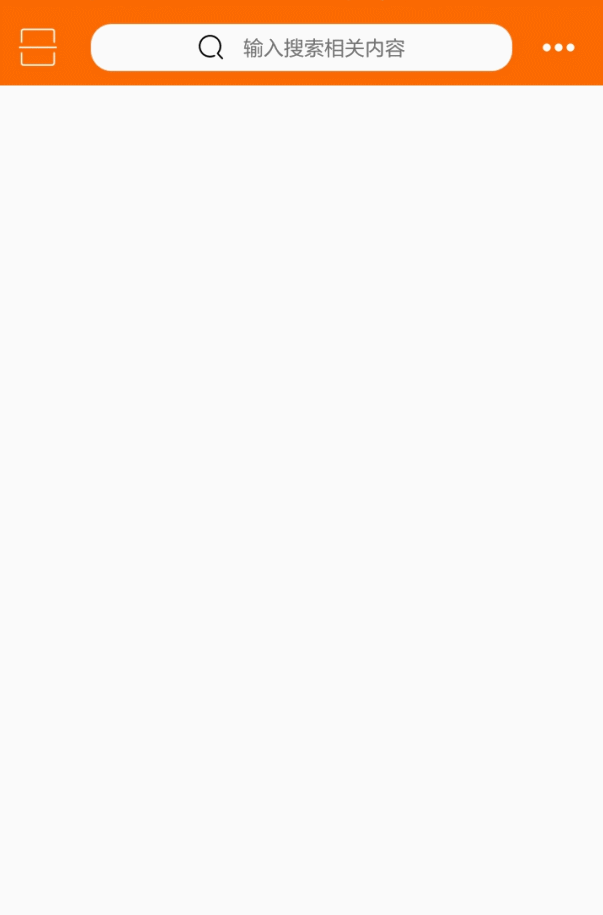
图标改变颜色:第一个界面的左边(二维码)和右边(更多)两个实现,我放进去的图片是黑色的,显示出来是白色的。

搜索框:第一个界面的图片和文字居中,还可以设置间距,第二个见面搜索设置键盘搜索按钮,点击搜索监听事件,清除内容的图标。
搜索框布局:
<!-- 搜索图标设置 左边 android:drawableLeft="@mipmap/icon_search" android:drawablePadding="5dp" 图标和文字的间距 右边 android:drawableRight="@mipmap/round_close" android:paddingRight="8dp" android:imeOptions="actionSearch" 设置成搜索按钮 --> <EditText android:id="@+id/search_text" android:layout_width="0dp" android:layout_weight="1" android:layout_height="30dp" android:hint="输入要搜索的商品" android:background="@drawable/search_gray" android:layout_marginTop="10dp" android:layout_marginLeft="9dp" android:textSize="12sp" android:drawableLeft="@mipmap/icon_search" android:paddingLeft="9dp" android:drawablePadding="5dp" android:drawableRight="@mipmap/round_close" android:paddingRight="8dp" android:imeOptions="actionSearch" android:maxLines="1" android:singleLine="true" />
键盘监听:
searchText.setOnEditorActionListener(new TextView.OnEditorActionListener() {
@Override
public boolean onEditorAction(TextView v, int actionId, KeyEvent event) {
if ((actionId == 0 || actionId == 3) && event != null) {
//提示搜索内容
Toast.makeText(SearchActivity.this,searchText.getText().toString(),Toast.LENGTH_LONG).show();
//可以跳转搜索页面
/* Intent intent= new Intent(SearchActivity.this,SearchWebViewActivity.class);
intent.putExtra("model",model);
intent.putExtra("search",searchText.getText().toString());
startActivity(intent);
finish();*/
}
return false;
}
});
首页布局:
<LinearLayout android:layout_width="match_parent" android:layout_height="wrap_content" android:background="@color/colorPrimary" android:minHeight="45dp" android:orientation="horizontal" android:gravity="center_vertical" > <ImageButton android:id="@+id/home_left_scan" android:layout_width="wrap_content" android:layout_height="wrap_content" android:paddingRight="19dp" android:paddingTop="3dp" android:paddingBottom="3dp" android:paddingLeft="11dp" android:layout_centerVertical="true" android:background="#00000000" /> <com.zhangqie.searchbox.view.DrawableTextView android:id="@+id/home_search" android:layout_width="match_parent" android:layout_height="28dp" android:layout_weight="1" android:background="@drawable/search_view_background" android:gravity="center_vertical" android:maxLines="1" android:text="输入搜索相关内容" android:drawableLeft="@mipmap/icon_search" android:textSize="12sp" android:drawablePadding="11dp" /> <ImageButton android:id="@+id/home_right_more" android:layout_width="wrap_content" android:layout_height="wrap_content" android:layout_centerVertical="true" android:layout_alignParentRight="true" android:paddingRight="15dp" android:paddingTop="3dp" android:paddingBottom="3dp" android:paddingLeft="15dp" android:background="#00000000" /> </LinearLayout>
自定义DrawableTextView:(文字图标居中)
public class DrawableTextView extends TextView {
public DrawableTextView(Context context, AttributeSet attrs,
int defStyle) {
super(context, attrs, defStyle);
}
public DrawableTextView(Context context, AttributeSet attrs) {
super(context, attrs);
}
public DrawableTextView(Context context) {
super(context);
}
@Override
protected void onDraw(Canvas canvas) {
Drawable[] drawables = getCompoundDrawables();
// 得到drawableLeft设置的drawable对象
Drawable leftDrawable = drawables[0];
if (leftDrawable != null) {
// 得到leftDrawable的宽度
int leftDrawableWidth = leftDrawable.getIntrinsicWidth();
// 得到drawable与text之间的间距
int drawablePadding = getCompoundDrawablePadding();
// 得到文本的宽度
int textWidth = (int) getPaint().measureText(getText().toString().trim());
int bodyWidth = leftDrawableWidth + drawablePadding + textWidth;
canvas.save();
canvas.translate((getWidth() - bodyWidth) / 2, 0);
}
super.onDraw(canvas);
}
}
有需要的朋友点击下载源码哦!
https://github.com/DickyQie/android-basic-control/tree/search-box
总结
以上所述是小编给大家介绍的Android 改变图标原有颜色和搜索框的实例代码,希望对大家有所帮助,如果大家有任何疑问请给我留言,小编会及时回复大家的。在此也非常感谢大家对小牛知识库网站的支持!
-
本文向大家介绍Android 动态改变SeekBar进度条颜色与滑块颜色的实例代码,包括了Android 动态改变SeekBar进度条颜色与滑块颜色的实例代码的使用技巧和注意事项,需要的朋友参考一下 遇到个动态改变SeekBar进度条颜色与滑块颜色的需求,有的是根据不同进度改变成不同颜色。 对于这个怎么做呢?大家都知道设置下progressDrawable与thumb即可,但是这样设置好就是确定的
-
本文向大家介绍Android中颜色选择器和改变字体颜色的实例教程,包括了Android中颜色选择器和改变字体颜色的实例教程的使用技巧和注意事项,需要的朋友参考一下 1.构建一张七彩图: 我们经常看到这种样子的颜色选择器吧.. 然后其实右边的亮度选择是: 这样我们的代码就可以进行啦... 其他屏幕事件什么的就不贴代码啦... 2.ColorPicker颜色选择器改变字体颜色实例: (1)测试界面
-
本文向大家介绍Android实现动态改变app图标的示例代码,包括了Android实现动态改变app图标的示例代码的使用技巧和注意事项,需要的朋友参考一下 本文介绍了动态改变app图标,分享给大家,具体如下: 代码实现如下: 我们先来简单的分析一下上面的代码: 这两个属性是用来设置图标和标签 别名的name设置成一个activity,尽量和一个<activity>的name保持一致,如果不设置成一
-
下图显示了一个问题。 正常状态 当背景颜色改为白色时,我的图标不会只改为黑色
-
我有4个图标在底部栏在我的应用程序,我需要改变颜色的图标从灰色到白色,我遵循这个问题,但当我按任何图标所有图标改变颜色在同一时间,我需要当按例如(主页)图标只按(主页)图标。 我怎么能这么做?? 代码:
-
本文向大家介绍Android的搜索框架实例详解,包括了Android的搜索框架实例详解的使用技巧和注意事项,需要的朋友参考一下 基础知识 Android的搜索框架将代您管理的搜索对话框,您不需要自己去开发一个搜索框,不需要担心要把搜索框放什么位置,也不需要担心搜索框影响您当前的界面。所有的这些工作都由SearchManager类来为您处理(以下简称“搜索管理器”),它管理的Android搜索对话框

