Android自定义View编写随机验证码
很多的Android入门程序猿来说对于Android自定义View,可能都是比较恐惧的,但是这又是高手进阶的必经之路,所有准备在自定义View上面花一些功夫,多写一些文章。先总结下自定义View的步骤:
1、自定义View的属性
2、在View的构造方法中获得我们自定义的属性
[ 3、重写onMesure ]
4、重写onDraw
我把3用[]标出了,所以说3不一定是必须的,当然了大部分情况下还是需要重写的。
1、自定义View的属性,首先在res/values/ 下建立一个attrs.xml , 在里面定义我们的属性和声明我们的整个样式。
<?xml version="1.0" encoding="utf-8"?> <resources> <attr name="titleText" format="string" /> <attr name="titleTextColor" format="color" /> <attr name="titleTextSize" format="dimension" /> <declare-styleable name="CustomTitleView"> <attr name="titleText" /> <attr name="titleTextColor" /> <attr name="titleTextSize" /> </declare-styleable> </resources>
我们定义了字体,字体颜色,字体大小3个属性,format是值该属性的取值类型:
一共有:string,color,demension,integer,enum,reference,float,boolean,fraction,flag;不清楚的可以google一把。
然后在布局中声明我们的自定义View
<RelativeLayout xmlns:android="http://schemas.android.com/apk/res/android" xmlns:tools="http://schemas.android.com/tools" xmlns:custom="http://schemas.android.com/apk/res/com.example.customview01" android:layout_width="match_parent" android:layout_height="match_parent" > <com.example.customview01.view.CustomTitleView android:layout_width="200dp" android:layout_height="100dp" custom:titleText="3712" custom:titleTextColor="#ff0000" custom:titleTextSize="40sp" /> </RelativeLayout>
一定要引入 xmlns:custom="http://schemas.android.com/apk/res/com.example.customview01"我们的命名空间,后面的包路径指的是项目的package
2、在View的构造方法中,获得我们的自定义的样式
/**
* 文本
*/
private String mTitleText;
/**
* 文本的颜色
*/
private int mTitleTextColor;
/**
* 文本的大小
*/
private int mTitleTextSize;
/**
* 绘制时控制文本绘制的范围
*/
private Rect mBound;
private Paint mPaint;
public CustomTitleView(Context context, AttributeSet attrs)
{
this(context, attrs, 0);
}
public CustomTitleView(Context context)
{
this(context, null);
}
/**
* 获得我自定义的样式属性
*
* @param context
* @param attrs
* @param defStyle
*/
public CustomTitleView(Context context, AttributeSet attrs, int defStyle)
{
super(context, attrs, defStyle);
/**
* 获得我们所定义的自定义样式属性
*/
TypedArray a = context.getTheme().obtainStyledAttributes(attrs, R.styleable.CustomTitleView, defStyle, 0);
int n = a.getIndexCount();
for (int i = 0; i < n; i++)
{
int attr = a.getIndex(i);
switch (attr)
{
case R.styleable.CustomTitleView_titleText:
mTitleText = a.getString(attr);
break;
case R.styleable.CustomTitleView_titleTextColor:
// 默认颜色设置为黑色
mTitleTextColor = a.getColor(attr, Color.BLACK);
break;
case R.styleable.CustomTitleView_titleTextSize:
// 默认设置为16sp,TypeValue也可以把sp转化为px
mTitleTextSize = a.getDimensionPixelSize(attr, (int) TypedValue.applyDimension(
TypedValue.COMPLEX_UNIT_SP, 16, getResources().getDisplayMetrics()));
break;
}
}
a.recycle();
/**
* 获得绘制文本的宽和高
*/
mPaint = new Paint();
mPaint.setTextSize(mTitleTextSize);
// mPaint.setColor(mTitleTextColor);
mBound = new Rect();
mPaint.getTextBounds(mTitleText, 0, mTitleText.length(), mBound);
}
我们重写了3个构造方法,默认的布局文件调用的是两个参数的构造方法,所以记得让所有的构造调用我们的三个参数的构造,我们在三个参数的构造中获得自定义属性。
3、我们重写onDraw,onMesure调用系统提供的:
@Override
protected void onMeasure(int widthMeasureSpec, int heightMeasureSpec)
{
super.onMeasure(widthMeasureSpec, heightMeasureSpec);
}
@Override
protected void onDraw(Canvas canvas)
{
mPaint.setColor(Color.YELLOW);
canvas.drawRect(0, 0, getMeasuredWidth(), getMeasuredHeight(), mPaint);
mPaint.setColor(mTitleTextColor);
canvas.drawText(mTitleText, getWidth() / 2 - mBound.width() / 2, getHeight() / 2 + mBound.height() / 2, mPaint);
}
此时的效果是:
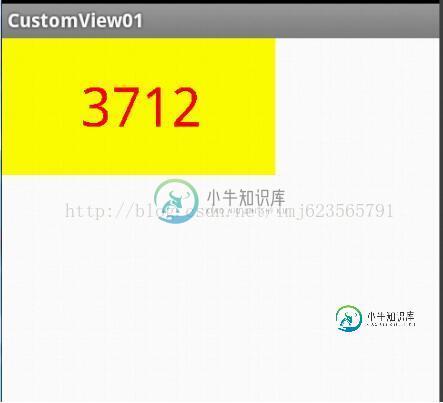
是不是觉得还不错,基本已经实现了自定义View。但是此时如果我们把布局文件的宽和高写成wrap_content,会发现效果并不是我们的预期:
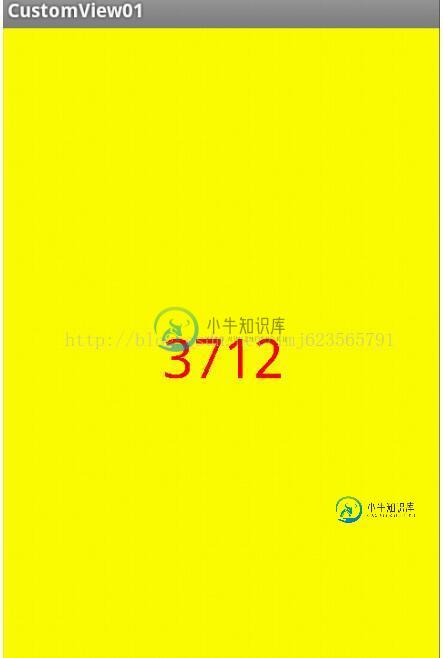
系统帮我们测量的高度和宽度都是MATCH_PARNET,当我们设置明确的宽度和高度时,系统帮我们测量的结果就是我们设置的结果,当我们设置为WRAP_CONTENT,或者MATCH_PARENT系统帮我们测量的结果就是MATCH_PARENT的长度。
所以,当设置了WRAP_CONTENT时,我们需要自己进行测量,即重写onMesure方法”:
重写之前先了解MeasureSpec的specMode,一共三种类型:
EXACTLY:一般是设置了明确的值或者是MATCH_PARENT
AT_MOST:表示子布局限制在一个最大值内,一般为WARP_CONTENT
UNSPECIFIED:表示子布局想要多大就多大,很少使用
下面是我们重写onMeasure代码:
@Override
protected void onMeasure(int widthMeasureSpec, int heightMeasureSpec)
{
int widthMode = MeasureSpec.getMode(widthMeasureSpec);
int widthSize = MeasureSpec.getSize(widthMeasureSpec);
int heightMode = MeasureSpec.getMode(heightMeasureSpec);
int heightSize = MeasureSpec.getSize(heightMeasureSpec);
int width;
int height ;
if (widthMode == MeasureSpec.EXACTLY)
{
width = widthSize;
} else
{
mPaint.setTextSize(mTitleTextSize);
mPaint.getTextBounds(mTitle, 0, mTitle.length(), mBounds);
float textWidth = mBounds.width();
int desired = (int) (getPaddingLeft() + textWidth + getPaddingRight());
width = desired;
}
if (heightMode == MeasureSpec.EXACTLY)
{
height = heightSize;
} else
{
mPaint.setTextSize(mTitleTextSize);
mPaint.getTextBounds(mTitle, 0, mTitle.length(), mBounds);
float textHeight = mBounds.height();
int desired = (int) (getPaddingTop() + textHeight + getPaddingBottom());
height = desired;
}
setMeasuredDimension(width, height);
}
现在我们修改下布局文件:
<RelativeLayout xmlns:android="http://schemas.android.com/apk/res/android" xmlns:tools="http://schemas.android.com/tools" xmlns:custom="http://schemas.android.com/apk/res/com.example.customview01" android:layout_width="match_parent" android:layout_height="match_parent" > <com.example.customview01.view.CustomTitleView android:layout_width="wrap_content" android:layout_height="wrap_content" custom:titleText="3712" android:padding="10dp" custom:titleTextColor="#ff0000" android:layout_centerInParent="true" custom:titleTextSize="40sp" /> </RelativeLayout>
现在的效果是:

完全复合我们的预期,现在我们可以对高度、宽度进行随便的设置了,基本可以满足我们的需求。
当然了,这样下来我们这个自定义View与TextView相比岂不是没什么优势,所有我们觉得给自定义View添加一个事件:
在构造中添加:
this.setOnClickListener(new OnClickListener()
{
@Override
public void onClick(View v)
{
mTitleText = randomText();
postInvalidate();
}
});
private String randomText()
{
Random random = new Random();
Set<Integer> set = new HashSet<Integer>();
while (set.size() < 4)
{
int randomInt = random.nextInt(10);
set.add(randomInt);
}
StringBuffer sb = new StringBuffer();
for (Integer i : set)
{
sb.append("" + i);
}
return sb.toString();
}
下面再来运行:
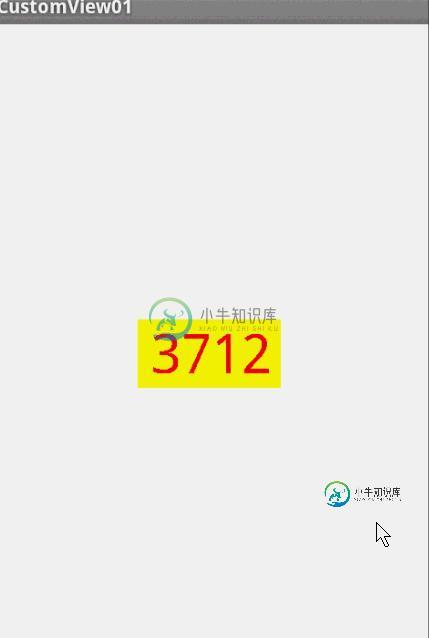
我们添加了一个点击事件,每次让它随机生成一个4位的随机数,有兴趣的可以在onDraw中添加一点噪点,然后改写为验证码,是不是感觉很不错。
源码下载:http://xiazai.jb51.net/201610/yuanma/AndroidCustomView(jb51.net).rar
以上就是本文的全部内容,希望对大家的学习有所帮助,也希望大家多多支持小牛知识库。
-
本文向大家介绍Android自定义View实现随机验证码,包括了Android自定义View实现随机验证码的使用技巧和注意事项,需要的朋友参考一下 对于android开发来说自定义View还是一个比较重要的技能,所以在这里写一篇自定义View入门的文章,也是实现一个相对简单的随机产生验证码的功能: 自定义View主要也就分为几步 1.自定义View的属性 2.在我们的自定义的布局中获取自定义属
-
本文向大家介绍Android自定义View绘制随机生成图片验证码,包括了Android自定义View绘制随机生成图片验证码的使用技巧和注意事项,需要的朋友参考一下 本篇文章讲的是Android自定义View之随机生成图片验证码,开发中我们会经常需要随机生成图片验证码,但是这个是其次,主要还是想总结一些自定义View的开发过程以及一些需要注意的地方。 按照惯例先看看效果图: 一、先总结下自定义Vie
-
本文向大家介绍Android自定义View实现验证码,包括了Android自定义View实现验证码的使用技巧和注意事项,需要的朋友参考一下 本文章是基于鸿洋的Android 自定义View (一) 的一些扩展,以及对Android自定义View构造函数详解里面内容的一些转载。 首先我们定义一个declare-styleable标签declare-styleable标签的作用是给自定义控件添加自定义
-
本文向大家介绍Android自定义控件深入学习 Android生成随机验证码,包括了Android自定义控件深入学习 Android生成随机验证码的使用技巧和注意事项,需要的朋友参考一下 在上一篇的文章中介绍了自定义控件的属性,详情见《详解Android自定义控件属性TypedArray以及attrs》。那么在这基础上实现随机验证码生成,里面的代码是自定义控件以及涉及到自定义view绘画。 1、先
-
本文向大家介绍Android自定义view圆并随手指移动,包括了Android自定义view圆并随手指移动的使用技巧和注意事项,需要的朋友参考一下 本文实例为大家分享了Android自定义view圆并随手指移动的具体代码,供大家参考,具体内容如下 main代码 布局 以上就是本文的全部内容,希望对大家的学习有所帮助,也希望大家多多支持呐喊教程。
-
我正努力在我的Android应用程序中实现一个自定义验证器。我想在列表视图中显示一些从服务器检索到的建议(它可以正常工作),即使在我的AutoCompleteTextView中不以相同的字母开头。 所以,也就是说,如果我写“n”,我希望得到服务器响应,它是“r”。因此,我尝试实现一个验证器,设置示例,该示例控制服务器响应是否为空。 建议?提前致谢

